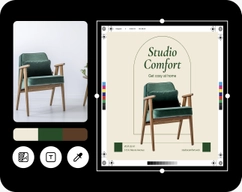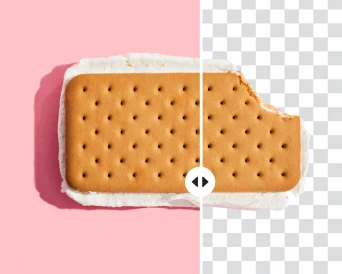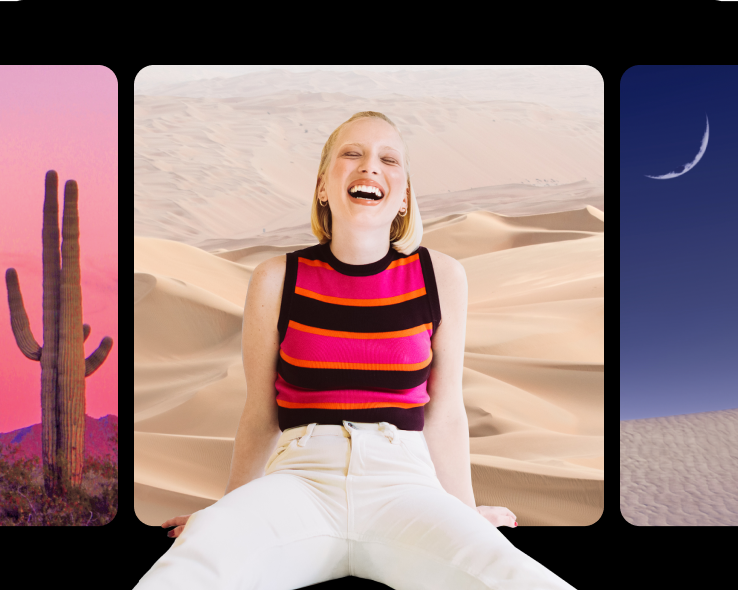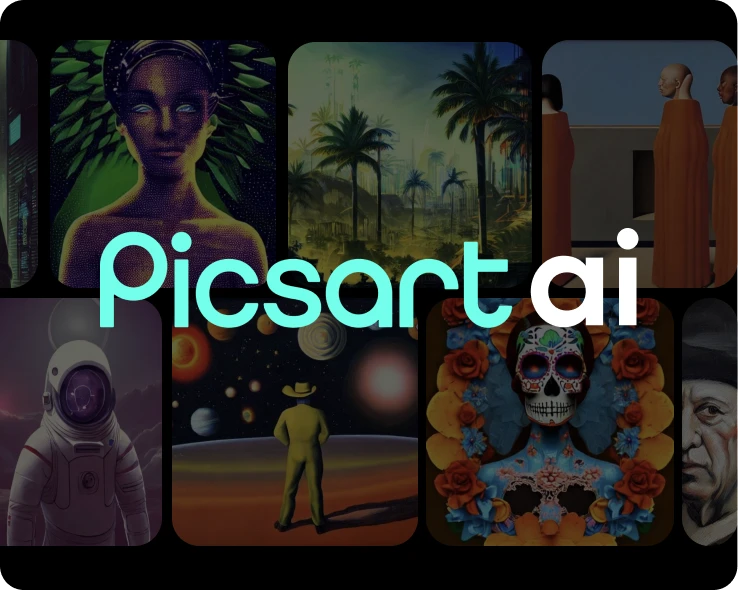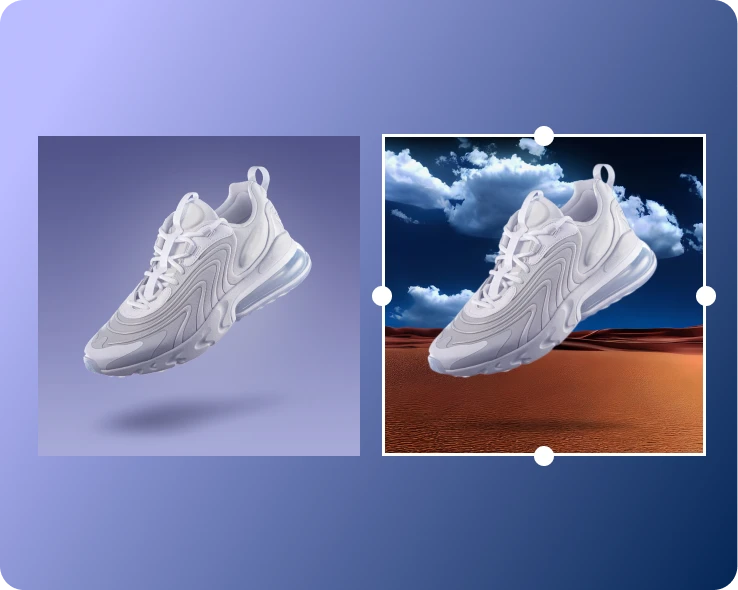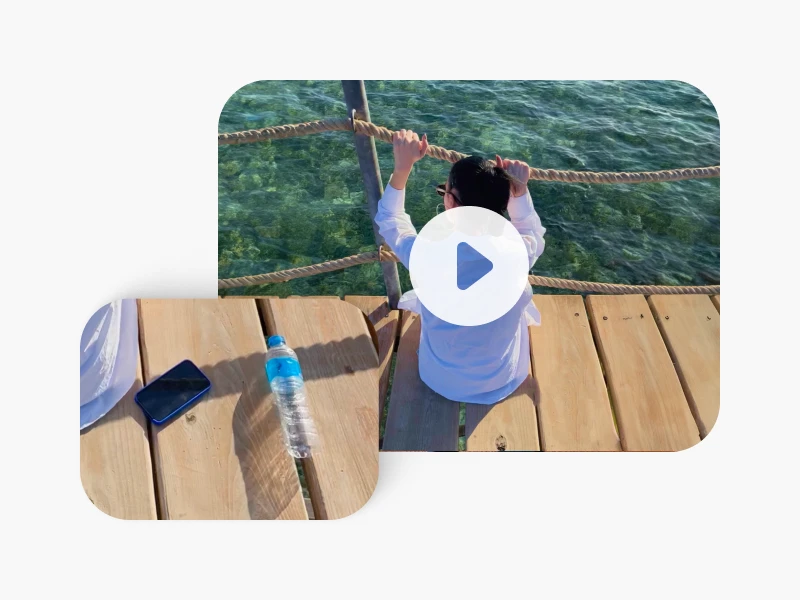- Design library
Start creating instantly with our ready-made design resources.
- Tools
Explore the full suite of AI tools for photo, video, and design.

Instant editing
Accurately add white backgrounds to photos in seconds with Picsart.

Built for e-commerce
Elevate your product presentation on e-commerce platforms with the white background photo editor.

Precise background removal
Picsart will automatically recognize the subject of your image and precisely erase the background.
How to change the photo background to white
Upload your image
Select the image you’d like to add a white background to.
Remove the background
Edit background
Customize and export
White background editor FAQ
How do I add a white background to a photo?
What is the purpose of adding a white background to a photo?
White backgrounds help the subject pop more by eliminating the distracting background. Plain backgrounds are especially effective for e-commerce listings and social media ads because the user is able to immediately notice and understand what is the product.
Is a white background necessary for e-commerce product photos?
Depends on the case. In some cases, it is required if the e-commerce platform has it as a requirement. Either way, removing product image backgrounds increases the effectiveness of the product’s online presentation.
Are there any specific dimensions or settings for a white background in photos?
In some cases, you have to use the right shade of white – #FFFFFF. Some platforms don’t allow off-white shades.
Will adding a white background to my photos affect image quality?
Not with Picsart. The image you upload isn’t compressed. And even if the original quality isn’t up to your expectations, you can use Picsart’s AI enhance tool to improve it using machine learning.
Can I add a white background to photos without advanced software skills?
Yes, absolutely! Picsart is designed to be beginner-friendly and you don’t need any prior experience or knowledge to add a white background to your photos.