Just like any other social media platform, your Discord profile is important. It shows people who you are and what you’re about. Whether you’re joining a large Discord server or messaging a few friends, you want to make sure your profile represents you well.
Of course, sending the right message starts with your Discord profile. Here’s how to upgrade your Discord identity with a standout profile and eye-catching profile picture so you can start connecting with new people.
What is Discord?
First things first, what is Discord? It’s voice and video chat platform that was originally built for gamers to connect but has since expanded to cover a wide range of communities and interests. Interest-based communities are called servers. There can be many text and video based channels within each server that are dedicated to a different topic of interest to that community. It first launched in 2015 and has grown wildly, with over 150 million monthly active users as of 2021, across web and mobile.
How To Change Your Discord Profile Picture
After you’ve signed up for Discord, it’s time to start creating your profile. Here, you can change your privacy settings, upload a new profile picture, and link your Discord account with other platforms, including Twitch, Reddit, and Steam.
Whether you’re messaging friends about a new Steam game or joining a Discord chat for your favorite Twitch streamer, your Discord profile starts with your profile picture. Think of your profile picture as the public face you show to Discord communities. It doesn’t have to be a picture of you, but it plays a key role in shaping your Discord identity.
Ready to get creative with Discord profile customization? Here’s how to upload a new Discord profile picture.
On desktop:
1) Log in to Discord on your computer and click the gear wheel in the bottom left corner.
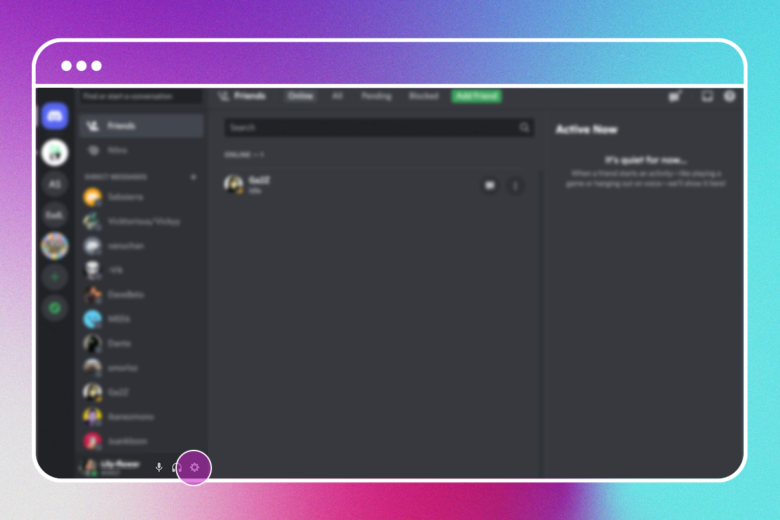
2) Select Edit User Profile in the My Account section to edit your profile.
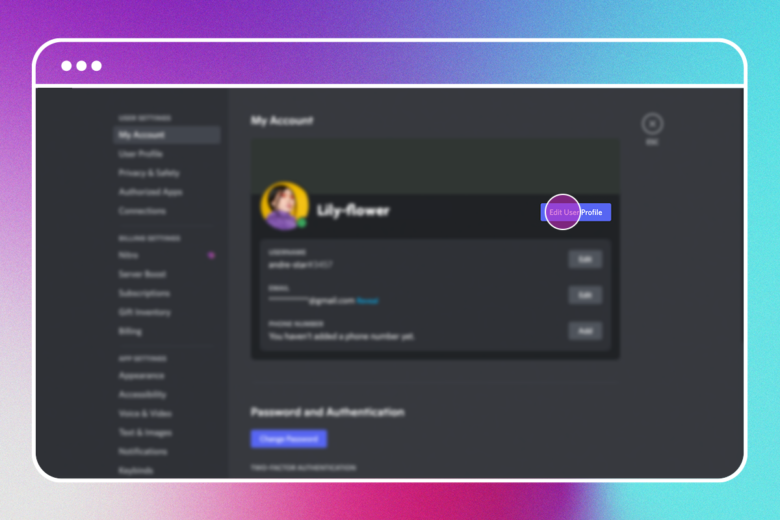
3) Click the default Discord icon on the left. Then, click Change Avatar.
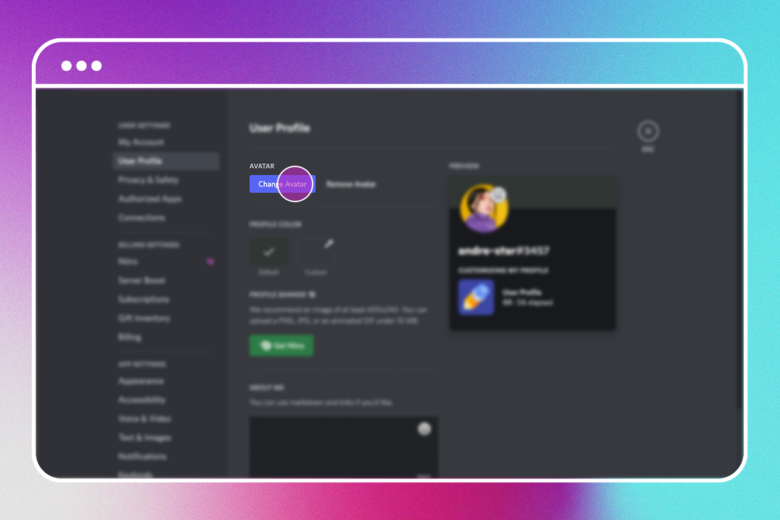
4) Upload your profile picture and click Choose.
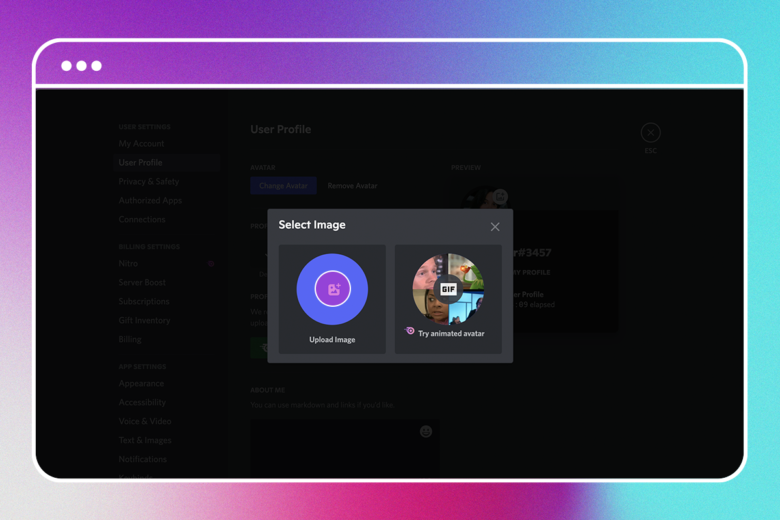
5) Reposition as needed. When you’re finished, click Save to finalize your changes.
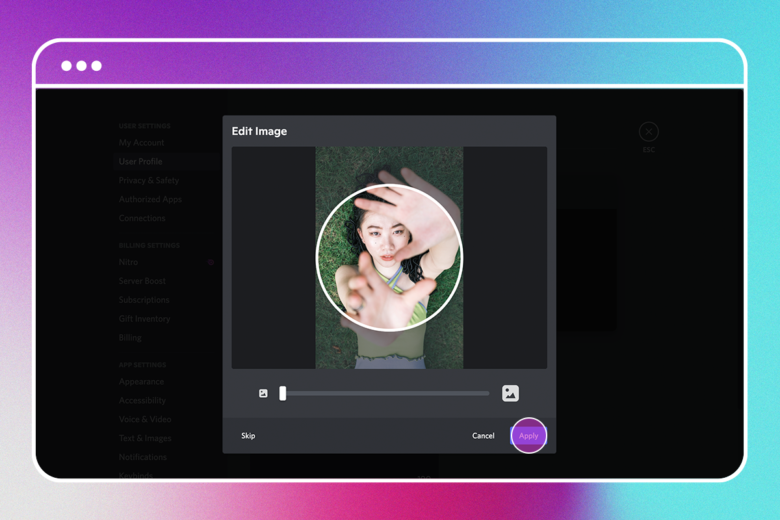
On mobile:
1) Open the Android or iOS Discord app and tap your profile picture in the bottom right corner.
2) Then, tap on your profile picture on the top left or on the User Profile option and select Change Avatar.
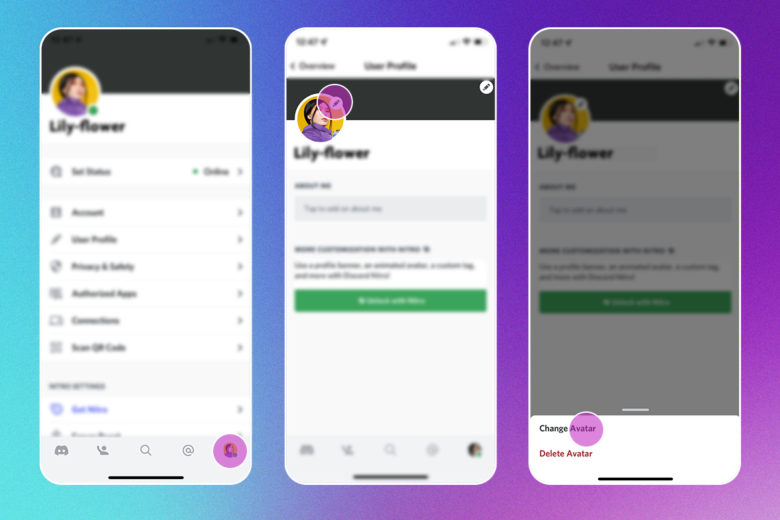
3) Upload your profile picture and tap Choose.
4) Select Save in the upper-right corner to finalize your changes.
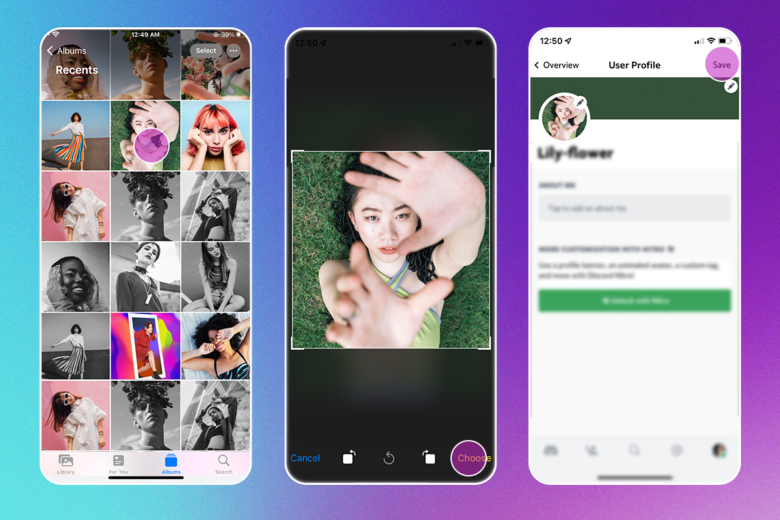
What Is the Correct Size of a Discord Profile Picture?
The correct Discord profile picture size is 128 x 128 px. Discord avatars are pretty small, and if you upload a larger profile picture, Discord will cut it down to the proper size. You can upload JPG, PNG, or even GIF files for animated profile pictures.
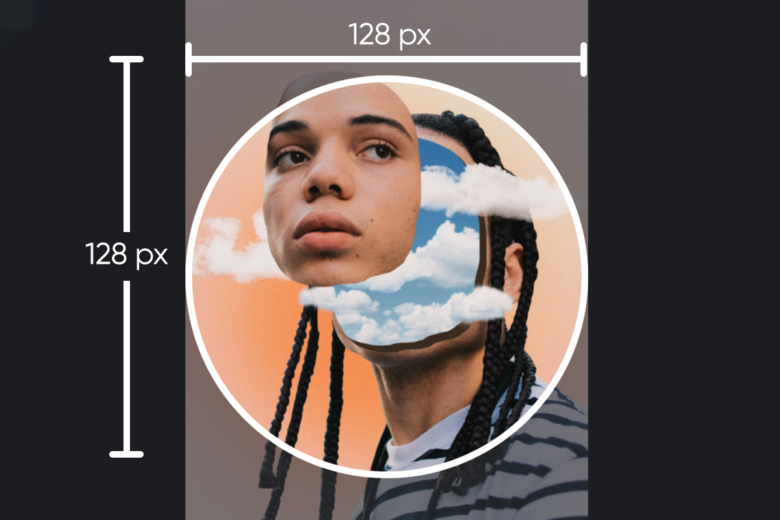
If you already have a picture you want to use, you can use Picsart Quick Tools to resize it for Discord without sacrificing your image quality. Simply upload your profile picture, click on Discord, and it will automatically crop your image to the right proportions.
And if you’re starting from scratch, you can design beautiful profile pictures with eye-catching backgrounds that fit the Discord profile picture size requirement using Picsart’s robust suite of creative editing tools.
If you’re having trouble with your Discord avatar picture on mobile, try uploading your profile picture from a browser. In some cases, profile pictures might come out blurry when uploading through the mobile app. Right now, the only way to fix this issue is to upload your profile picture from a desktop browser.
What Are Some Discord Profile Picture Ideas?
Now that you know the best Discord profile picture size, it’s time to create a standout profile picture for your Discord account. Luckily, establishing your Discord profile setup is easier than it might sound. Even if you don’t have graphic design experience, it’s easy to create a beautifully designed profile picture and matching banner with Picsart.
When it comes to Discord profile customization, don’t be afraid to channel your inner creative genius. You don’t have to use your real photo or likeness in your Discord avatar. In fact, you don’t have to use a realistic image at all. In fact, anime themes, cartoon avatars, and pets are quite popular options. With that said, Discord doesn’t allow NSFW pictures, cruelty, or gore.
When you’re ready to create your Discord identity, here are the four of the best Discord profile picture ideas to help you get inspired.
1) Keep it fresh with self-portrait photography

If you’re uploading a picture of yourself, try using flattering angles, expressions, lighting, and different poses to bring your profile picture to life. If you’re not sure where to start, check out these 10 ways to nail your profile picture for some inspiration.
Creative self-portrait photography is a great way to show Discord members who you are, impress your friends, and connect with new people. And if you’re a streamer, a real picture can help you build brand awareness and grow your online following.
And if you want to get a little more creative, there are a ton of editing tools in Picsart. For example, this trendy cartoon avatar effect easily could be your next Discord profile picture.
2) Modify the default profile picture
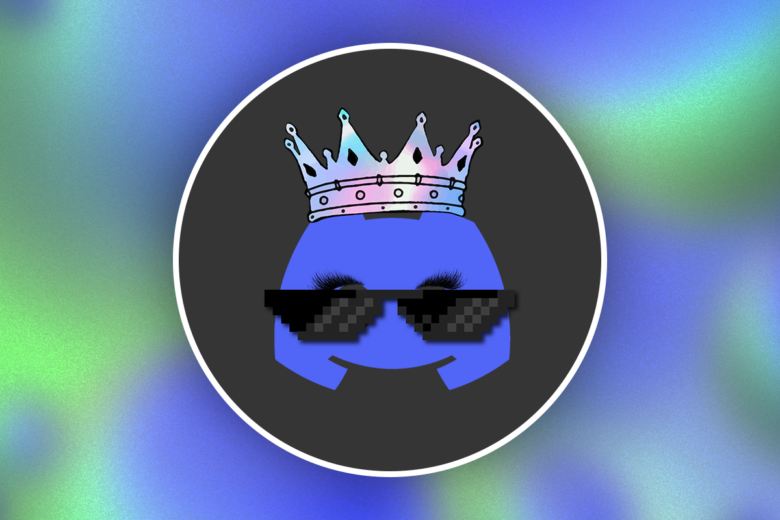
If you haven’t changed your profile picture yet, you’re probably all too familiar with the default Discord avatar. Whether you see a tiny purple robot or game controller, it’s time to tap into your creative genius to make it work for you.
Modifying the default profile picture is the best way to make your friends do a double-take. The best part? It’s quick and simple. Just use the Discord logo as your base, add some stickers in Picsart, and you’re all set.
It doesn’t take much to change the logo into an attention-grabbing profile picture—a Wario mustache, sunglasses, eyelashes, or a hat …the choice is yours. Try experimenting with different details, stickers, and design elements to transform the logo into a unique profile picture.
3) Stand out with an animated profile picture
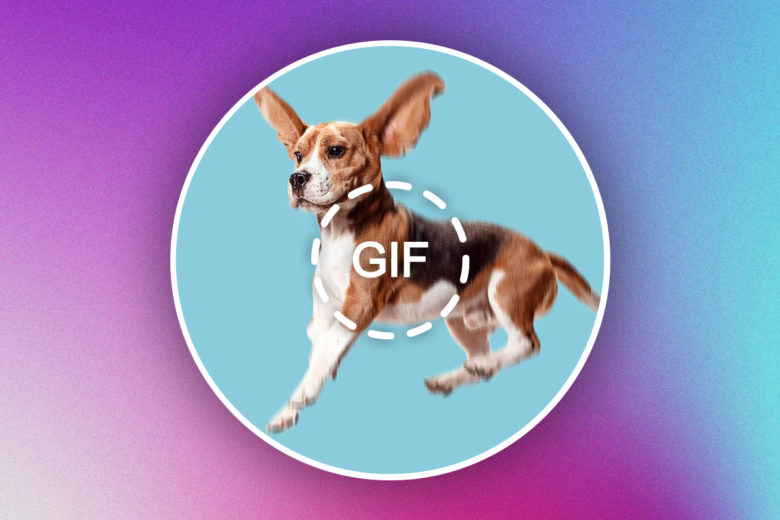
There are tons of Discord profile picture ideas that you can only use if you upgrade your Discord account to Nitro, like uploading a GIF as your profile picture.
If you’re an avid Discord user, you’ve probably seen the classic animated emote profile picture in popular communities. All you need to do is download your favorite GIF, resize it to 128 x 128 pixels, and upload it to Discord.
Pro tip: If you’re having trouble finding the perfect Discord GIF, you can always create a custom animated GIF.
4) Unleash your inner artist with a hand-drawn avatar
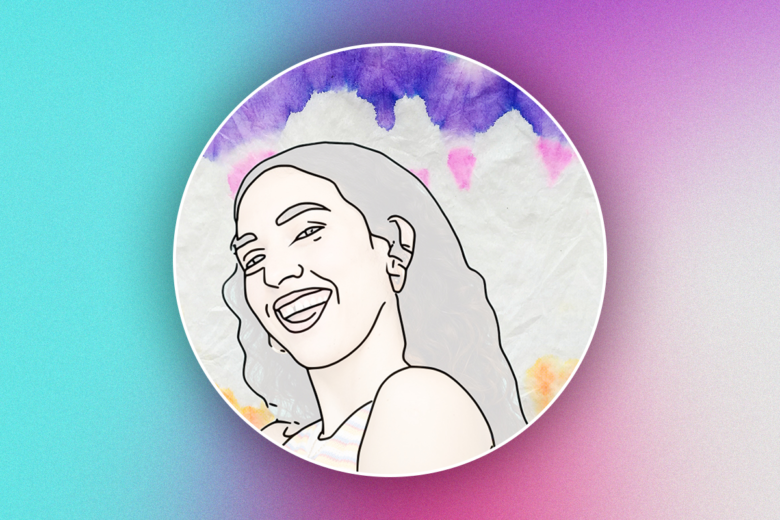
This option is simple, quick, and guaranteed to be entertaining, whether you’re a seasoned artist or novice. Take your current profile picture and sketch it and make it your new profile picture.
If you’re nervous about your sketching skills, Picsart makes it easy to transform any Discord avatar into a museum-worthy piece of art with Canvas Effects and Sketch Effects.
Create at the Speed of Culture
Picsart is a full ecosystem of free-to-use content, powerful tools, and creator inspiration. With a billion downloads and more than 150 million monthly active creators, Picsart is the world’s largest creative platform. Picsart has collaborated with major artists and brands like BLACKPINK, Taylor Swift, the Jonas Brothers, Lizzo, Ariana Grande, Jennifer Lopez, One Direction, Sanrio: Hello Kitty, Warner Bros. Entertainment, iHeartMedia, Condé Nast, and more. Download the app or start editing on web today to enhance your photos and videos with thousands of quick and easy editing tools, trendy filters, fun stickers, and brilliant backgrounds. Unleash your creativity and upgrade to Gold for premium perks!




