Remember when “Instagram in my hand” was a thing? Well, the transparent double exposure is back with the new #HandwrittenStatus trend. It looks a little different (Facebook is the new Instagram), but one thing has stayed the same: you can only do it with PicsArt photo editor. Here’s how to make your own #HandwrittenStatus double exposure with a transparent image.
- Download PicsArt photo editor and collage maker for iOS, Android or Windows.
- Take a screenshot of your Facebook profile. Open PicsArt and tap on the pink plus sign at the bottom of the screen. Select “Draw” and open a plain white canvas.
- Tap on the Add icon in the bottom toolbar and select “Photo.” Add your screenshot onto the canvas, leaving plenty of white space around the edges. Tap on the arrow in the top right corner and select “Edit Image.”
- Tap on “Tools” and select the Perspective Tool. Adjust the horizontal and vertical perspective so it will match your background image. Apply the change and save your image.
- Open your background image in the photo editor. Tap on “Add Photo” and open your screenshot with the white background. Tap on “Blend” and change to the “Multiply” blending mode. Place the screenshot where you want and tap on “Apply.”
- Decorate your image with stickers if you like (we used the free Love clipart pack).
- Save your edit and share it on PicsArt photo editor with the hashtag #HandwrittenStatus!
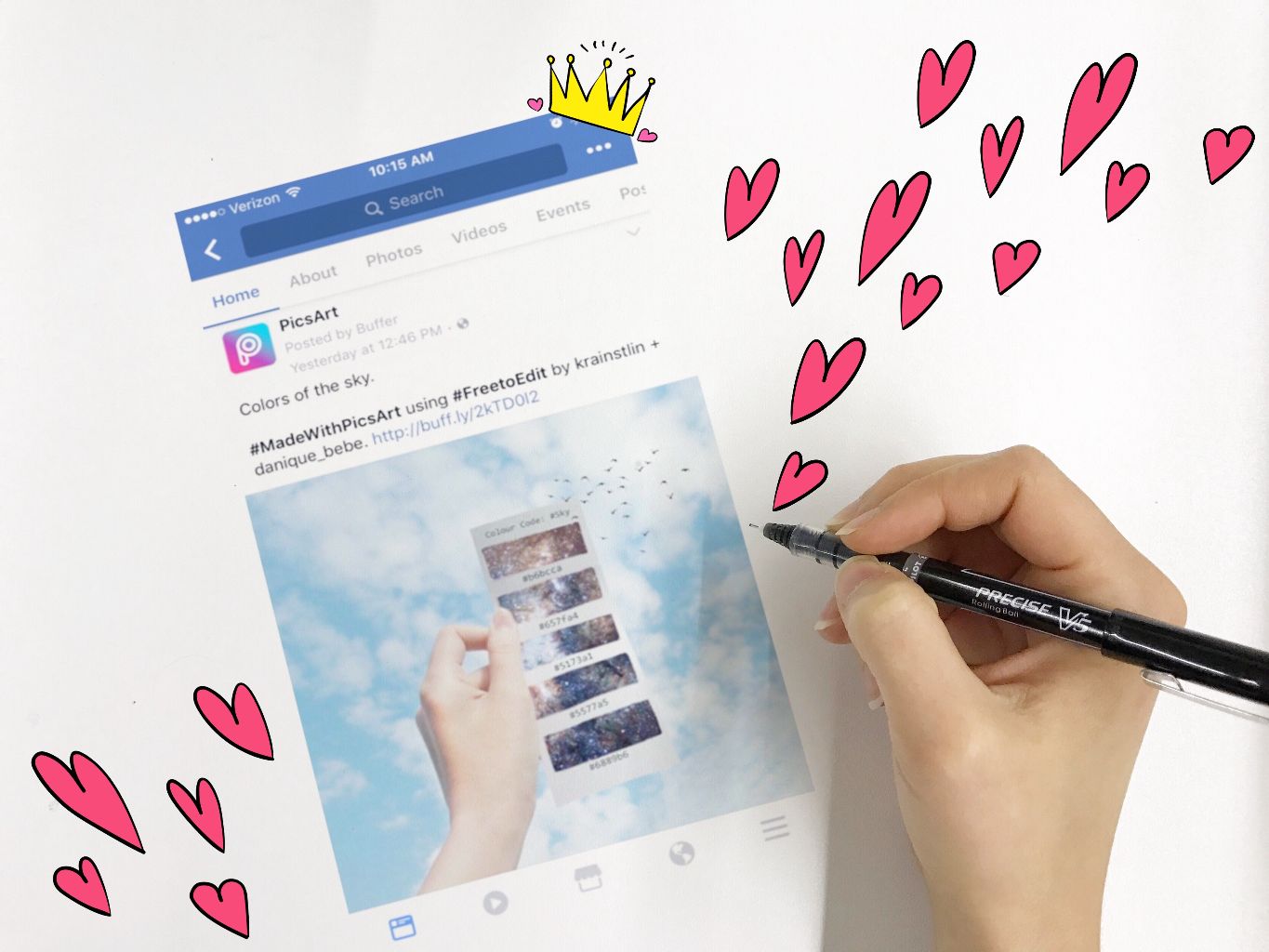
PicsArt photo editor is all about you. If you haven’t tried it, you’re missing out! Download the app to get in on the action.




