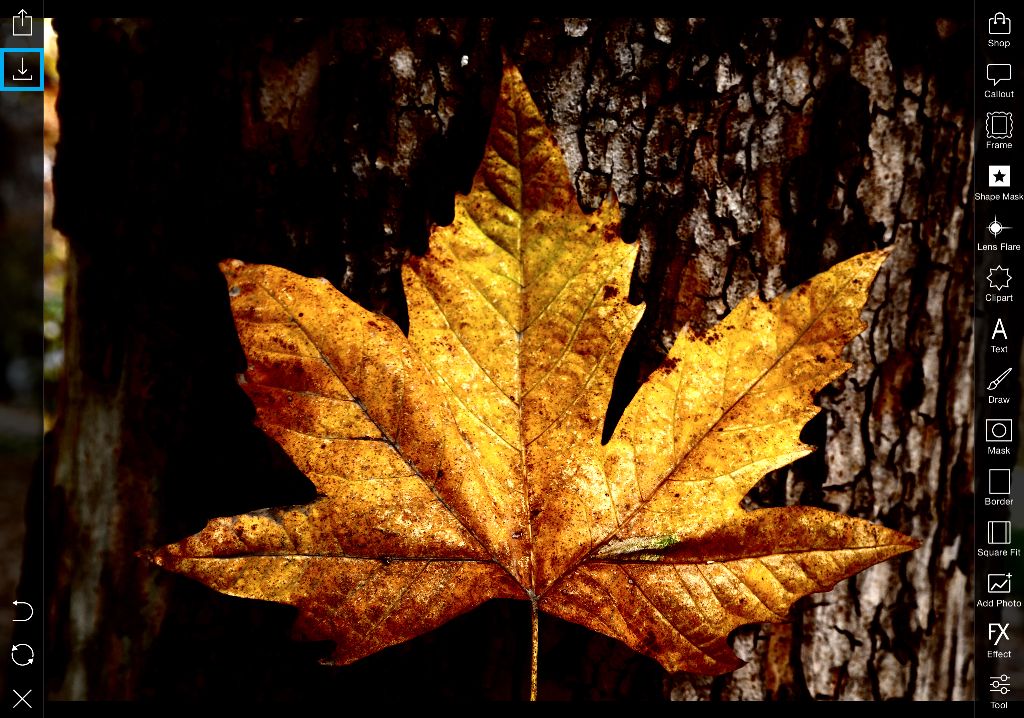In this tutorial, we’ll show you how to use the Adjust Tool to create high contrast images. Follow along to learn how to do it, and then try it out for yourself! Share your edits with the hashtag #HighContrast.
Step 1: Open Adjust Tool
Open your image in the photo editor. Tap on Tool and select Adjust.


Step 2: Increase Highlights
Tap on Highlights and use the slider to increase the highlights of your image.


Step 3: Increase Shadows
Tap on Shadows and use the slider to increase the shadows of your image.


Step 4: Increase Contrast
Tap on Contrast and use the slider to increase the contrast of your image.
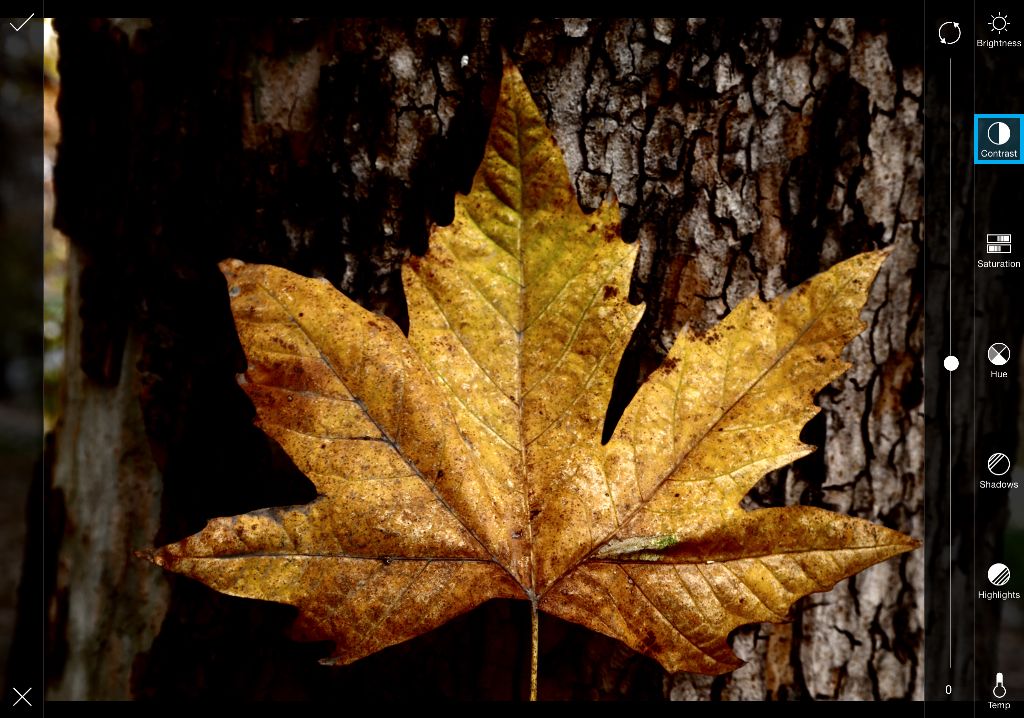
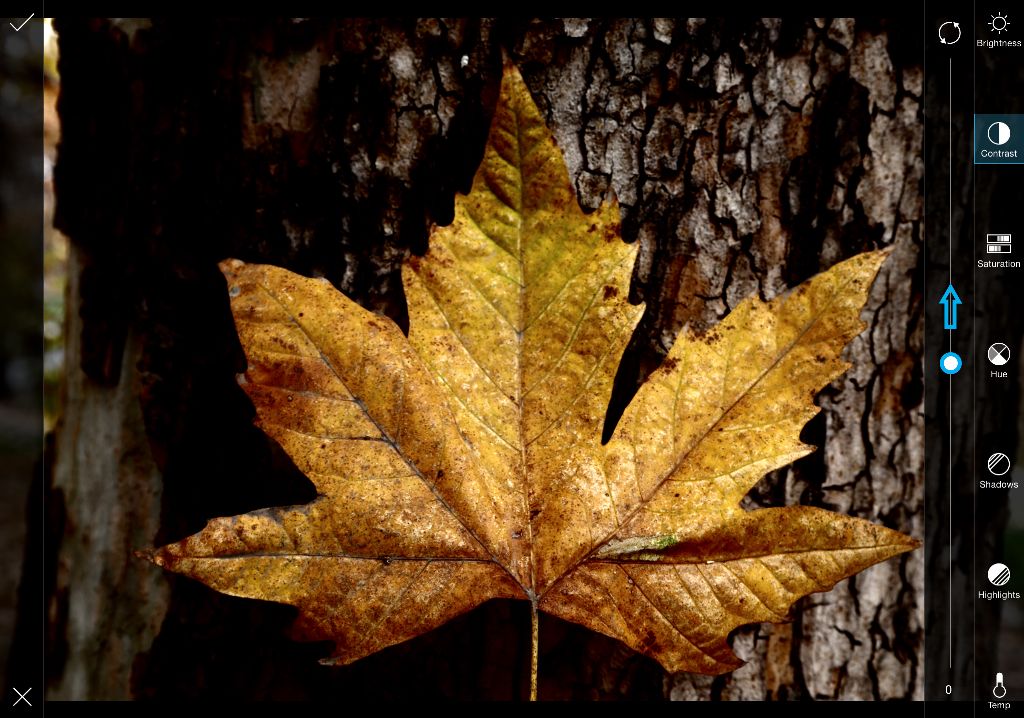
Step 5: Confirm & Save
Tap on the check mark to confirm. Save your work and share it!