Last week, Taylor Swift basically broke the internet — as well as “Despacito’s” insane streak at the top of the charts — when she dropped the music video to her new single, “Look What You Made Me Do.” In it, Taylor takes on a variety of extreme personas, including a zombie, a bank robber, a biker, and even a snake charmer — causing die-hard Taylor Swift fans to lose their minds over the hidden meaning behind the madness. The #LWYMMD video ends with a legendary lineup of Taylor clones representing all her previous public “identities,” making it the most intense and talked-about scene in the whole “Look What You Made Me Do” music video.
We wanted to experience the full-on Taylor Swift insanity, so we made this photo edit recreating that now-iconic final scene. Here’s how to use PicsArt photo editor’s Clone Tool to recreate Taylor Swift’s epic #LWYMMD clone squad.
So, are you …ready for it? ?
- Download PicsArt photo editor and collage maker for iOS, Android, or Windows.
- Open your background photo (or use this one!) in the photo editor.
- Tap on the Add Photo icon and choose a photo of yourself.
- Tap on the Cutout icon and use your finger to outline yourself. Tap on the arrow in the top right corner.
- If necessary, use the paintbrush and eraser icons to refine your selection, then tap on “Save.”
- Adjust the size and place the sticker on your photo.
- Tap on the plus sign at the top of the screen and select “Add Photo.” Continue adding cutouts of yourself until your photo is filled.
- When you’re done, tap on “Apply.”
- Tap on the arrow in the top right corner to finish. Save your photo collage and share it on PicsArt with the hashtag #LWYMMD.
PicsArt photo editor, collage maker and sticker maker is all about you. If you haven’t tried it, you’re missing out! Remix free-to-edit pictures into awesome collages and memes. Download the app to get in on the action.

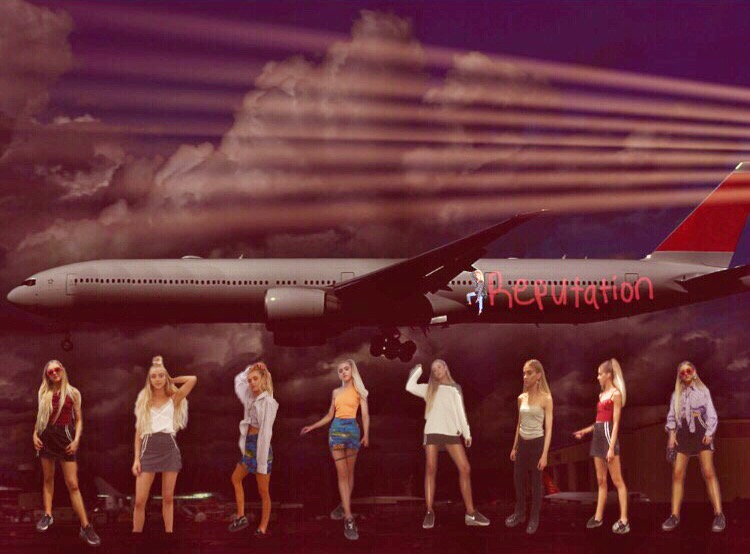 via PicsArt
via PicsArt

