Your PFP (or profile pic) plays a key role in establishing your online identity on social media. These small but impactful images offer a glimpse into your personality, interests, and, in the case of businesses, your brand.
But how can you make a PFP that stands out? That’s what we explore in this article, looking at how you can use a profile pic maker (like Picsart!) to leave a lasting impression.
What does PFP mean?
PFP is short for profile picture. This is an image that represents your user identity on social media and other online platforms. There are a few different kinds of profile pictures, including headshots, logos, lifestyle photos, and avatars.
Often, looking at your PFP is the first interaction somebody has with you on the internet and that makes it an important part of your online reputation. We all know how strange it is to see someone who doesn’t have one or has chosen a really blurry pic!
Optimizing your profile picture across platforms
As we’ve mentioned, profile pictures can be used across a wide variety of online platforms. Each has specific requirements and comes with best practices to follow. Here’s an overview of what you need to know:
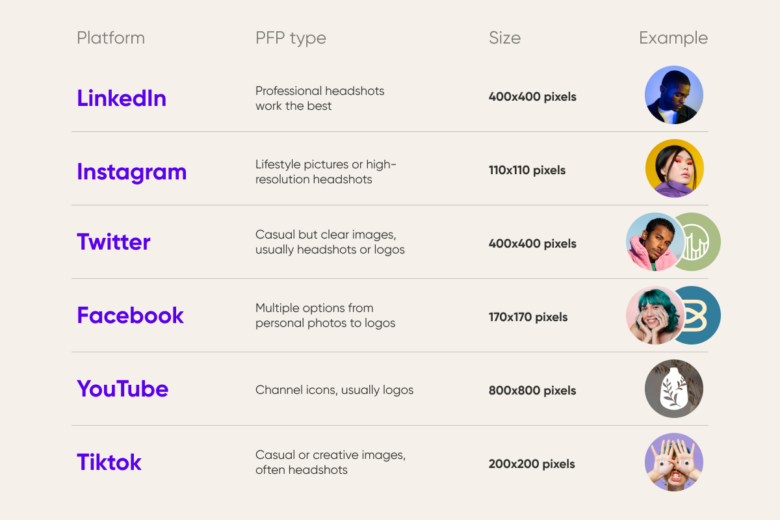
Though you can switch up with PFP you use depending on the platform, it’s a good idea to tie them together with a consistent color, image, or style. This helps people find you on different channels.
Tips for creating a great profile picture
Profile pictures have different associations for your audience psychologically. For example, a well-chosen LinkedIn PFP can convey professionalism and trustworthiness whereas a great lifestyle photo on Instagram can radiate fun and approachability.
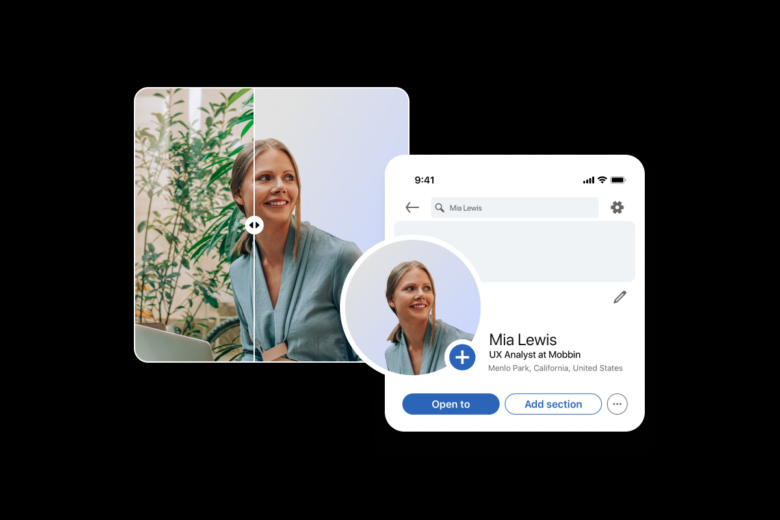
In this section, we explore top tips that help you give off the right vibe.
Choosing the right angle
For a professional PFP, a straight-on shot will work best. However, if you’re trying to give off a more fun or quirky impression you can experiment with a slightly angled pose. Try to stay away from extreme angles completely.
Perfect your lighting
Natural light will usually be more flattering than flash or bulbs. Position yourself near a window to ensure your features are well-lit and there are no harsh shadows on your face.
Play around with your background
Changing your background is the perfect way to change the impression your picture gives off. While a plain block color is great for creating a simple, professional image, a funky background can help your personality come through.
You can use Picsart’s background changer to add any background image/color you want or use AI to generate something totally unique. Here’s how:
- Upload your photo and the background will automatically be removed.
- Use the bottom bar to select a color, upload an image, or access the AI tool where you can enter a prompt.
- Select download to save.
Colors and style
Try to use colors that compliment your features while aligning with your personal brand. This could be as simple as your favorite color being in the background of the shot. Remember, vibrant shades can help your PFP to stand out.
You should also make sure your clothing and presentation match the context of the platform your PFP is for. A suit is better for LinkedIn, for example, while jeans and a tee will work well on TikTok.
Facial expressions and body language
You should tailor your pose depending on which platform your PFP is for. For example, on LinkedIn, an approachable smile with a confident posture can convey reliability. Meanwhile on, Twitter, you might opt for an expressive or playful pose to reflect your sense of humor.
Props and accessories
Props can be a great way to showcase your hobbies and interests, for instance, a tennis racket if you’re an avid player, or a camera if you’re a photographer.
How to make a profile picture with Picsart
You can design a profile pic that showcases your personality in minutes with Picsart’s PFP maker. Here’s how to do it for free in Picsart Quick Tools:
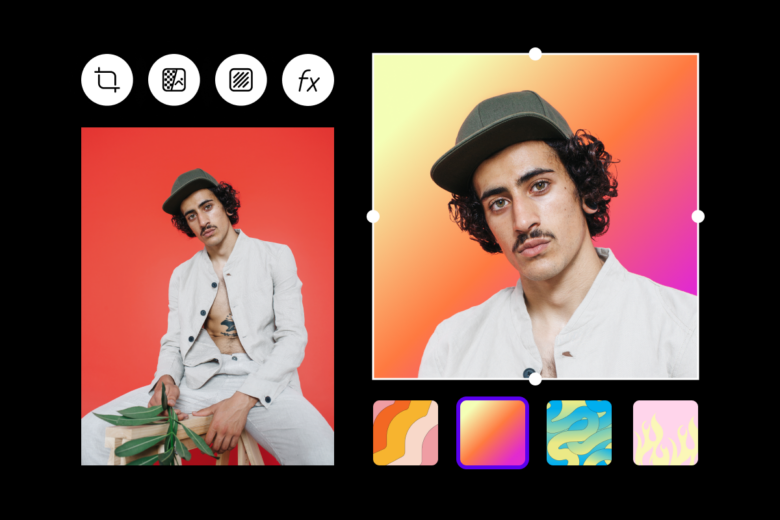
- Choose your favorite image. Drag and drop or choose a photo from your library. You can also take a new selfie, or generate an AI Avatar with your existing photos.
- Select a background (or don’t). While many PFP creation tools automatically remove the background, with Picsart you choose with an easy toggle button. You can also add colors, borders, and patterns in a few clicks.
- Tweak your image. Use the sliders at the bottom to rotate, resize, or adjust your image until you’re happy with it.
- Download. When you’re finished designing, simply hit download!
If you want inspiration, you can use our templates to get started. Simply follow these steps:
- Open the Photo Editor.
- In the left-hand bar navigate to templates and search for profile pictures.
- Select your favorite design and customize it with different text, colors, shapes, and more.
- Select export in the top right to download in the correct format.
Tag us in your creations! We’d love to see how you’re going to shine on social media.




