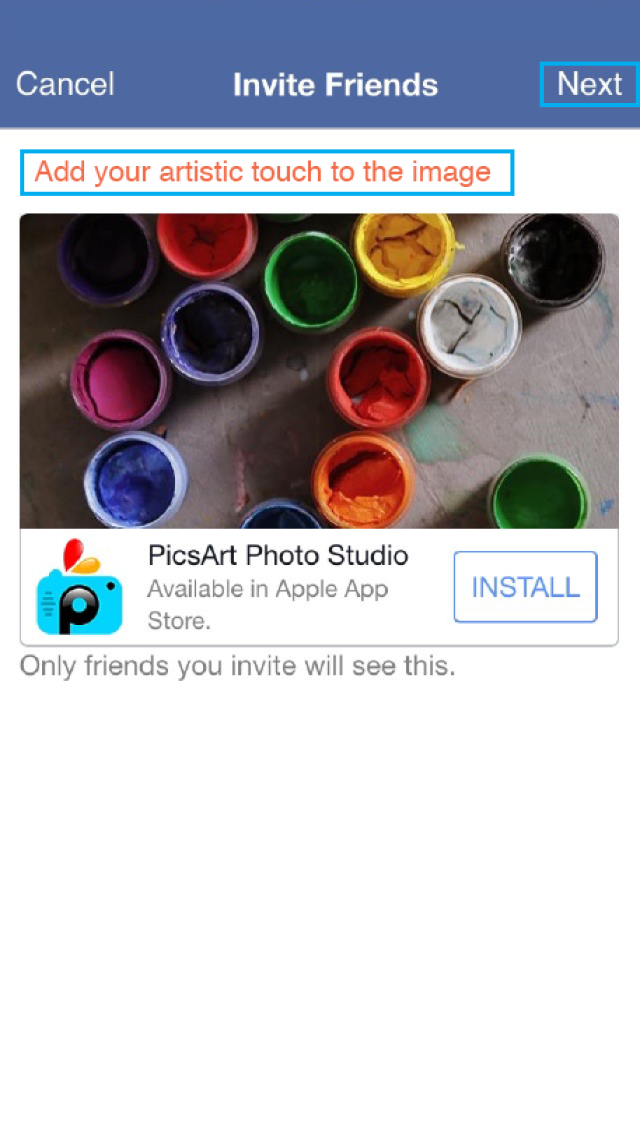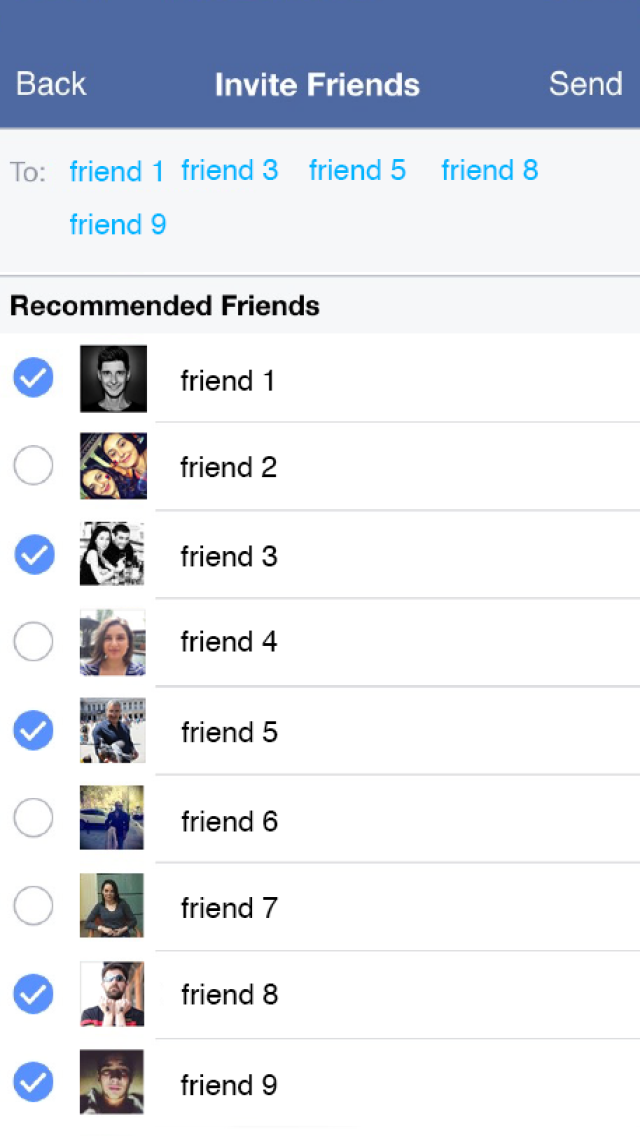How to Invite Your Facebook Friends to Collaborate on #freetoedit Images
PicsArt’s #freetoedit feature is a great way to collaborate with PicsArtists all over the world. When you upload a #freetoedit image, anyone in the PicsArt community can download the shot and add their own creative touch. Now, whether you’re using an iOS or an Android device, you can invite your Facebook friends to edit your work when you upload a #freetoedit shot—collaboration made easy! Here are steps on how to invite friends to edit your #freetoedit images for iOS devices.
Step 1: Open Editor
Tap on the orange Editor icon (it looks like a pencil) and select Edit.
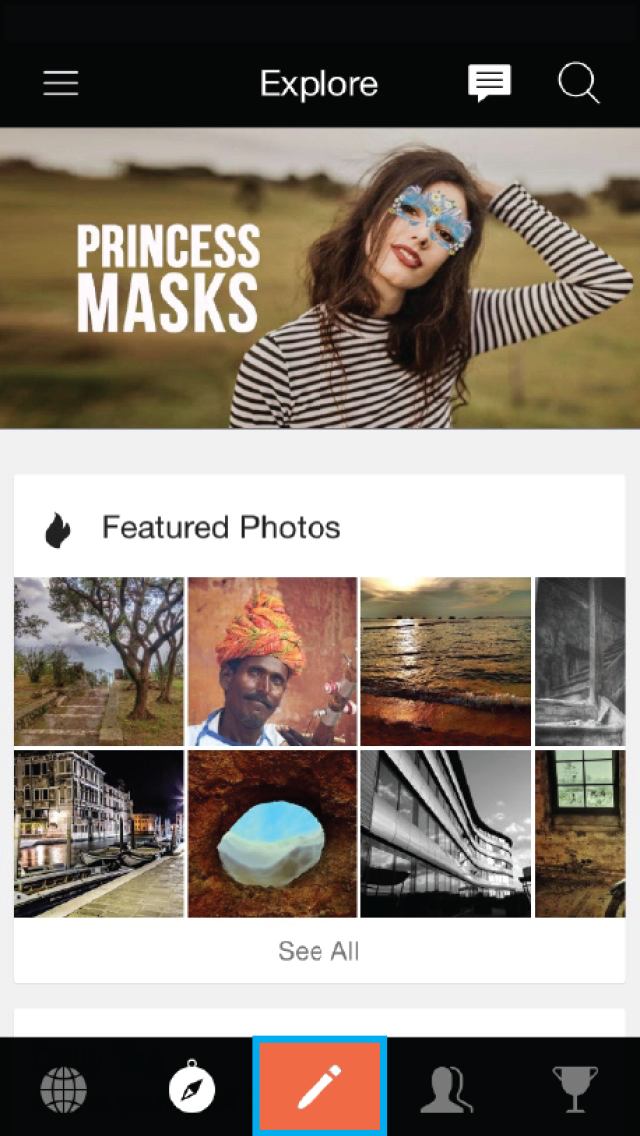
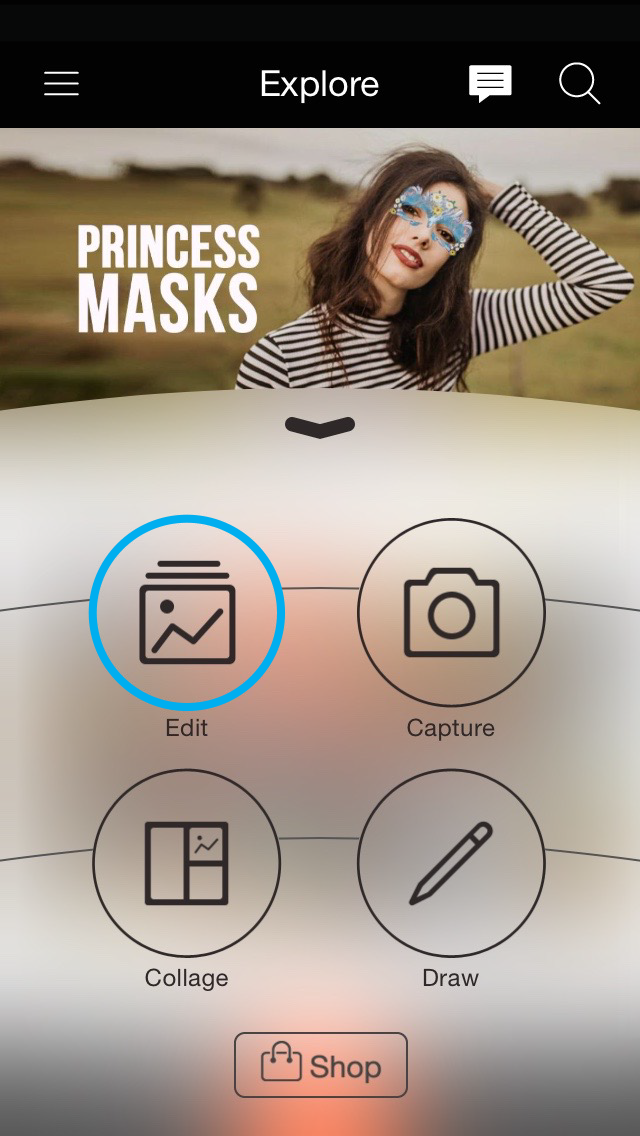
Tap Photos and select the image you’d like to upload. Once the image has been opened in the Editor, tap on the Export icon.
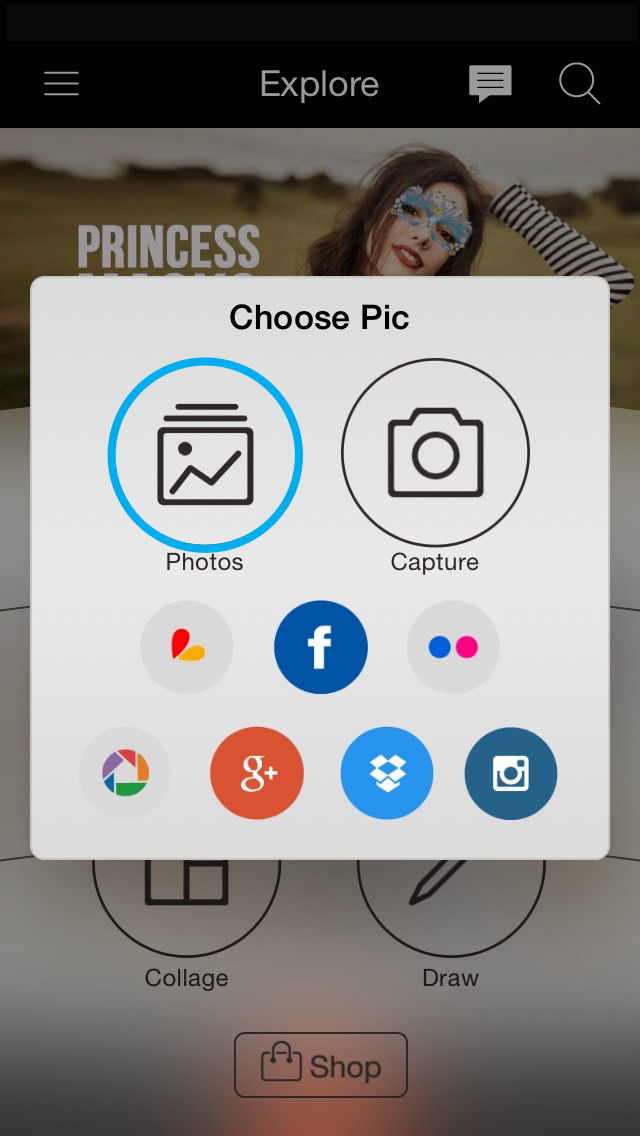

Step 3: Add Hashtag
Select PicsArt. Add the #freetoedit tag in the description section and tap on the check mark to confirm.
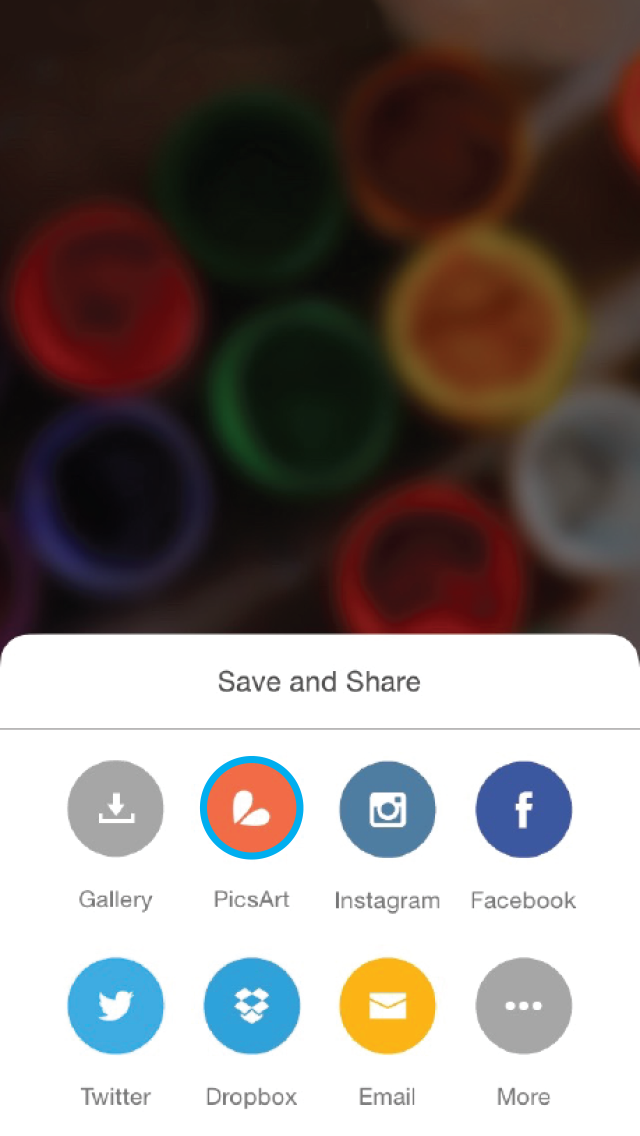
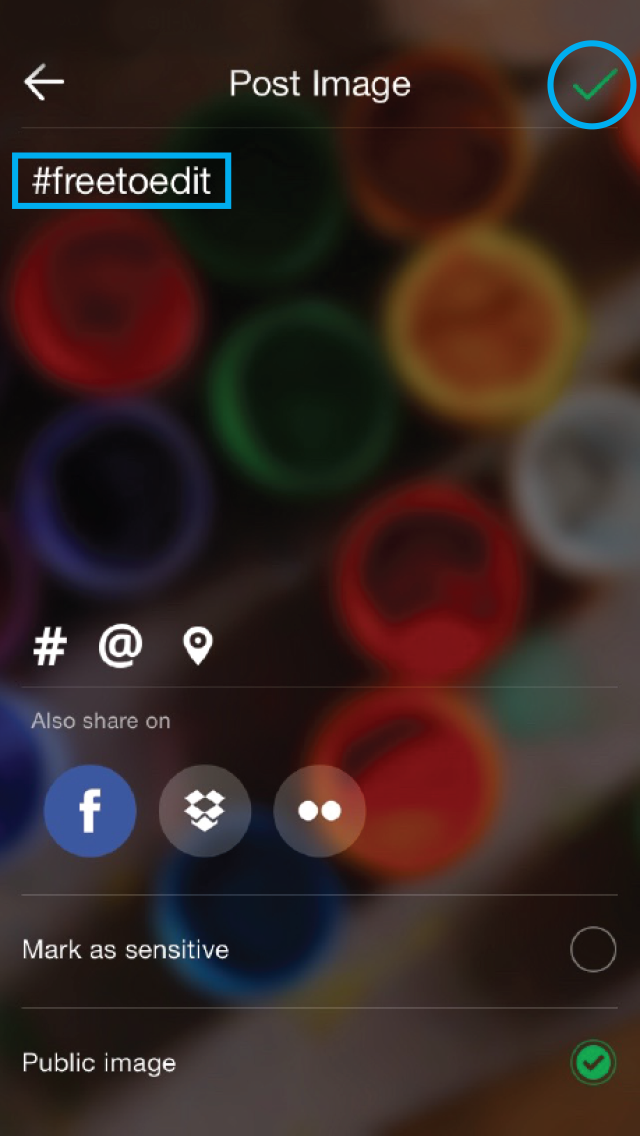
Step 4: Invite Friends
Once the image has been uploaded to your profile, a message will appear inviting your Facebook friends to collaborate with you on your #freetoedit image. Tap OK to move forward with the invitation process.
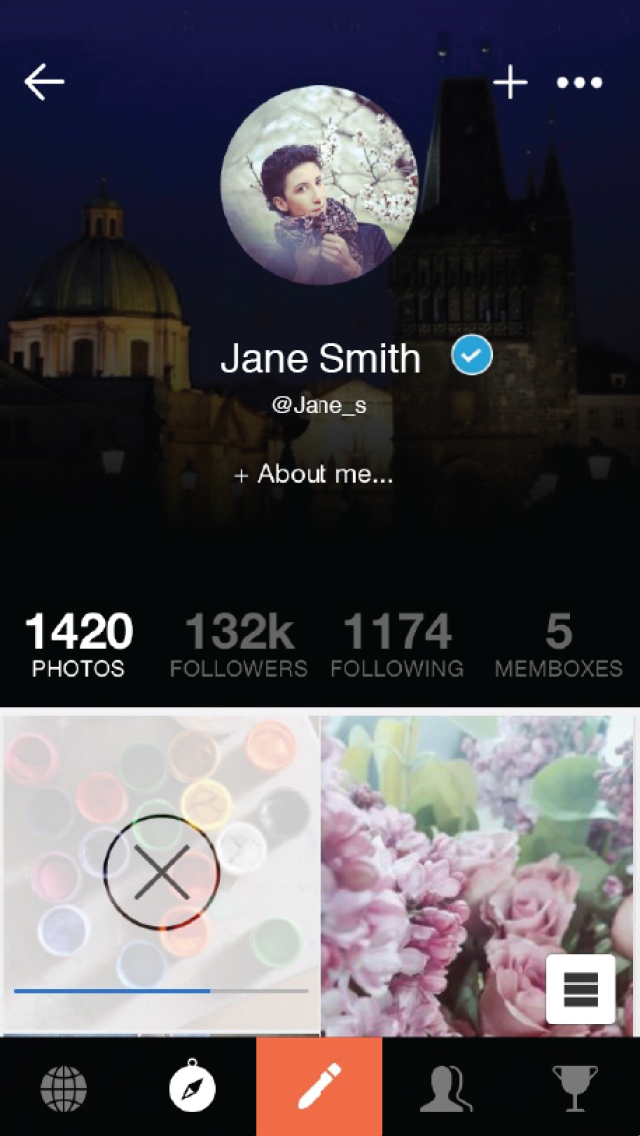
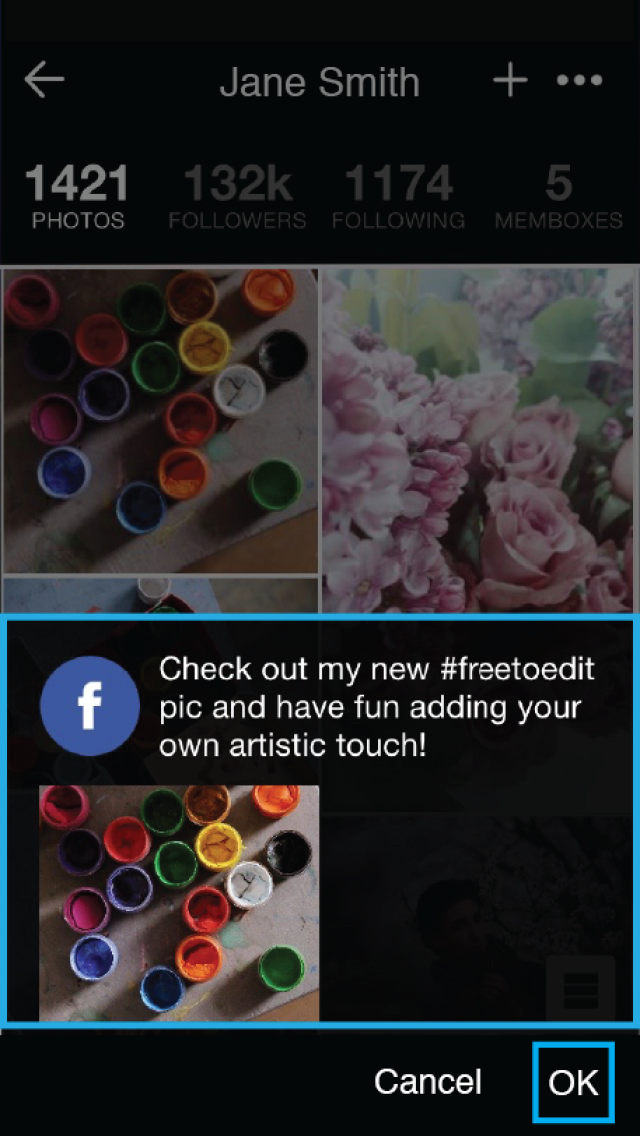
Step 5: Send Invitation
Write a message to your friends and tap Next. Select the friends you would like to invite from your list of Facebook friends and tap Send.