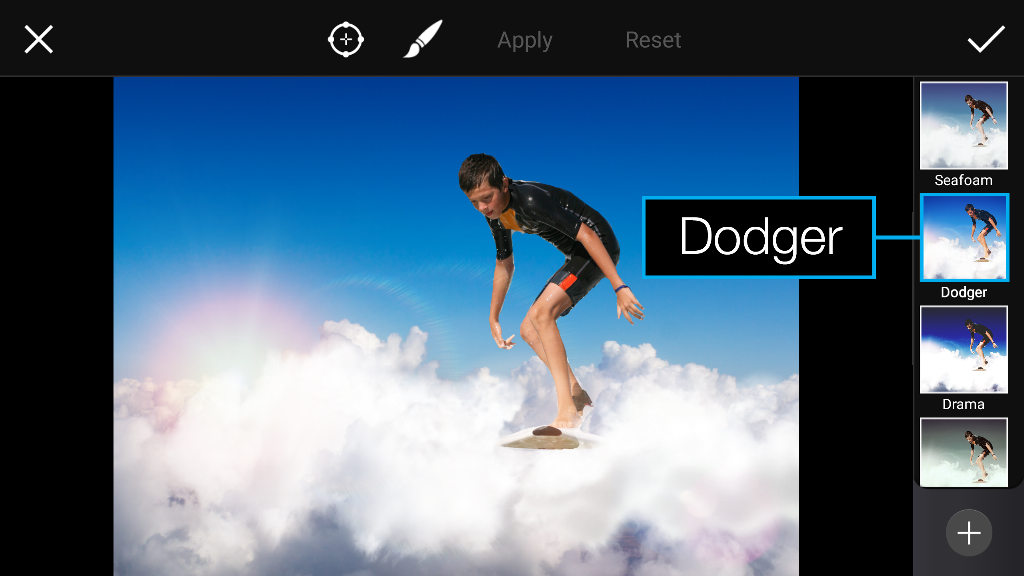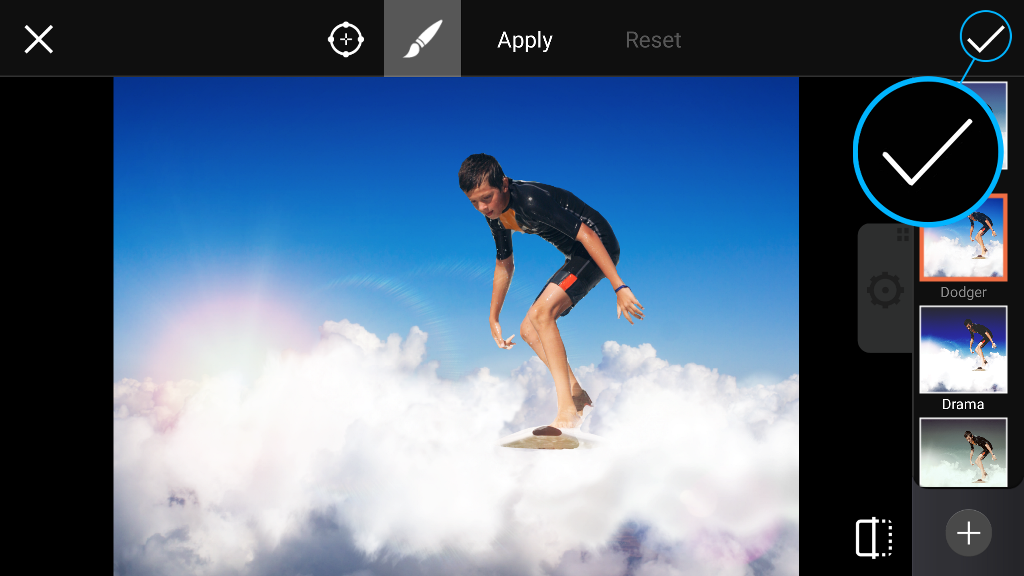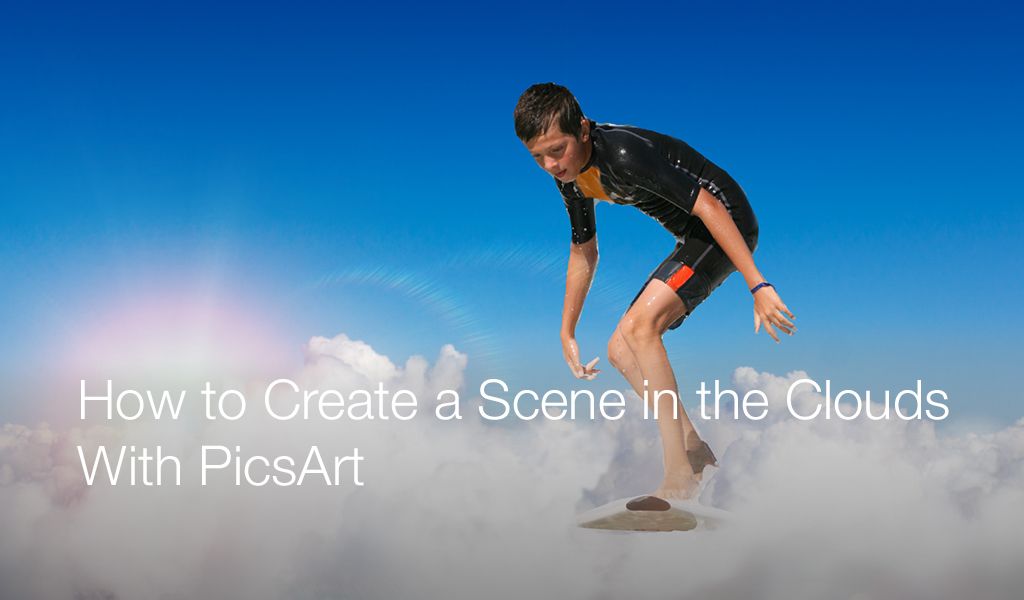
In this tutorial, we’ll show you how to create a whimsical scene in the clouds. Follow along to learn how to create your own image—remember, the sky’s the limit!
Step 1: Add Photo
Open your cloud image in Draw. Tap on the Add Photo icon and select the image you’d like to add.

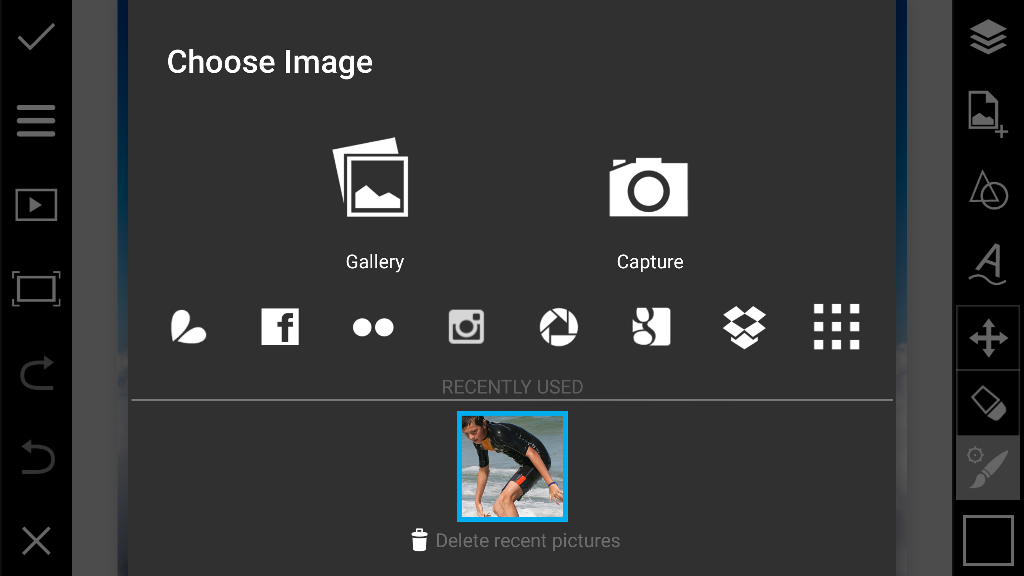
Step 2: Crop & Place Image
Your image will automatically be opened in the Crop Tool. Select the portion of the image you’d like to crop and tap on the check mark to confirm. Drag the added image to place it on your clouds, and drag the corners to adjust the size.
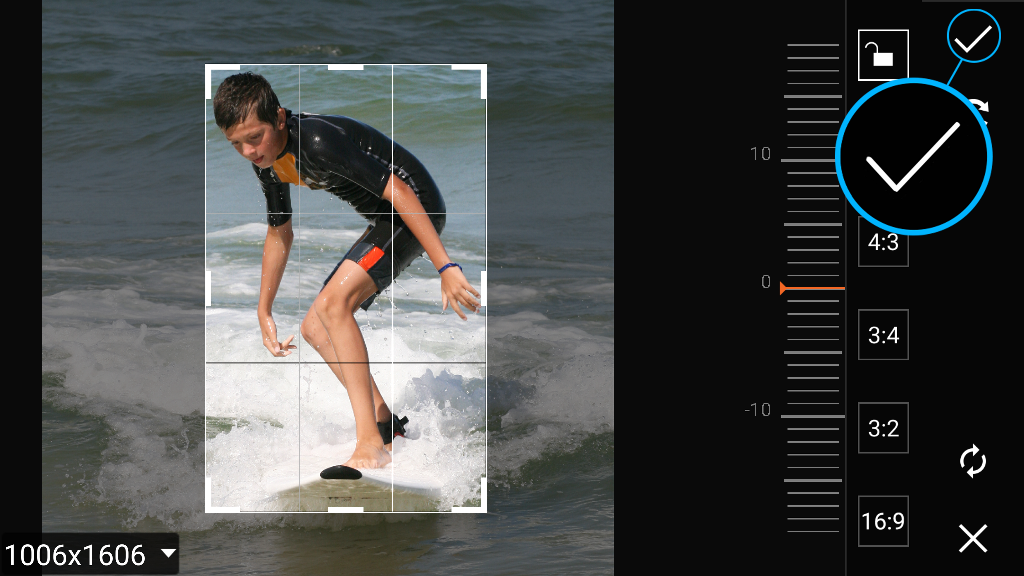
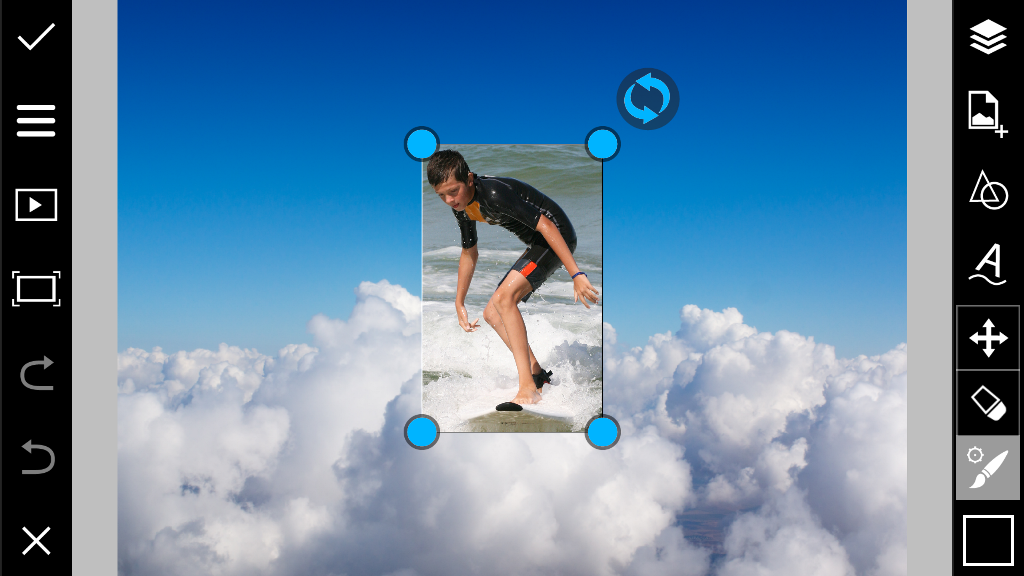
Step 3: Erase Added Image
Tap on the eraser icon. Use your finger or stylus to erase the unwanted parts of the added image. When you’re done, tap on the Add icon.


Step 4: Select Clipart
Tap on Clipart and select the In the Sky package (you might need to scroll to find it).
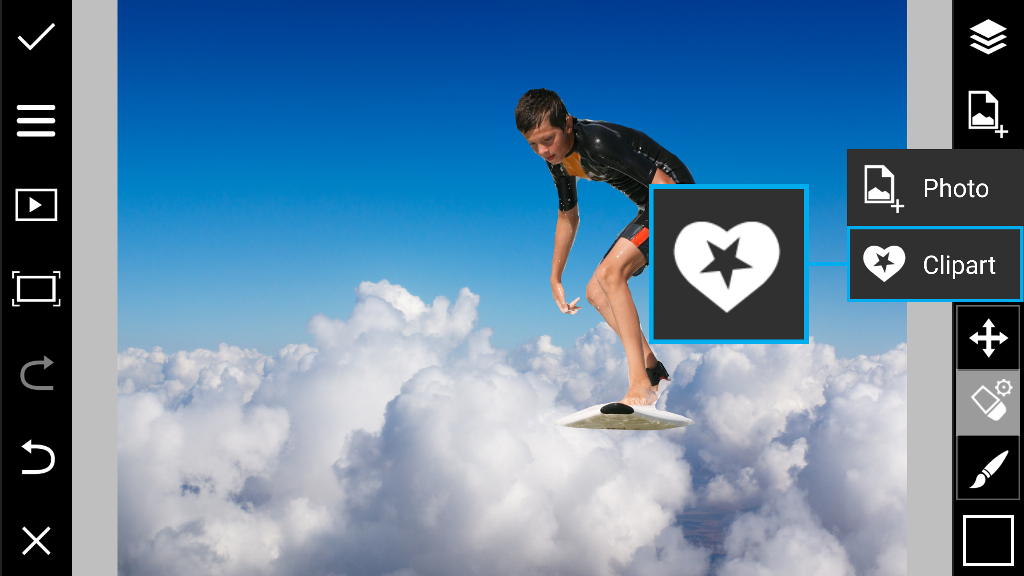
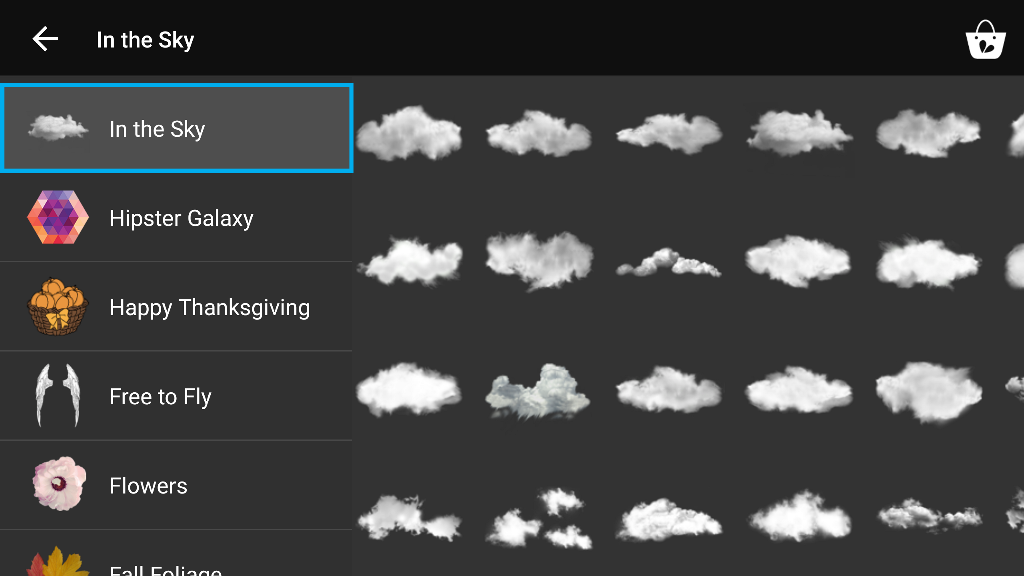
Step 5: Add Clipart
Select the clipart image you’d like to use. Adjust the size of the clipart image and drag it to place it.
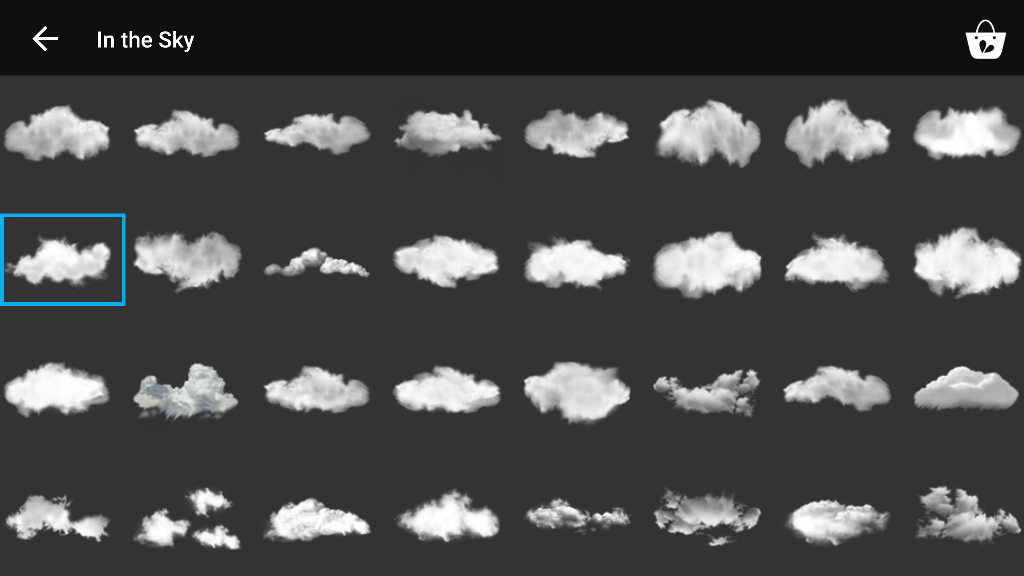
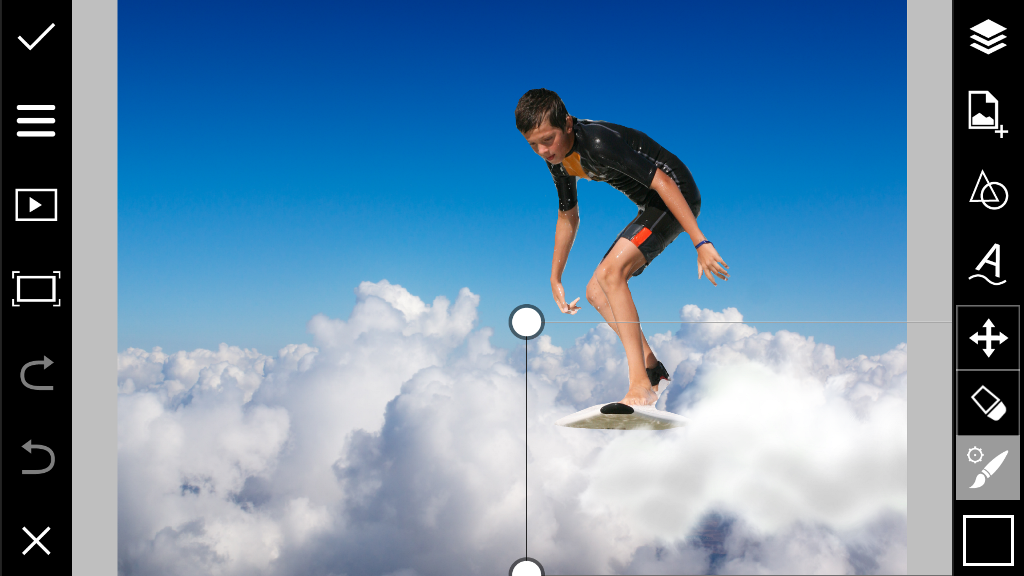
Step 6: Repeat
Repeat to add additional clipart images. Tap on the Eraser icon.


Step 7: Erase Clipart
User your finger or stylus to erase unwanted parts of the clipart so that it blends seamlessly into your image.


Step 8: Open in Photo Editor
Tap on the check mark to open your image in the photo editor. Tap on Lens Flare.


Step 9: Add Lens Flare
Select the Lens Flare you would like to add. Drag the icons to place it on your image.
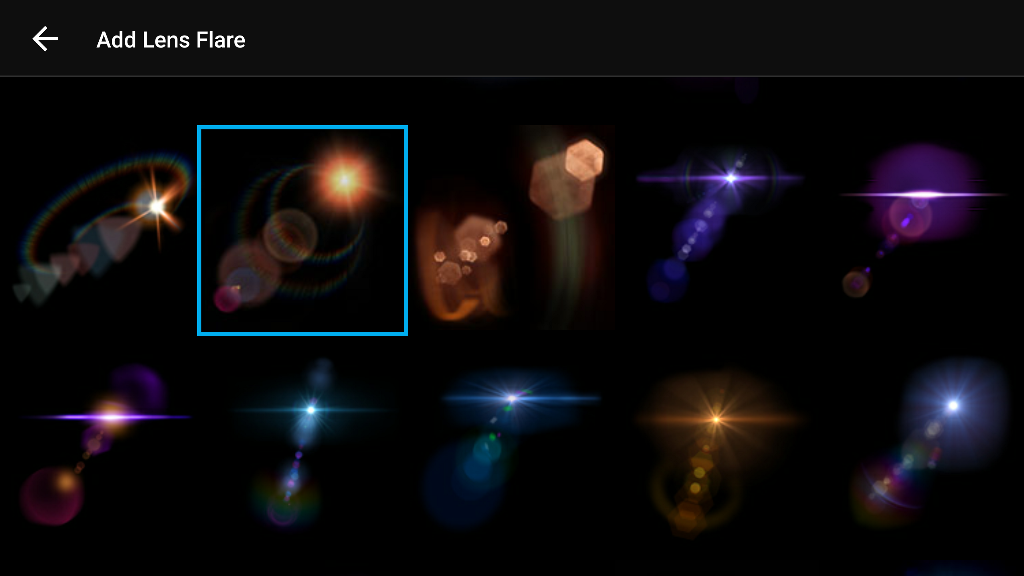
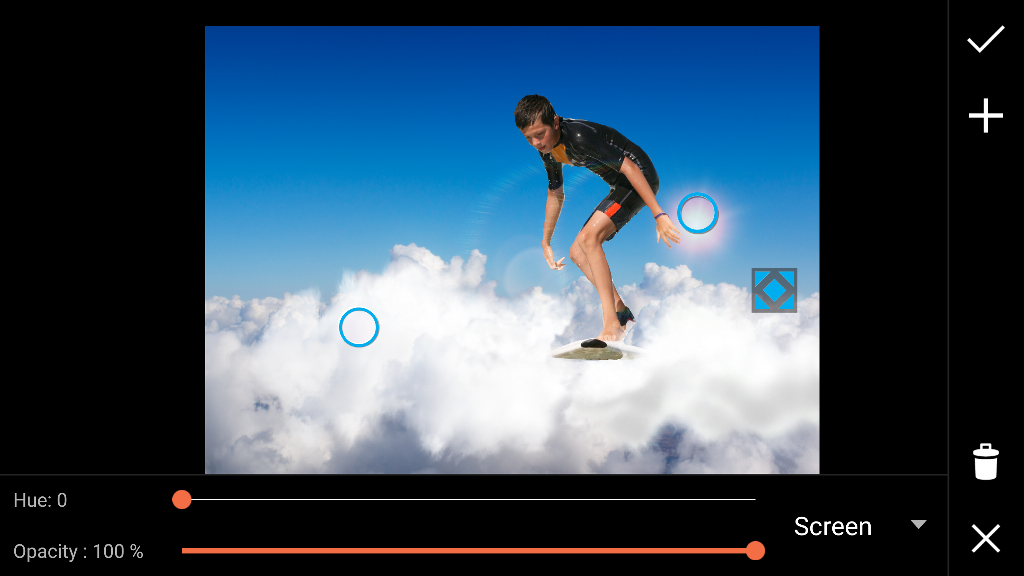
Step 10: Open Photo Effects Menu
Tap on the check mark to confirm. Tap on Effect.
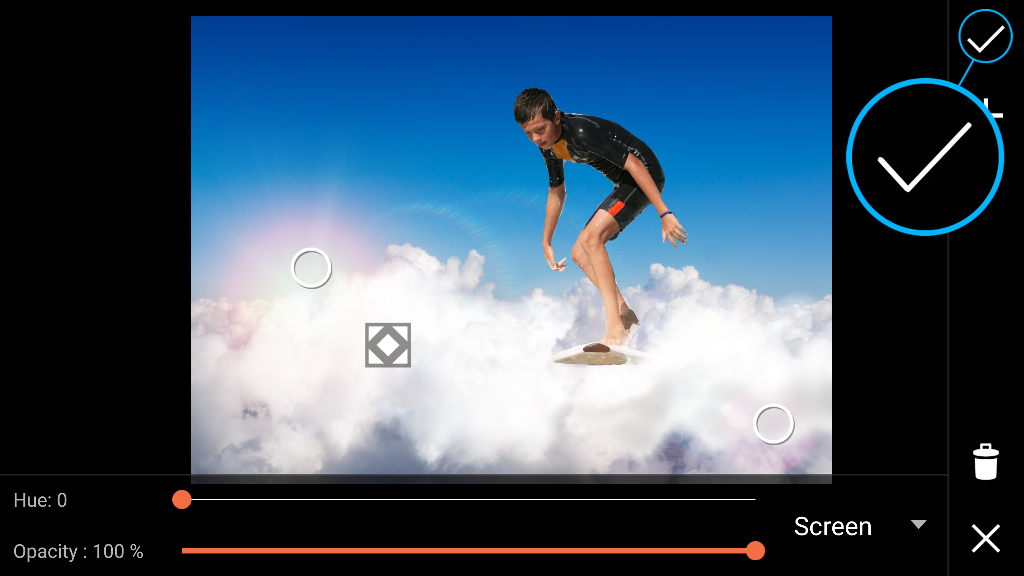
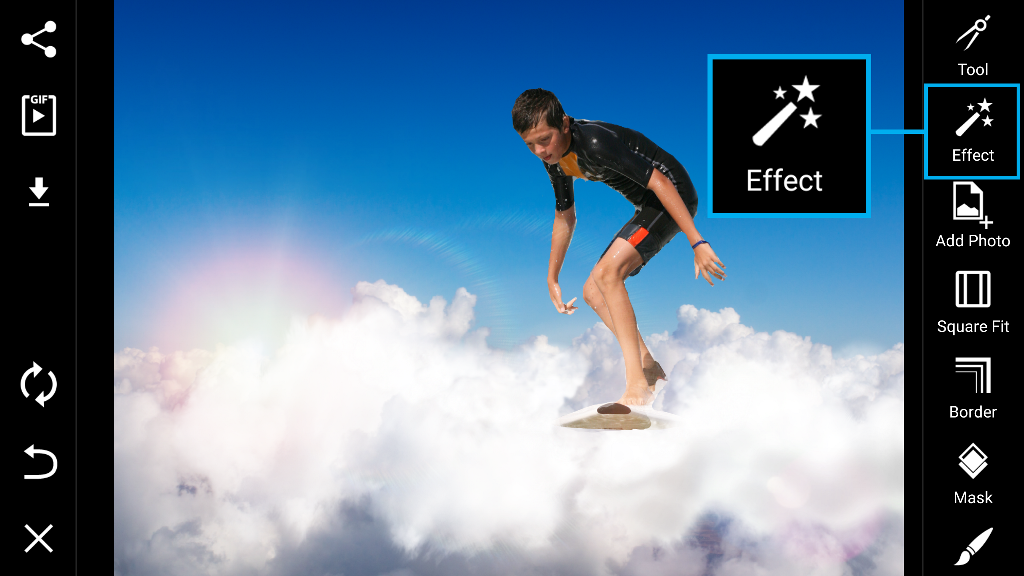
Step 11: Select Photo Effect
Select the Dodger Effect from the FX section of the Effects Menu. Tap on the check mark to confirm. Save your work and share it!