Want to see more cool stuff you can do with the Stretch Tool? Check out this tutorial.
Every day that Halloween approaches, we are more and more captivated by all things eerie and scare-tastic. We’re going to show you how to use PicsArt’s Stretch Tool to create pictures that will make your hair stand on end.
The Stretch Tool does what it says, letting you stretch, pull and mold your images into new shapes, in this case, shapes of the ghastly kind. Here are some ideas on how to make horrors so real, they’ll crawl out of your screen.
Wicked Witch
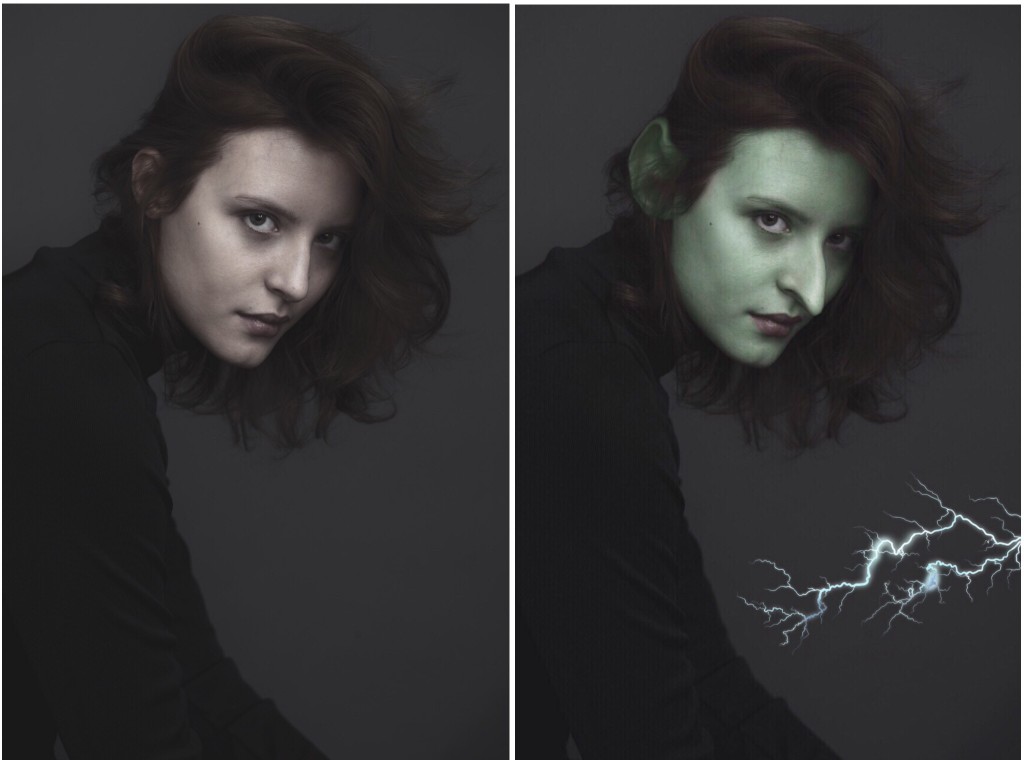
When you open the Stretch Tool, select Warp mode (that’s for pulling). Drag your fingers on your nose and ears to pull and stretch them out. To stretch things into a sharp point, use the sliders below to narrow your brush size and boost the stretching power. For green skin, the Color Replace Effect is in the Colors section of the Effects menu. Wicked.
Sculpting Horns

The Stretch Tool becomes a sculpting tool with dark silhouettes, because you can stretch black spots into entirely new shapes. Set the power to high and use Warp to stretch out a pair of horns from the shadows.
Melting Clocks

Give Salvador Dali a run for his money. Select a narrow brush in Warp mode and melt clocks by pulling down on them.
I’m Melting!

Melt yourself like a wax statue with the same principle, but we have an extra trick for you. When you first open the Stretch Tool, select the Preservation setting (the brush icon with the lock) and you’ll have the option to paint the areas that you want to lock in place. That way when you start stretching, you can pull on your face without melting your fingers along with it.
Caveman
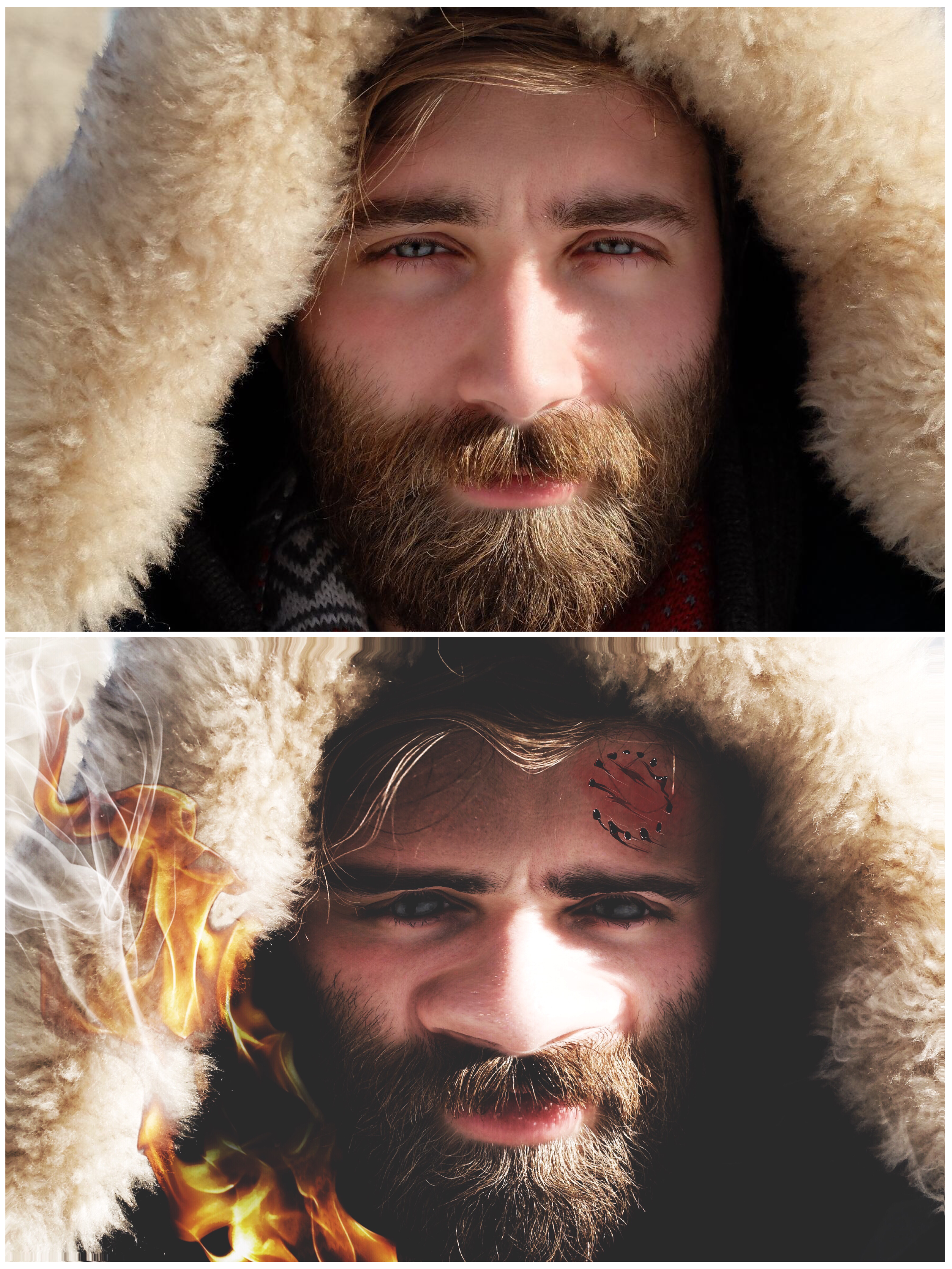
Turn the most handsome model into a caveman by thickening his features. Switch from Warp to Inflate, and then tap and hold your finger on facial features (eyebrows, nose, lips) to make them bulge. Switch back to Warp to widen the nose by pulling the nostrils outward. Our Body Wounds clipart pack is the perfect way to scuff him up, and yes, we also have fire stickers in the Fire Flames clipart pack.
Queen of Hearts
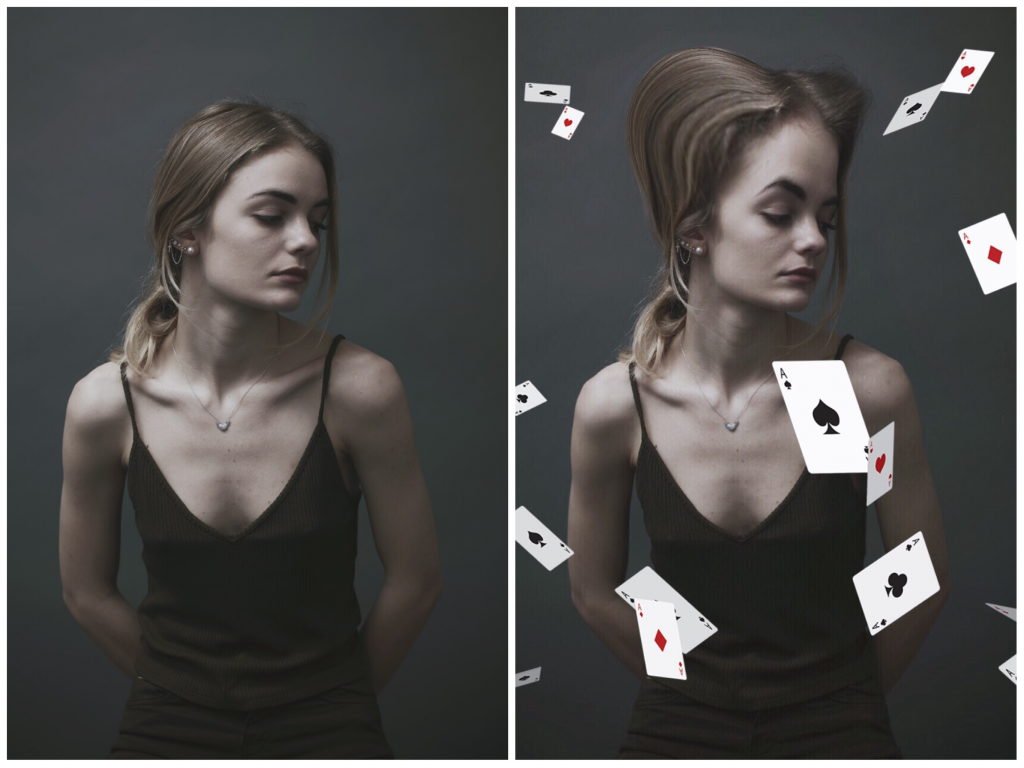
Give yourself a Tim Burton-style makeover by pulling up and outward on your hair with Warp. You can use Inflate to round things out, and, with a bit of flying cards clipart from the What If pack, you’ll look like a character right out of “Alice in Wonderland.”
Dr. Jekyll and Mr. Hyde
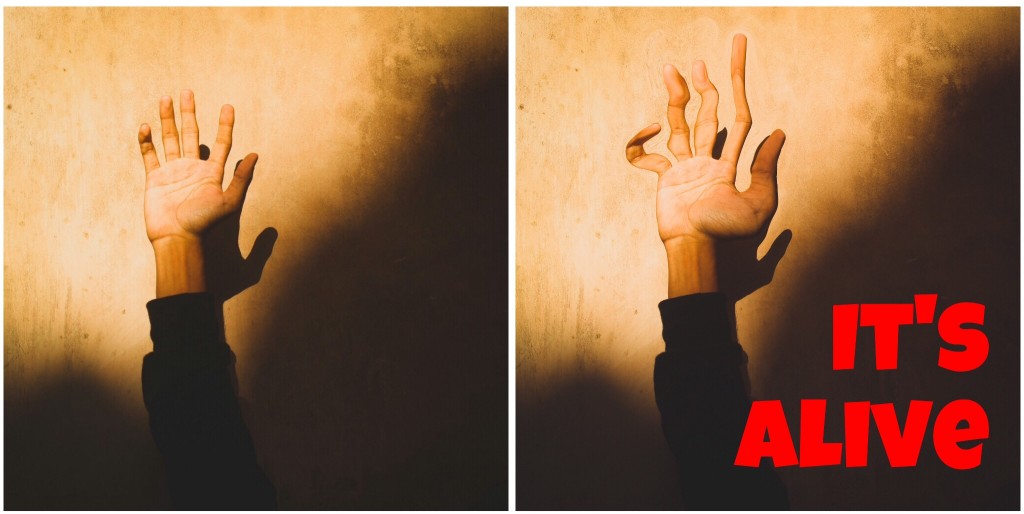
The Stretch Tool doesn’t always have to be used with caution. Anything long and slender is an invitation to create wild distortions. The fingers above have been bent and pulled to look like an excruciating physical transformation. Goodbye Dr. Jekyll, hello Mr. Hyde.
Alien Eyes
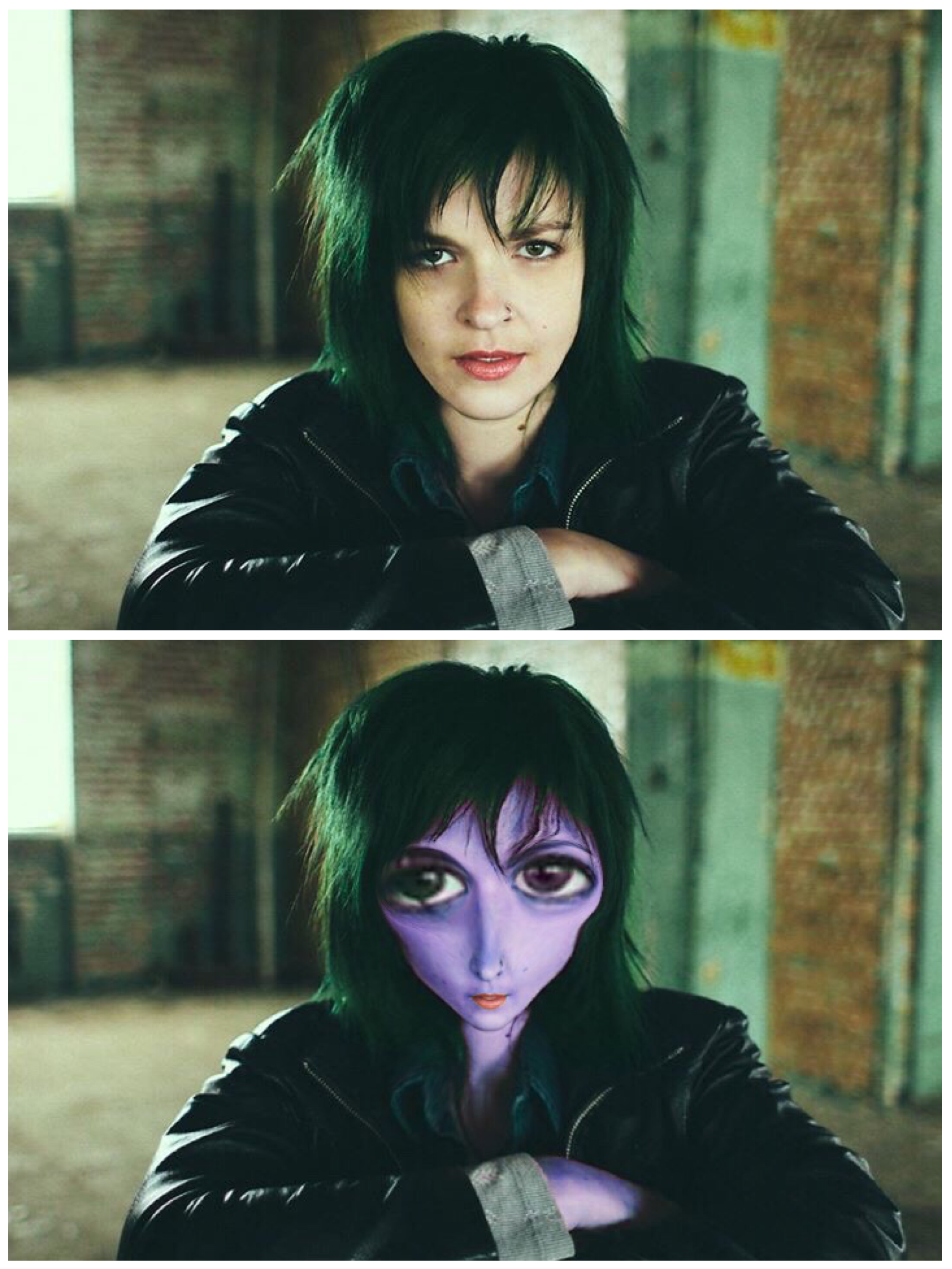
Aliens are one of the easiest and most satisfying transformations to make. Blow up the eyes with Inflate, and switch to Squeeze to shrink the mouth, nose and chin to a point. The result becomes bulging alien peepers, with a creepy and narrow lower face.
Share your devilish distortions on PicsArt photo editor with #StretchMonster. Or, check out our Halloween Clipart, Pumpkin Clipart and Ghost Clipart to create even more spooky edits!
PicsArt photo editor and collage maker is all about you. If you haven’t tried it, you’re missing out! Remix free-to-edit pictures into awesome collages and memes. Download the app to get in on the action.




