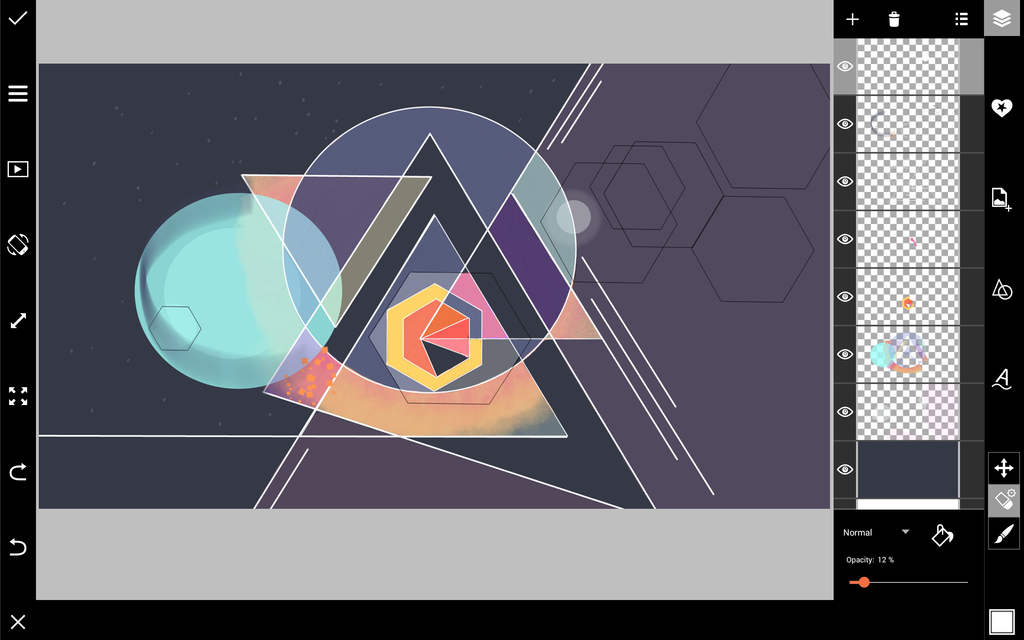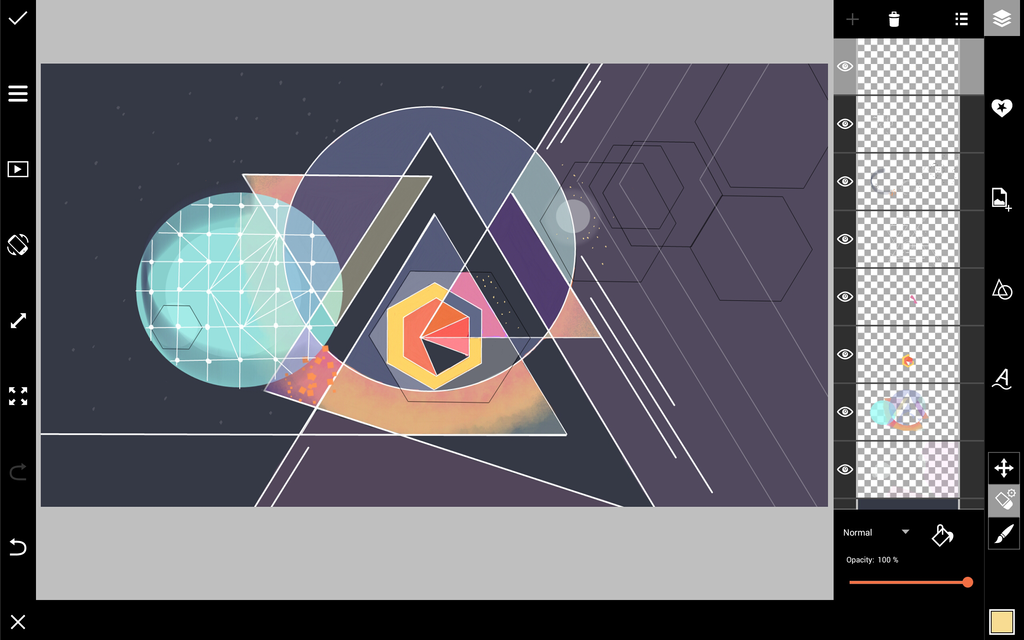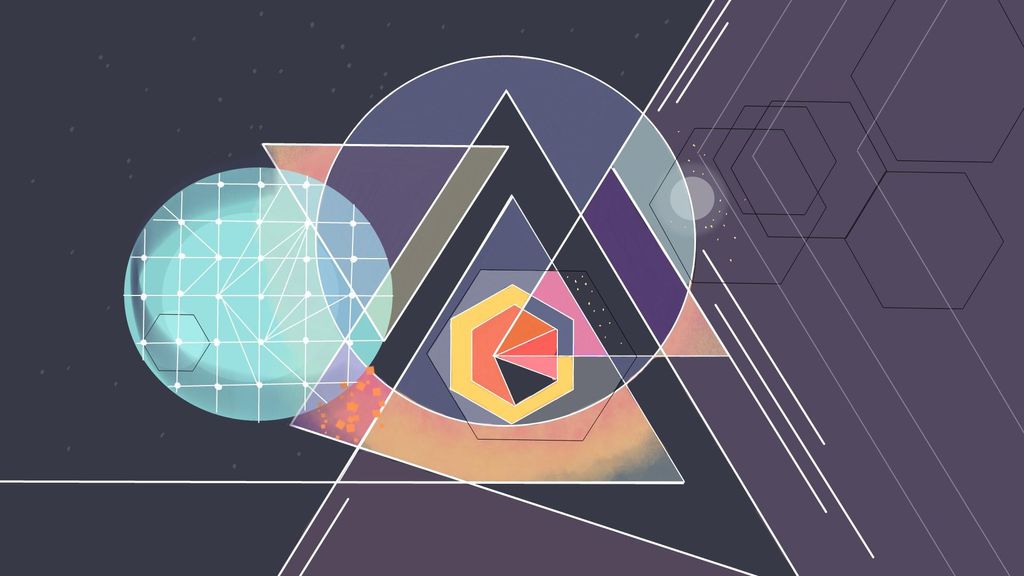How to Draw Abstract Shapes With PicsArt
For this week’s Drawing Challenge, we’re asking you to create a composition of abstract shapes. In this drawing tutorial, we’ll show you how to use PicsArt’s drawing tools to their full potential to create your drawing. Read on to learn more!
Step 1: Draw Shapes
Start with a white background layer and an empty layer. Fill the empty layer with a dark blue color by tapping on the paint bucket icon and selecting your color. Add a new layer and tap on the shape icon to open the Shape Tool. Use a variety of different shapes (we used lines, circles, and triangles) to compose your drawing. As you continue your drawing, be sure to keep this layer at the top.
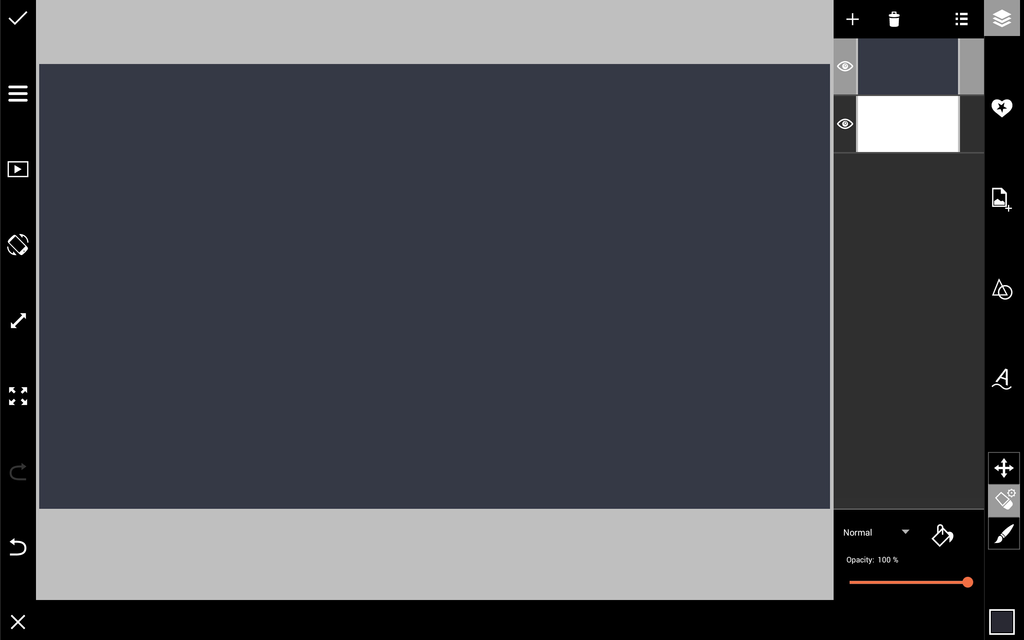
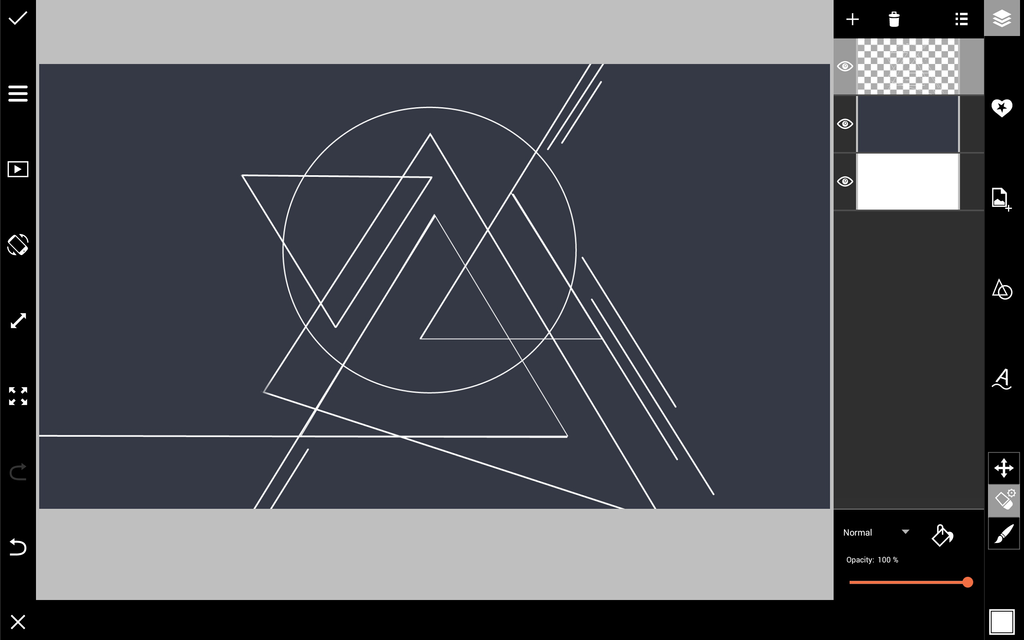
Step 2: Start Coloring In Shapes
Adding new layers as you go, start coloring in your shapes with a small, opaque brush in varying colors. We used warmer colors toward the center of our drawing and cooler colors on the outside. Add a new layer and open the Shape Tool again. Select the circle, and check the Fill option. Draw a circle that overlaps with your shapes and reduce the opacity of the layer slightly.
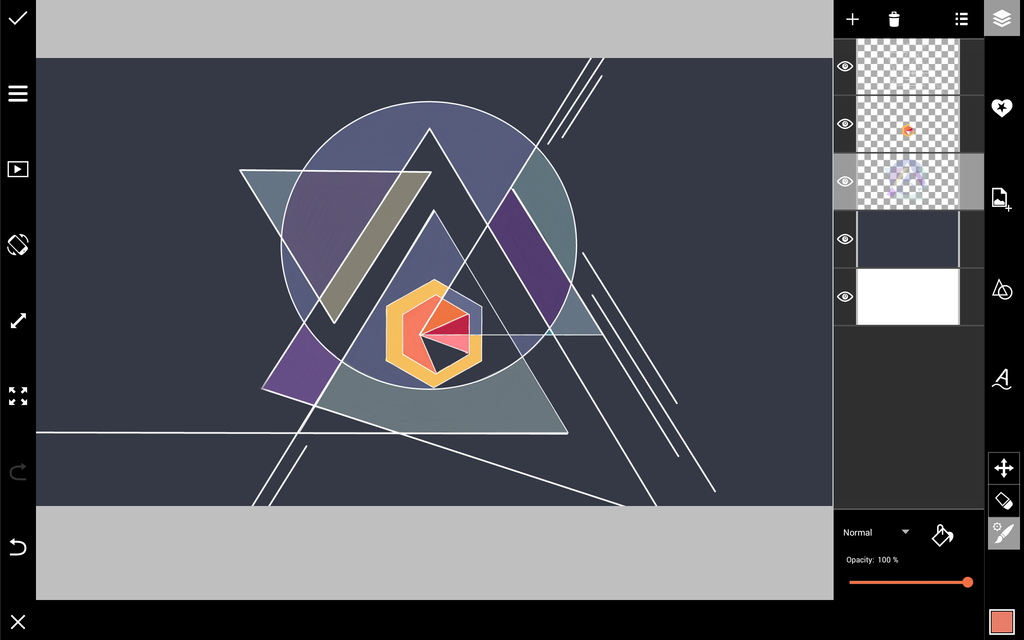
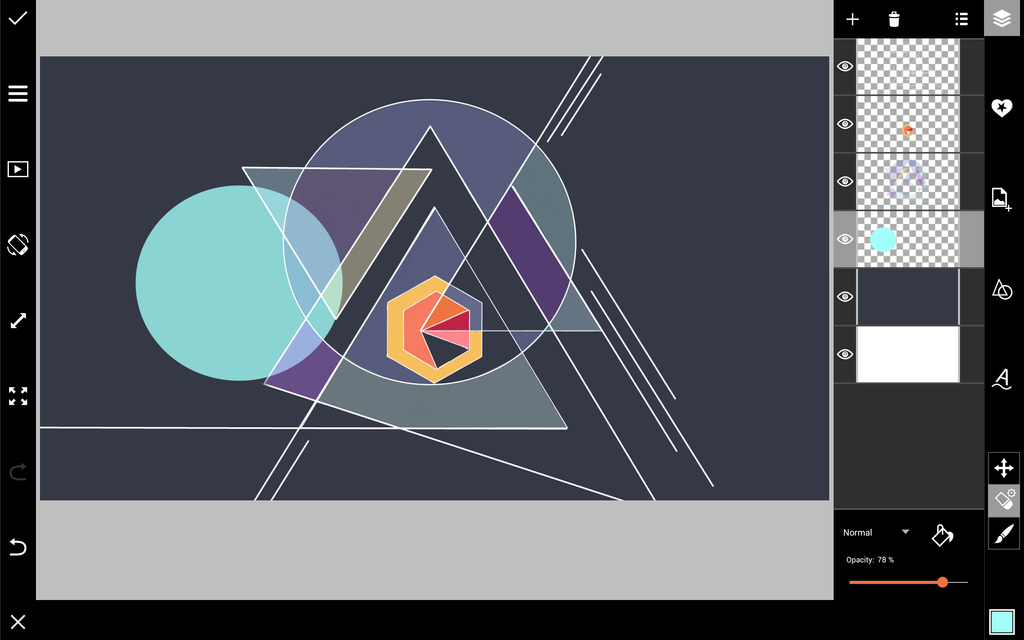
Step 3: Continue Adding Color
Add a new layer and drag it down so it’s just above your dark blue background layer. Choose a soft brush in a light orange or pink color and draw in subtle color accents. Erase the accents in some parts of the shapes so that your drawing appears layered. On the righthand side of your drawing, balance out your composition by using the Shape Tool to add subtle geometric accents.
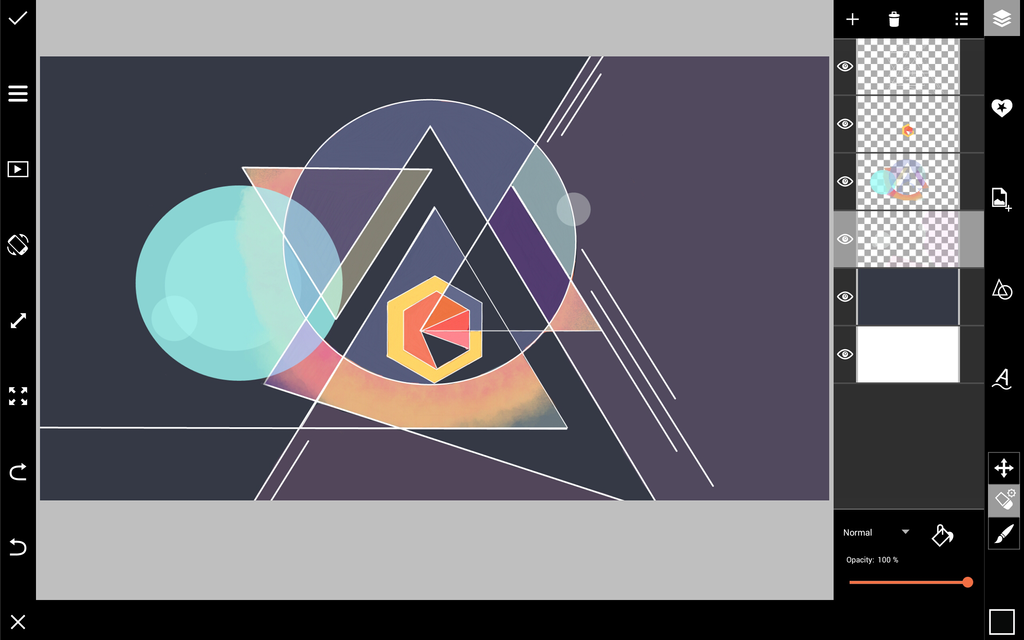
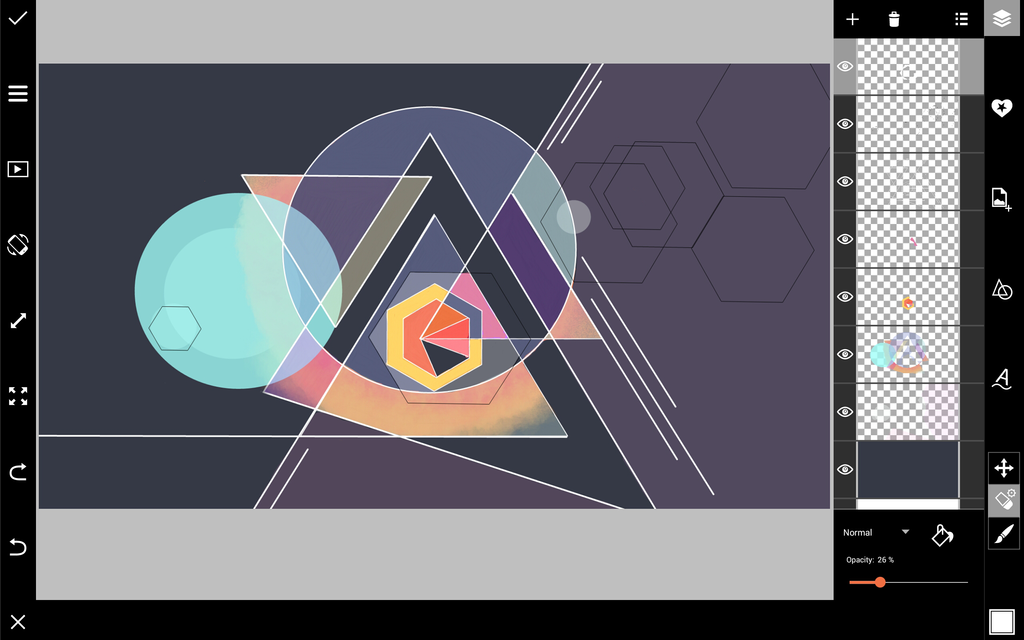
Step 4: Add Final Details
In a new layer, use a soft brush to add shadows, and reduce the opacity of the layer. Use the Shape Tool to draw geometric accents and patterns. You can experiment with different brushes to create a variety of accents. When you’re done, save and share your work!