Ever snapped the perfect selfie, only to realize it’s flipped the wrong way? Or maybe you’re editing a product shot and need a mirrored version for visual balance. If you’ve ever wondered how to flip a picture on iPhone or how to mirror, rotate or straighten it, you’re in the right place. Let’s break down all the ways you can adjust your images directly from your iPhone, using Picsart tools to get the job done in just a few taps.
What’s the difference between flipping and mirroring a photo?
Let’s clear this up: flipping an image and mirroring it are essentially the same in casual use. Both refer to reversing the orientation of the picture, either horizontally (like a mirror reflection) or vertically (upside-down). So if you’re searching how to mirror image on iPhone or how to flip image iPhone, you’re talking about the same thing and the solution is simple with the right tools.
How to flip a picture on iPhone using Picsart
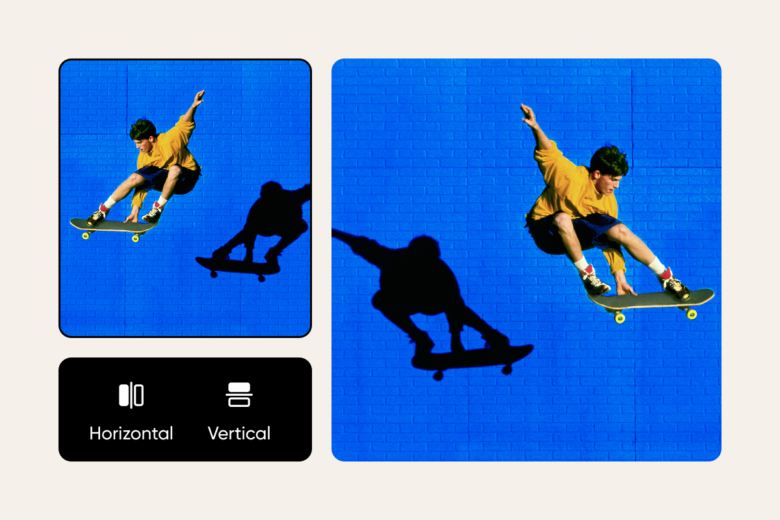
The easiest way to flip an image on your iPhone is with Picsart’s Flip Image tool. It’s fast, intuitive and doesn’t require you to download anything beyond the Picsart app. Here’s how it works:
- Open the tool and tap the Browse files to upload your image.
- Choose horizontal flip for a mirror image or vertical flip to invert the picture top to bottom.
- Tap Download and export your edited image.
Flipping your photo takes just seconds and can correct awkward angles, reversed text or asymmetrical compositions in seconds. It’s especially useful for editing selfies that your iPhone’s camera may automatically reverse.
How to flip multiple images at once
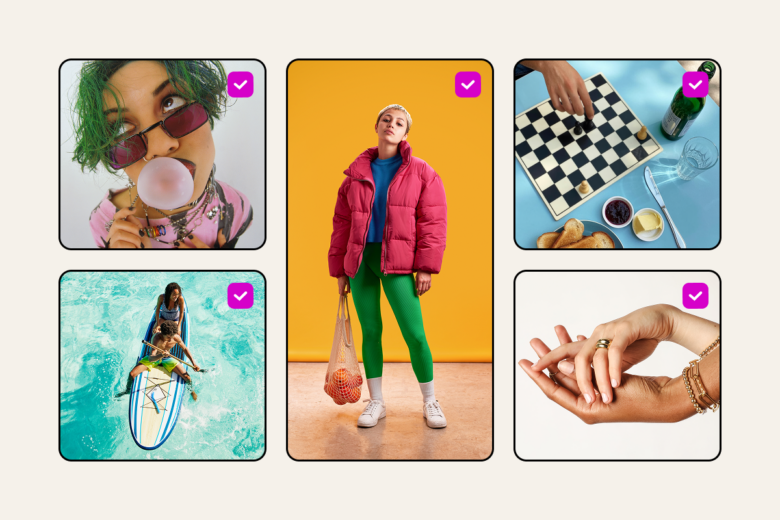
Batch editing is a major time-saver, especially for content creators or online sellers managing dozens of photos. To flip multiple photos in one go, use the Picsart Batch Photo Editor. Here’s how:
- Upload several images at once.
- Select the flip function and choose your desired direction.
- Apply edits in bulk and download them as a batch.
This is ideal for flipping product shots for ecommerce platforms, managing social content calendars, or updating entire albums with consistent visual direction. No need to repeat the same action photo by photo.
How to rotate a picture on an iPhone
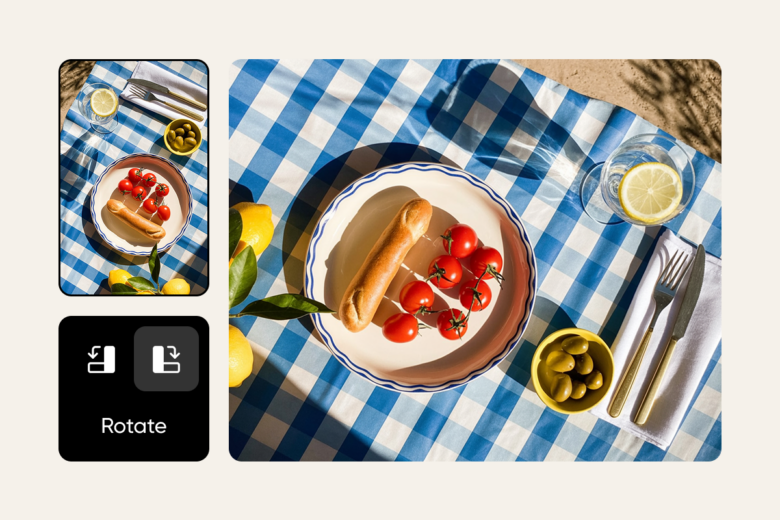
If your shot is tilted or upside-down, flipping might not cut it. You’ll want to rotate the image instead. While the iPhone’s built-in Photos app does allow basic rotation, for more precise control or batch rotation, check out the Picsart Rotate tool.
Here’s how to rotate a picture on an iPhone using Picsart:
- Upload your image in the editor or choose a sample image to start.
- Click the photo to reveal the rotate icon—a circular arrow.
- Drag the icon in the direction you want to rotate.
- When it’s just right, customize your image further with effects or layouts.
- Download your final design in high-res, ready to post or print.
This tool is especially helpful when you’re editing architecture or flatlays and need perfect alignment.
How to straighten photos on iPhone
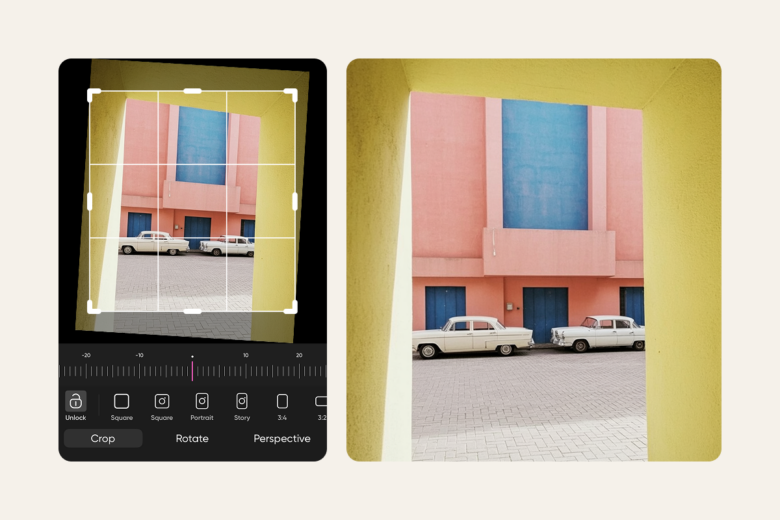
Sometimes your photo just needs a subtle fix, not a full rotation. Whether it’s a crooked skyline or a tilted flatlay, straightening can make your composition instantly more polished.
Here’s how to straighten a photo on iPhone using the Picsart Photo Editor:
- Open your image in the editor.
- Click on the image to activate editing options.
- From the top menu bar, select “Edit” and then choose “Flip and Rotate” from the dropdown.
- Adjust the rotation manually until the photo looks properly aligned.
- Apply your changes and save the final version.
This quick tweak helps perfect your framing and brings symmetry back into your visuals, especially useful for content that lives on your portfolio, feed, or shop.
What about flipping iPhone videos?
To flip (mirror) a video on an iPhone, you can use the built-in editing tools in the Photos app. Open the Photos app, select the video, tap “Edit,” then choose “Crop.” In the crop tools, you’ll find the flip option. However, while these native iOS features allow for simple trims, rotations, and flipping, they lack advanced capabilities. That’s where Picsart comes in. With Picsart video editor, you can not only flip, rotate, and crop videos, but also apply filters, overlays, and other creative tools to produce dynamic and polished content that stands out.
Final thoughts
Learning how to flip a picture on an iPhone opens up so many creative possibilities. Whether you want to mirror your image for symmetry, rotate a skewed shot or straighten a scenic photo, Picsart gives you the control and flexibility to perfect your visuals – anytime, anywhere.




