Pssst! There’s more where this came from! Check out our updated tutorial on how to add yourself to celebrity photos.
Between awards season and fashion week around the world, we’re all feeling major front row FOMO. But what if you don’t have to feel FOMO? What if you could party and sit right next to your favorite celebrities?
Well, Dara Phung (AKA @thefourthjonas) can tell you how to mingle with celebs… And surprise, surprise — it’s through PicsArt!
Since reading this recent “Daily Mail” article about Dara’s escapades with the crème de la crème, we had to reach out and inquire, “how does she do it?” Today, Dara’s giving us the play-by-play on how exactly she gets to hang with all these stars.

First… A little background.
“I started editing photos on my phone and iPad after a friend and I joked about meeting Drake. I made an edit of myself and the rapper as a joke between the two of us, and to my surprise, she thought it was real! Since then, I’ve edited myself with celebrities as a hobby when I’m not busy with school or music. [And] I’m so thankful that I found PicsArt because it makes cutting and pasting so much easier.”

Follow Dara’s step-by-step instructions on how to cozy up with your favorite celeb.
Step 1: Choose Your Celebrity Photo

“I start all my edits by searching for a usable photo of a celebrity on Google images. Today, I feel like hanging out with Leonardo DiCaprio because what better way to celebrate the Oscars than with Leo? :)”
Step 2: Choose a Photo of Yourself

“I’m going to choose a photo of myself to cover Penelope Cruz. Before I do, however, I need to compare the saturation, temperature, contrast, and brightness between the two photos and adjust accordingly.”
Step 3: Add the Photo of Yourself
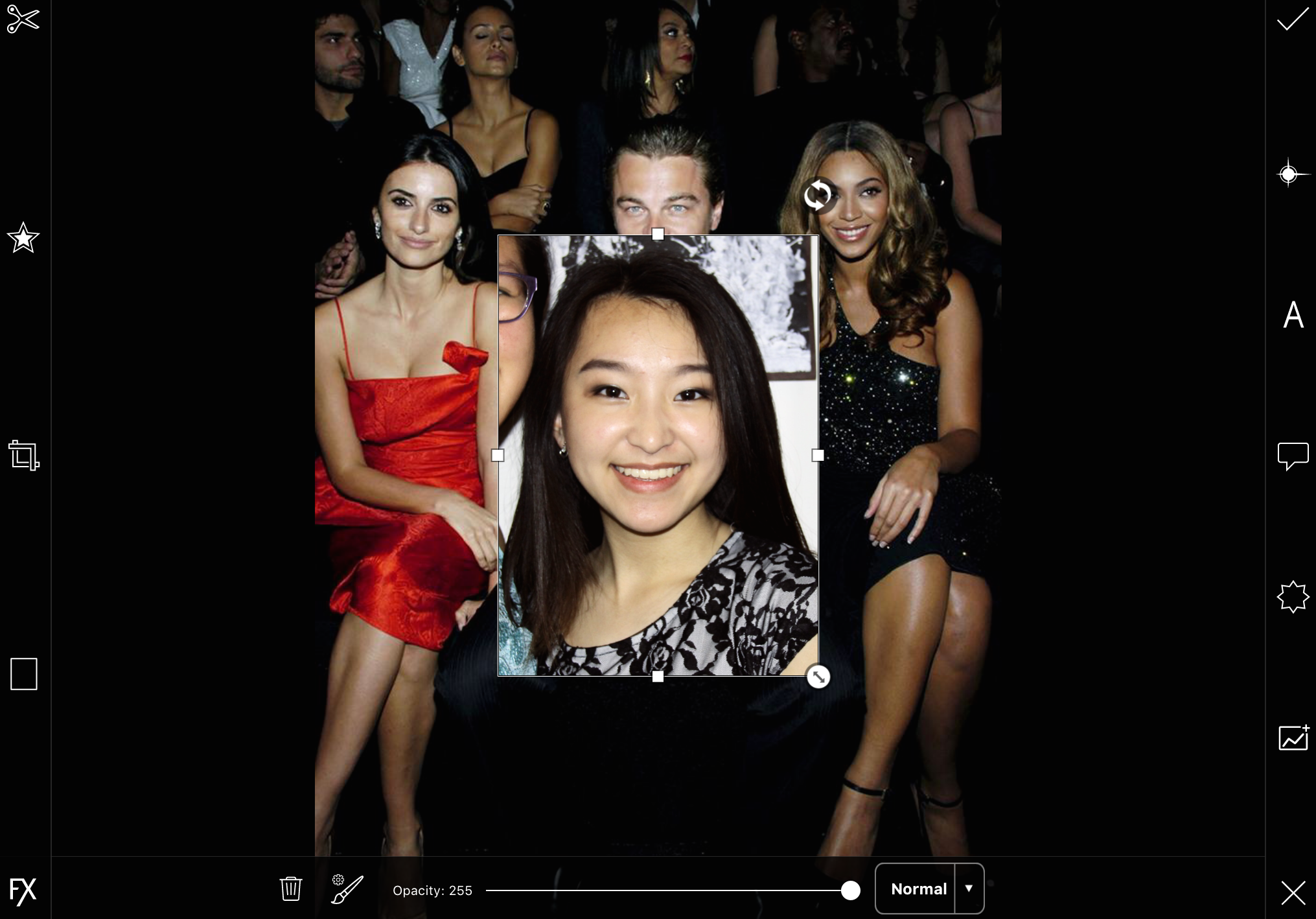
“After the adjustments, I open the PicsArt app [download for free on iOS, Android and Windows] and select “Edit” (this is where the fun begins!). Select Leo’s picture. [Then] select “Add Photo” and add [your] own picture.”
Step 4: Erase
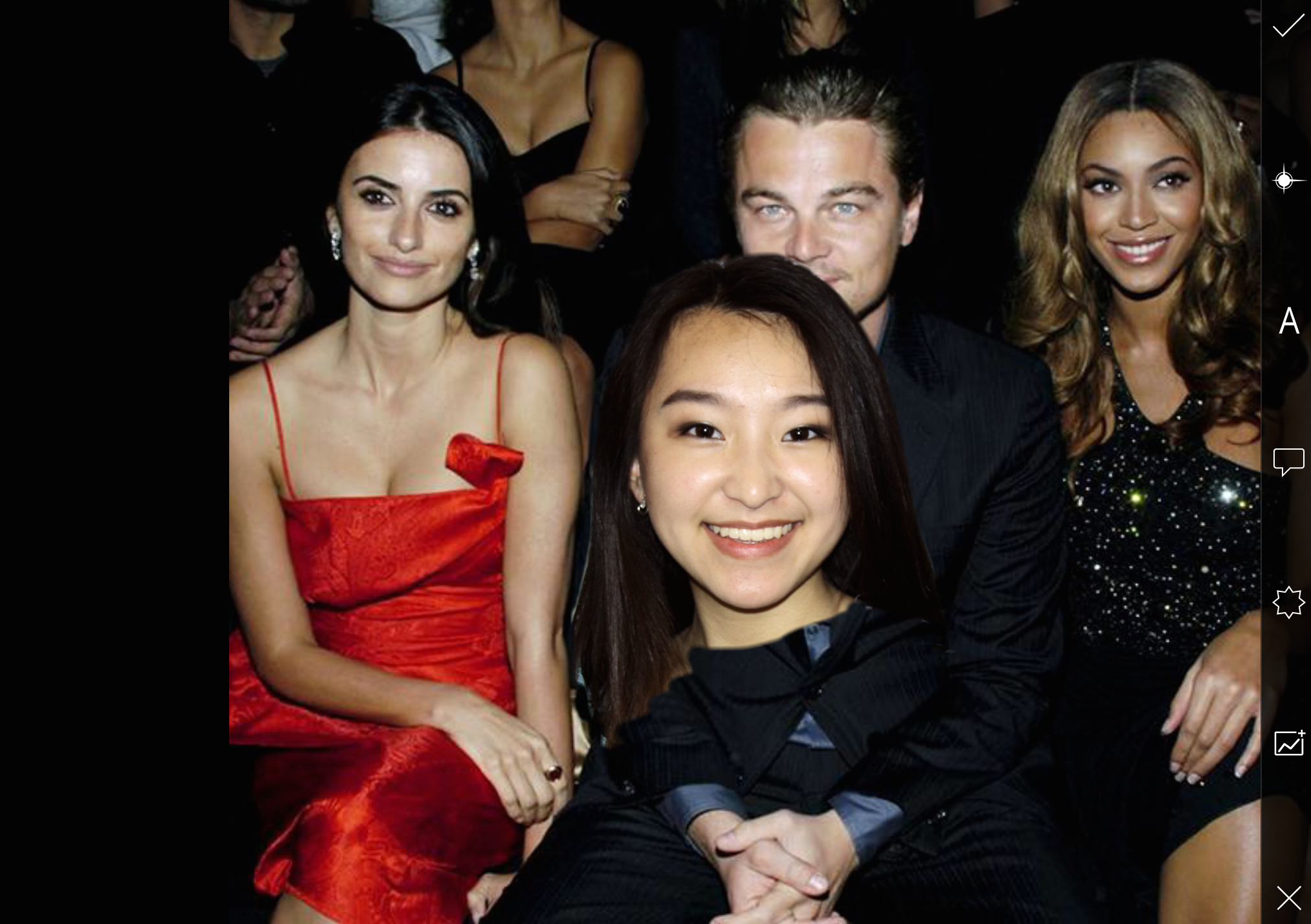
“Using the Paintbrush Tool located next to “Opacity,” I’m going to erase the areas of my own photo that I don’t need (the wall, my chest, etc.). After erasing, I’m going to press the check mark in order to be able to move my picture around.”
Step 5: Superimpose
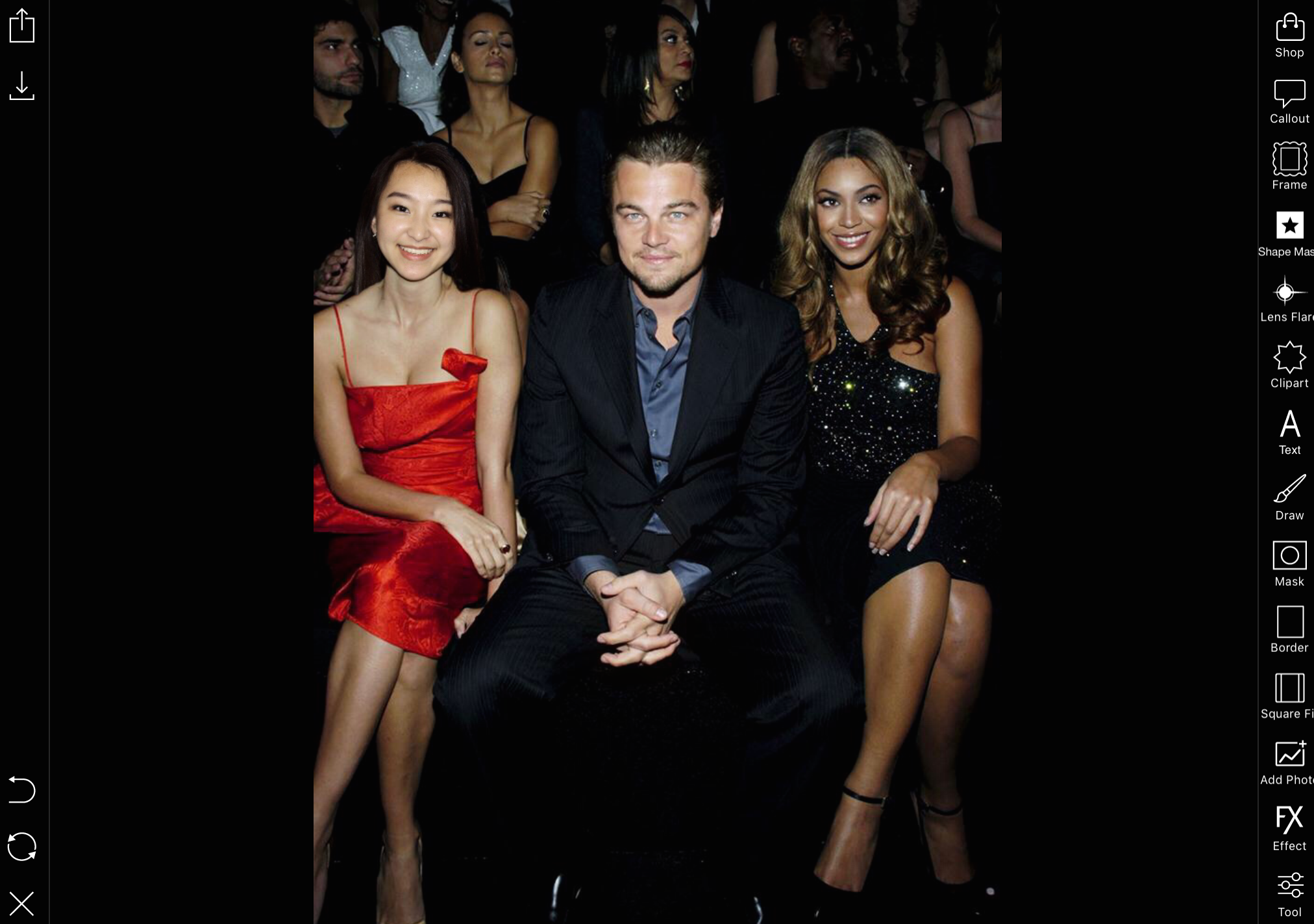
“To superimpose my face onto Penelope’s, I will pinch the image to resize the photo. Press the check mark to secure the collaged images together.”
Step 6: Correct
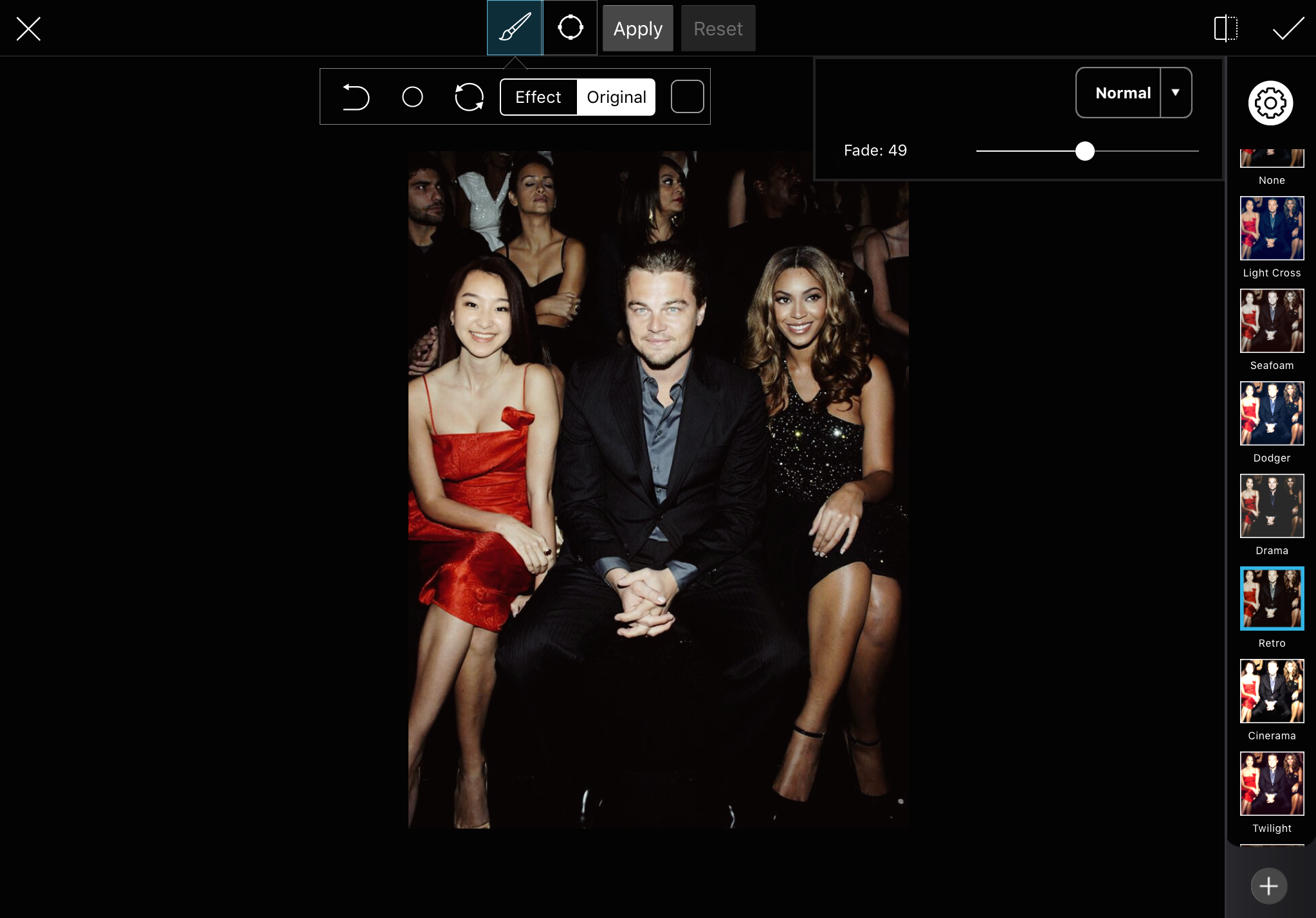
“Because of the color disparities, I’m going to select “Effect” and play around with the filters until I get a realistic result. I also like to experiment with the “Corrections” features to fix any minor errors in color.”

“To finish, hit “Save Photo” and upload your creation to the PicsArt community! And of course, I added an Oscar to the picture because we all want to see Leo finally win that award!”
Lady Gaga and Michelle Phan are Dara’s favorite celebrities. Who are yours? Who will you join in the front row? Show us on PicsArt with the hashtag #FrontRow.




