Have you ever found yourself in a situation where you have the perfect image, but that painfully noticeable white background won’t cooperate? We feel you. Whether you’re a graphic designer, social media enthusiast, or someone who loves image creation, knowing how to remove the white background from images will take your photos (and sanity) from chaos to calm.
In this article, we’ll discuss the different methods available, from user-friendly online tools to software like Photoshop. Put on your creativity cap, and let’s start!
Why remove white backgrounds?
So, why may you need to say goodbye to your white background? Picture yourself with a polished product photo, but the background is distracting from the main attraction. Or maybe you’ve created a fun collage and want it to pop against a colorful background. We’ve all been there, haven’t we? Whatever the reason, removing the white background gives your pictures the extra “oomph” they need to stand out.
Your white background removal options
If you’re ready to learn how to remove the white background from your image, you have to know which methods to utilize. We’re thrilled to let you know there are many, including:
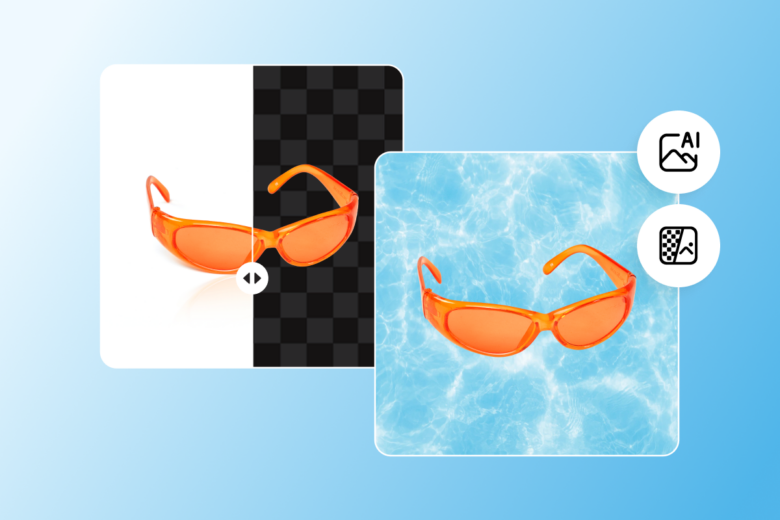
- Picsart White BG remover
- Photoshop
Knowing which tools or software to use only scratches the surface, though. How can you rid yourself of the white background on your photo once and for all? We’re here to make it easy for you.
Ways to use your white background remover
The options are endless if you want to remove or spice up your image background. Need to create eye-catching images for your online shop? Check.
Looking to jazz up your social media posts with fun graphics? You got it. From professional tasks to personal passion projects, knowing how to remove the white background from a picture opens up a world of creative possibilities.
Remove your white photo background in seconds with Picsart
If you’re ready to say goodbye to the hassle of background removal, Picsart is the photo editor you’ve been looking for. With just a few clicks in the white background remover tool, you’ll effortlessly learn how to remove the white background from your logo and never spend hours manually making changes again.
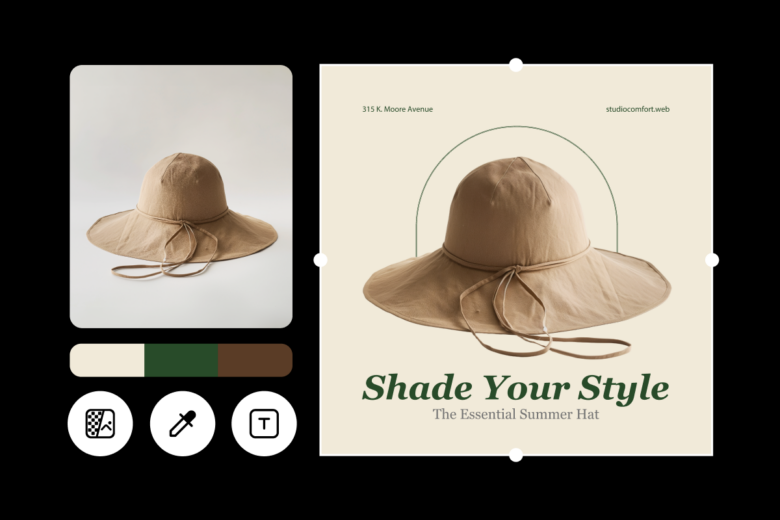
On the web:
- Open Picsart’s white background remover and select the photo you want to remove the background of.
- AI will conveniently identify the subject in your photo and remove the background, leaving you with a transparent backdrop.
- Save your edit with a clear background or elevate your image with a brand-new backdrop. It’s that simple!
On mobile:
- Open the Picsart app and tap the plus sign (+). Upload your photo.
- Tap on the “Remove BG” icon to effortlessly remove the white background from your image.
- Save your photo with a transparent background or add a new backdrop for an added flair.
- flair.
And if you need a studio-level clear background, you can use the white background editor to polish your image. Click here for more color options!
Utilize Photoshop for white background removal
Here’s a quick rundown on how to remove the white background from your image in Photoshop.
- Choose an image. Open up your photo in the Layers panel and “unlock” the layer.
- Go to “Quick Actions” and remove your background under the Property panel.
- Smooth out the rough edges with the Brush tool. Voila! You’re done.
Congratulations! You’re officially a background-removing wizard. If you’re looking for more tips to boost your creativity, check out this article. And remember, editing doesn’t have to be complicated. With Picsart tools, you get your valuable time back. Let’s get creative!




