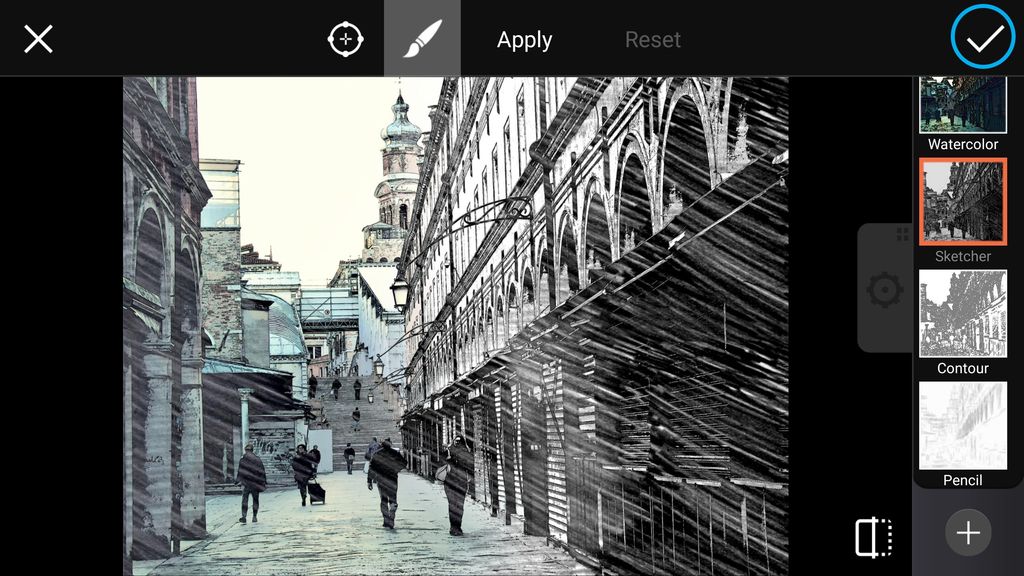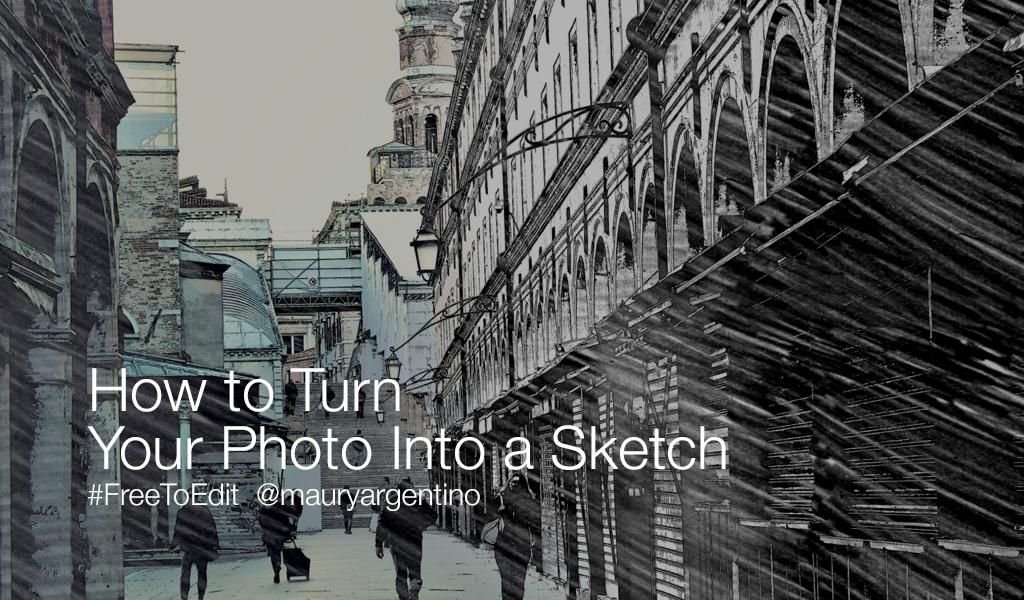
In this tutorial, we’ll show you how to use the photo editor to make your photos look like hand-drawn sketches. Follow along to learn how to do it, and then give it a try on your own shots!
Step 1: Open Effects Menu
Open your image in the photo editor. Tap on Effect and select the Artistic section.

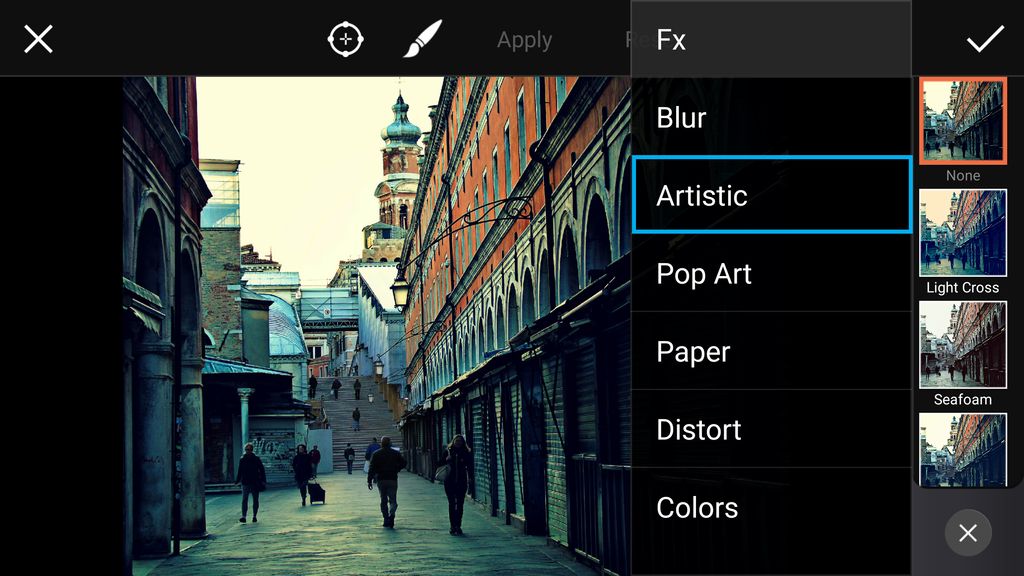
Step 2: Select Sketcher Effect
Tap on Sketcher to select your photo effect. Tap on the gear icon to open the effect settings menu.
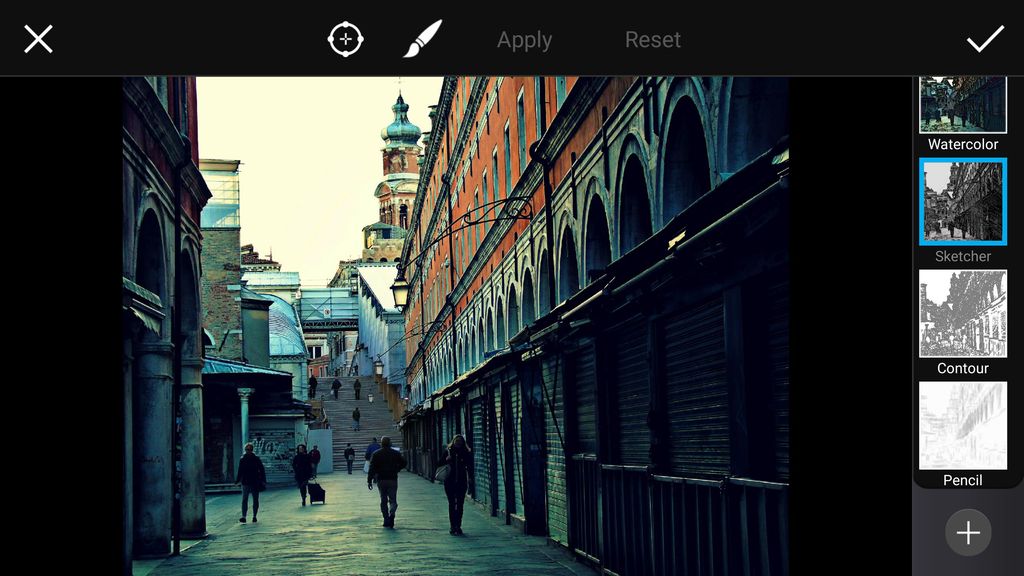
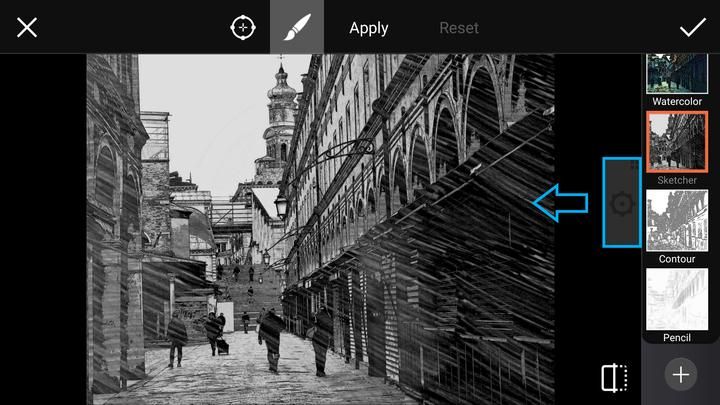
Step 3: Increase Brightness
Use the slider to increase the brightness of the Effect. Close the settings tab and tap on the paintbrush icon.
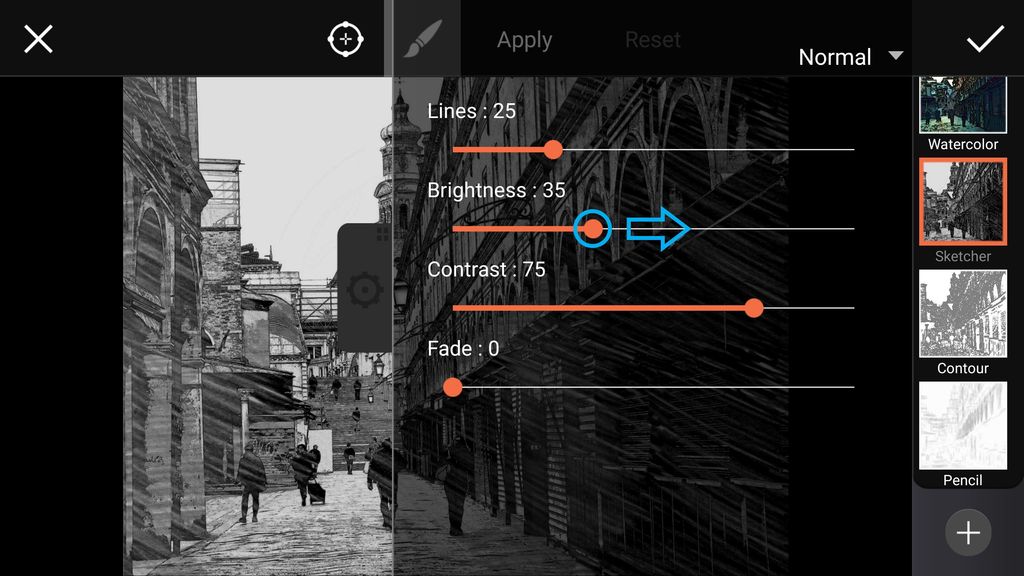
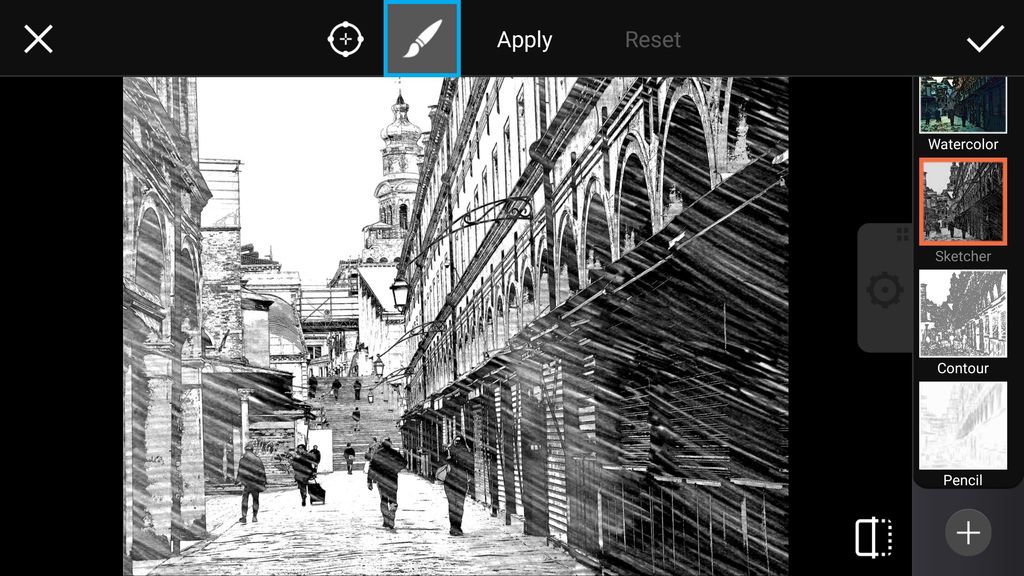
Step 4: Adjust Brush Settings
Tap on the circle icon to open your brush settings. Use the slider to reduce the opacity.
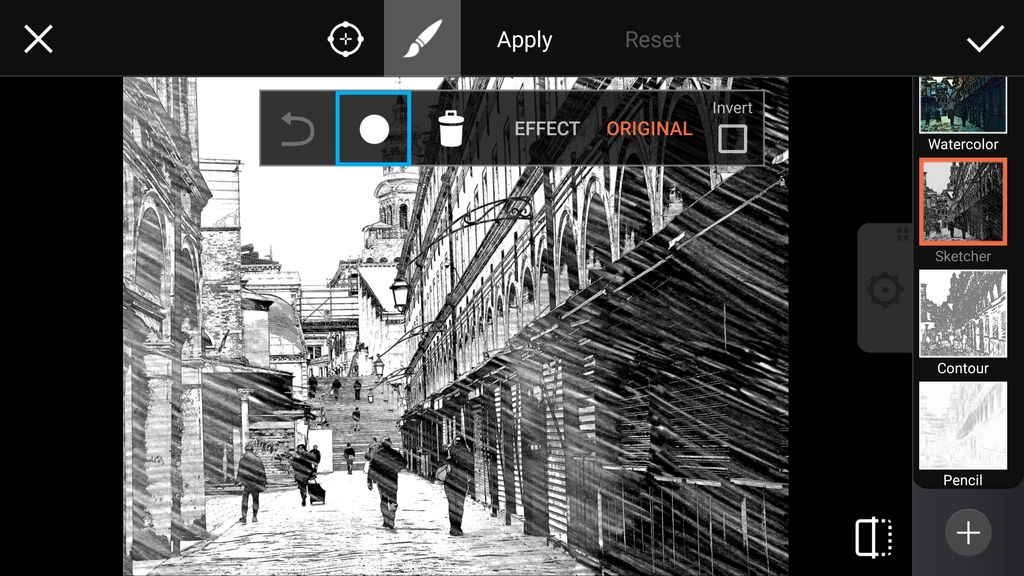
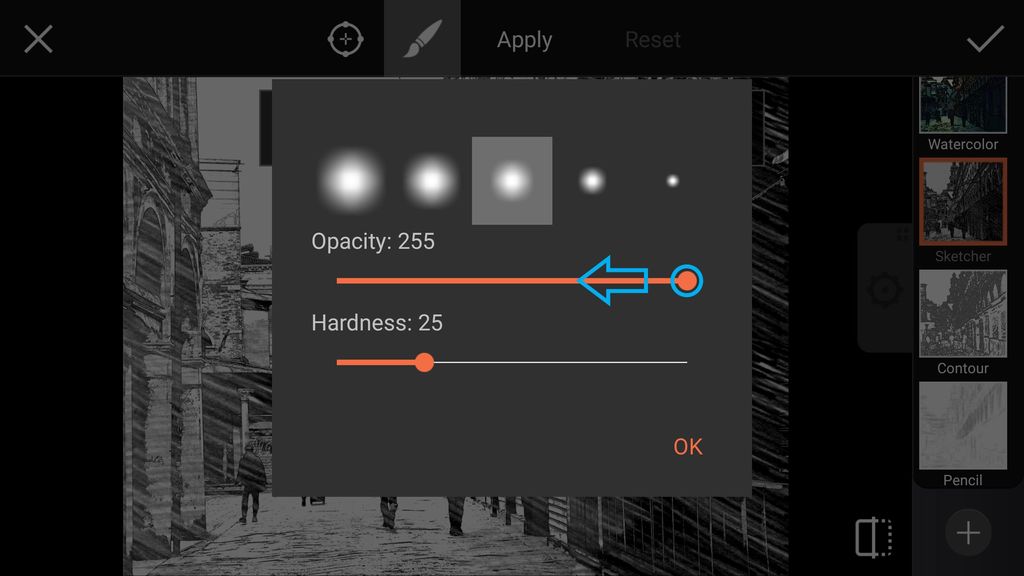
Step 5: Confirm Brush Settings
Select the largest brush size. Tap on OK to confirm.
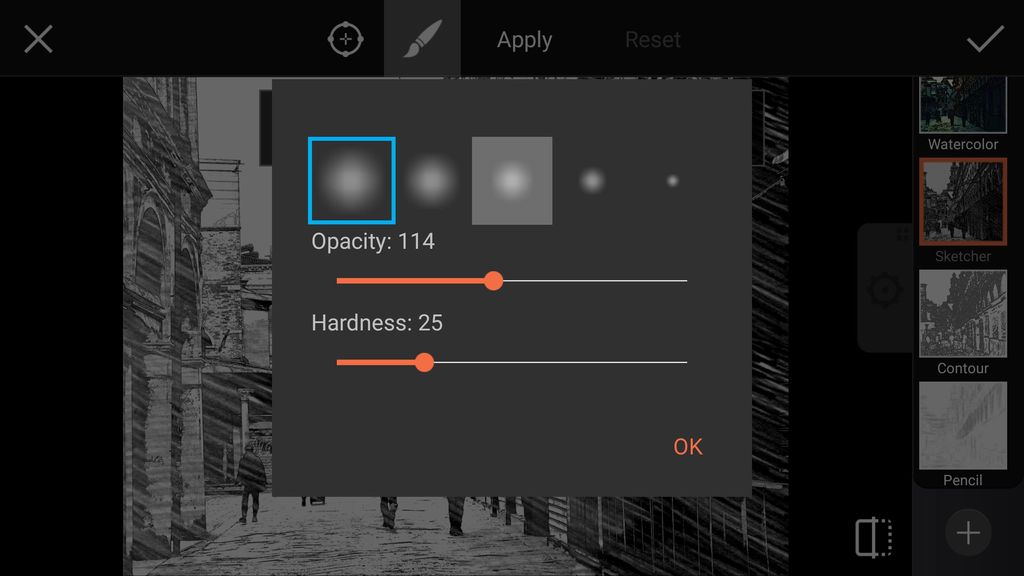
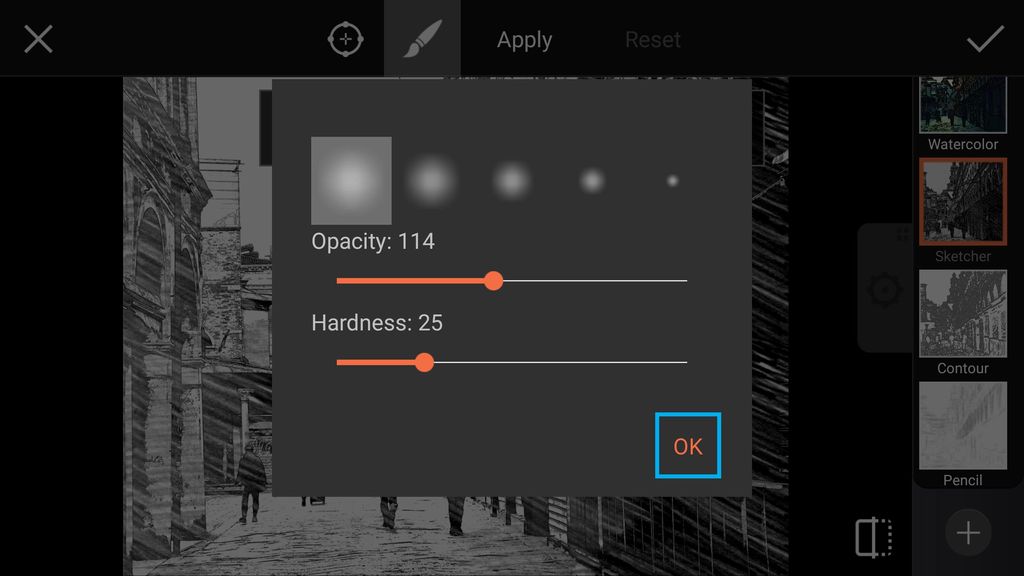
Step 6: Erase Effect & Confirm
Use your finger to erase the Effect on part of your image. When you’re done, tap on the check mark to confirm, save your work, and share it!