If you have a fancy DSLR, it probably has a built-in multiple exposure mode. If you’ve got a really fancy DSLR, it might even display the first picture on the LCD while you frame the second over it. With PicsArt, we do multiple exposures the old-fashioned way – with some forethought and some experimentation.
The first thing you need to remember is that a multiple exposure doesn’t simply blend the second image over the first. The key is in the light and dark areas; a true multiple exposure is created by repeatedly exposing the same image, loading the frame up with light from different scenes. Any given point of the picture will keep brightening with every exposure, until it is completely white. For this reason, the second image will only show through the first in the underexposed (or dark) areas.
That means that you can think ahead about the images you’re going to lay over each other, and compose them specifically to go together.
Step 1: Open your PicsArt Camera and take a picture.
Your first frame can be anything, but it should have some dark, shadowy areas. If you can, place these in an area of the frame that is easy to remember – such as right in the center or off to one corner. This will make it easier to set up your second shot.
Step 2: Enhance it with your favourite effects.
You can either apply effects to each shot individually and then overlay them, or combine them raw and apply a single effect to the final image.
Step 3.Click “Add Photo” and choose “Capture”.
Take another picture. Compose this one so the interesting pieces fall in the shadows of the previous shot.
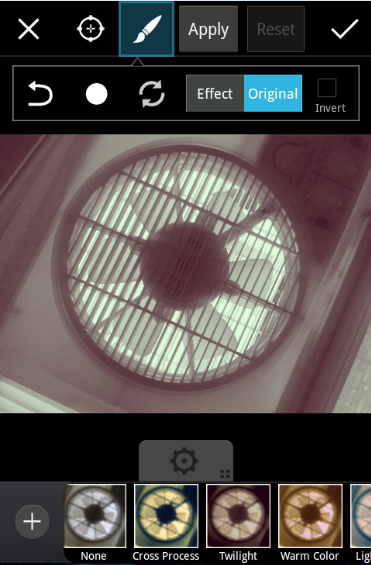
Step 4. Enhance it with your favourite effects (if you so choose).
Turn all borders to “0” and continue.
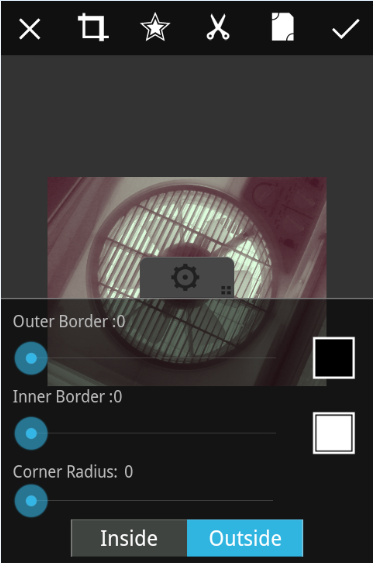
Step 5. At 100% opacity, select the “Lighten” blending mode.
This processes the light information in the same way that film would, adding the new information only to the shadows. Enlarge, rotate, and position the second frame over the first.
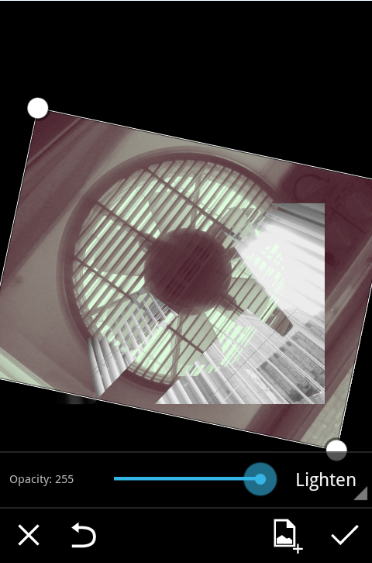
Step 6. Save it. You now have a double exposure.
To make a triple exposure, re-open it as a new project to prevent losing your progress, then repeat points 3-6.

If you haven’t already, finish it off with some PicsArt effects, borders, or textures. Publish it as is or put it into a collage or drawing project – the possibilities are endless!




