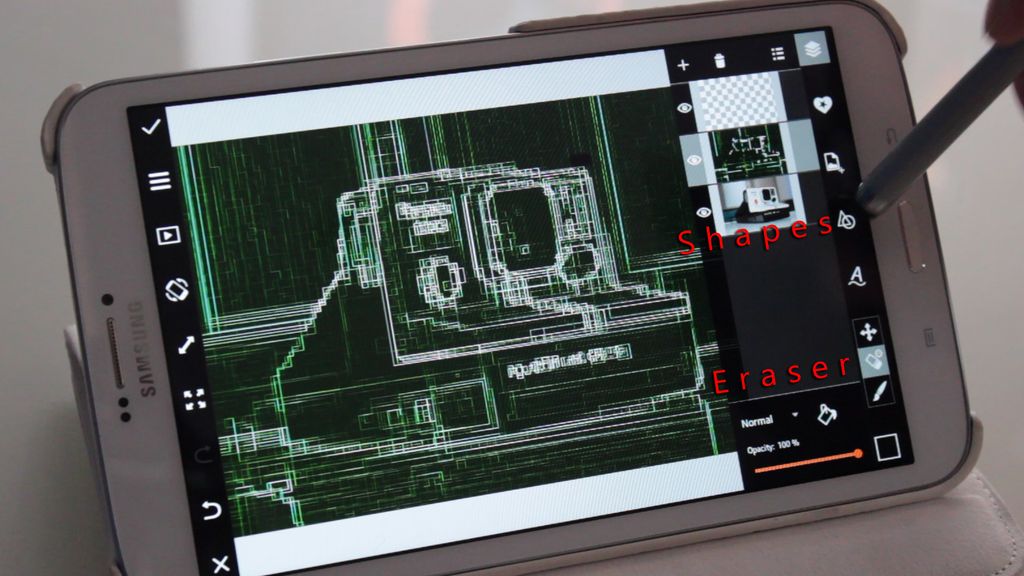User Paolomore (@paolomore) has a talent for innovating new photo editing techniques with the PicsArt app and sharing them with the community, and in his latest tutorial, he has unveiled an amazing way to create art inspired by the Matrix movies.
This step by step tutorial teaches you an easy yet genius way to create digital pixelated frames from your photos, as if they were made out of code like in the Matrix trilogy. You’re sure to impress your friends with this one, and its applications could span from playful fun to serious graphic design.
Follow the steps below or watch the video to learn it now, and don’t forget to tag your creations with #paoloshowedme to share your inspiration with others.
Step 1: Pixelize and Neon
In the Effects menu, find the Pixelize effect in the Distort section and set the amount to one. Apply, then find the Neon effect in the Artistic effects section. Use the effect’s settings to maximize Brightness, increase Contrast, and keep the Lines slider low, then apply and save.


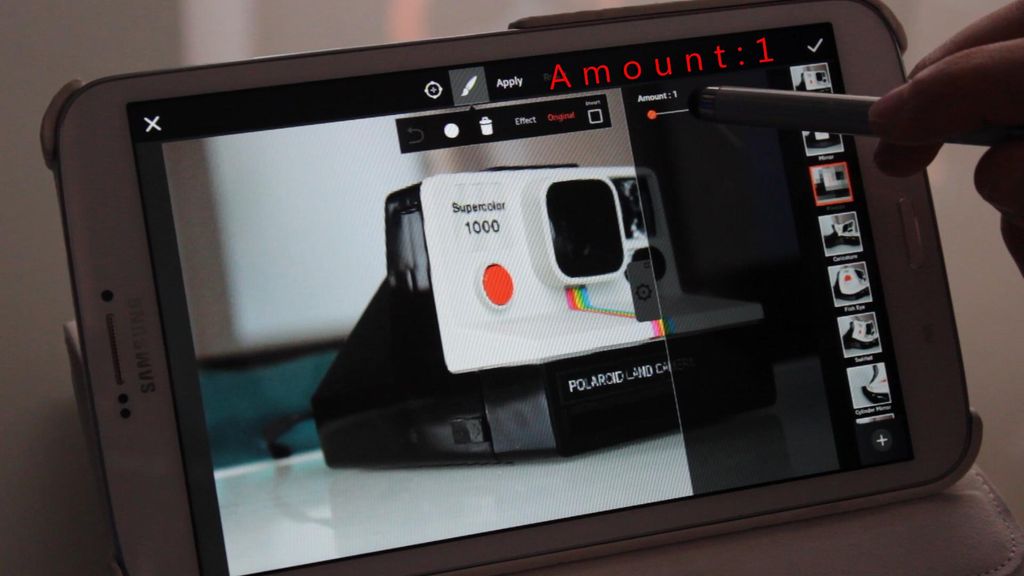
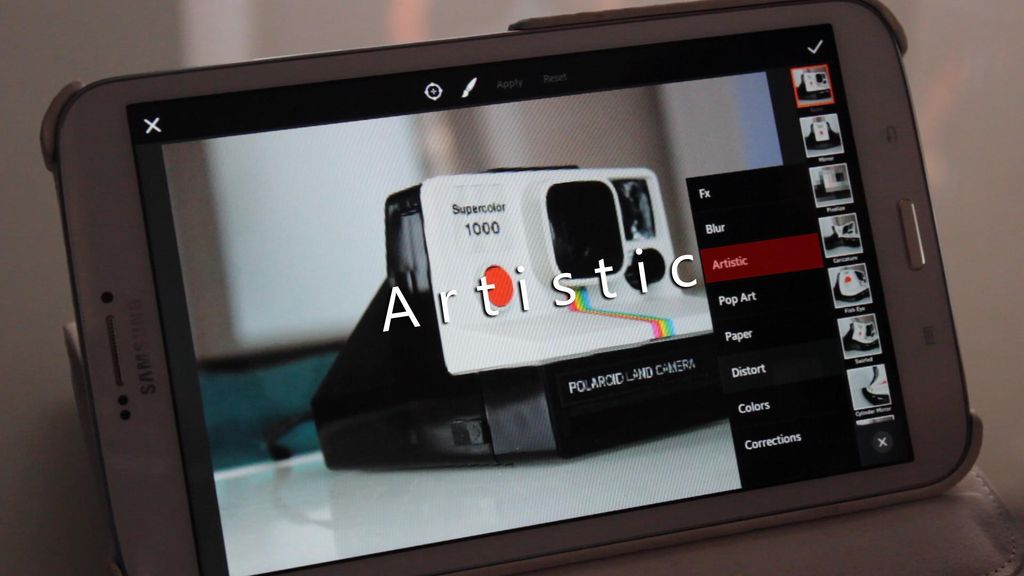
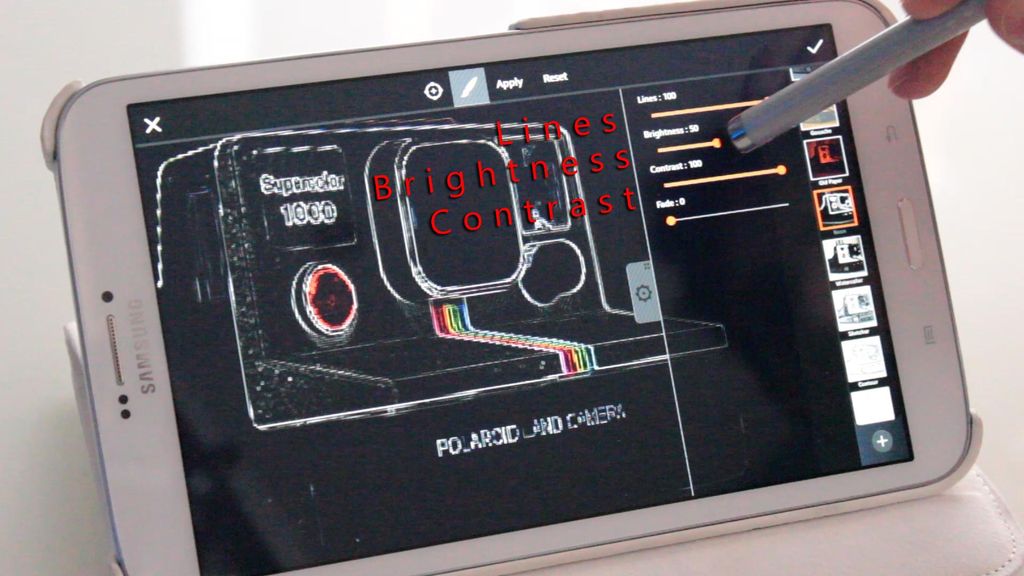
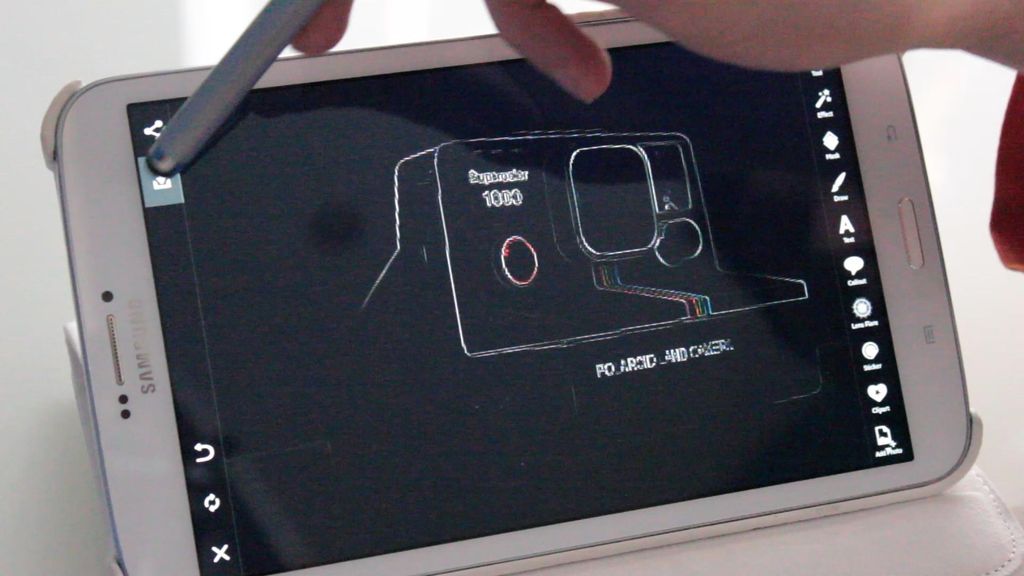
Step 2: Create Different Versions
Reopen your original version and duplicate the process from before, but this time set the Pixelize effect’s Amount slider to a slightly higher number. Save and repeat this process several times, increasing the Pixelize Amount slider each time by a little.


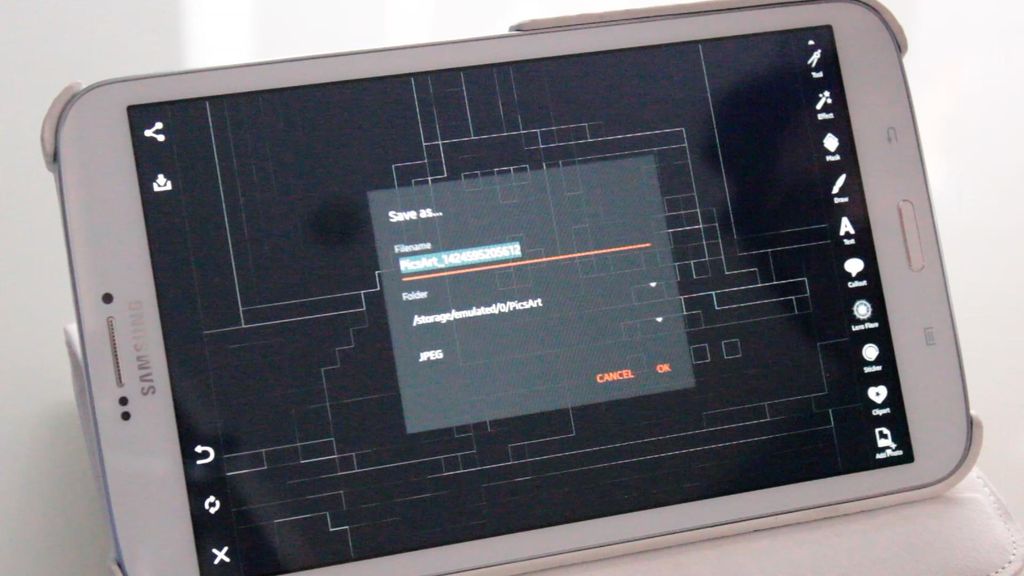
Step 3: Combine In Layers
Open the most pixelized version in the Draw menu, and add all of the versions into your drawing by inserting a new Photo Layer for each version. Change all of their blending settings from “Normal” to “Screen”, and put the most pixelated versions on the bottom. Save.

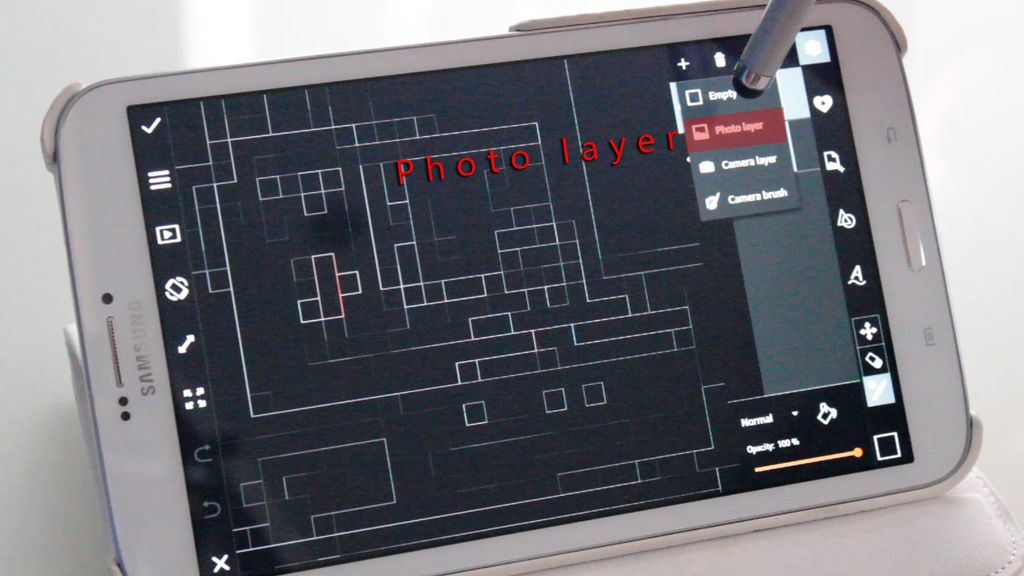


Step 4: Play With Color
Use effects to play with colors. Use the Light Cross effect to turn your image into a Blueprint, and use the Colorize effect to switch to different colors. You can also use the Curves tool.





Step 5: Boxes
Open the Drawing menu and add a new Photo Layer of your original photo, and put it on the bottom. Select the Eraser, choose a square shape from the Shapes menu, and erase your drawing piece by piece in square chunks to finish.