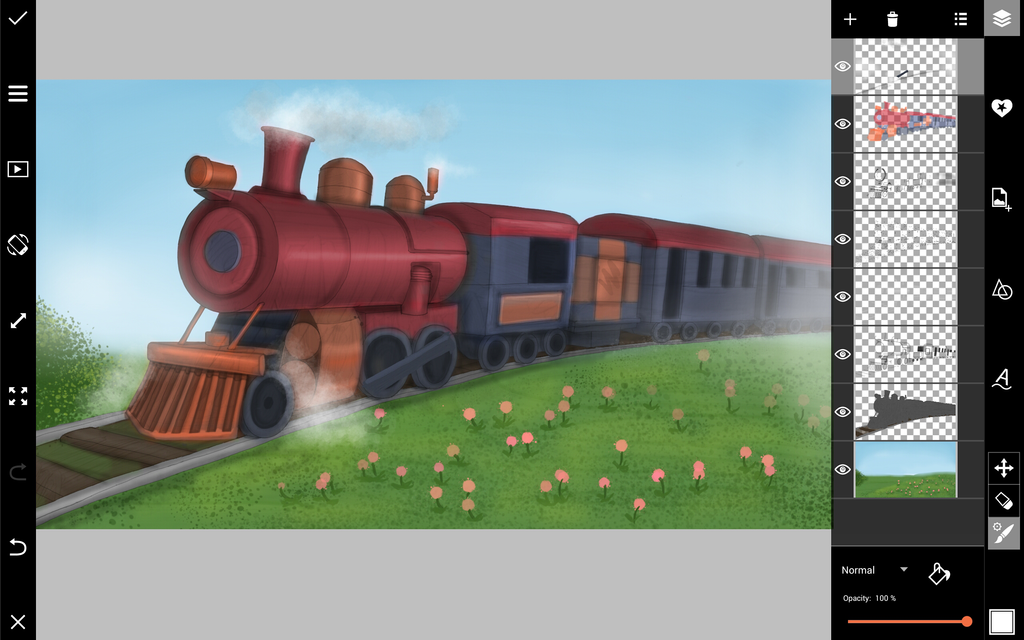This week’s Drawing Challenge asked users to draw trains using the PicsArt app. Today, we’re providing a step-by-step tutorial showing you how it’s done. Follow these steps to learn the basics of drawing with PicsArt.
You can also use this tutorial as a source of inspiration to shovel some coal into your creative engine as you prepare for this week’s contest.
Step 1: Draw Outline
Use a thin, black brush to create a rough outline of your train, and then reduce the opacity. Add a new layer, trace a more refined outline, and erase your previous outline. Repeat this process until you’re happy with your final polished outline.



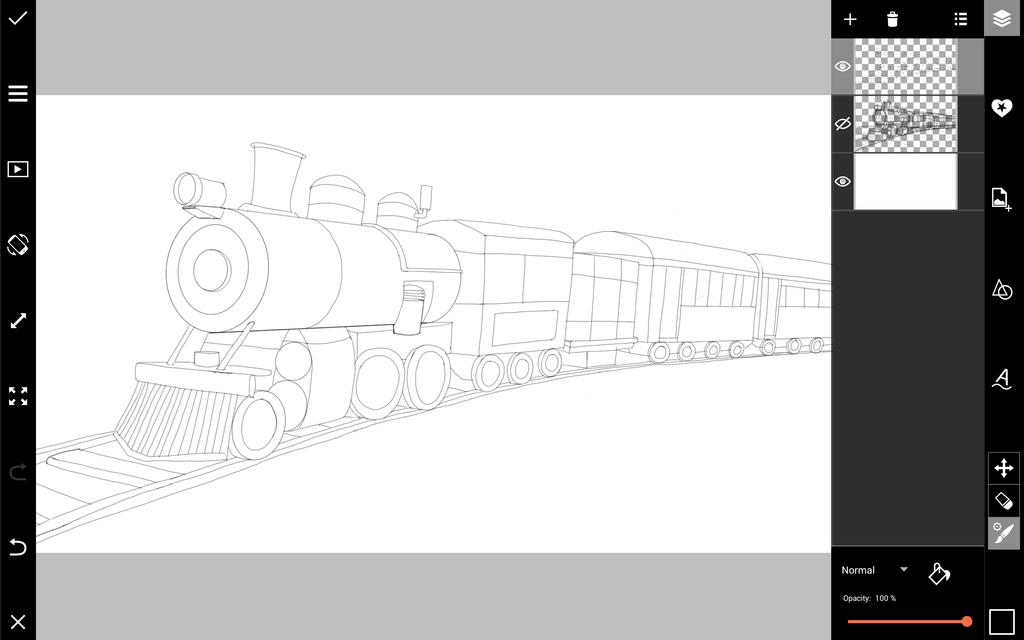
Step 2: Add Colors
Add a new layer near the bottom and color in your train. Use the color wheel on the bottom left to change the color and the brush icon to customize the brush texture and thickness. Color your train gray for the color of steel.
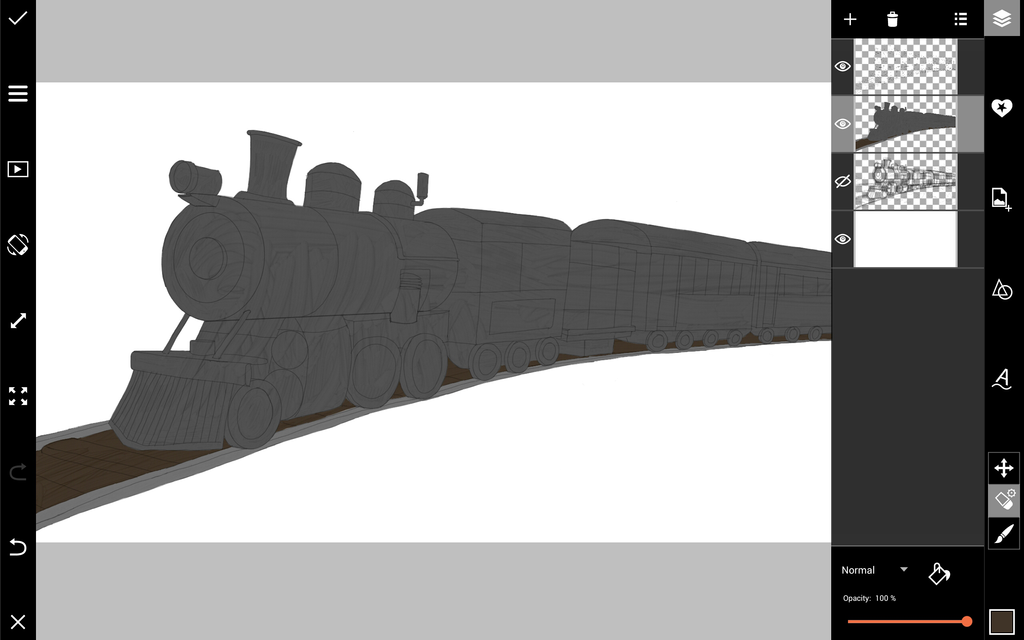
Step 3: Light and Shade
Customize your brush to a translucent setting by reducing opacity or selecting a spray brush. Add a new layer on top and use a white brush to spray on lighting, and a black or dark gray brush to shade your train.



Step 4: Add Background
On the very bottom, add layers to make up your background and add things like green grass, blue sky, flowers, and vegetation.

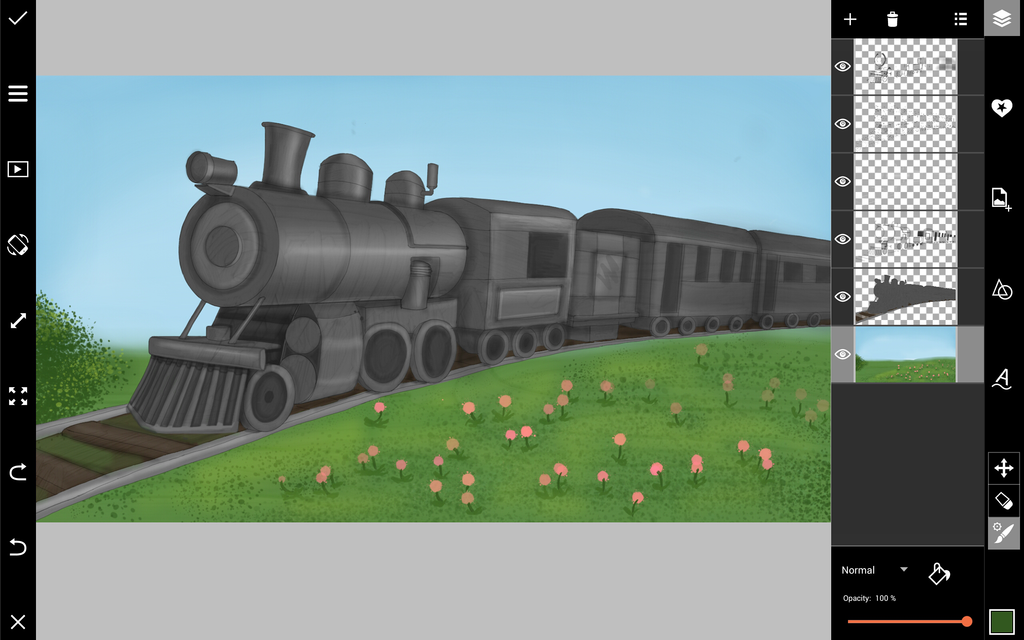
Step 5: Coat of Paint
Add a layer on the very top and reduce the opacity well below 50% for your brush. Color your train to add paint to your metal without losing any of the gleaming lighting or dark shading since the low opacity will let all of that come through.

Step 6: How to Draw the Steam
Use textured and spray brushes with lower opacity to create clouds of white and gray smoke around your train for the final effect.