If you’ve found your way to this tutorial, you probably don’t need us to define “brelfie” for you, but we’ll lead with some context just in case. A spin on the word “selfie,” “brelfie” is social media lingo for a “breastfeeding selfie,” a photo that celebrates the miracle of life and challenges the dated perceptions that led many women to feel like they needed to hide this aspect of motherhood.
Now, many mothers are proudly sharing their breastfeeding experience with their followers as a way of giving visibility to this natural act and normalizing public infant feeding of all kinds. Mothers are not only posting unedited photos, but they are also using special filters and stickers to spread a message about the unique bond formed between mother and child during this act.
Here is where the breastfeeding “tree of life” filter comes in. One popular editing trend for motherhood photos features a graphic of a tree seemingly rooted in the mother’s body and growing out into the child’s. The visual is a metaphor about connection and nurturing, and the effect is pretty eye-catching. The female body “tree of life” filter is also easy to apply and personalize. Finally, since the idea behind this trend is all about sharing motherhood experiences, these photos bring moms from all around the world together in the #brelfie social media community.
One of the top visual “brelfie” trends not only includes the tree overlay described above but a starry filter full of galaxies. The filter may serve as commentary on the universality of breastfeeding, but whatever the case, this celestial effect gives the image a magical feel. A nod to the superpower that is breastfeeding? We think so.
If you’re unsure where to start, check out the trend and see what others are doing. Search for the hashtag on your favorite social media app, or look below at the screenshots of “Tree of Life” images shared within the Picsart community of creators.
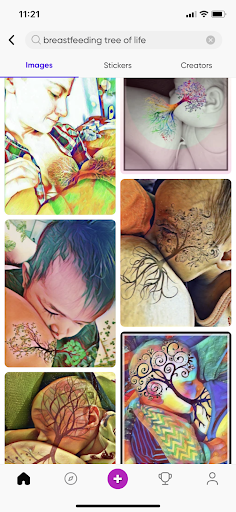
- When you’re ready to learn how to make the tree of life breastfeeding effect, open the Picsart mobile app and click on the purple plus sign at the bottom of the screen to begin a new project. Your photo library will appear. Choose a breastfeeding selfie, and for optimal results, select an image that clearly shows the point of connection between you and your baby. That will ensure that there’s enough space to apply the tree sticker on the photo correctly.
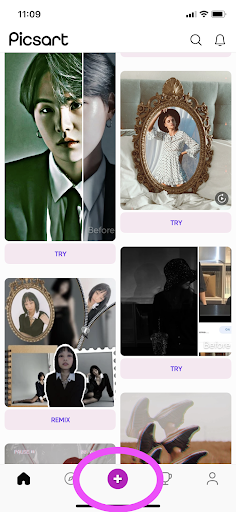
2. On the editing screen, scroll along the menu under your photo to find the “Stickers” tool and click on it.

3. Type “tree of life” into the search bar to bring up images that work well for this editing effect. You’ll notice that most of the options are in solid black, have no background, and contain both roots and branches. These stickers are perfect for your “Tree of Life Brelfie,” so choose the one you like best, and that will also fit nicely on your photo.
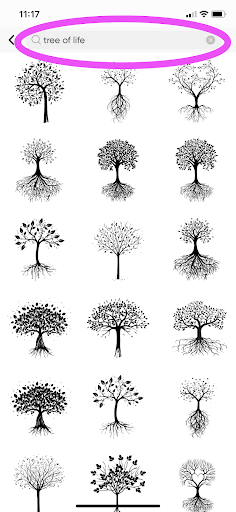
4. Move the sticker on the screen by dragging it into place and resizing it. Try to place the roots on the mother’s body and the branches on the child’s. You can also drop the opacity of the tree sticker down a touch if it looks too bold. Remember that the filter we’ll apply in the following steps will significantly alter the color scheme and help integrate the sticker into your composition. Click “Apply” in the upper right-hand corner of the screen once you’ve finished this step.
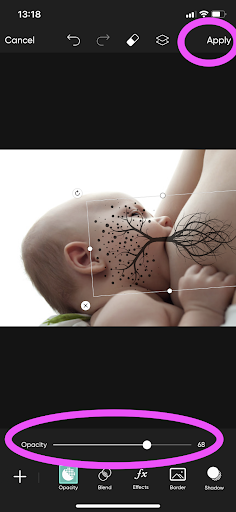
5. Now, it’s time to apply a celestial or earthy filter. Returning to the main menu, select the “FX” option, which will bring up our vast library of filters.

6. For the starry blue look, opt for the “Galaxy” or “Midnight” filter. You can find both of these in the “Magic” category. To save yourself some time, highlight that word on the bottom of your screen to narrow down the filters.
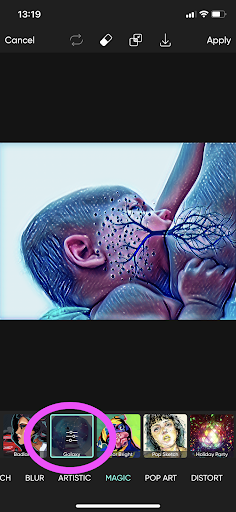
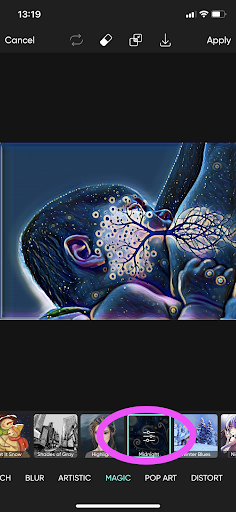
7. For a warmer, earthier look, go for filters with intense greens, yellows, and oranges. We recommend “Flora” for a natural effect and “Color Bright” for one that’s a bit more stylized. Once you’ve landed on the perfect filter, choose “Apply” in the upper right-hand corner of the screen to finalize the effect.
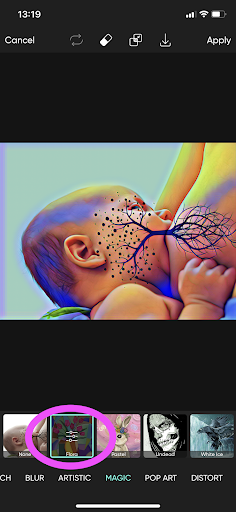
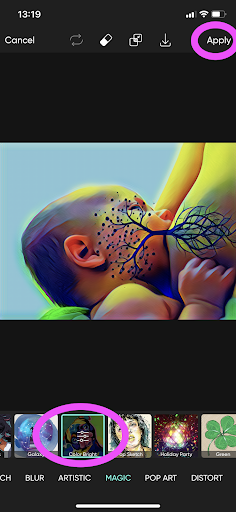
8. In researching this trend, you might have noticed that some of the images have a little burst of light at the point of contact between mother and child. If you’d like to try out this effect, scroll right on the menu at the bottom of the screen until you find the “Lens Flare” tool. If you prefer to skip this step, jump down to the end of this tutorial to learn how to export and share your photo.
Pro tip: This light burst effect looks best with starry filters, as the burst looks like another star, just brighter.

9. Once you’ve opened the “Lens Flare” tool, you’ll see a variety of flash options. Select a subtle one, and don’t worry about the color since you can change it on the next screen.
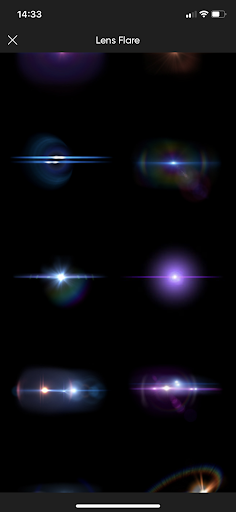
10. Using your finger, position the flare on the point of contact between mother and child. Then, use the hue slider to change the color of the flash as desired. Stick to colors that are already in the composition, like purple and blue. Finally, if you feel the effect is too intense, you can tone down the intensity of the light by jumping over to the “Opacity” tool and adjusting this slider. When you’ve finished tweaking the effect, click “Apply” in the upper right-hand corner of the screen.
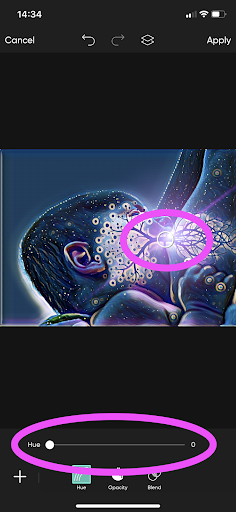
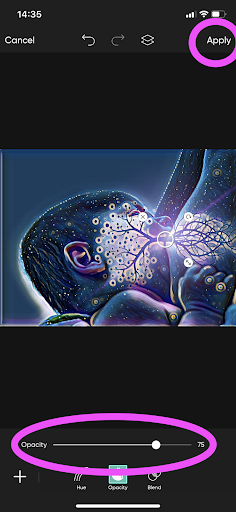
11. You’ve now completed the “Tree of Life” effect and can continue to add other stickers, text boxes, or a frame to your photo as you see fit. When you’re happy with your composition, export it by clicking on the downward arrow at the top of the screen. Doing so will save the image to your phone and give you options for quickly posting it to Instagram, Facebook, and beyond. Remember to post with the caption #Brelfie to be part of this worldwide motherhood trend, and be sure to let your friends know how easy and fun applying this filter can be. Now that you’ve mastered this edit, you’re ready to take on the creative direction for all your other special family moments.

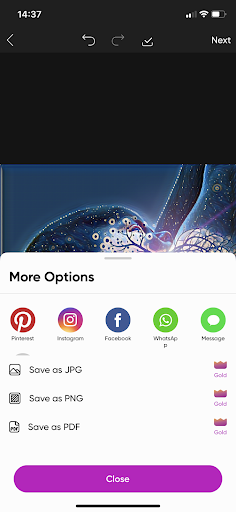
Create at the Speed of Culture
Picsart is a full ecosystem of free-to-use content, powerful tools, and creator inspiration. With a billion downloads and more than 150 million monthly active creators, Picsart isn’t just the world’s largest creative platform; we’re also the fastest growing. Picsart has collaborated with major artists and brands like BLACKPINK, the Jonas Brothers, Lizzo, Sanrio: Hello Kitty, I am a Voter, Bebe Rexha, Maroon 5, One Direction, Warner Bros. Entertainment, iHeartMedia, Condé Nast, and more. Download the app or start editing on web today to enhance your photos and videos with thousands of quick and easy editing tools, trendy filters, fun stickers, and brilliant backgrounds. Unleash your creativity and upgrade to Gold for premium perks!




