They say a picture is worth a thousand words, but what if sometimes you need more?
Maybe you can’t choose between your favorite holiday pictures or want to showcase all three courses of a mindblowing dinner out? This is why lLearning how to add multiple photos to an Instagram story is a fantastic way to share as much information as possible in one story.
In this article, we’ll dive into the three main ways to nail this, and which to choose based on the end result you’re looking for.
How to add more than one photo to an Instagram story on an iPhone?
If you’re happy with more of a slideshow and aren’t looking to have all the photos together, there’s actually functionality in the Instagram app for this. For those wondering how to put multiple pictures on an Instagram story at once, you can add up to 10 photos and they will automatically scroll through when people view your story.
Here’s how to do it:
- Open Instagram and head to the story create area by clicking on your profile picture.
- Tap the photo button at the bottom of the screen to add a photo as usual.
- Select the option for multiple photos above the photo gallery.
- Choose up to 10 photos in the order you want them to display.
- Make any adjustments like captions, stickers, and music until you’re happy.
- Hit share as you normally would.
If you’re wondering how to add more than one photo to your Instagram story on Android, good news! The process is actually the same for each method now that the app has been updated.
This simple option is ideal for when you just want to quickly throw up some photos. Read on to learn how to add multiple photos to an Instagram story in a collage format for more interesting and creative designs.
Creative methods: How to add multiple pictures to an Instagram story
If a simple slideshow isn’t enough and you’re looking to create something with a bit more artistic flair, a collage layout works brilliantly for Instagram stories. Here are the three main ways to do it:
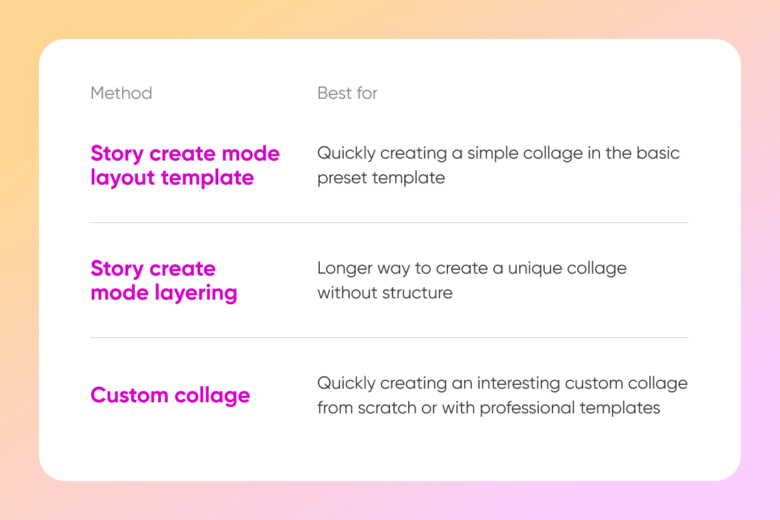
Story create mode layout template
Instagram stories have a layout template feature that allows you to create basic but fast full-screen collages. Here’s how it works:
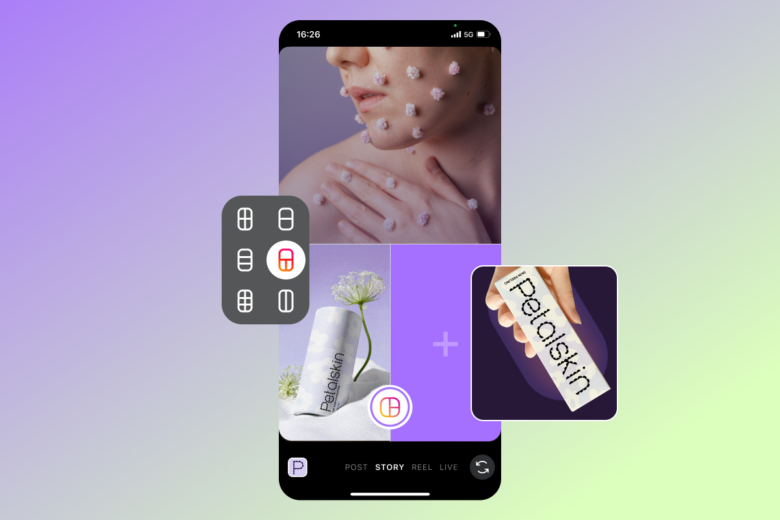
- Open Instagram, hit the + icon and select story.
- Tap on the camera icon to get into create mode.
- Select the divided square layout icon next to your camera roll.
- Fill each area of the screen with a photo from your camera roll or take a new picture.
- Repeat for each segment of the screen and continue once your collage is complete.
- Make any adjustments like music, text, or filters, and share.
If you need some inspiration to create an amazing-looking story, check out our article on tips for Instagram photo aesthetics.
Story create mode collage with layering
If you want to create a collage outside of the confines of Instagram’s simple templates, layering is one way to go. This method gives you full control and lets you adjust photos on every axis as well as resize them.
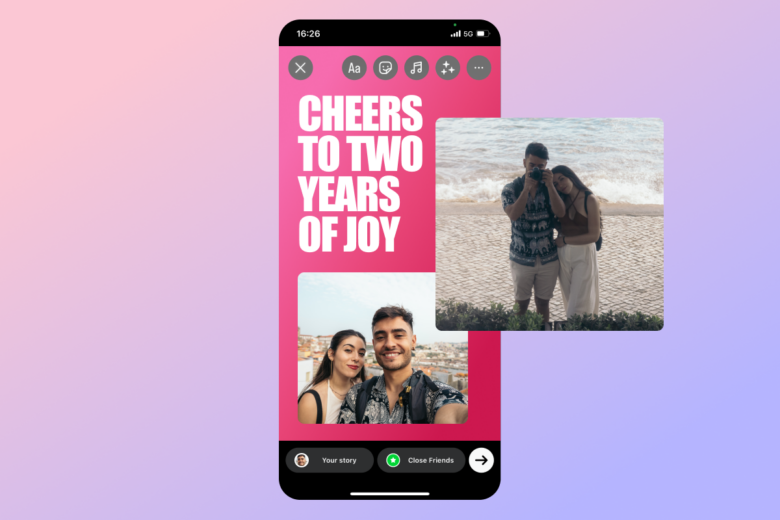
- Open Insta and select the + icon and story.
- Hit the camera icon to enter “Create” mode.
- Choose the smiley face sticker icon at the top of the seen.
- In the menu that pops up choose the camera roll sticker (it’s round with your most recent photo inside the icon).
- Choose a photo and it will be added to your story canvas.
- Repeat until you have all the desired photos on the screen.
- Change background color by tapping the colored circle at the top.
- Tweak the shape, size, and placement until you’re happy and share.
Custom collage
For the most creative-looking collage, use Picsart’s easy-to-use collage maker. Our premade collage templates have fun backgrounds and layouts to allow you to make a story that stands out in seconds.
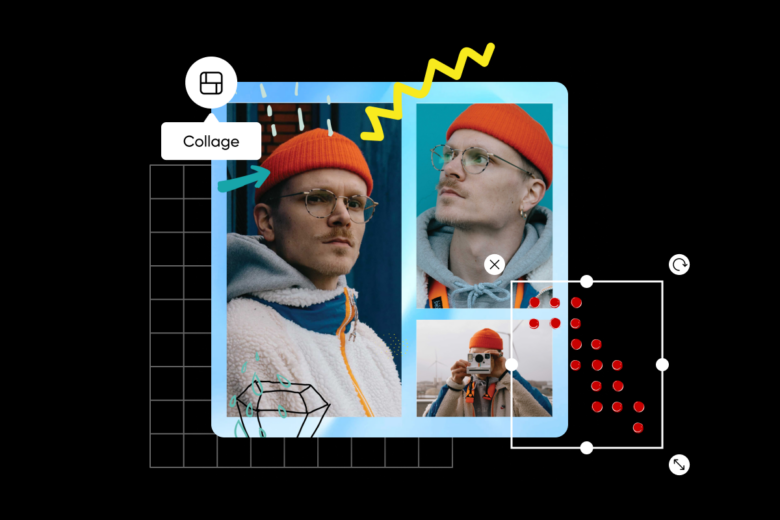
You can also quickly make a collage from scratch! Here’s how:
- Open the Picsart photo editor.
- Select “Collages” in the left bar and choose your favorite style.
- Select each box to add images to it.
- Add effects, stickers, text, and more.
- Hit export in the top right corner to save your design.
And on mobile:
- Open the app and click the + to head to “Create.”
- Select the “Collage” layout on the second row.
- Choose multiple images directly from your camera roll.
- Then sSelect your preferred collage layout.which size you’d like your collage to be at the bottom of the screen.
- HitSelect “Next” and then “Save” your design.
As you can see this process works pretty similarly to the layout feature in the Instagram app, but there are so many more styles and templates to choose from.
You also have the freedom to make any adjustment you can dream of within Picsart’s advanced photo editing platform. This can range from adding stickers and shapes to using AI tools to generate a whole new background.
Go have fun with our collage maker and be sure to tag us in your creations!




