Contents
Ever snapped the perfect pic only to have it photobombed by an emoji? Whether it’s a sticker someone added before sending or a rogue overlay on your favorite selfie, figuring out how to remove emoji from a photo doesn’t have to be a mystery. In fact, with today’s AI tools, it’s simpler than ever. Whether you’re fixing up a photo for Instagram or just cleaning up an old memory, we’ve got the complete guide to help you erase emojis online and for free.
Let’s break down the best ways to remove emoji from pictures, from AI solutions to manual editing and help you transform your photos back to their original magic.
Why you might want to remove emojis from photos
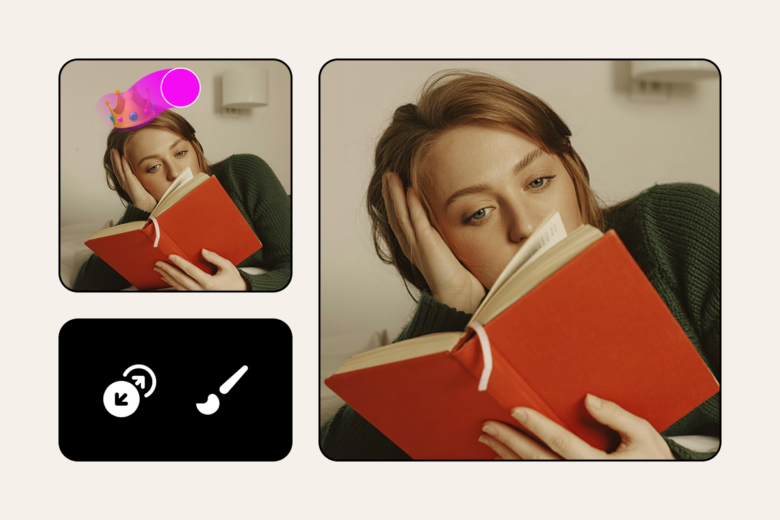
Maybe you want to restore a photo to its unfiltered state. Or perhaps you need a clean version for a presentation, a product image or your portfolio. Removing emojis can make your photo look more professional, focused and share-worthy. Whatever your reason, the good news is that you don’t need Photoshop skills or expensive software to make it happen.
AI vs. manual editing: Which emoji eraser is right for you?
When it comes to removing emojis from images, you’ve got two main routes: AI-powered tools and manual editing. Each has its strengths.
- AI emoji remover from photo: Best for quick, clean edits with minimal effort. Great for beginners and time-savers.
- Manual editing: Gives you more control and precision but requires a bit more patience and skill.
How to remove emojis from a picture online with Picsart AI tools
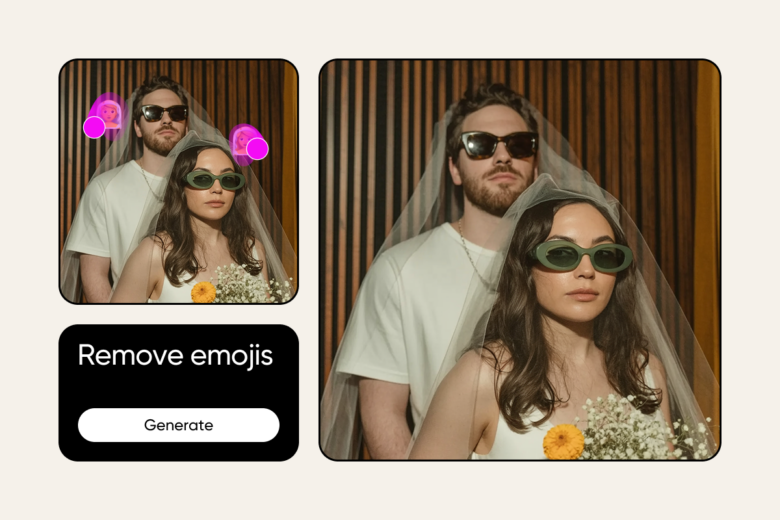
If you want the easiest way to remove an emoji from a photo, AI is your best friend. Picsart’s AI Photo Editor is designed to handle these kinds of tasks in seconds.
Here’s how to do it:
- Upload your image: Head to the Object Remover tool and upload the photo you want to fix.
- Choose the brush size: Select a brush that matches the size of the emoji for best precision.
- Brush over the emoji: Use your cursor or finger (on mobile) to highlight the emoji or sticker you want to erase.
- Click “Remove”: Let the AI do the rest. It analyzes the background and fills it in realistically, almost like the emoji was never there!
Pro Tip: The AI tool works best when the emoji is on a plain background. Avoid overlapping faces or text for the cleanest results.
For more refined edits like removing an emoji from cluttered backgrounds, check out Picsart’s Cleanup Pictures tool, which gives even more flexibility for detailed adjustments.
Beyond emoji removal: Clean up and transform your entire photo
Once you’ve erased that unwanted emoji, why stop there? With Picsart, you can go beyond just removing elements, revamp your entire image! Whether you want to clean up stray objects, remove unwanted text, or even swap out parts of the image completely, you’ve got options:
- Use the Text Remover tool to erase unwanted words or captions.
- Remove people or clutter from backgrounds using the object Remover feature.
- Add a new vibe to your shot with AI Photo Editor like background replacement or AI-generated enhancements.
And if you want to completely switch things up? You can even replace image elements using AI to transform your scene without losing realism.
Final thoughts: Remove emoji from photos and step into creative freedom
Whether you’re cleaning up a photo for social media, fixing a meme or editing your latest art project, knowing how to remove emojis from photos opens up a world of creative potential. With Picsart’s tools you don’t need to be a pro designer to make magic happen.
And the best part? You can do it all online in just a few clicks.
So next time an emoji crashes your perfect shot, don’t sweat it, just brush it away and let your true image shine through.




