You just took the perfect shot of a serene lake for your socials…but there are other people in the photo.
The good news is that it’s really simple to remove unassuming bystanders from your photos. And we’ll show you how!
In this quick guide, learn how to edit people out of photos with some of the best tools out there.
How to remove people from photos with Picsart
First, we’ll walk you through how to remove someone from a picture with Picsart.
On the web:
- Go to Picsart Web Editor and use the “Upload” button.
- …or visit our Object Remover page and click “Remove unwanted objects” to get the process started.
- Upload the picture that you want to remove people from.
- Use “Remove” (with the magic eraser icon) near the top of the screen.
- Adjust the size of your eraser with the size bar on the left.
- Click and drag the eraser to completely cover the person or people that you want to remove from the photo.
- Use the “Apply” button and then export your photo.
Voila! You’ve just removed people from your photos.
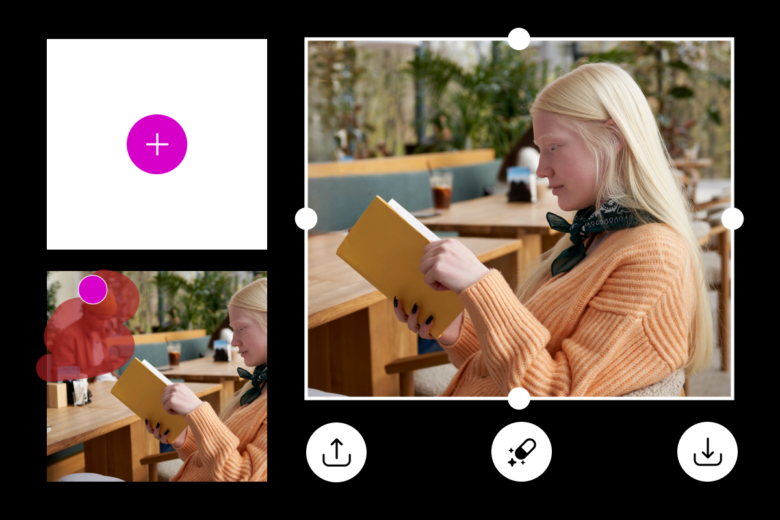
In the app:
- Open the Picsart app and tap the purple plus icon at the bottom of the screen.
- Select the photo that you’d like to remove someone from.
- In the toolbar at the bottom of the screen, swipe left until you see “Remove” and select it.
- Adjust the size of the brush and drag it over the person you’d like to remove until they are completely covered.
- Tap the “Remove” button and then download your photo.
How to remove people from pictures with Photoshop
Now, let’s go over how to remove someone from a photo using Photoshop.
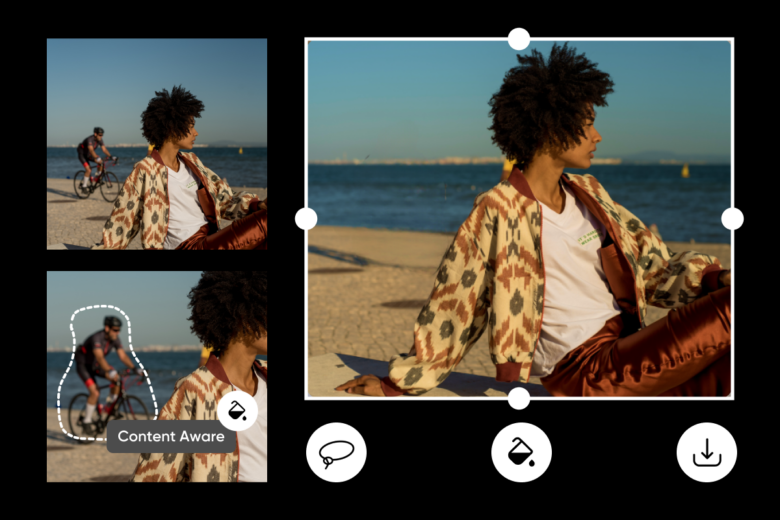
- Open your image in Photoshop online.
- In the left menu bar, tap or click “Select” and then use the Lasso tool to trace the person or people that you want to remove.
- You should now see a taskbar over your photo. Select “Content Aware Fill” to automatically fill in that space with imagery that matches the background.
- Now, use “Deselect” to remove the Lasso selection outline.
- That’s it! If you’re happy with the result use the download button to save your photo!
Why remove people from your photos
It’s okay to want to remove people from your photos. Don’t let anyone tell you otherwise. Here are some of the many reasons to remove people from your pictures.
1. Removing strangers or tourists
Your vacation photos are almost perfect, but you don’t love all of the random tourists walking by in the background. Removing strangers from your photos helps it feel more special and personal. Plus, it looks more polished for the gram.
2. Photobomber
Maybe you were taking pictures of one of your photo clients at a park and a child photobombed that sweet moment. Photo editing software like Picsart is perfect for removing the photobomber.
3. Remove people from landscapes
Sometimes, you just want the serenity of a landscape photo without any people. In landscape photos, people can take away from the natural beauty of the mountains, lake, or countryside.

4. Edit a reflection out of photos
While reflections can be cool in pictures, sometimes they distract from the main subject. And sometimes, there is a shiny surface that you can’t avoid.
5. Remove people from product photos
You want pictures of your products with some beautiful outdoor scenery, but people happened to be walking by just as you took the shot. You can also use tools like Background Remover or Background Changer to make those product photos pristine.
6. Put the focus on you
Maybe you need a new profile picture for socials or professional networks. Whatever the reason, sometimes it’s nice just to have a clean, focused picture of just you.
Need to spice up your photo? Try our AI Background tool to add more interest to your photos.
Wrapping up
And there you have it! Two easy tools to remove people from your photos and get that perfect shot you were looking for.
Use Picsart and Adobe Photoshop Online to effortlessly remove unwanted people from your photos. Whether you’re looking to relive the magic of your vacation shots, enhance product photos, create serene landscapes, eliminate photobombers, or put the focus on you, we’ve got you covered.
Looking for more ways to improve your photos? Check out our blog: How to remove objects, text and people from a picture




