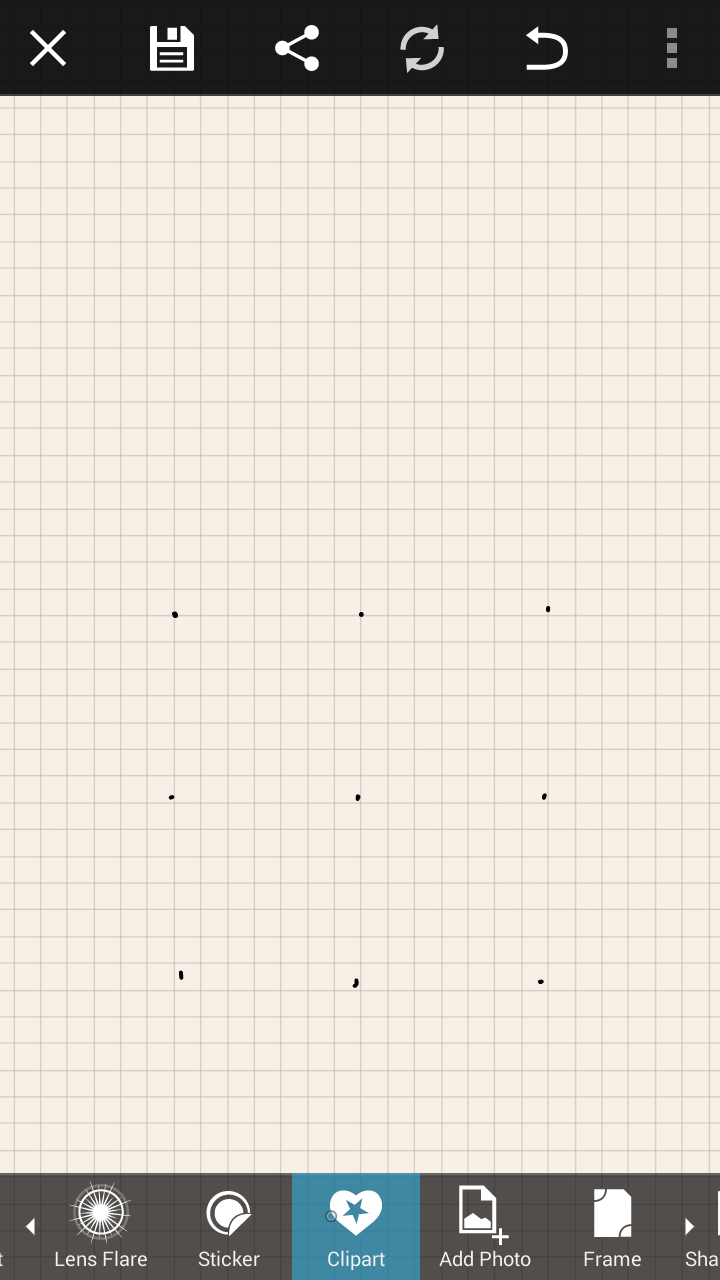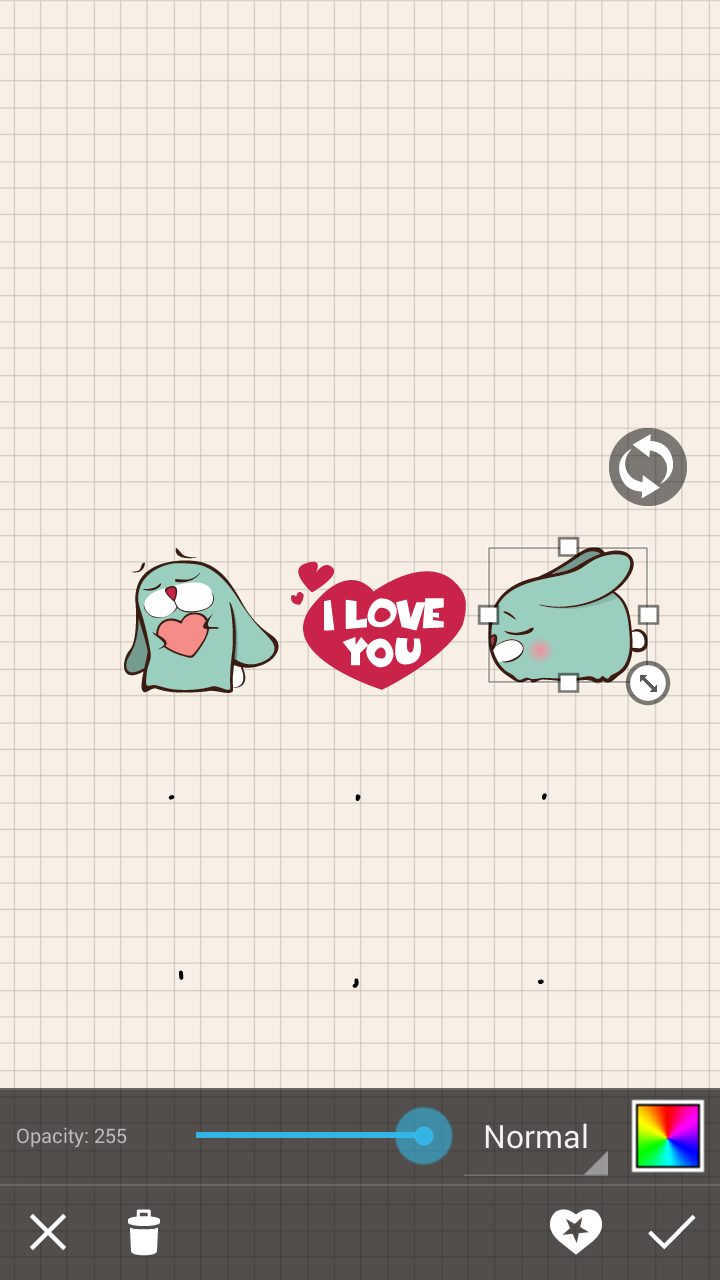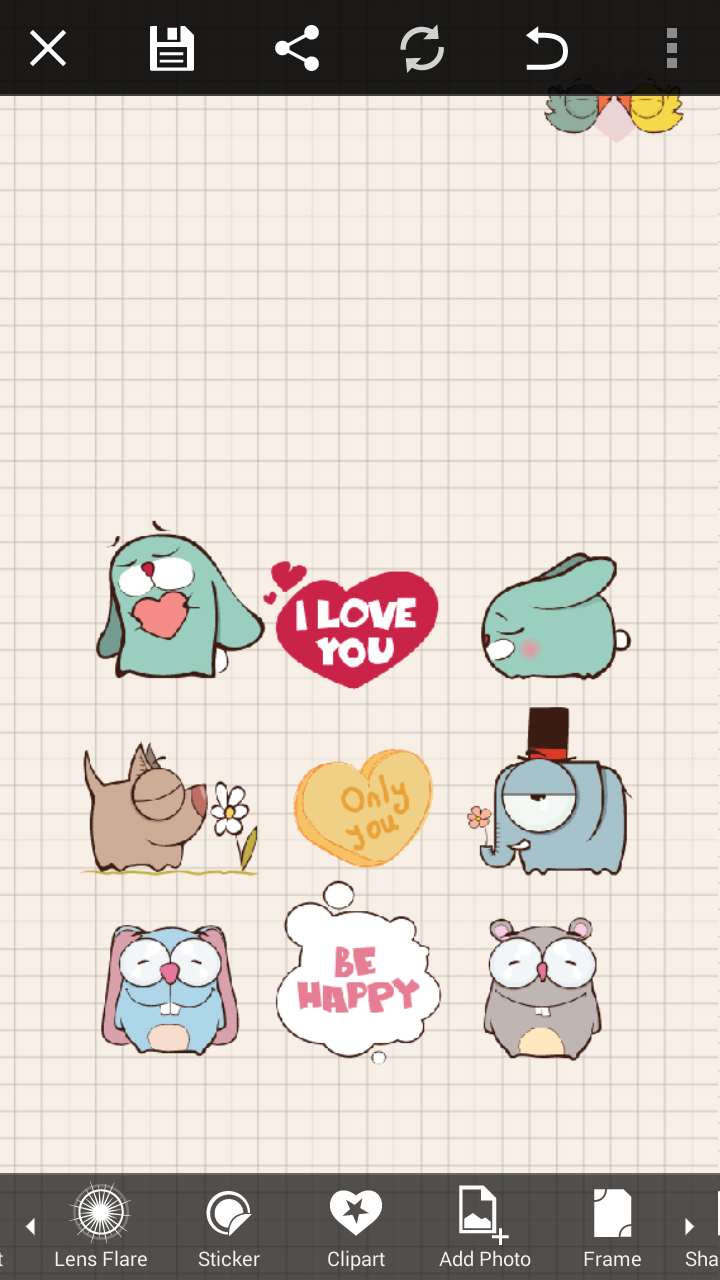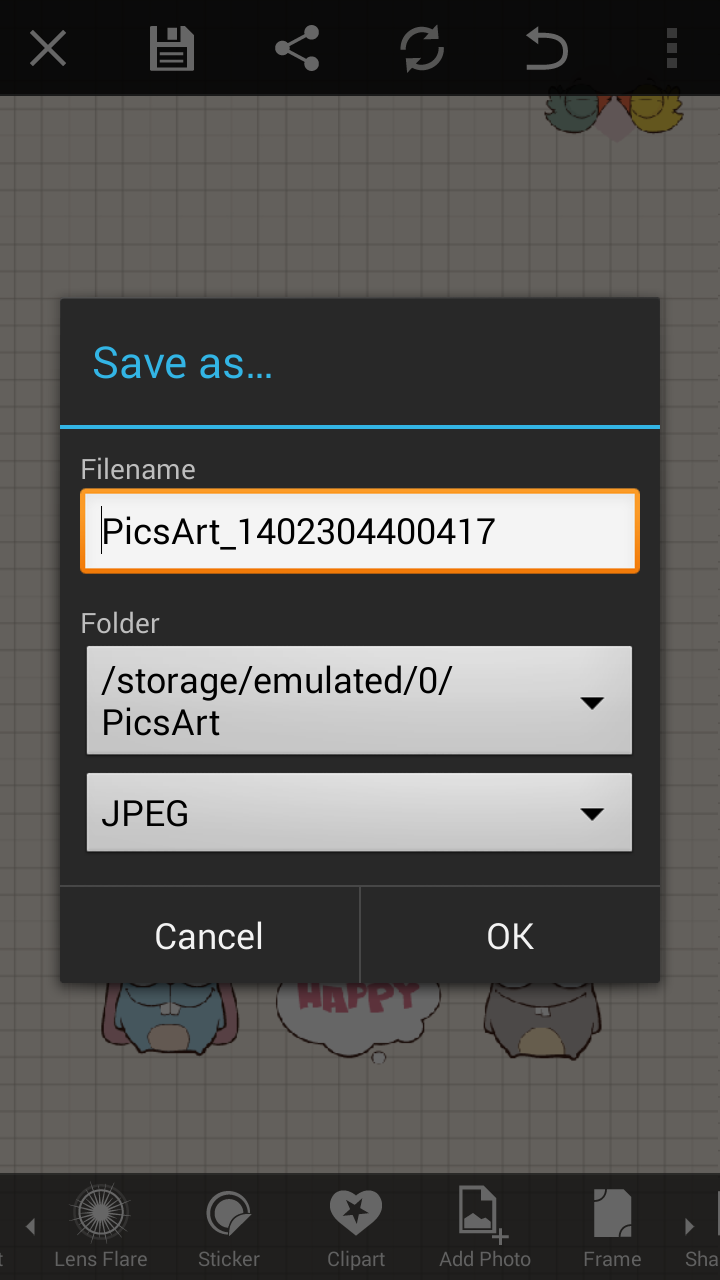Psssst! We’ve updated this tutorial. To see the updated version, click here.
PicsArt offers all sorts of cool ways to customize your phone’s lockscreen. Here, we show you how to replace your normal pattern lock screen buttons with clipart images in a simple tutorial. It is easier to make than you could think. This tutorial walks you through the process of customizing your Android phone’s lock screen from start to finish, so that anyone using an Android phone can use their favorite clipart to create awesome personal lock screens. By the way, if you are an iPhone lover, you can follow our tutorial on how to create a creative lock screen collage for your iPhone. So, no matter what phone you use, be the first to amaze everyone with your new custom screen and be sure we will help you do that!
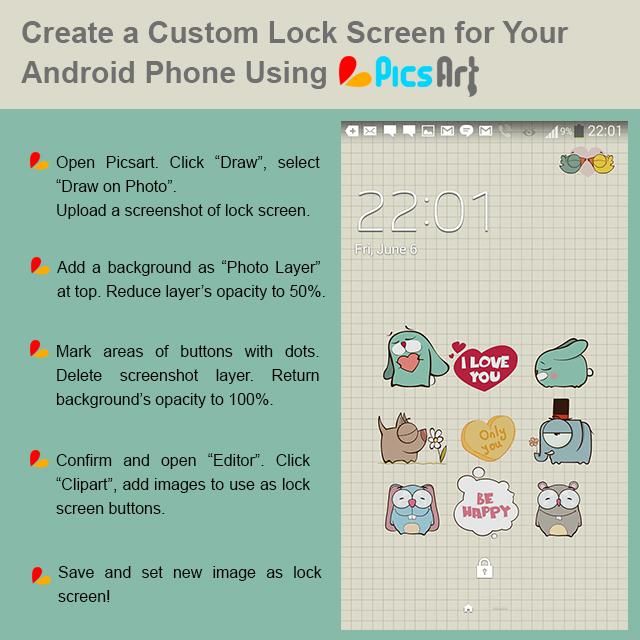
Step 1: Upload Screenshot
Capture a screenshot of your current lockscreen to serve as a template. Open Picsart and upload your screenshot by selecting “Draw on Photo” from the Draw section of the main menu.

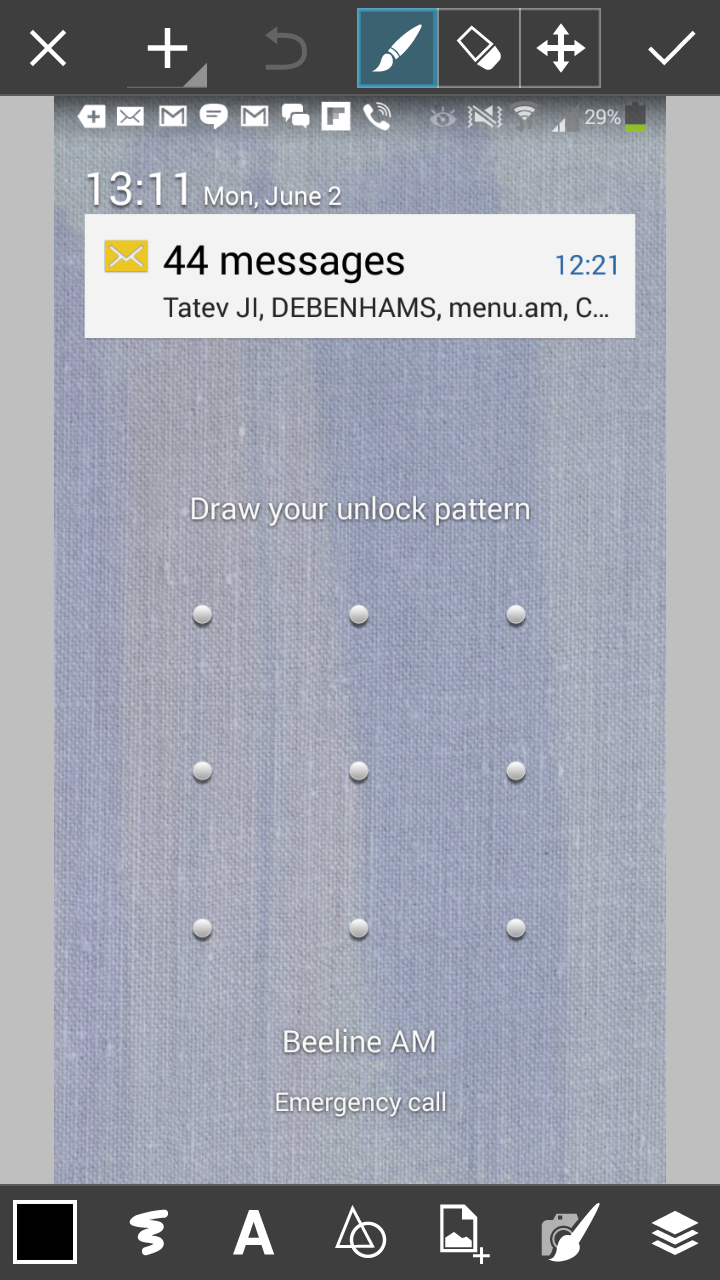
Step 2: Choose a New Background
Choose your own lockscreen background by adding a new layer and uploading a photo. Make sure the layer is on top even though this will be your background.
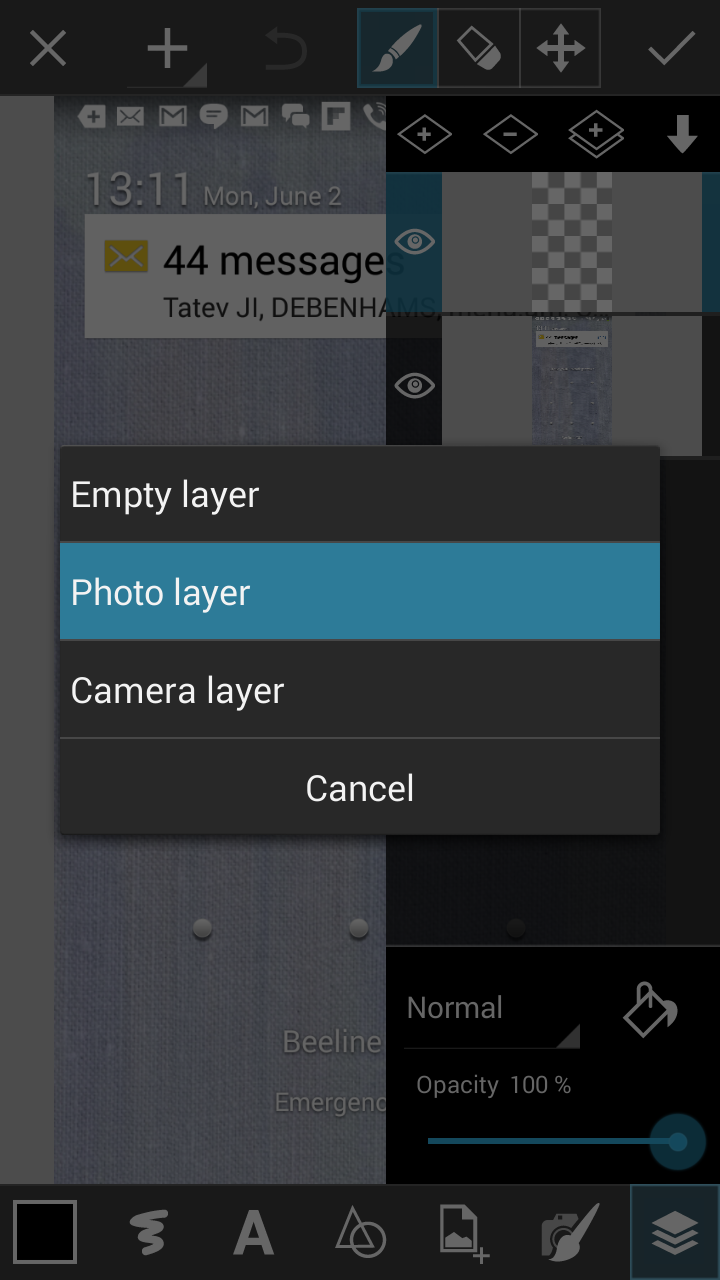
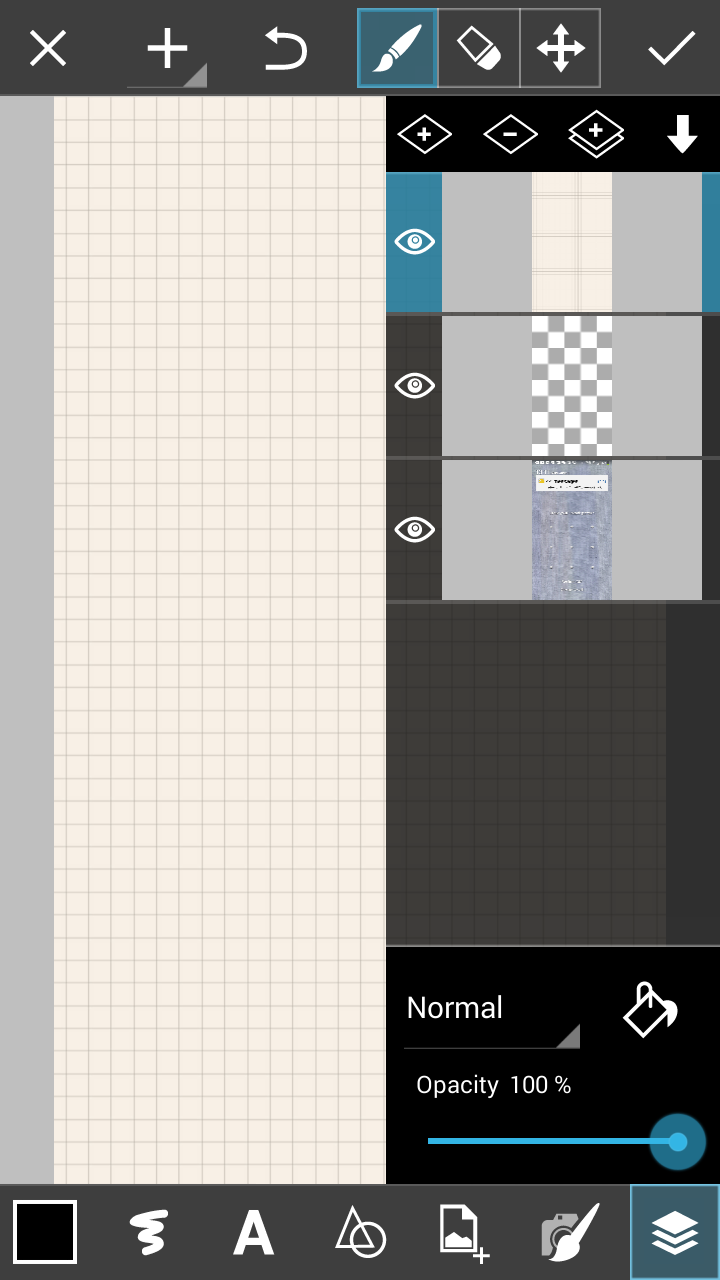
Step 3: Mark Buttons
Reduce the opacity of your top layer to 50% so that you can see the screenshot of your lockscreen behind. Draw dots on the center of each of your lockscreen’s buttons. Then, delete the screenshot layer, and return the top layer’s opacity to 100%.
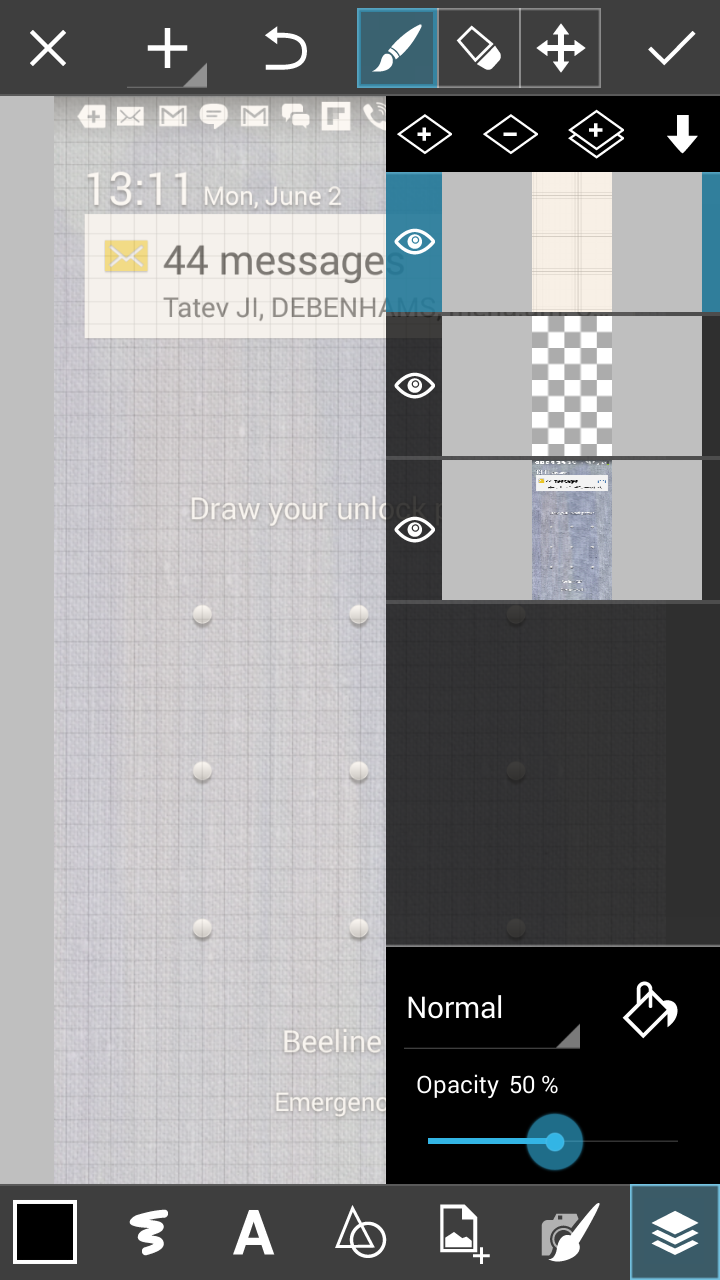
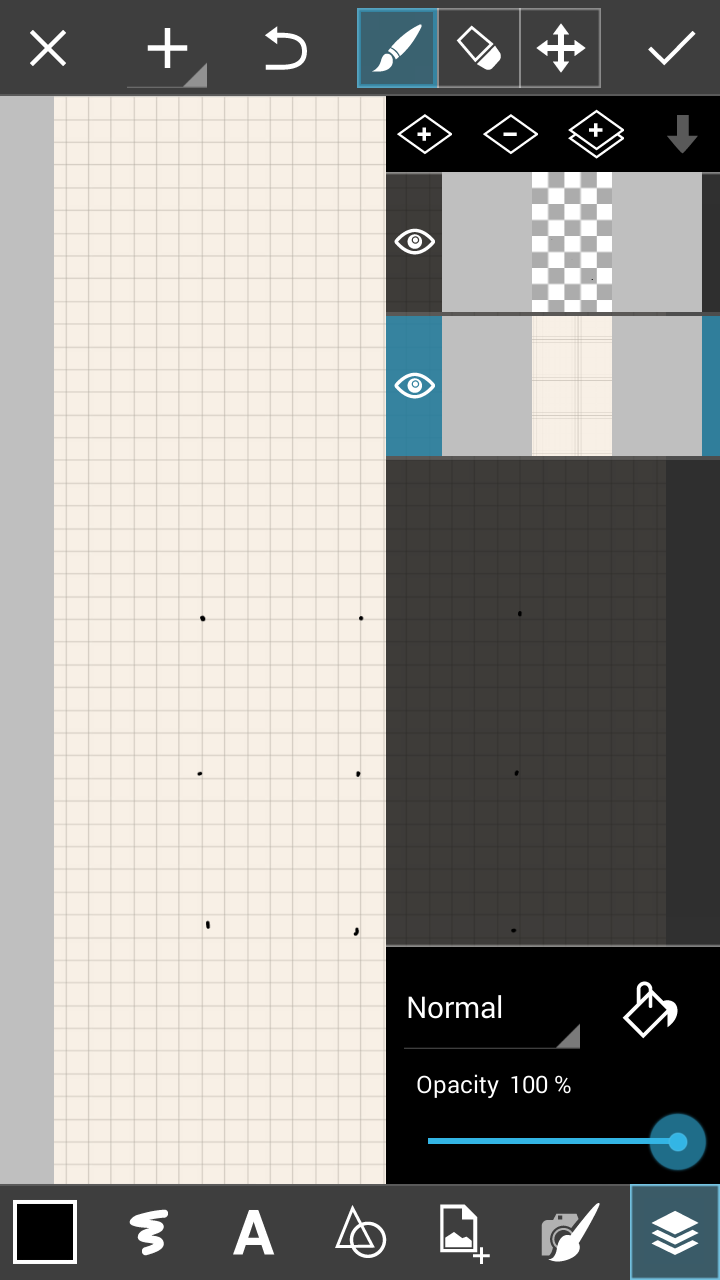
Step 4: Add Clipart Buttons
Confirm your drawing to open the Editor. Select the clipart and add as many clipart images as you have buttons. Position clipart images over each dot. Save and set new image as lock screen!