Have you ever captured the perfect moment, only to realize later that the background doesn’t quite do justice to the brilliance of your subject? Whether you’re trying to spotlight products for your online shop or creating a fun social media post, there are plenty of reasons to change the background of an image.
Ready to supercharge your pictures with amazing backgrounds? Today, we’re going to explore how to change the background of a photo like a pro. Let’s get started!
5 reasons to change your photo’s background
Depending on your creative preferences, changing the background of a photo can help enhance the overall appeal of the image. When you learn how to change photo backgrounds, you’ll take one step closer to elevating your product pictures, social media posts, and more. Here’s how.
1. Build consistency in product pictures
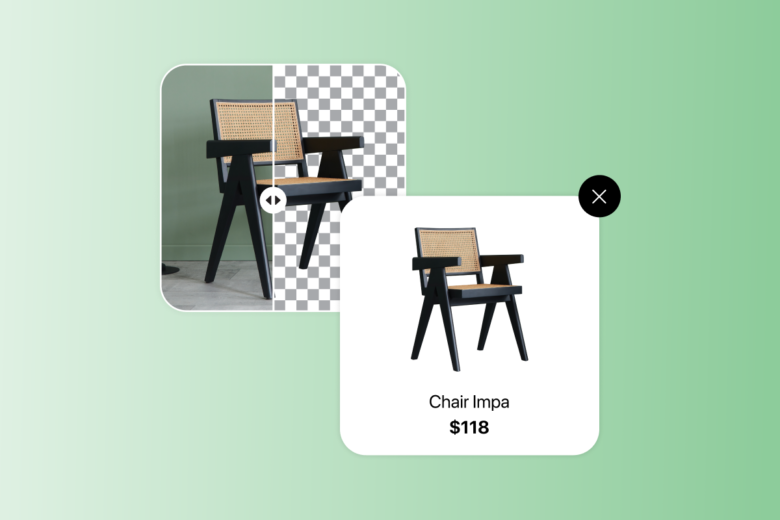
When you’re selling products online, a clean and professional background can make your product pop. Plus, if you have a diverse range of products, maintaining a consistent background color across all product images creates a cohesive look on your eCommerce website.
2. Create stunning Instagram grid designs
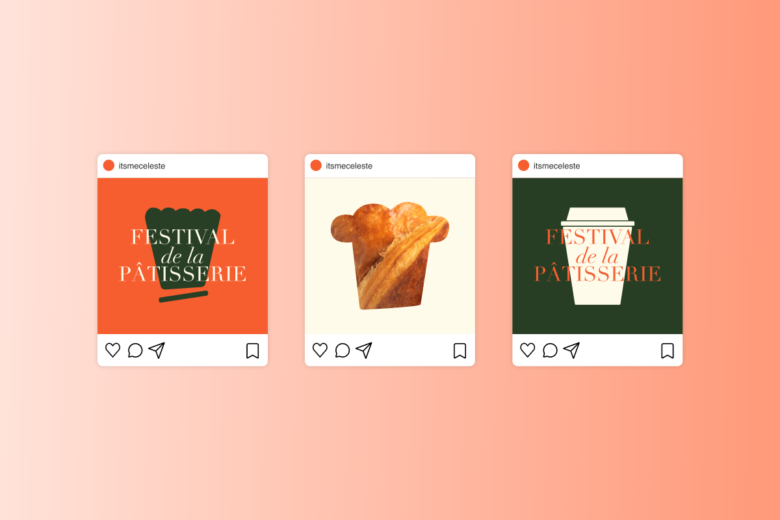
Using a consistent background theme or color palette across your photos is a great way to create a cohesive and harmonious Instagram grid. This consistency can make your Instagram profile visually pleasing and more engaging — all while adding a personalized touch to your photos. At the same time, strategically changing backgrounds can tell a narrative or showcase different aspects of your life or brand journey as users scroll through your profile.
3. Transform ordinary pictures into DIY art

For personal photography, changing the background of photos can transform ordinary pictures into memorable souvenirs. By choosing backgrounds that resonate with your personality, interests, or mood, you’ll infuse a personal touch into every edit.
You can place yourself in front of iconic landmarks, breathtaking landscapes, or even fantasy worlds, making your memories even more special. Plus, the process of mixing and matching backgrounds with the main subject can lead to unexpected and visually striking results, turning a simple photo into a creative masterpiece.
4. Set the perfect scene for portraits
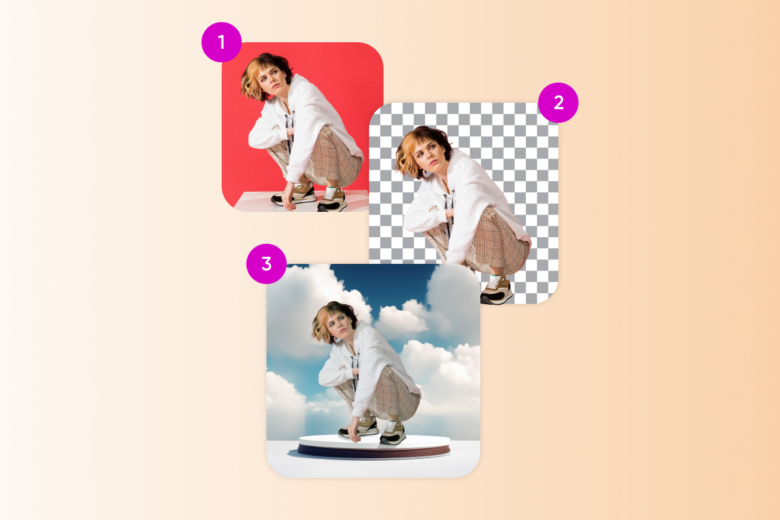
Professional photographers often change backgrounds in portrait sessions to offer clients a variety of looks without changing physical locations. This allows clients to choose backgrounds that resonate with their personality or the purpose of the photoshoot.
5. Step up your educational materials
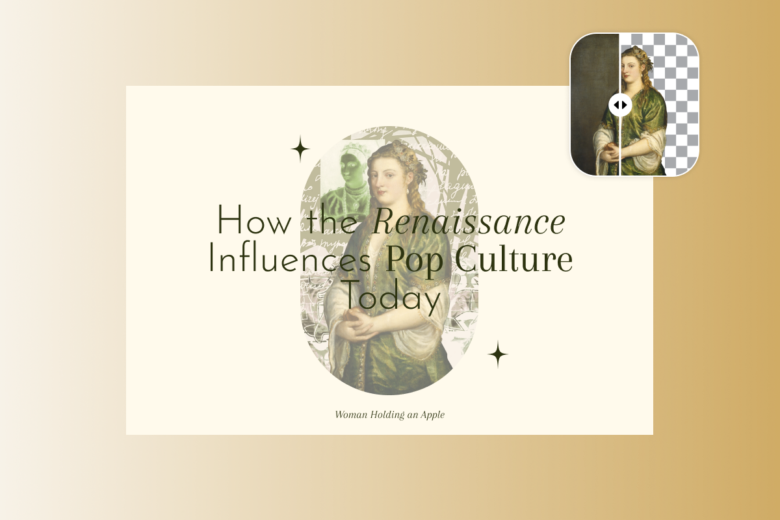
Both teachers and students can use different backgrounds to create engaging educational materials. Placing historical figures in historical settings or illustrating scientific concepts visually can enhance the learning experience.
How to change the background of a picture online
With Picsart, it’s easier than ever to master the art of background editing. The background remover tool is a game-changer for anyone looking to edit photos seamlessly. With just a few taps (or clicks), you can instantly isolate your subject from the original background with impressive precision.
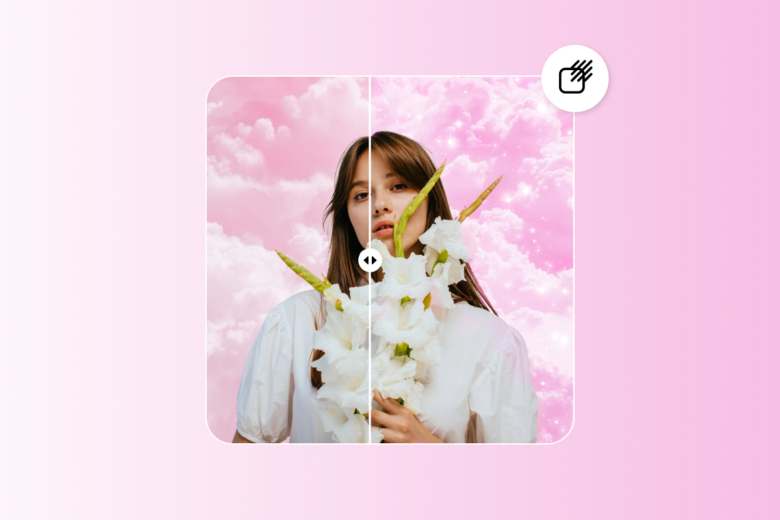
If you’re struggling to find the perfect backdrop, AI-generated backgrounds harness the power of AI to simplify the editing process. When you enter a text prompt and choose your design preferences, AI automatically suggests backdrops to match your vision, ensuring a seamless blend between the subject and the new background. This way, you can explore a variety of creative options and find the perfect backdrop without extensive searching or editing skills.
Ready to transform your photos with Picsart? Here’s how to change a photo’s background on the web:
- Open the Picsart background changer and upload a picture or select an image from the #FreeToEdit library.
- Use the Remove BG tool on the top toolbar to quickly remove the background from your image. This AI-powered tool automatically detects and removes the background from any photo, leaving you with a transparent background. You can always use the Eraser tool to remove any fine details afterward.
- Use the Color button to add a plain color background or fun gradient to your image. For a more dynamic backdrop, choose Background to choose from preset backgrounds, or select AI Background to create an AI-generated background based on your text prompt.
- Once the new background has been applied to the original image, it’s time to resize, rotate, or blur it using the Slider tool.
- When you’re finished editing the background, click Apply to save your changes. Then, choose Export to download your edit.
How to edit the background of a photo on iPhone and Android
Picsart’s extensive suite of editing tools is available for both Android and iOS devices, making it the ultimate tool for on-the-go editing. Here’s how to add a background to a photo on mobile:
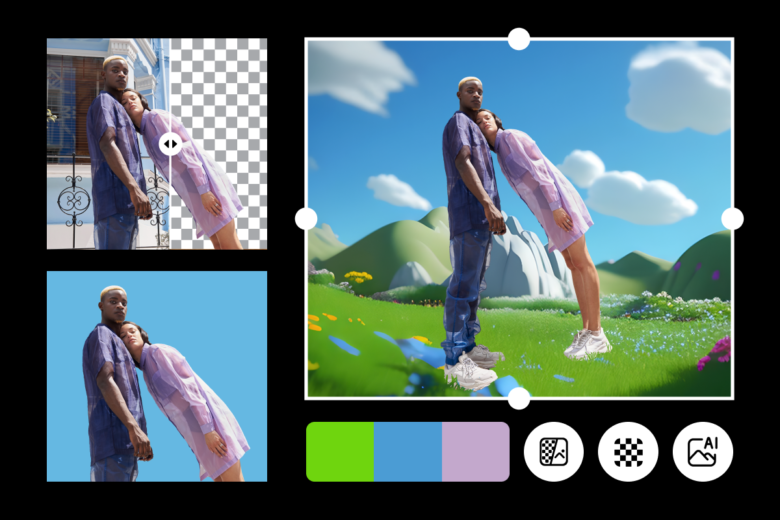
- Open the Picsart app. Then, tap the plus sign (+) at the bottom of the screen to start a new project.
- Choose a photo from your camera roll or pick a stock image from the #FreeToEdit library.
- Tap on the Remove BG icon on the bottom toolbar. This AI-powered photo editing tool will instantly remove the background of your image, leaving you with a transparent background. If there’s anything you’d like to clean up, use the Eraser tool to fine-tune your edit.
- To add a new background, tap on Color to add a plain color background or fun gradient. Alternatively, choose Background to select from a variety of preset background ideas, or AI Background to create an extraordinary AI-generated background based on your text prompt.
- Now that your new background has been applied to the original image, you can resize, rotate, or blur it using the Slider tool.
- When you’re finished editing the background, tap Apply to save your changes. Then, tap Next and Save to download your edit.
Next steps: Adding the finishing touches
Once you’ve learned how to change the background of a photo, it’s time to add those final touches. Here are some ideas to fine-tune your edit to perfection.
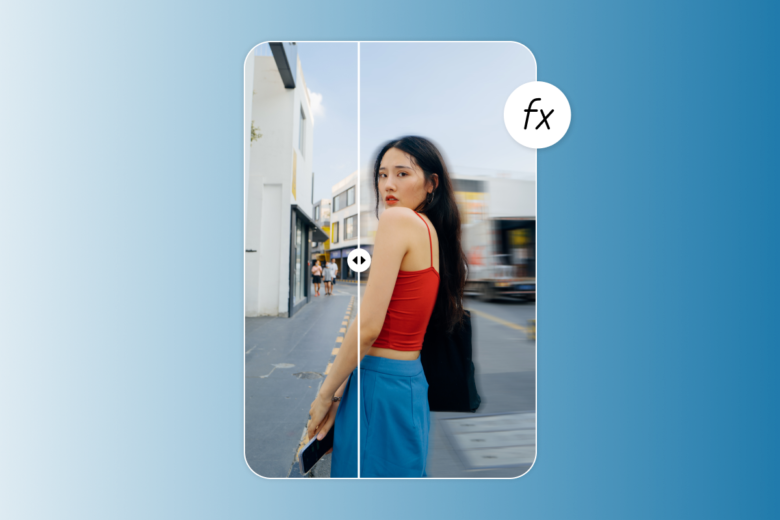
- Change the mood: Try experimenting with brightness, contrast, and saturation to achieve the desired mood. Going for a sultry, melancholic vibe on your professional portrait? Try lowering the saturation and increasing the contrast. Want to brighten up your travel pictures? Boost the saturation and brightness for a new look.
- Add special effects: Applying special effects like lens flares, light leaks, and bokeh to the background of your photos can create a dreamy and ethereal ambiance. Light effects can make the background look magical, enhancing the overall visual impact of your photo.
- Blur the background: If you’re editing a professional portrait with a shallow depth of field or emphasizing a specific subject in a crowded scene, try blurring the background to capture the viewer’s attention.
Take your backdrops to new heights
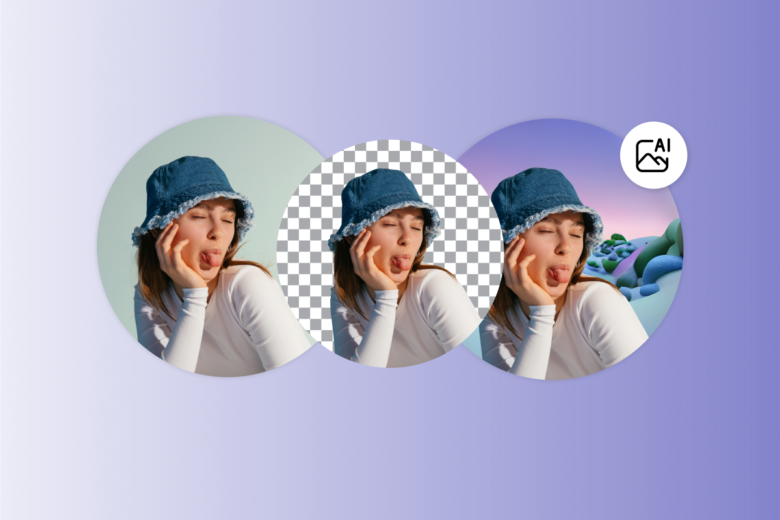
Ready to take your background to the next level? With AI-generated backgrounds and smart editing tools at your fingertips, you won’t have to worry about spending hours searching for the perfect backdrop.
Picsart does the hard work for you, ensuring your photos look professionally edited with minimal effort. So, dive in, explore the possibilities, and let your imagination run wild!




