Instant photos like Polaroid photos never go out of style. Even in an era of high-resolution digital and phone photography, people continue to harbor nostalgia for those famous pocket-sized instant photos with a white border. In fact, Polaroid cameras still exist, just in newer, more advanced forms. And an instant photo collage always makes an impact, even on social media.
There’s something endlessly hip about these slightly out-of-focus prints. For one, people tend to look great in them. Secondly, it’s novel to get a printed, in-the-moment pic as a keepsake to take home after a gathering. The downside, of course, is that it’s difficult to post an instant photo on social media (unless you take a picture of a picture – not ideal). And taking instant photo shots means carrying a camera around all day. Technically, you already have a camera on you all the time on your phone. In an ideal world, you’d be able to transform your phone shots into ones that have that Polaroid look.
The good news? It’s possible. And it’s easy to frame any digital photo with that classic white border using simple editing tools. You can even add colorful backgrounds and text captions. Your phone won’t be able to print the pic when you’ve finished, but you can easily post the image to any social media platform or quickly send it to your friends. That way, everyone gets a copy. In essence, you’re able to make a DIY instant photo like a Polaroid photo that has that fun, analog look but comes with all the technological trappings of the digital age.
How to achieve a vintage instant photo frame effect
In this tutorial, you’ll learn how to give regular pictures that vintage look and layer them into a 21st-century digital instant photo collage. Ready to create an instant photo collage of your own? Let’s go.
Prep your instant photo collage image
1. Open the Picsart mobile app and click on the purple plus sign to start a new project. Scroll down until you see the Backgrounds category, and tap See All to open a library of ready-made backdrops.
2. Now, move through the various options here until you find the perfect backing for your digital collage.
3. Once you’ve chosen your background, the app will take you to the editing screen, where you can start layering. On the menu at the bottom of the screen, scroll to Add Photo.
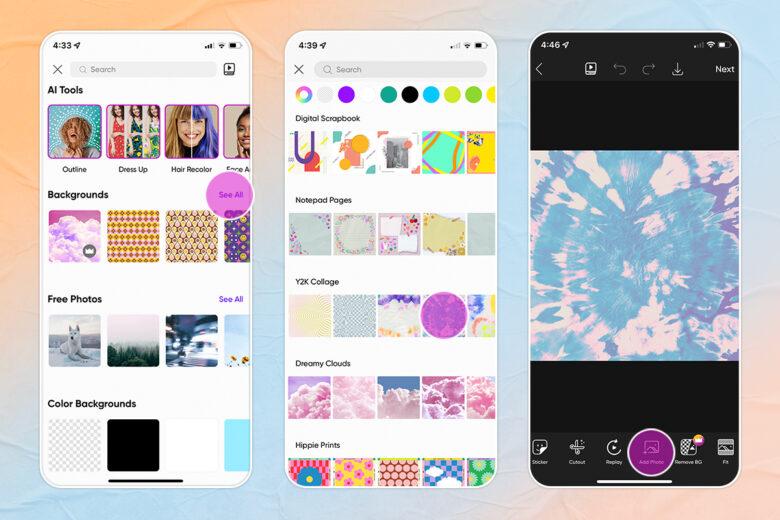
4. From your photo library, choose the image you want to transform using the instant camera filter.
5. From the menu on the bottom select the Crop tool.
6. There are a range of crop options, but seeing as a true instant photo collage requires square images, we’ll use the Square crop here.
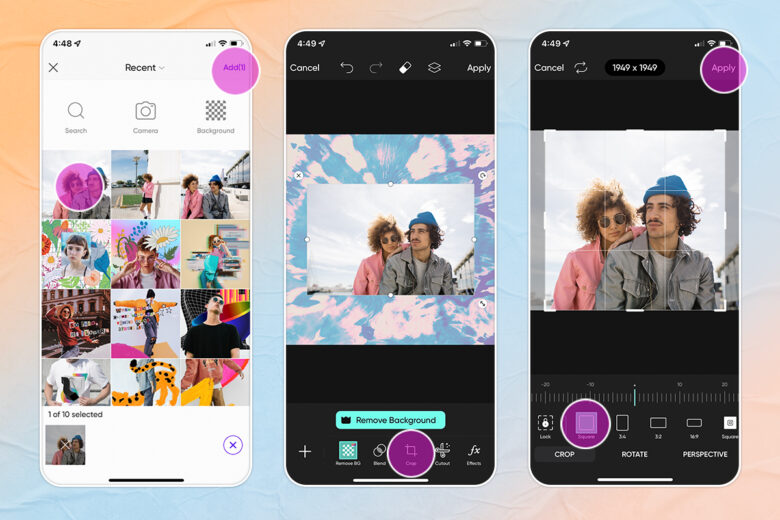
7. Now, from the menu at the bottom of the screen, choose Sticker. The instant camera filter for online use is actually a digital decal, which you will now place on top of your photo. Don’t worry: the center of the sticker is transparent, so it will not cover up your photo even when placed in the foreground of the composition.
Give it that vintage instant camera style
8. Use the search bar in the sticker library to locate an instant camera border with a white frame. There are many options, and in this tutorial, we’ll be using the classic white frame. Try keywords like “instant photo frame” to find this sticker, and then scroll through until you find the one that’s perfect for your composition. Then, simply tap on that option to add it to your design.
Now, back on the editing screen, adjust the size of the sticker until it fits your photo perfectly. You can stretch and compress the sticker without getting noticeable distortion, so the shape of your photo shouldn’t matter. That is, you can easily frame the dimensions of your picture, no matter the size. When you’ve finished, click “Apply” in the upper right-hand corner of the screen.
9. Time to get out your digital marker and write something on this instant photo just like you might have done with the print-out kind. Choose Text from the menu at the bottom of the screen, and write your caption. Don’t worry about the font yet. You’ll be able to change it. If it’s not highlighted already, click on the Font tool, and scroll through the various lettering options that appear under your canvas. Permanent Marker is a good choice if you want to create an analog look.
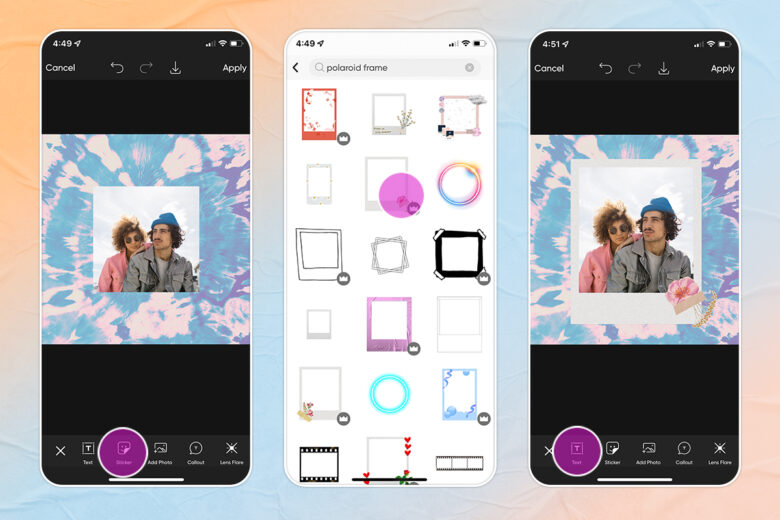
10. Now, change the color of the font as needed by highlighting the Color option. Pro tip: Click on the dropper tool, and then move the color picker around your photo to select a custom color from a hue already in your composition.
Perfect and prepare for instant photo collage composition
11. If you’re happy with your composition, you can jump to the next step to learn how to export your image, but now’s a great time to add some more stickers to your photo. This time, the stickers will be for decorative purposes, and they will also give depth to your collage. Open the sticker library just like you did in Step 5, and search for the perfect decals to round out your composition. We searched for “Retro,” keeping the vintage vibe of this design.
12. When you’ve finished your digital instant photo collage, simply tap on the downward arrow above your canvas to download the photo to your phone or quickly share it on social media. You’re now an expert, so spread the love and teach your other friends how to upgrade their IG stories and more with this retro edit.
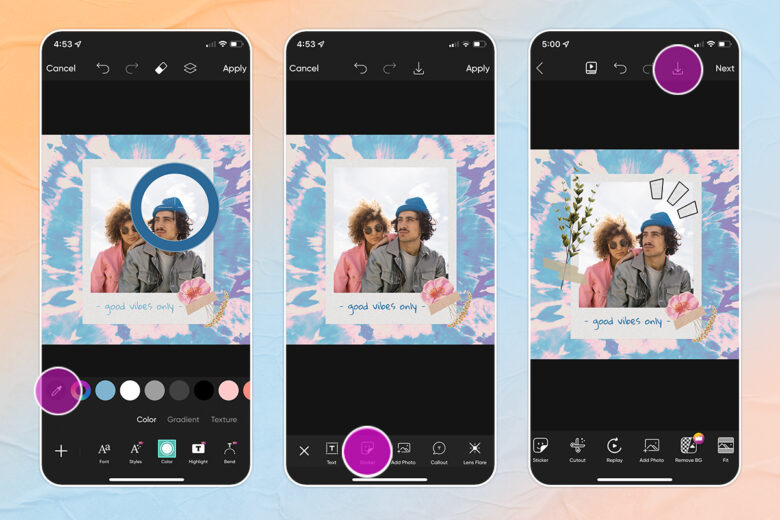
And to create an instant photo collage, it’s essentially a case of simply repeating the above steps with each image you want to include in your instant photo collage. We promised it would be easy. So what’s stopping you? Time to try it out for yourself and create a scroll-stopping instant photo collage for your social channels.
Create at the Speed of Culture
Picsart is a photo and video editing platform and creative community. A top 20 most downloaded app worldwide with over 150 million monthly active users, its AI-powered tools enable creators of all levels to design, edit, draw, and share content anywhere. The platform has amassed one of the largest open-source content collections in the world, including photos, stickers, backgrounds, templates, and more. Used by consumers, marketers, content creators and businesses, Picsart tools fulfill both personal and professional design needs. Picsart has collaborated with major artists and brands like BLACKPINK, Taylor Swift, Lizzo, Ariana Grande, Warner Bros. Entertainment, iHeartMedia, Condé Nast, and more. Download the app or start editing on web today, and upgrade to Gold for premium perks!




