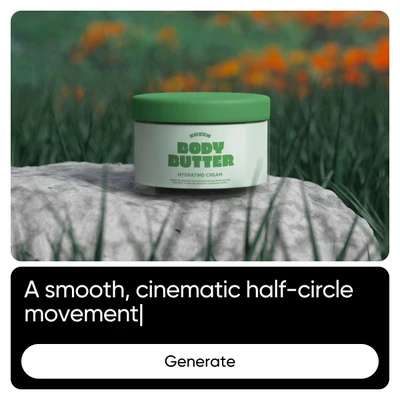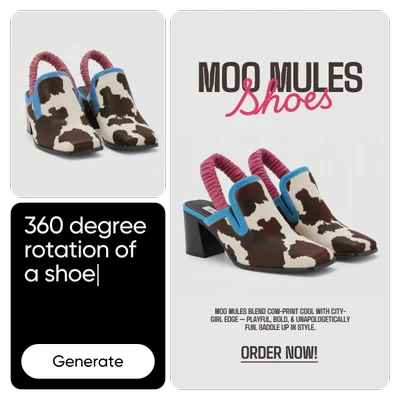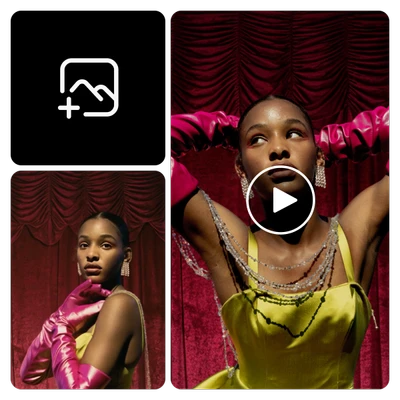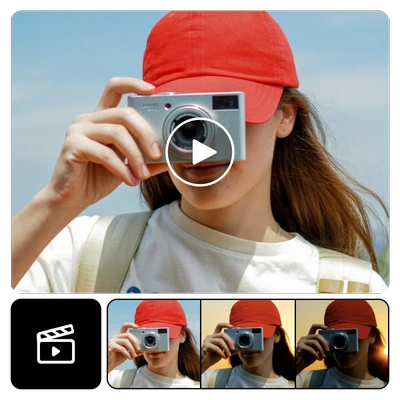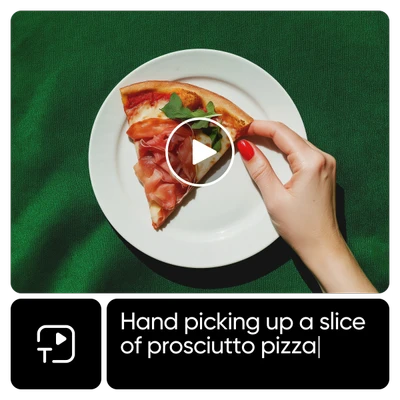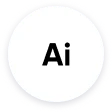
AI-powered image-to-video conversion
Turn static images into motion - zero equipment, zero hassle.

Fast, professional-quality video results
Produce high-quality videos instantly - no video software or skills required.
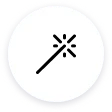
Designed for creators, marketers and brands
Perfect for Instagram, ads, promos and more - ready to share in seconds.
Boost your content creation with AI Video Maker
Faster video creation time
More content output
Higher engagement rates
Cost savings
How to generate videos with AI
Open the AI Video Maker
Use the button below to get started.
Upload an image or enter a text prompt
Customize settings like style, mood or length
Generate your video in seconds
Download or share your video instantly
Why creators love the AI Video Generator
Quick video generation
Generate polished videos in seconds using AI-driven speed and precision.
Turn text to video
Enter a prompt and watch it transform into a compelling AI video in seconds.
Turn image to video
Animate any image with smooth transitions and AI-powered motion.
Next-gen AI models
Get advanced video output powered by the latest generative AI technology.
Fully AI video customization
Control pacing, style and structure for videos that fit your vision.
Ready for every platform
Export and post across social, web, and ad channels.
AI video generator FAQ
What is the AI Video Generator?
How does image to video generation work?
Upload an image, add a prompt to guide the motion and mood, and the AI will turn it into a dynamic, stylized video. You can also adjust settings like duration, tone, or visual effects.
Can I fine-tune how my image is turned into a video?
Yes! After uploading your image, use the prompt input and advanced settings to define the style, pacing, and details. The more specific your prompt, the more tailored your video output.
What kind of results can I expect from text to video?
By entering a short, clear prompt, the text to video tool generates a video sequence based on your description. It’s best used for storytelling, promo content, or quick visual concepts.
Which AI models are used for generating videos?
The tool currently uses top-tier models like Runway Gen-4 Turbo and Luma Ray. Google Veo 2 and Pika will be available this month, offering even more advanced video generation options.
What file formats are supported for image uploads?
You can upload common image formats like JPG and PNG for image to video generation. Just make sure your image is high-quality and visually clear for best results.