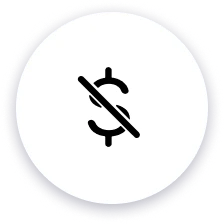
Free to use
Enjoy free greenscreen removal with Picsart's easy-to-use online tool.
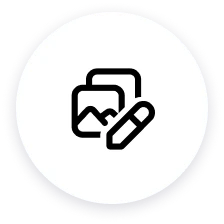
Batch removal
Save time by editing up to 50 photos at once with the batch green screen background editor.
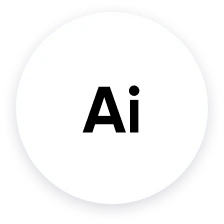
Automated by AI
Thanks to AI, Picsart will automatically identify the subject(s) of your photo and precisely remove the green screen.
How to remove a green screen from an image
Select images
Use the Upload image button, and that’s it. Picsart will automatically remove the green screen.
Download or customize
Top Features of Picsart’s Green Screen Remover
Remove green screens from images and videos at no cost.
Precise background removal with fine detail preservation.
Remove green screens from up to 50 photos at once.
Retain original image quality after removal.
Sharpen and unblur low-resolution images easily.
Perfect for e-commerce, social media, and branding.
Access background changers and editing tools in one platform.
Simple drag-and-drop interface, no expertise required.
No hassle green screen removal
Keep the creative momentum going with Picsart
Green screen remover FAQ
What is a green screen remover?
How do I get rid of the green background?
To remove the green background from an image using Picsart's green screen remover, follow these simple steps:
- Use the Upload button on top of this page to select your green screen images.
- Preview the result.
- Download your image as a transparent PNG, or …
- Open Picsart to make final tweaks like changing the PNG color, adding a new background image, and so much more.
What quality can I expect after the green screen is removed?
Picsart's green screen remover uses advanced AI technology to ensure high-quality results. The removed background will be seamless and natural-looking, and the original image quality will be preserved.
Can I edit the photo further after green screen removal?
Yes, you can edit your photo further after green screen removal without having to switch to a different tool. The Picsart photo editor offers a wide range of editing tools that you can use to enhance your image, anything from basic edits like cropping and color adjustment to generating stickers with AI to changing the background.




