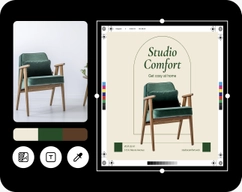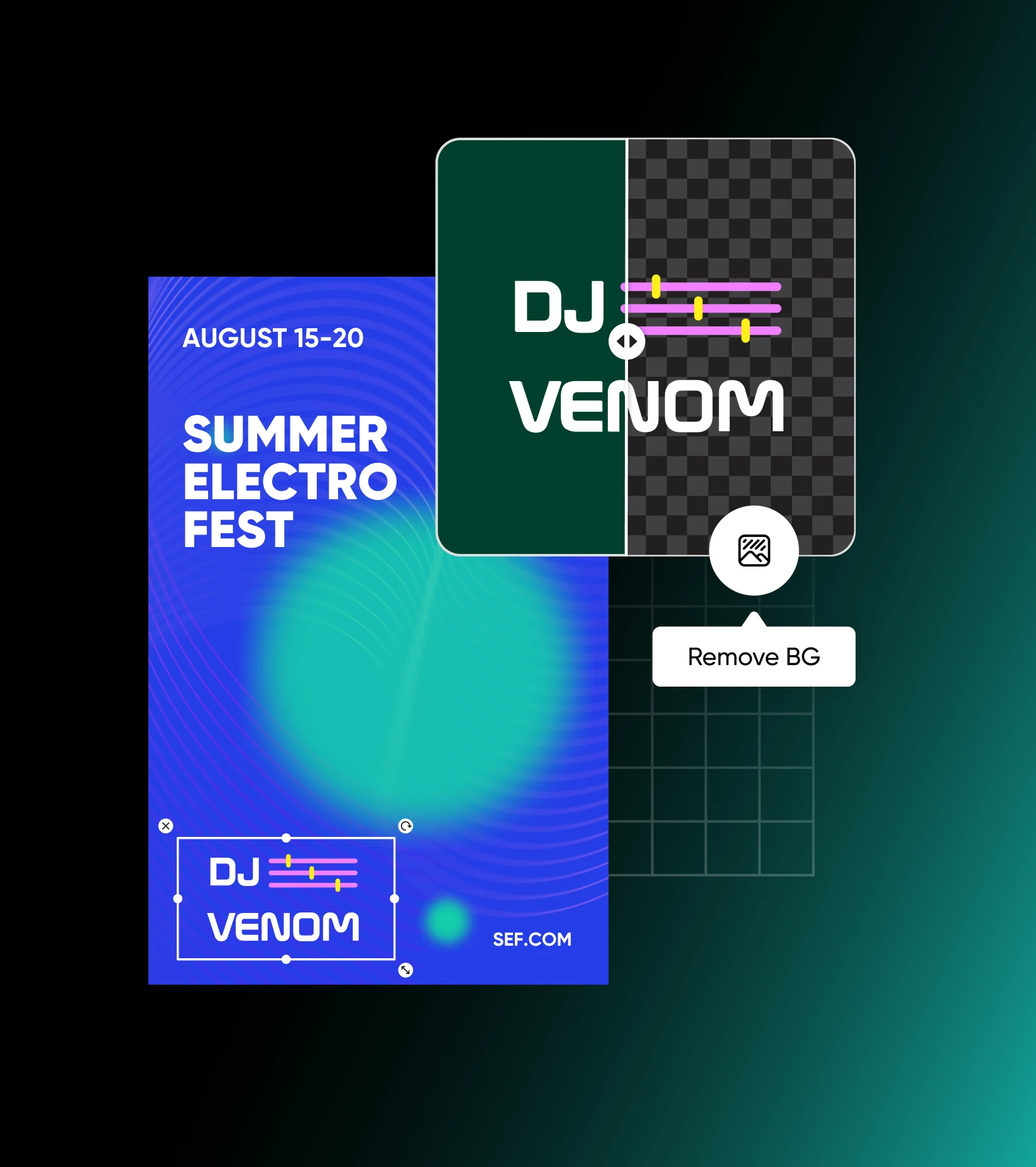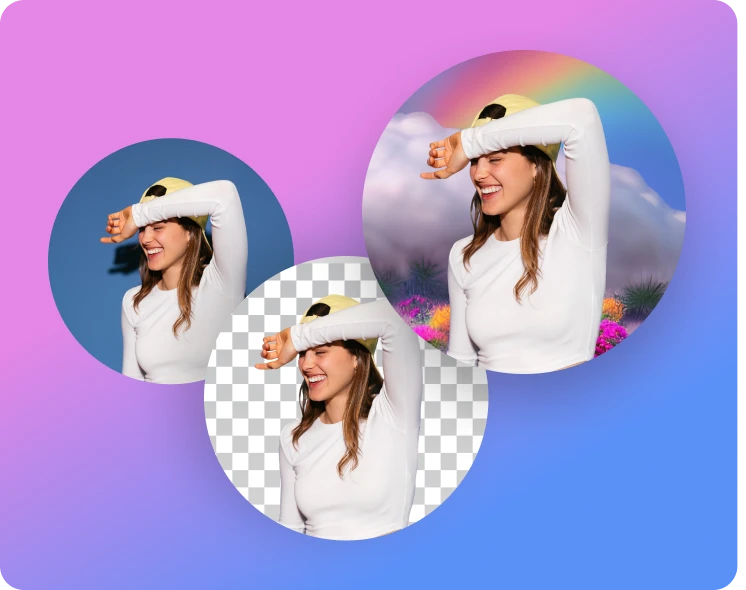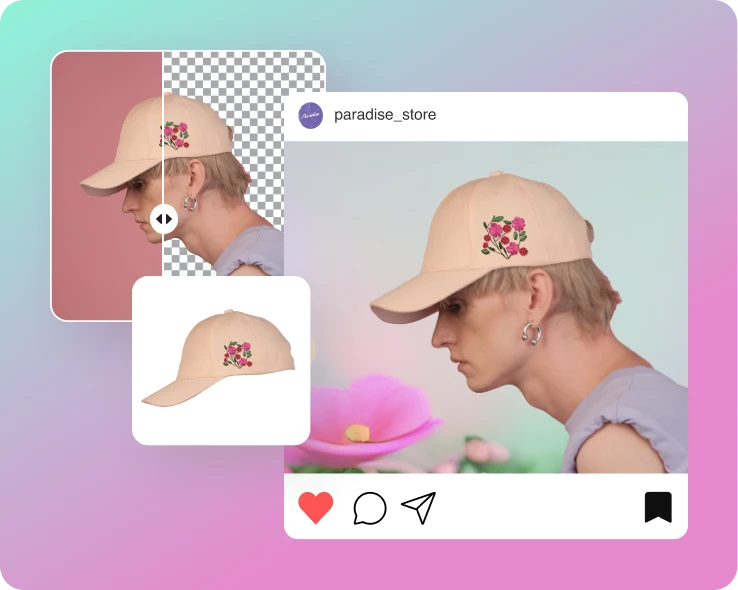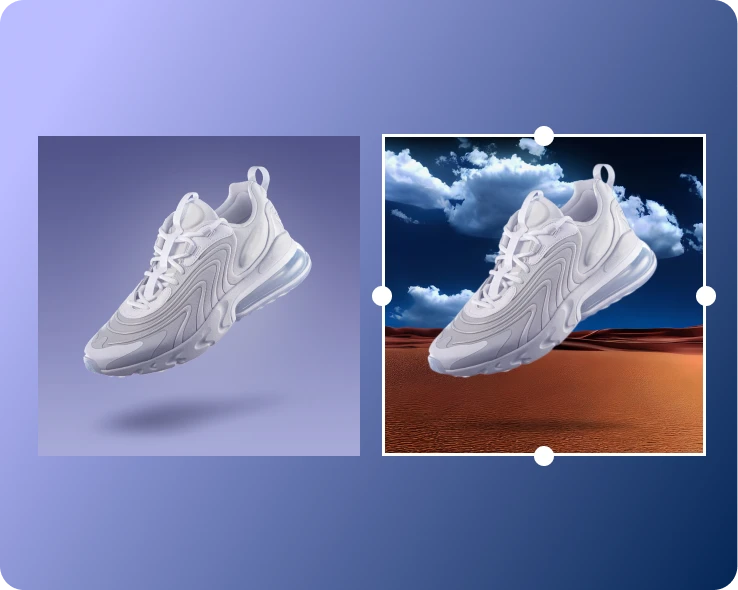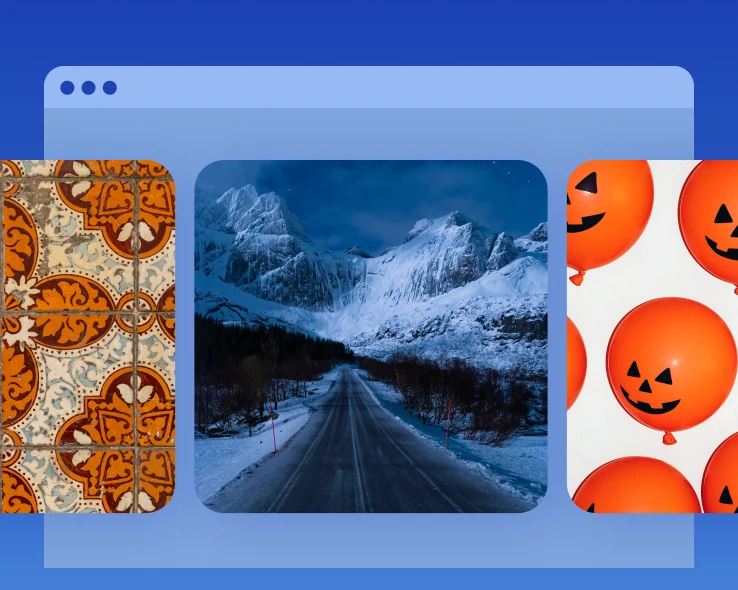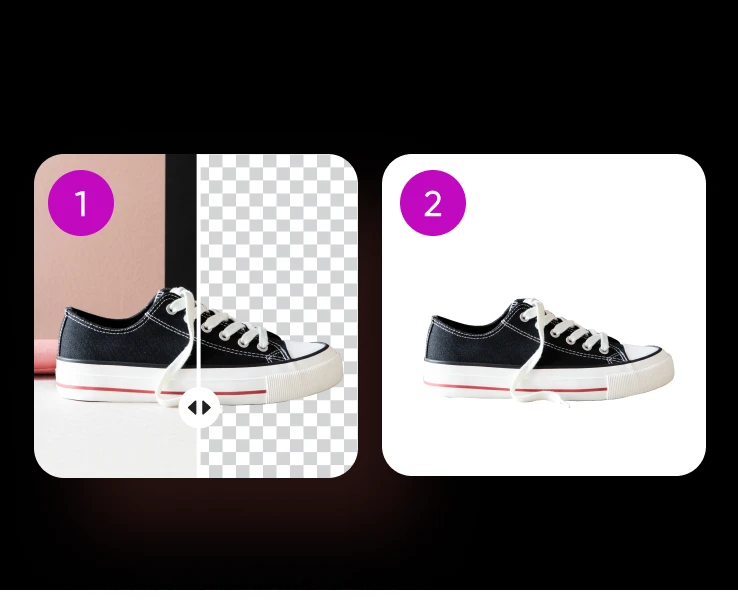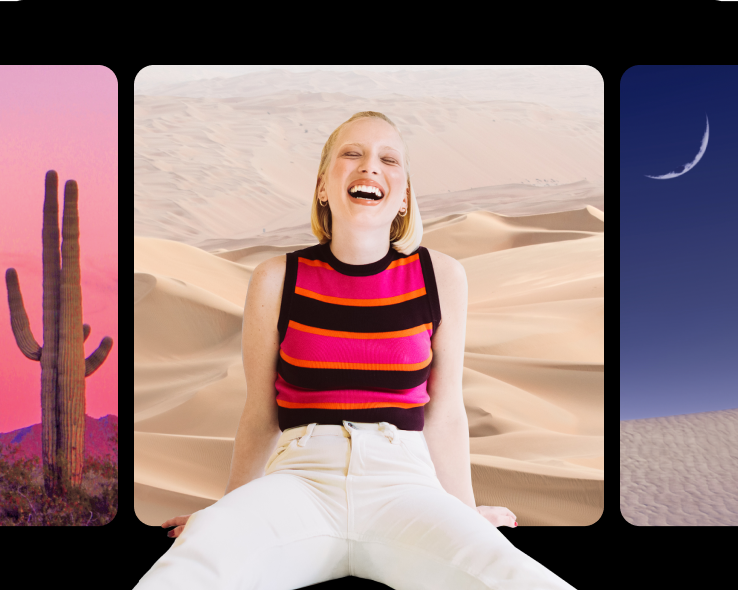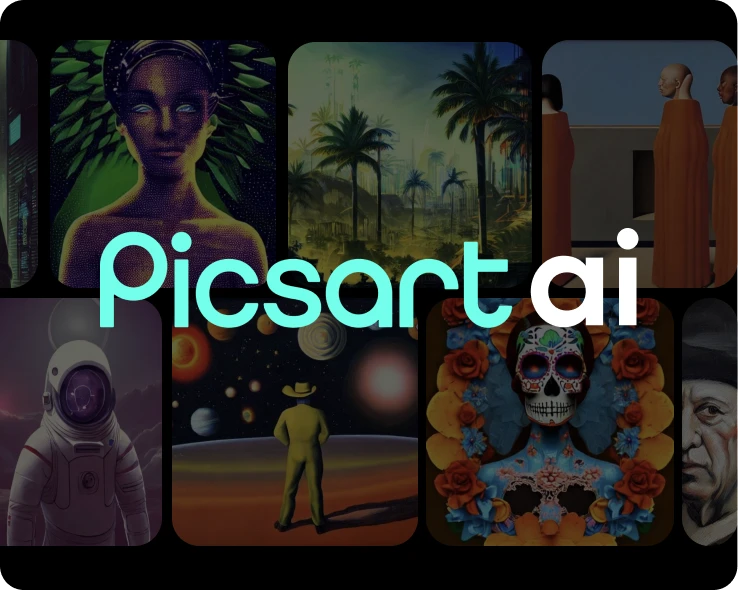- Design library
Start creating instantly with our ready-made design resources.
- Tools
Explore the full suite of AI tools for photo, video, and design.
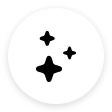
Easy-to-use logo background remover
Remove backgrounds from logos online with the click of a button — even if you don’t have any graphic design experience.
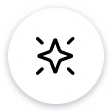
Pristine logo extraction
Save time and effort using advanced AI to extract logos from images.
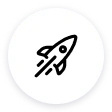
Background-free logos
Enjoy professional, background-free logos that you can use with any color palette.
How to remove background from logo
Open tool
To create a transparent logo, open the tool.
Remove background
Add transparent background
Download logo

Logo background remover FAQ
Why do I need a transparent logo?
How does the background removal tool remove the background from a logo?
The background removal tool uses AI to automatically detect and remove the background from your brand logo.
Will the background removal process affect the quality or appearance of the logo?
No, removing the background from a logo will not affect the image quality or logo appearance.
In what file formats can I save the logo after the background removal process?
After creating a transparent background, you’ll need to save your file as a PNG to keep the transparency.
Is the Picsart background remover tool easy to use for individuals with no design skills?
Yes! With the logo background remover, you can erase the background from your logo in a single click, even if you’re not a seasoned designer. In addition, with the background remover for individuals, you can remove backgrounds with AI-powered technology to supercharge your creative process.
Can I remove backgrounds from multiple logos at once
Yes, absolutely! We understand the need for efficiency, which is why our tool supports batch background removal. You can upload multiple logo images and process them all together, saving you time and effort.