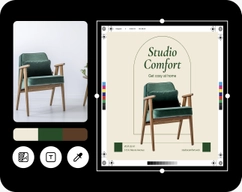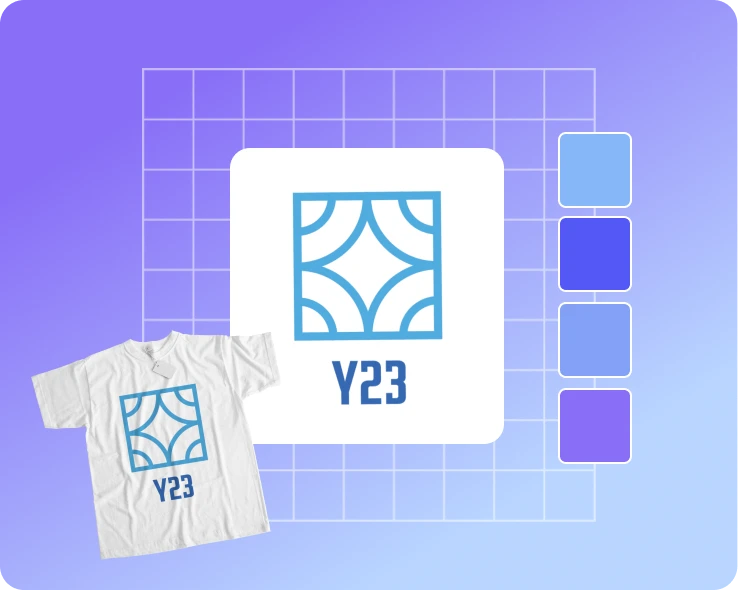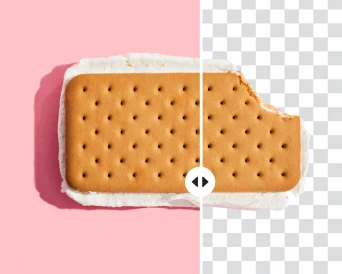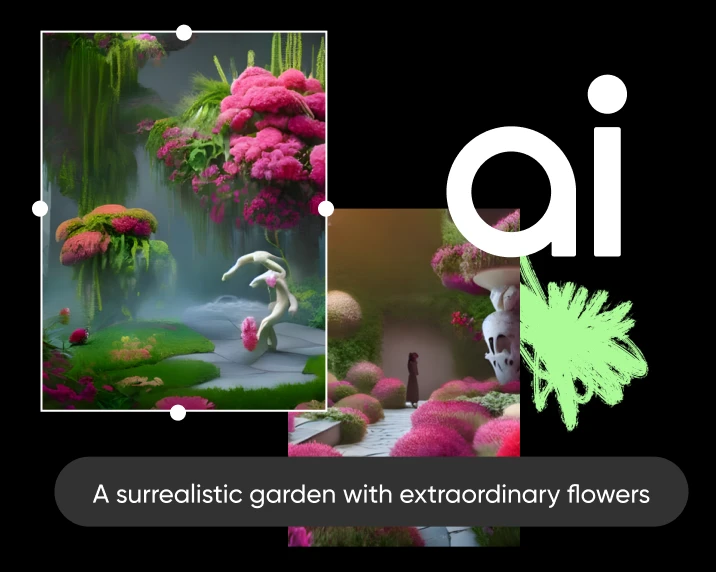- Design library
Start creating instantly with our ready-made design resources.
- Tools
Explore the full suite of AI tools for photo, video, and design.
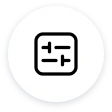
Customizable
Adjust how your watermarks appear on your photo with customization tools.
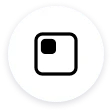
Instant application
It only takes a second for the watermark maker to apply your logo to your visuals.

Easy to use
No prior or professional skills are required. Everybody can apply watermarks with Picsart.
How to use the watermark maker
Create a watermark
Open Picsart to start creating your watermark.
Add text
Customize and download
Apply watermarks
Continue your creative journey with Picsart
Every tool in the Picsart photo editor is designed to be used by anyone, from beginners to experts.
Watermark maker FAQ
What is a watermark, and why do I need one for my images?
Is the Picsart watermark maker tool free to use?
No, you will need a paid subscription to be able to use the watermark maker.
Can I customize the text and design of my watermark?
Absolutely! The Picsart watermark maker lets you adjust things like spacing, size, opacity, line length, and static width. You can also choose to preserve the color of your watermark or select a static color.
Can I use my own logo or image as a watermark?
Users can upload their own logo or image to serve as a watermark on their digital assets.
Can I watermark multiple images at once, or do I have to do it one by one?
You can add watermarks in bulk and simultaneously with the Picsart batch editor.
How do I save or export my watermarked images from the Picsart watermark maker?
You can use the Download button to export your watermarked image. If you applied watermarks in batch, you can download them all at once by using the Download button on the top right corner.