Photo collages are the perfect way to bring your memories together. Whether it’s physically taping a pic collage together or digitally placing images into collage templates, celebrating the good times with good people is something we should all do a little more of.
Luckily, creating personalized digital photo collages is simple with Picsart. And with this step-by-step guide you can make those special memories that little bit extra special. Be sure to always prep your pics like a pro beforehand too.
How to Make a Photo Collage in Picsart
- Open the Picsart Web Editor and start a new project.
- Upload your pic or select any available image.
- Click Add Sticker and search for a sticker in the search bar. Once you find one you need, click on it. Consider adding a few to really make your moodboard pop.
- Use the Adjust and Blend tools to make your stickers look more seamless with your photo collage. You can also resize stickers and images by clicking on the object, then dragging and dropping along the borders using the white dots or dashes.
- Click Text to add copy, and adjust font and color accordingly.
- To add photo effects to your moodboard, click Effects, and select your favorite. Pro tip: You can add photo effects to each sticker. Click on any Effects category, then click on the sticker.
- Once you’ve added your finishing touches, click Share or Download.
Photo Collage Templates
There are over 80 varieties of free collage templates available in Picsart. Simply narrow down your template options based on the number of photos you initially select. In other words, if you select six photos to display in your collage, the app will automatically show you six-photo layouts. You can then scroll through and decide if you want to change the layout style or add and remove photos.
Collage Templates for Every Occasion
If you’re looking for festive collage templates for a special occasion, look no further. Whether it’s a birthday, new arrival, or a color theme, the Picsart photo editor has a collage frame for it. Open up the Picsart app and tap on the plus sign at the bottom of your screen. Scroll down to Collages and select Frames. There are 36 Frames categories to explore. We’ve grouped them here by theme.
- Birthday
Birthday collage
B-Day Collages
Birthday Wishes
Birthday Party Collage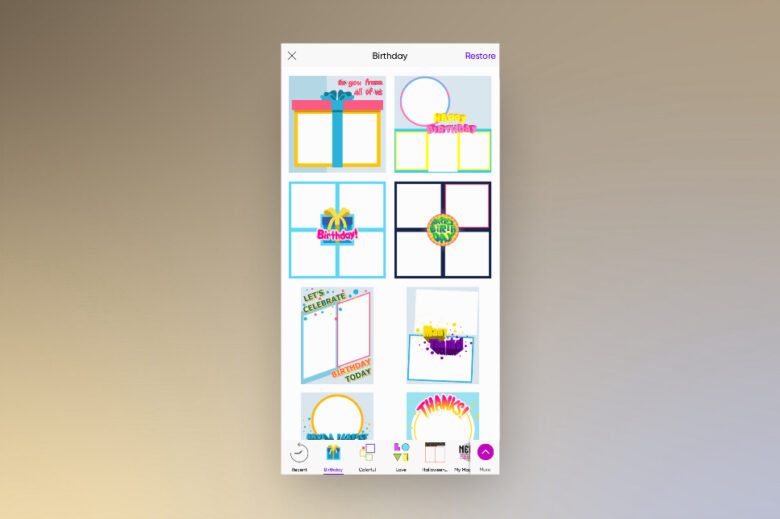
- Announcements
Grad Announcement
Newborn Collages
It’s A Boy
It’s A Girl - Love and Marriage
Love Story Collages
Gilded Love Collages
Love Collages
Marry Me Collage
Simple Vows
Love Ya Collages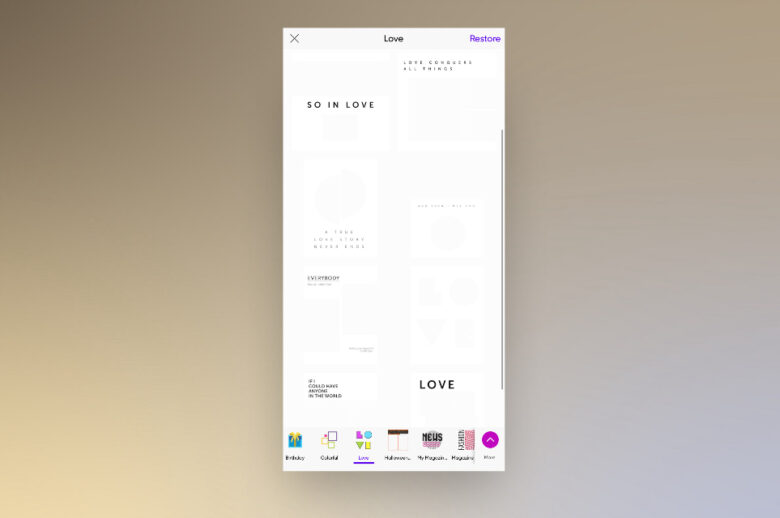
- Shapes
In Shape Collages
Bold Shape Collages
Squiggle Collage
Geometric Collages
Designer Shapes - Colors
Sweet Pastels
Diamond Gradients
Ombre Collages
Holographic Collage
Shimmer Collages
Summer Colors
Golden Moments
Colorful Collages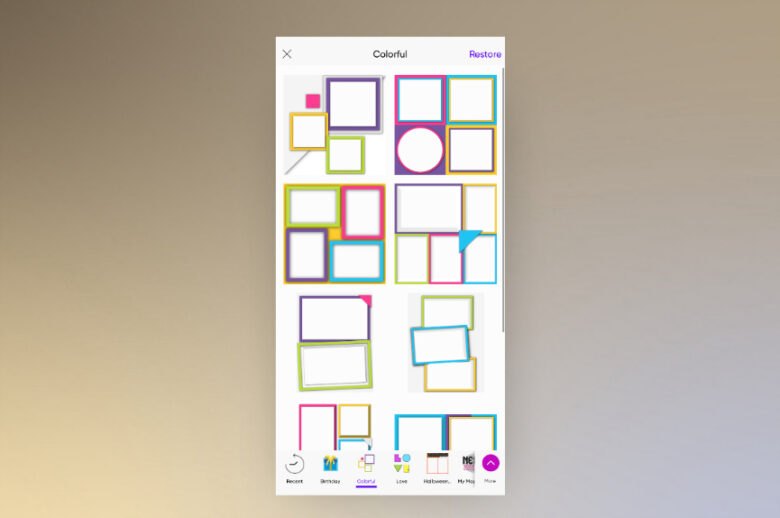
- Miscellaneous Fun
My Magazine Collage
Magazine Collages
Doodle Dreamer
Fun Time Collages
BFF Collages
Me and Mom Collages
Travel Time
Spaced Out
Selfie, Selfie
Moodboards: The What and Why
What exactly is a moodboard and why would you use one? A moodboard is a type of visual collage of photos, text, and materials. The collective items should represent the theme of your topic or project.
A moodboard allows you to express your vision and bring ideas to fruition. Let’s say you are assigned a complicated project and need to organize your thoughts. It can be overwhelming knowing where and how to approach it, especially when you have tons of ideas running through your mind. A moodboard is a great starting point for organizing ideas visually. You can adjust your moodboard as you define and develop the project too, essentially designing a story that represents your vision.
How To Create a Moodboard
As with most creative processes, there is no set way to create a moodboard and there are no specific collage templates you must follow. Just let the ideas flow. If that sounds easier said than done, here are some tips and tricks to help you build a cohesive, creative moodboard. If you’re not sure where to start, search ‘moodboard’ on the Picsart home page. There you’ll find a variety of diverse moodboards you can draw inspiration from. You can also Remix or try any of the moodboards if you don’t fancy starting from scratch.
To do that, check out these step-by-step instructions.
- Open the Picsart app and tap on the plus sign.
- Now select the foundation of your moodboard. Choose a Photo, Background, Canvas, Color Background, Drawing, or any template. If you’re not sure what to choose, try a simple background color or canvas, then add colorful elements to bring your moodboard to life.
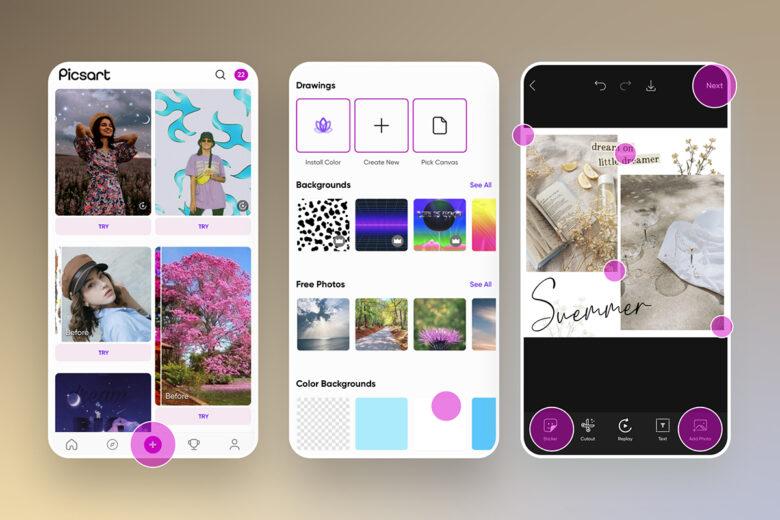
- Start adding Stickers, Photos, Text, and any other elements you like. Rearrange and resize them accordingly. Remember to tap Apply on the top right to save and layer each edit.
- Once you’re done, tap the Download icon or hit Post.
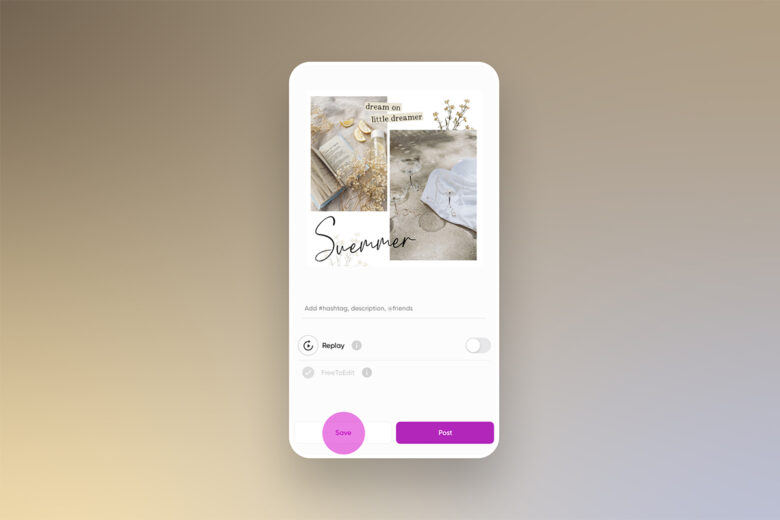
Moodboard Tips and Tricks
- Build Around the Center
Your layout should display a strong focal point. The reader’s eyes should fix on one or two images initially, then look around the board for smaller supporting images or elements. - Pick a Theme
Your theme should be clear. Don’t leave room for confusion. Make sure your elements are cohesive.
- Choose Keywords
Keywords or phrases can convey exactly what you are thinking, adding a complementary contrast to your images. Don’t go overboard with text, however. Keep it simple. - Embrace Textures
When building a physical moodboard, adding different materials and textures like cloth or acrylic can bring your board to life. Don’t worry though, with the variety of Picsart tools and effects on offer, you can create life-like textures digitally too. Layer stickers and photo effects to create the illusion. - Practice Makes Perfect
Like most people, you probably need to practice before perfecting your style. Try building moodboards with different themes and elements until you find your groove.
- Nothing Is Permanent
The great thing about moodboards is that they represent a visual concept or design that can change direction and evolve. So think of your moodboard as a draft. You can always make edits to as you develop your story.
Take a look at these super simple steps on how to create a moodboard on the Picsart app.
- Open the Picsart app and tap on the plus sign at the bottom of your screen.
- Scroll down to Collages. Select any of the collage templates to start. Try Grid if you want to add multiple photos in an organized grid. Tap Freestyle to manually move photos around. Click Frames for colorful and thematic frames.
- Under the Grid and Freestyle options, you can select up to 10 photos. Once you’ve selected your photos, click Next on the top right.
- Scroll through the collection of collage layouts and select any template.
- Your photo collage is customizable. You can resize and edit individual photos, and the whole layout. To resize an image, tap on it and resize the frame by dragging the blue dots accordingly. This allows you to showcase one or two main photos.
- Feel free to add special effects. You can add Stickers, Text, and Shape Masks, for example. Bonus tip: You can even tap on an individual photo and add different effects to each one.
- If you want to resize your entire collage for social media, select Ratio, and choose the appropriate social media icon. This will automatically resize your collage into the platform’s required proportions.
- Select Border and Background if you want to add an additional border or background color, image, or texture. You can really have fun with the options here.
- Want to replace a photo? No problem. Tap on the pic you want to remove and add a new one from your camera roll. Select from the small thumbnails below your collage or open your camera roll and select a shot. You can also select an image from the free-to-edit library or Backgrounds.
- Remember to tap Apply after each edit to save your progress. Feel free to layer as many edits as you like. Once you’re done, tap the Download icon or Post.
Remember, your moodboard tells a unique story from your personal perspective. As you continue to make more moodboards, you’ll learn how to better finesse your content and style. You can even use them for all kinds of cool things after, like a phone wallpaper, for example. Whatever you do, the most important thing to remember is: don’t limit yourself. Just have fun with it.
Create at the Speed of Culture
Picsart is a full ecosystem of free-to-use content, powerful tools, and creator inspiration. With a billion downloads and more than 150 million monthly active creators, Picsart isn’t just the world’s largest creative platform; we’re also the fastest growing. Picsart has collaborated with major artists and brands like BLACKPINK, the Jonas Brothers, Lizzo, Sanrio: Hello Kitty, I am a Voter, Bebe Rexha, Maroon 5, One Direction, Warner Bros. Entertainment, iHeartMedia, Condé Nast, and more. Download the app or start editing on web today to enhance your photos and videos with thousands of quick and easy editing tools, trendy filters, fun stickers, and brilliant backgrounds. Unleash your creativity and upgrade to Gold for premium perks!




