Sometimes, Times New Roman and Arial just don’t cut it. Sure, they’re functional for everyday documents and emails, but when it comes to making a more creative project, styled fonts will help the work stand out.
Styled fonts have personality that can help you match the mood your project. Going for an upscale look? Opt for a luxury font. If your project has a vintage or formal vibe, an elegant cursive font might be more appropriate. In this article, you’ll find a wealth of free fonts that you can use across Picsart creative platforms. Just follow your instincts and let your creativity guide you.
Why Choose Styled Fonts for Your Designs
Fonts speak, literally and figuratively. In order to fit your message into a design coherently, you should use a font that replicates the feel of the design. Think about the project you’re about to create. Now ask yourself, ‘What it’s all about and what do I want it to communicate?’ You might even try writing down a few keywords like elegance, luxury, or class, and then having those terms guide your search for the perfect font.
Types of Fonts
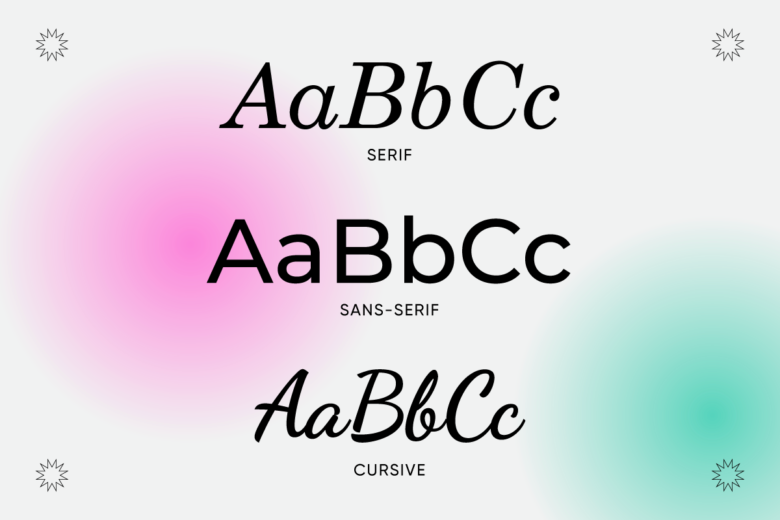
Serif fonts
Serif fonts have tiny little lines at the end of the letters. Because these letters have a bit of frill, we often associate them with elegance, luxury, and literary texts. Use these classy fonts in your documents, posters, and beyond. They’re great for text-heavy spaces because they’re easy to read.
Sans-serif fonts
Sans-serif fonts are clean and sleek with uninterrupted lines and no frills. One of the best design font styles, sans-serif lettering is versatile and refined. These are elegant fonts that strike a balance of being modern, too.
Cursive fonts
Stylish cursive fonts are full of frill and evoke elegance, class, and luxury. Many are calligraphic in nature, and can, therefore, look timeless or nostalgic. There are a wide variety of modern-looking cursive fonts that are perfect for laid-back invites, chic menus, and everyday use.
50 Styled Fonts You Can Use for Your Designs
Creatives spend time making designable fonts for you use, and you can experiment with any of the below (and more) in Picsart via the web editor and in-app. Depending on your project’s aesthetic needs, you’ll find a font that’s perfect in Picsart.
-
Fords Folly
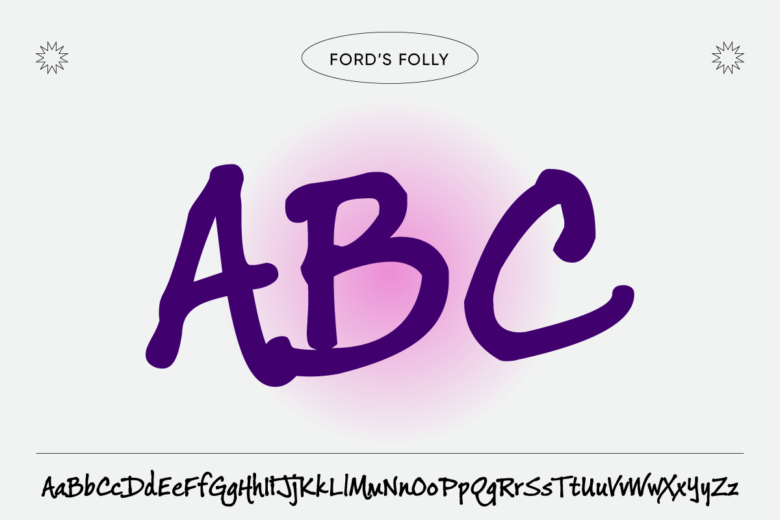
-
Lemonade IGC
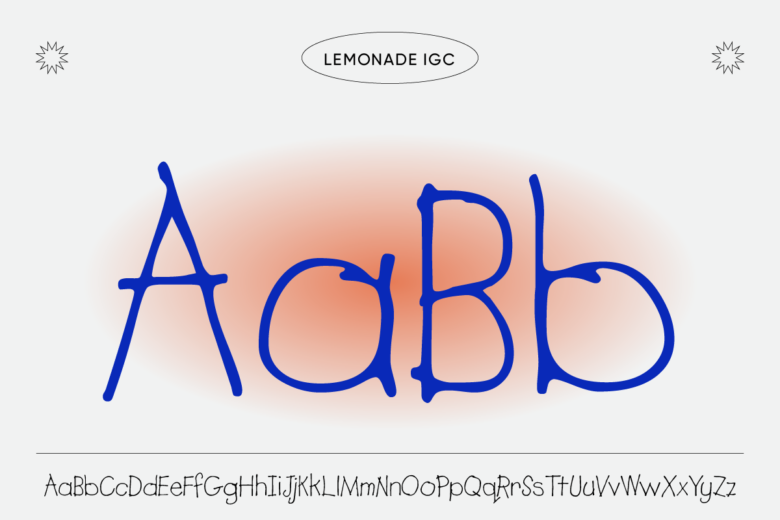
-
Aldous Vertical
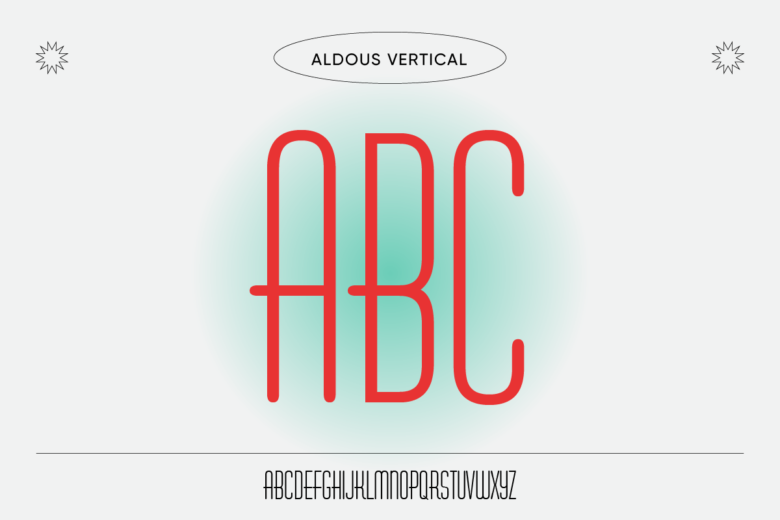
-
Puffi Claude BT-Regular

-
Pablo
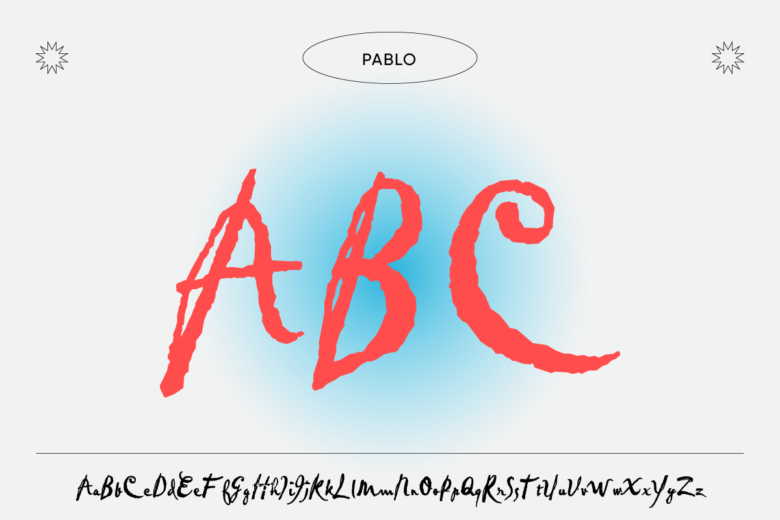
-
Decotura ICG Inline

-
Empire BT

-
Geometric 231 Lt BT Light
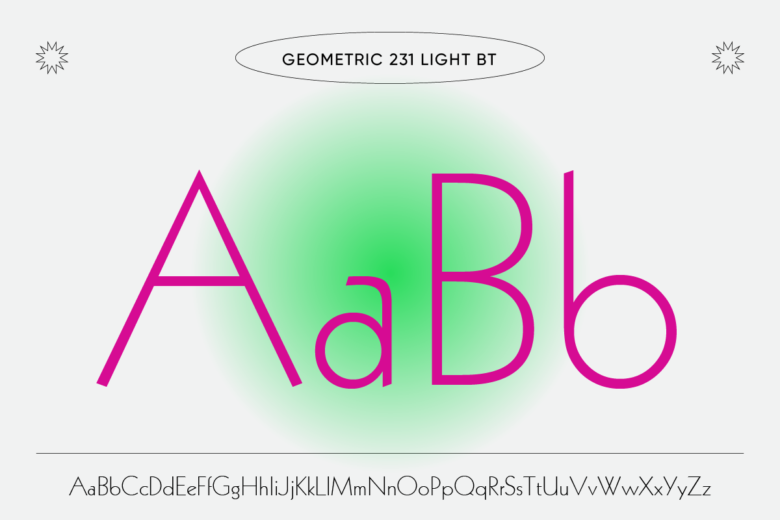
-
Smudger LET Plain:1.0
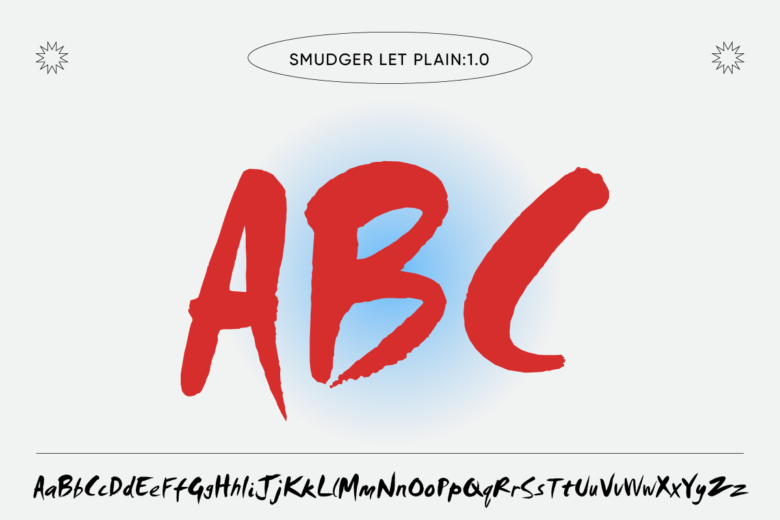
-
Litterbox ICG
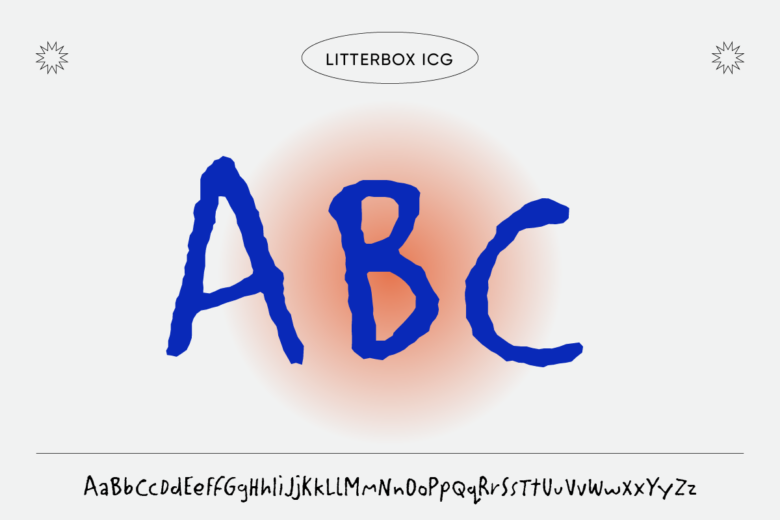
-
Juanita Deco ITC Std

-
Horndon
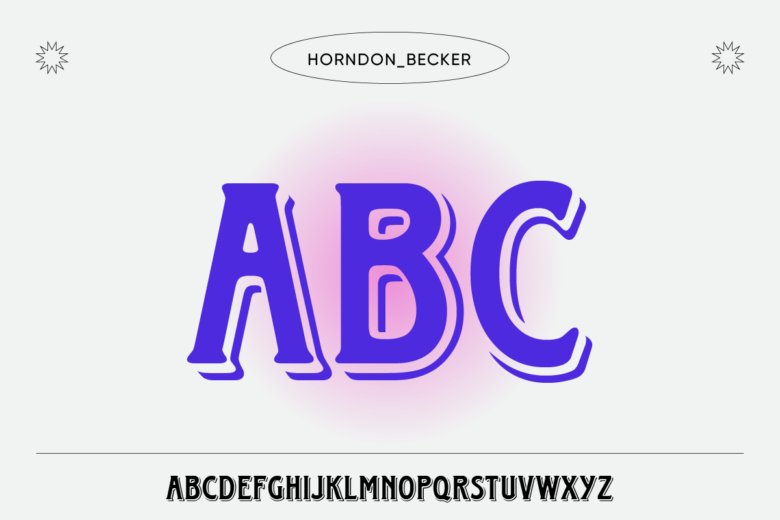
-
Eclipse
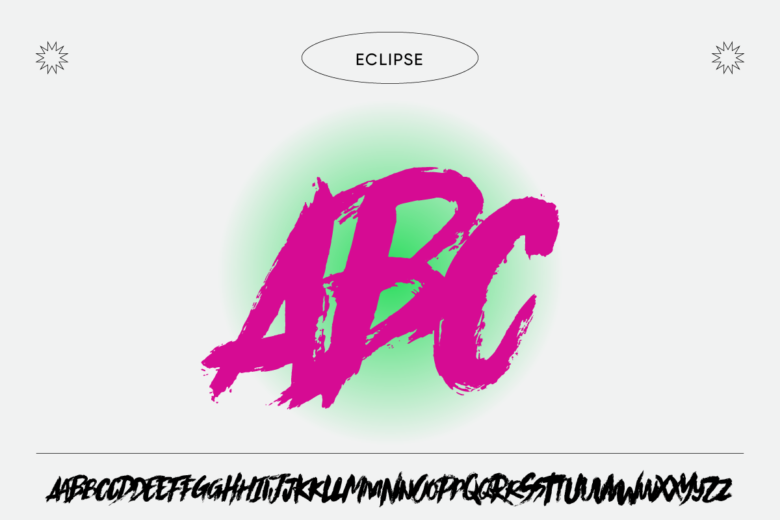
-
Kairos Sans W1G Bold
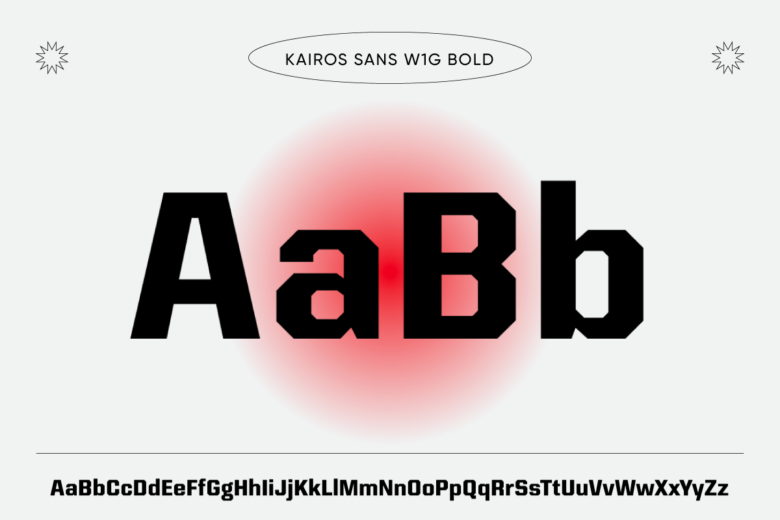
-
Libra BT
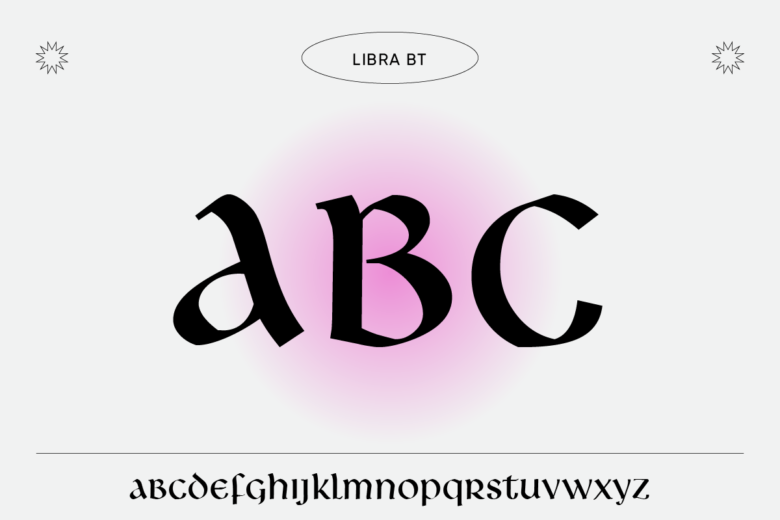
-
Flight Std
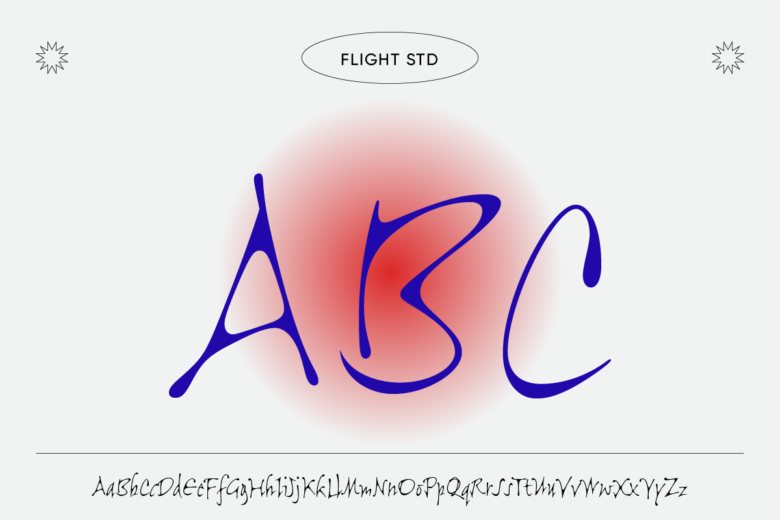
-
Adolescence
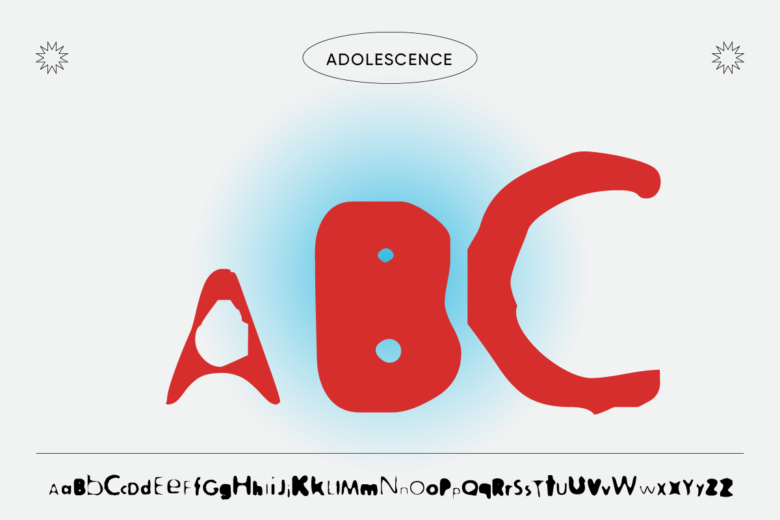
-
Century Schoolbook
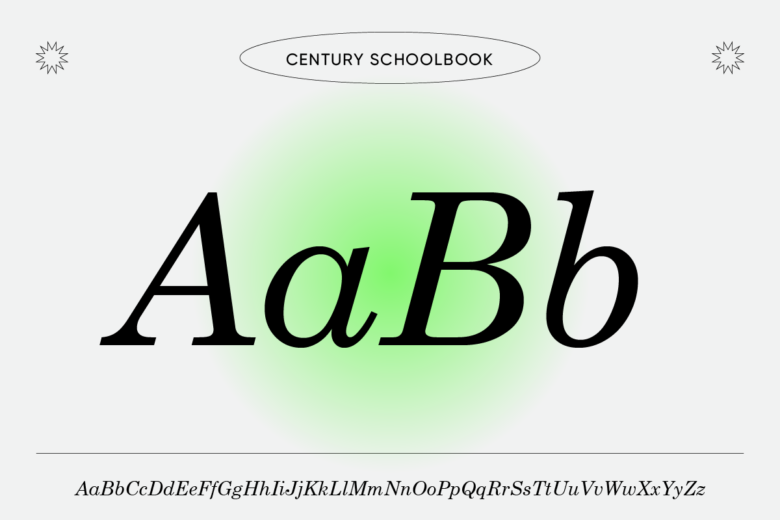
-
Follies Std
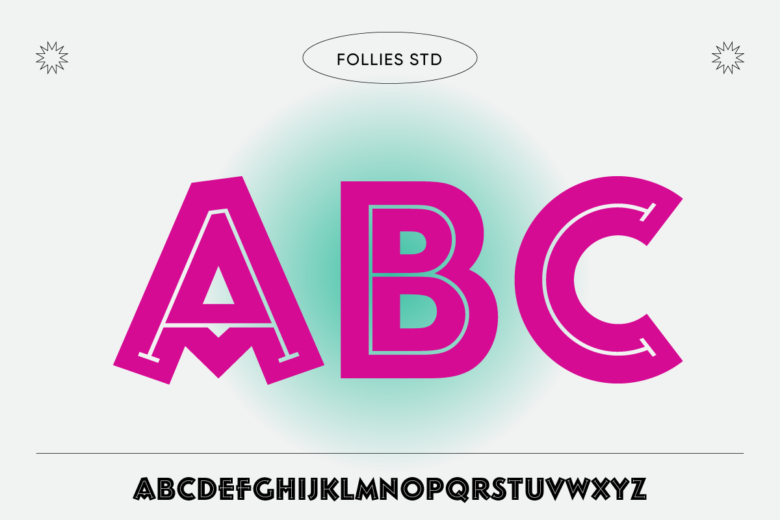
-
Wildstyle
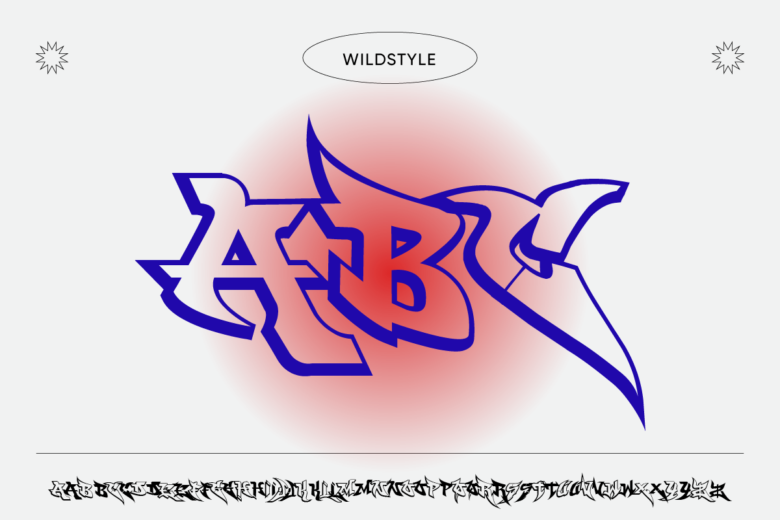
-
Taffy
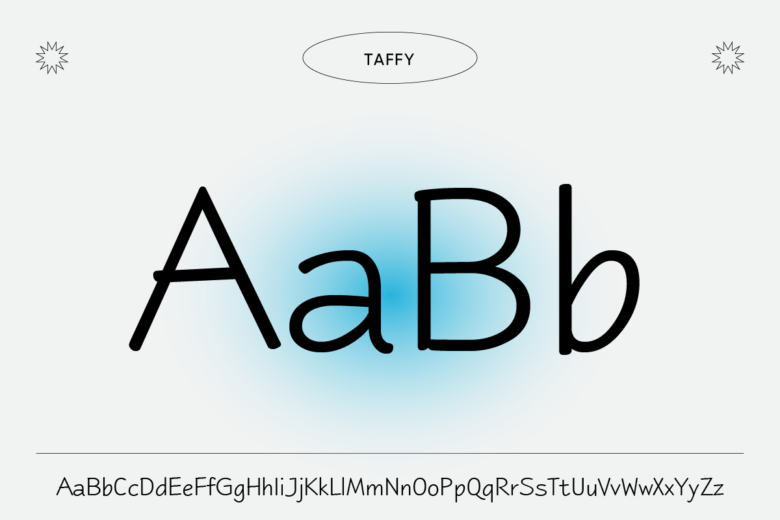
-
Stanton ICG
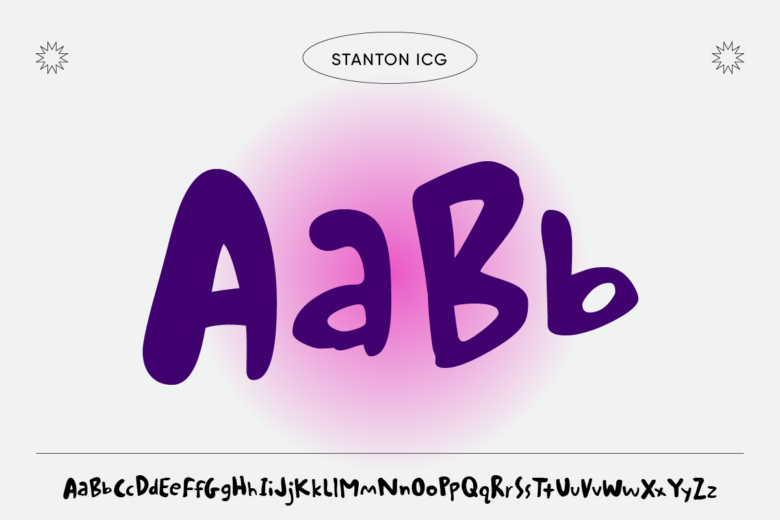
-
Overprint ICG Regular
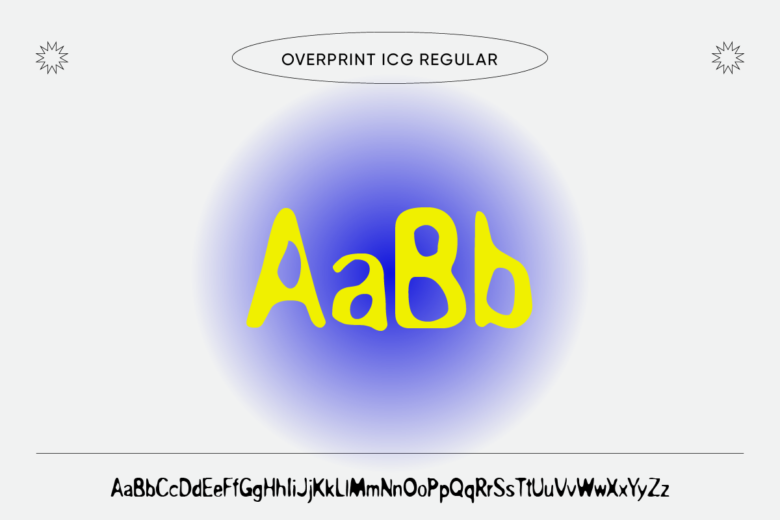
-
Caslon Titling MT Std
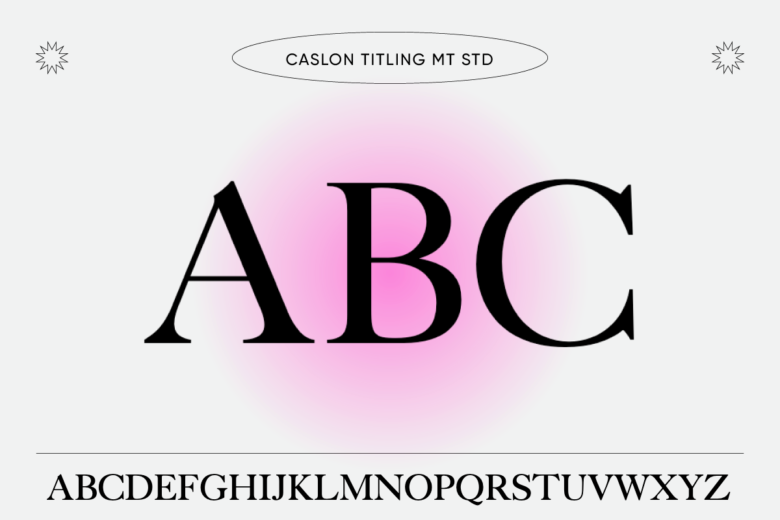
-
Arquitectura Regular

-
Carlton Std
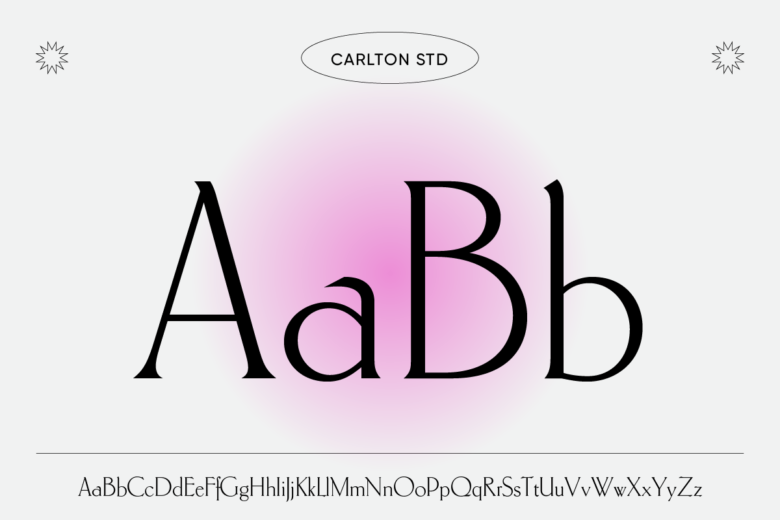
-
Tucker Script
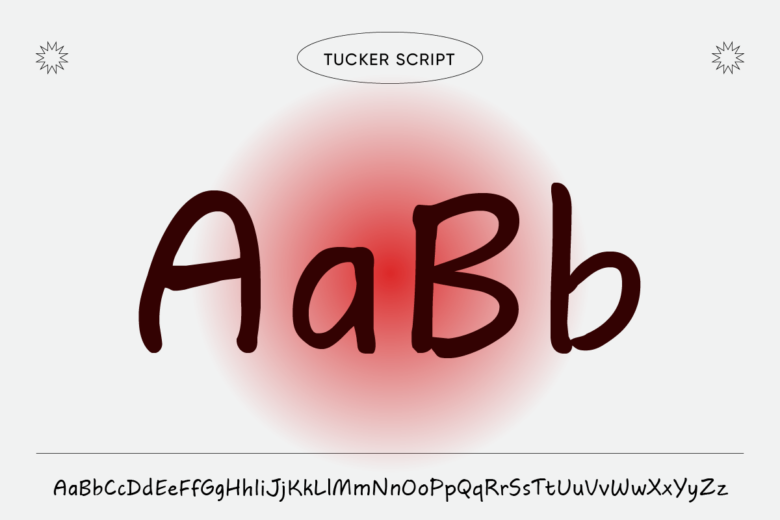
-
Modernique

-
JMC Engraver
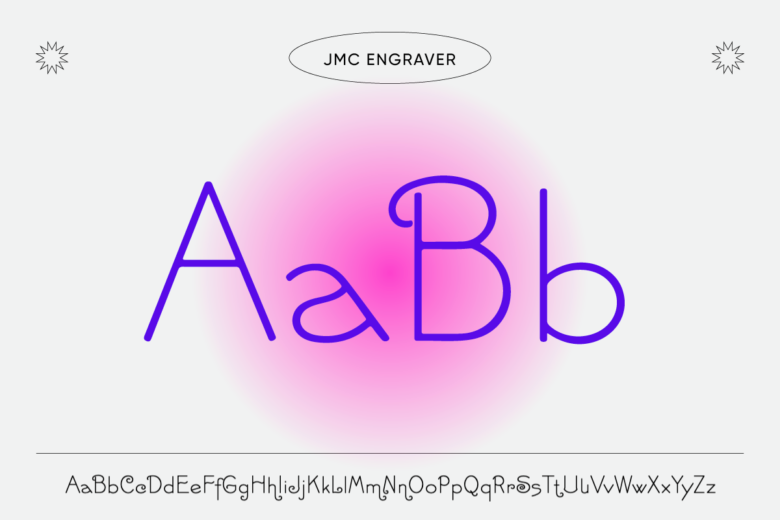
-
Broadway Engraved BT Engraved

-
Rebus Script 2010
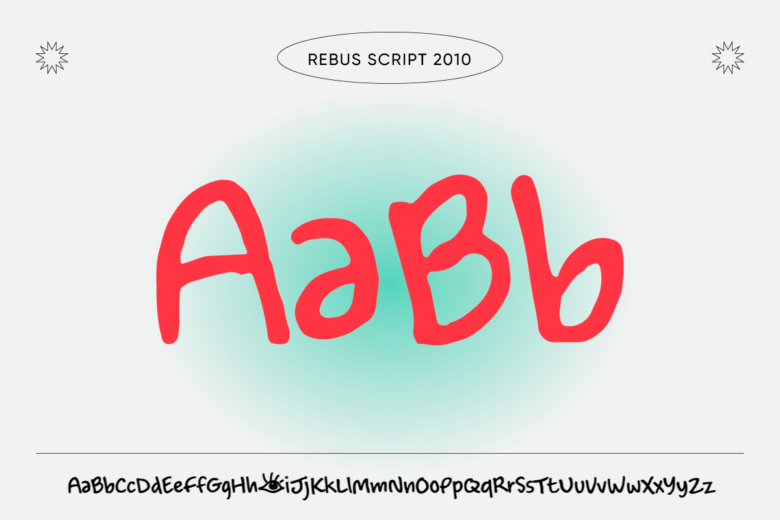
-
Richfont BT Roman
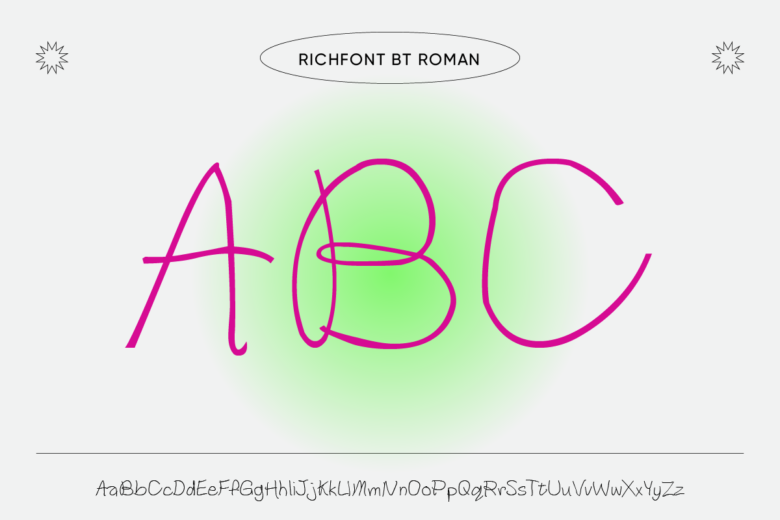
-
Lucida Schoolbook Italic

-
Arty Regular

-
Bendigo LT Std
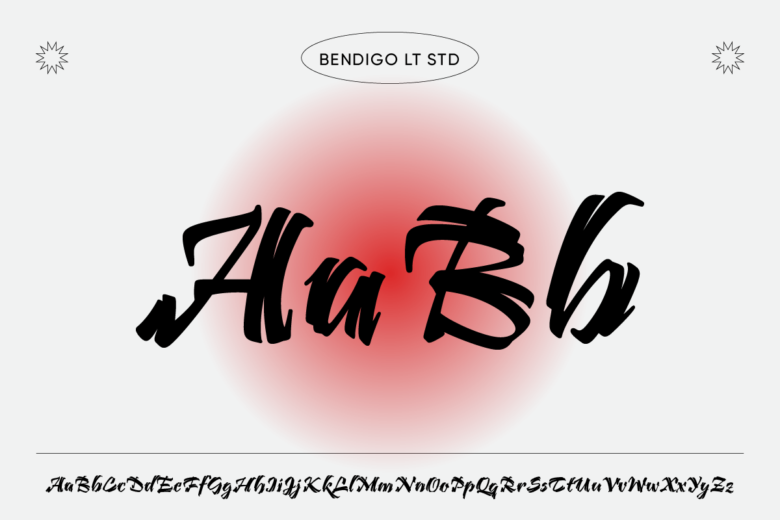
-
Challenger Std-Regular
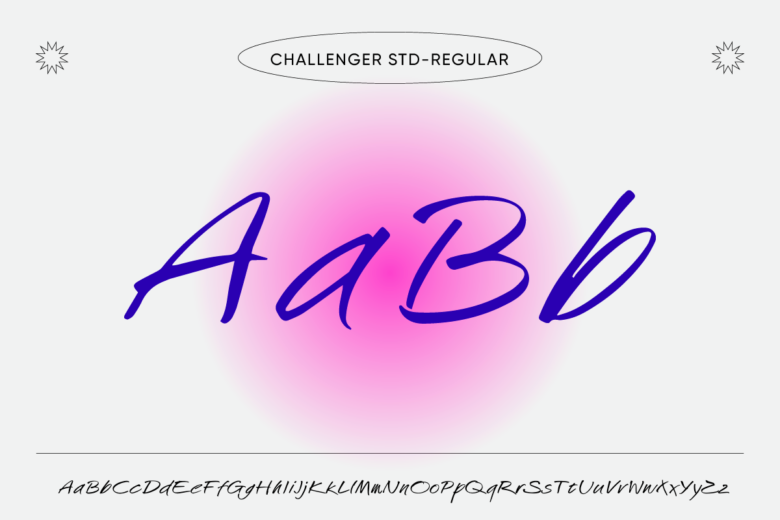
-
Arnold Boecklin Std
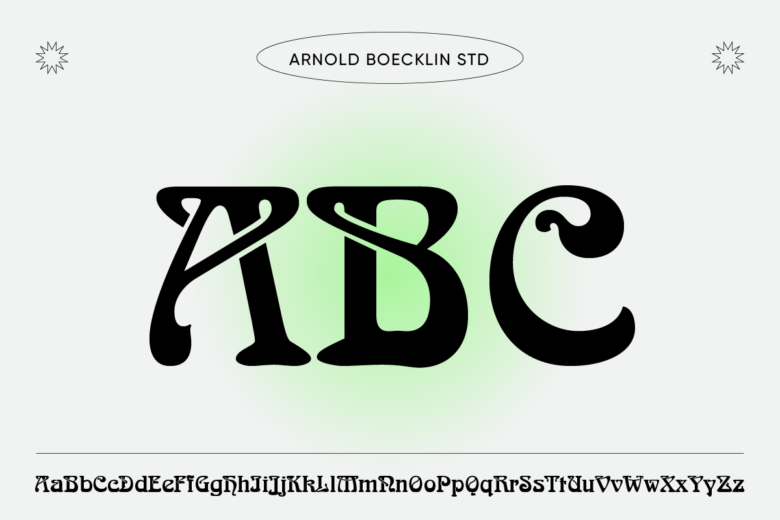
-
Neue Aachen Pro Light
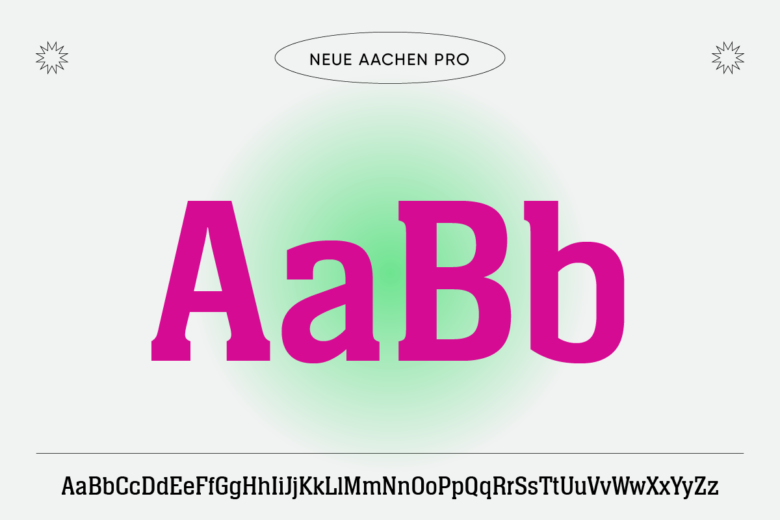
-
Schmutz ICG Corroded
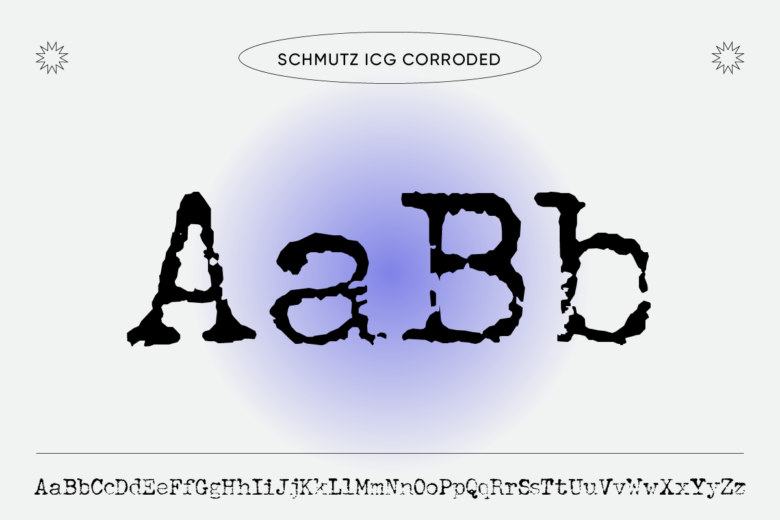
-
Abaton ITC Std
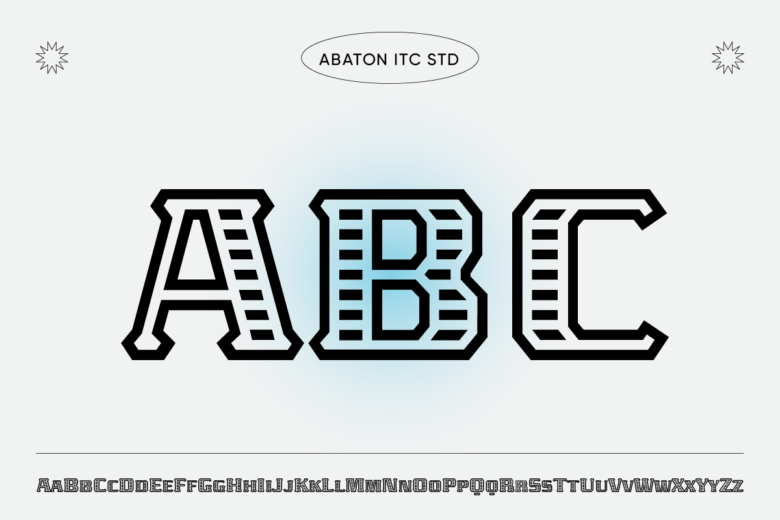
-
Airam LT Std

-
Boca Raton ICG
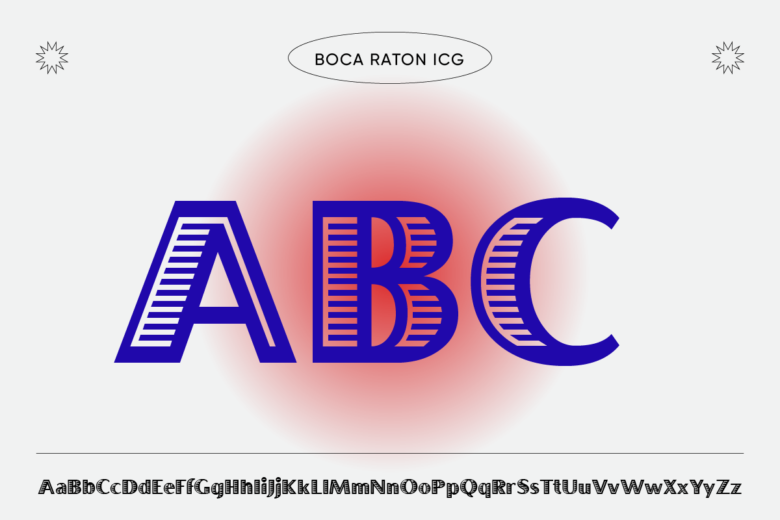
-
Bergell Std
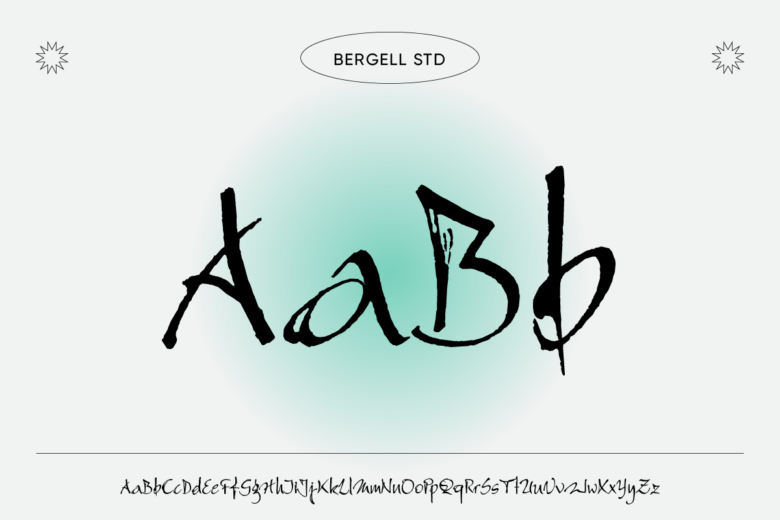
-
Bluntz Std
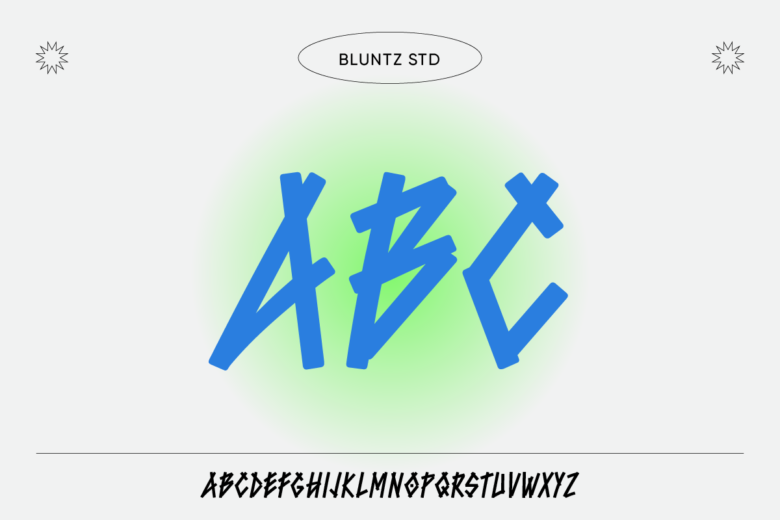
-
Bronx Std
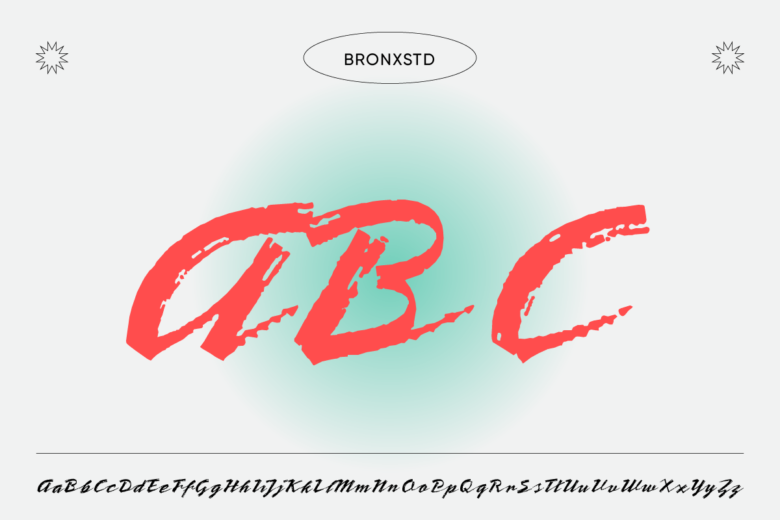
-
Manhattan ITC Std
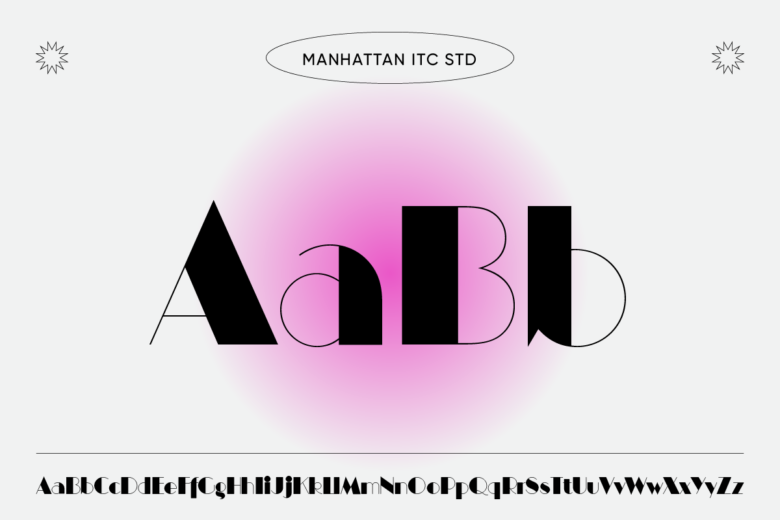
-
Rennie Mackintosh ITC Std-Light

-
Sweeney Std

-
Text Me One
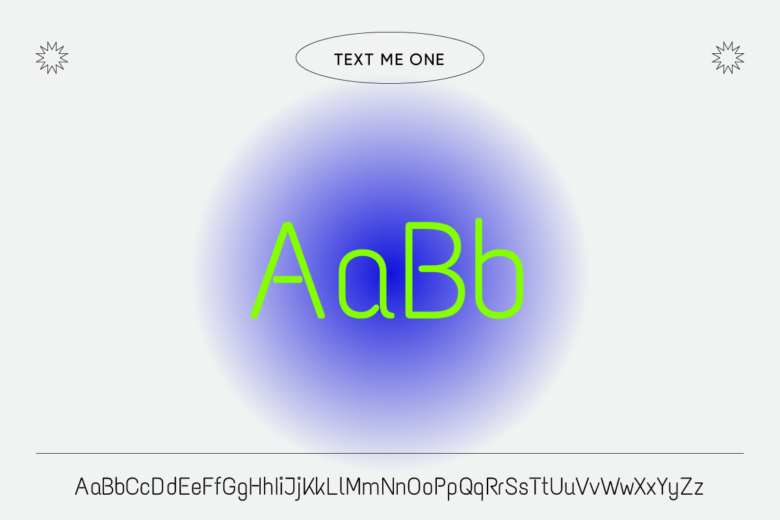
-
Sloboda BT-Regular
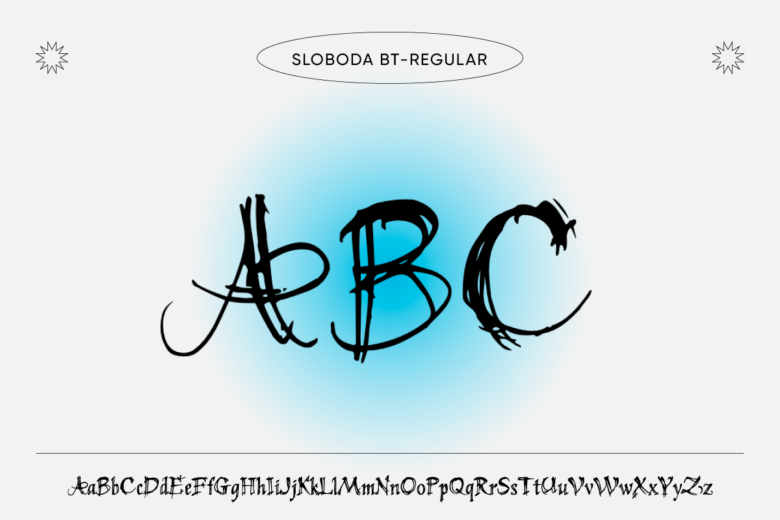
How to Change the Font in Your Picsart Designs
On the Web
1. Open the Picsart web editor and click on New Project to start.
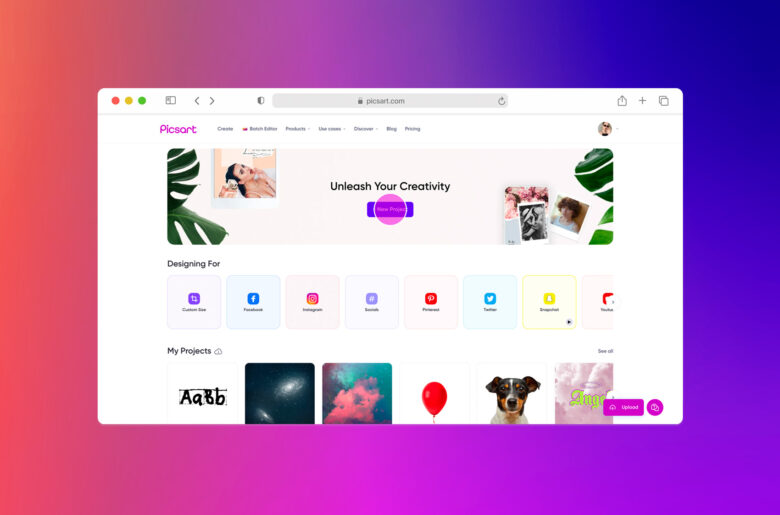
2. From the left-hand panel, select Layout and choose your canvas.
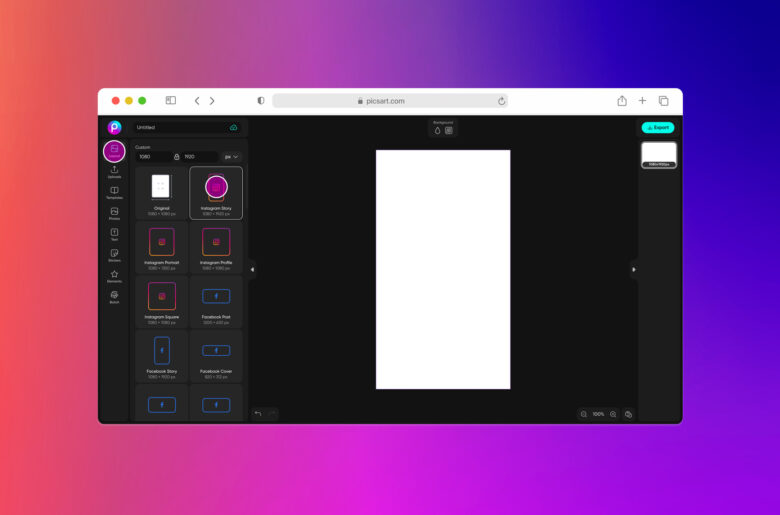
3. Time to fill that canvas. In the editing panel above click on the background icon and select from a range of template categories in the left-hand box.
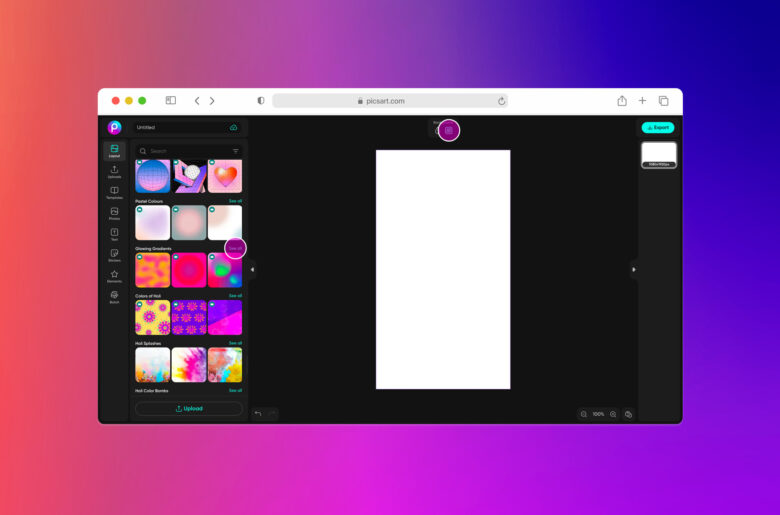
4. For the purposes of this tutorial we’ll choose a template within the Glowing Gradients category, but feel free to explore any other category.
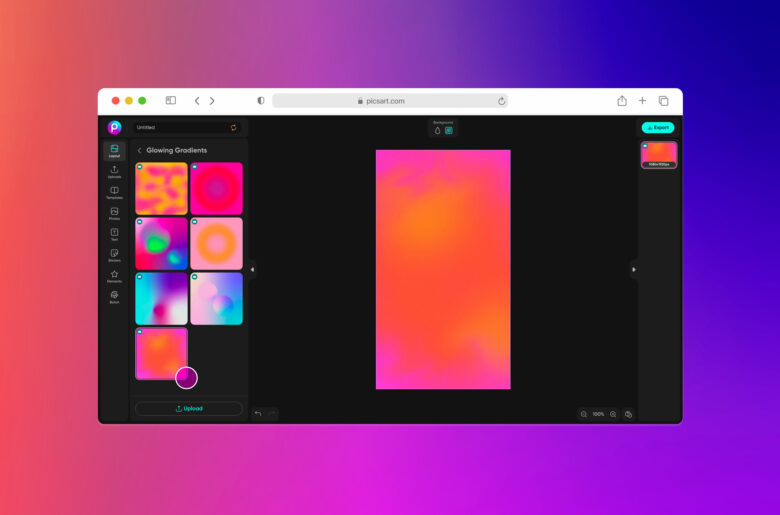
5. Now let’s click on the Text tool and choose to Add a subheading.
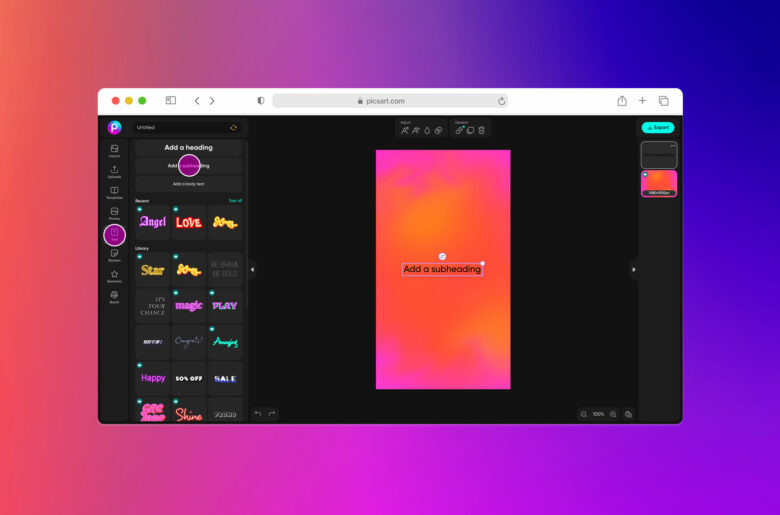
6. Type in your text and click on the Font tool above the image. From the left-hand box you can preview a range of fonts. Select the one that works best for your design.
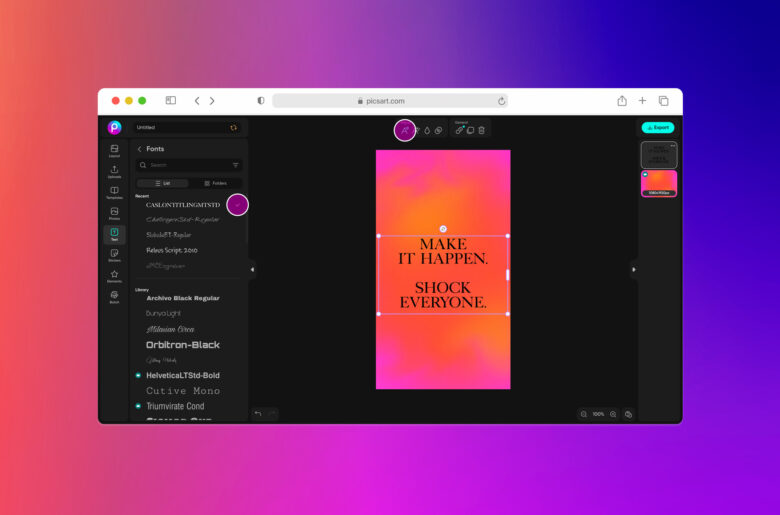
7. From here you can make any design adjustments needed, changing up the color, size, effects, filters and more. Simply play around with the tools and see what works for your desired aesthetic.
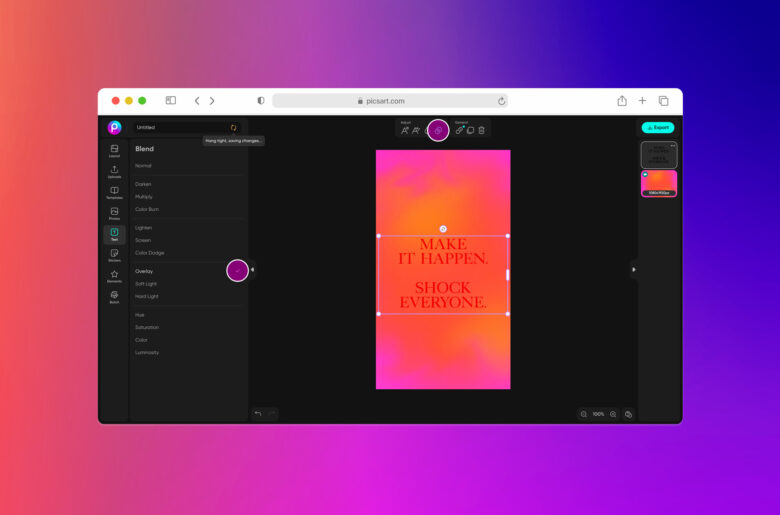
8. Complete your edits and confirm by clicking on the Export button to download your creation.
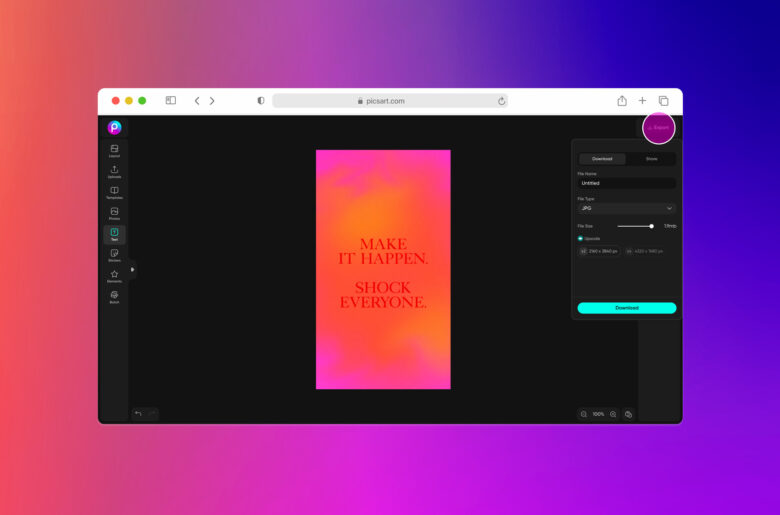
On the Application
1. Open the Picsart app and tap the purple plus symbol to start.
2. Scroll down to the Backgrounds category and tap on See All.
3. Let’s choose a Pastel Colors background this time.
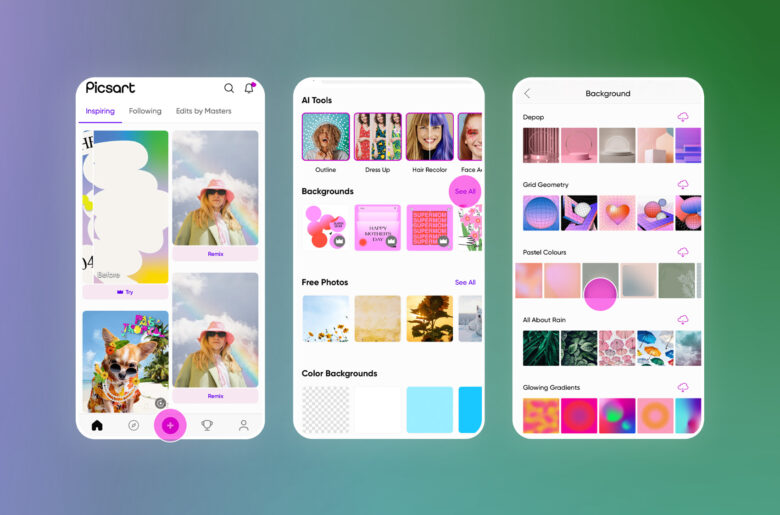
4. Now let’s add some copy. Tap on the Text tool.
5. Type in your copy, choose a styled font and tap on Apply.
6. You can add another line of copy in a different font if you wish too. Just tap on the Text tool again.
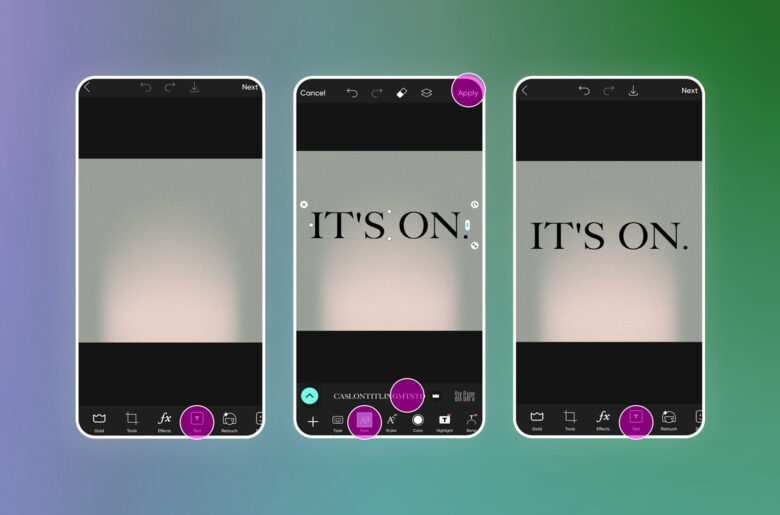
7. Again, you can switch up font and aesthetic of your design as much or as little as you wish.
8. Tap on Apply to confirm all of your edits.
9. Save to your device or post your creation to the Picsart community.
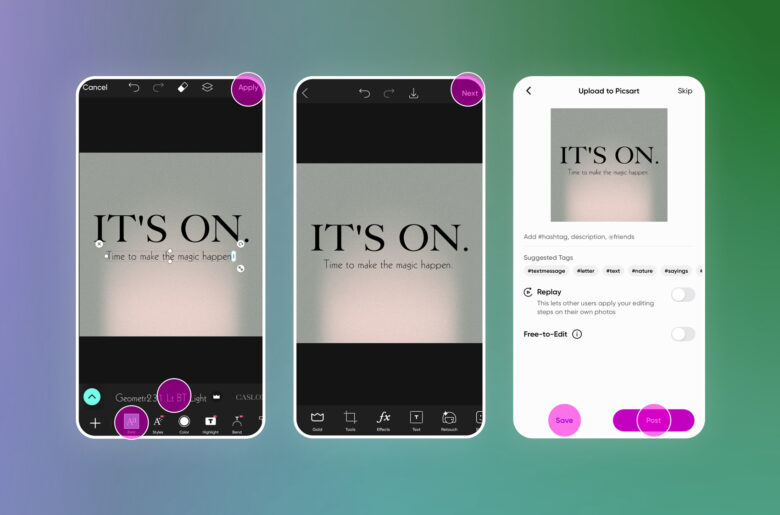
Additionally, find a free collection of exclusive fonts (140+ font styles) at Quicktools by Picsart.
Create at the Speed of Culture
Picsart is a full ecosystem of free-to-use content, powerful tools, and creator inspiration. With a billion downloads and more than 150 million monthly active creators, Picsart is the world’s largest creative platform. Picsart has collaborated with major artists and brands like BLACKPINK, Taylor Swift, the Jonas Brothers, Lizzo, Ariana Grande, Jennifer Lopez, One Direction, Sanrio: Hello Kitty, Warner Bros. Entertainment, iHeartMedia, Condé Nast, and more. Download the app or start editing on web today to enhance your photos and videos with thousands of quick and easy editing tools, trendy filters, fun stickers, and brilliant backgrounds. Unleash your creativity and upgrade to Gold for premium perks!




