Keeping your photo editing game fresh and on-trend can be quite challenging. You’ll find all kinds of edits and aesthetics across social media, so it’s important to find unique ways to stand out from the virtual crowd. Mirror images are a tasteful and easy way to spice up your feed. While the process is pretty easy, not many people know how to do it. Don’t worry, after reading this you will be an expert.
How Do You Create a Mirror Image on Your Phone?
 There are a number of editing tools you can use to create mirror images, but we’ll cover the easiest and most effective methods so you can get involved in the fun right away.
There are a number of editing tools you can use to create mirror images, but we’ll cover the easiest and most effective methods so you can get involved in the fun right away.
Mirror images consist of two components: a regular version of an image and a flipped version. These are then combined to create a beautiful mirror image. You can do either a horizontal flip or a vertical flip to create mirror images. If the image is flipped horizontally, you will need to combine the photos side by side. If the image is flipped vertically, you will need to position one of the images at the top and the other at the bottom.
To create mirror images, you will need to:
1. Choose a pic that you want to use.
2. Duplicate the image.
3. Reverse the image either horizontally or vertically.
4. Combine the two versions of the same image.
Let’s start by learning how to flip an image using your phone.
How Do You Flip an Image on the iPhone?
Flipping an image on an iPhone is easy. With the launch of iOS 13, you can flip images using the default Photos app.
To flip an image on your iPhone you’ll need to:
1. Click on the Photos app.
2. Find and tap the image you want to flip.
3. Click on the Edit button at the top right corner of your screen.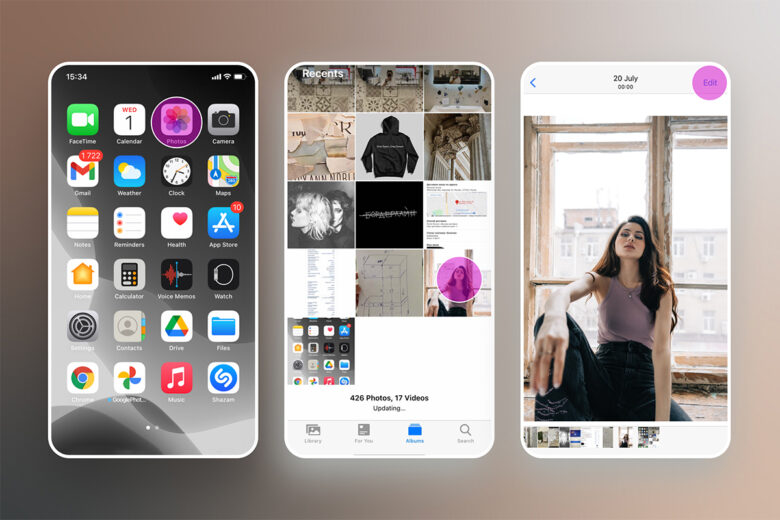
4. Select the Crop tool.
5. The Crop tool will automatically apply some changes to your image. To reverse it, tap on the Auto button at the top of your screen.
6. Tap the Flip button at the top left corner of your screen.
7. To save your edit, tap Done at the bottom right corner of your screen.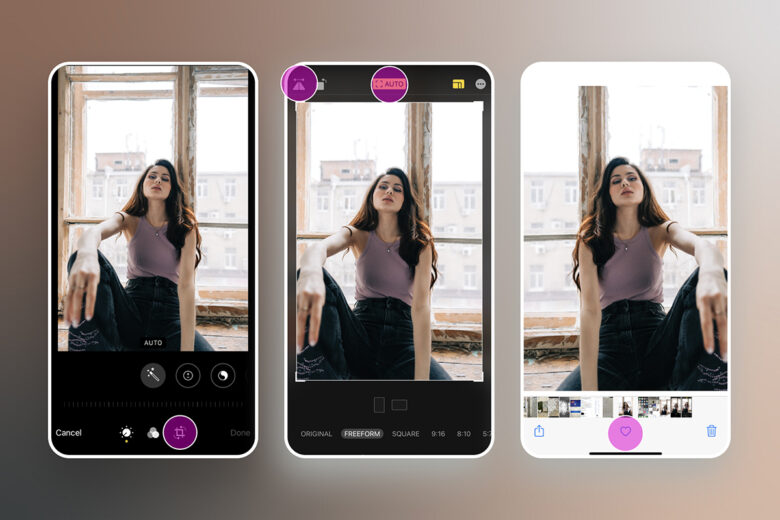
And there you have it. That was easy, right?
How Do You Flip an Image on Android?
If you’re on Android, the solution is also quite easy.
To flip an image on your Android handset you’ll need to:
1. Open the default Gallery app on your phone.
2. Find and tap the image you want to flip.
3. Tap on the pencil icon to open the Editor.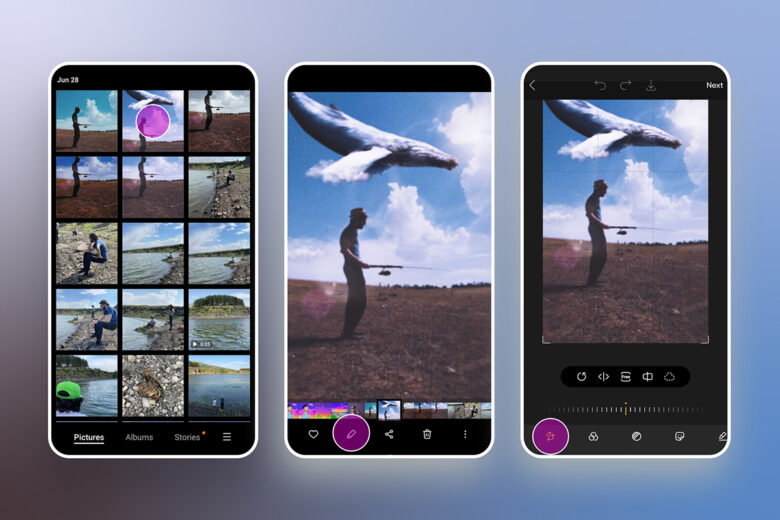 4. Select the Crop tool at the bottom left corner of the screen.
4. Select the Crop tool at the bottom left corner of the screen.
5. Tap the Flip button at the bottom of your screen.
6. Tap Save and you’re good to go.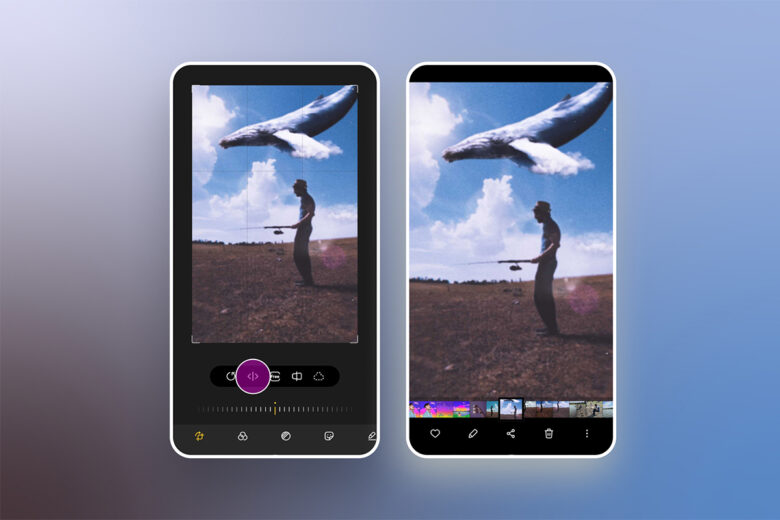
Why Do Phones Flip Your Photos?

Have you ever wondered why your phone’s front camera flips your selfies? The short answer is, your phone is trying to show you how other people see you. First, your front camera imitates the way you generally see yourself, as if through a mirror. However, once you take a selfie, your phone automatically flips the photo to imitate the way other people see you.
Interestingly enough, not a lot of people like the flipped version of themselves. We usually react more favorably to things we see more often, and in this case, it happens to be the mirrored versions of ourselves. Since we are so accustomed to seeing our own reflections in the mirror, it’s completely natural to be weirded out by seeing ourselves from a different perspective.
So if you want to give your selfies a breath of fresh air, try flipping them and see if anyone notices in your feed. Sometimes the secret to a great selfie is as simple as tapping the flip button.
Can You Stop Your Phone Camera From Flipping?
Unfortunately, there is no way to stop your phone’s front camera from flipping your photos. But you can always flip the photos back after taking them, or use Picsart, as it won’t automatically flip your photos.
What Is the Best App for Creating Mirror Images?

Now that you have the flip and rotate down, let’s talk mirroring. There are a few ways to make your own mirror images, but using Picsart is one of the most fun.
Picsart provides a variety of options for creating mirror images, from vertical to horizontal to even quadrant reflections. The best part is that the app covers all parts of the editing process, so there’s no need to use anything else. Double down on that golden hour landscape shot you’ve got? No problem.
Let’s go step-by-step to help you find the ideal type of mirror photo for you.
- Open the Picsart photo editor.
- Tap on the + icon at the bottom part of your screen to open the Editor.
- Select the image you want to mirror from your photo gallery or from the #FreeToEdit library.
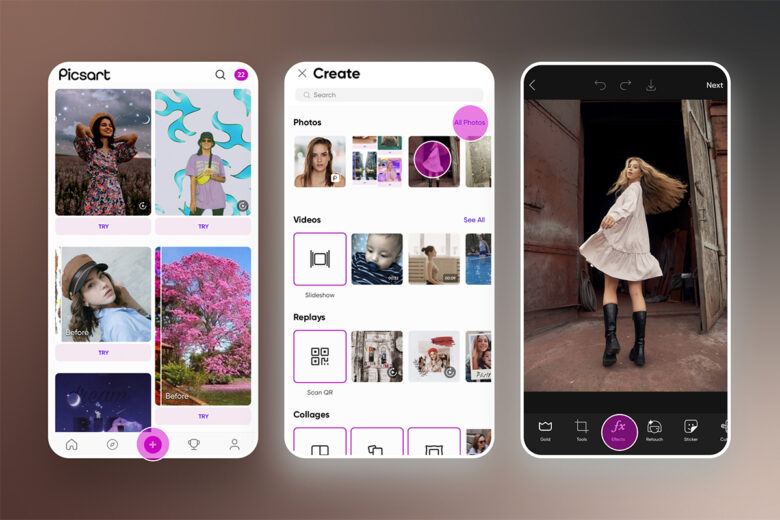
- Tap Effects then scroll to the Distort category and select Mirror.
- Tap on Mirror again to open its settings.
- From here you can play around with settings and set the mirror effect to either vertical or horizontal.
- Tap Apply then Save and you’re all set to share your mirrored masterpiece across social media.

Pro tip: If you’re unsure which option to pick, note that the horizontal mirror effect goes well with portraits or selfies. The vertical mirror effect can make any landscape image pop as it adds a dreamy reflective pop to photos.
And just like that, you’re an expert in mirror imagery. Want to take it up a level? Try learning how to clone yourself with Picsart.
Create at the Speed of Culture
Picsart is a full ecosystem of free-to-use content, powerful tools, and creator inspiration. With a billion downloads and more than 150 million monthly active creators, Picsart is the world’s largest creative platform. Picsart has collaborated with major artists and brands like BLACKPINK, the Jonas Brothers, Lizzo, Sanrio: Hello Kitty, I am a Voter, Bebe Rexha, Maroon 5, One Direction, Warner Bros. Entertainment, iHeartMedia, Condé Nast, and more. Download the app or start editing on web today to enhance your photos and videos with thousands of quick and easy editing tools, trendy filters, fun stickers, and brilliant backgrounds. Unleash your creativity and upgrade to Gold for premium perks!




