YouTube thumbnails are a relatively small but incredibly important part of your overall YouTube channel’s success. After all, thumbnail designs are one of the first things users see when they pop over to your YouTube account and what they evaluate when deciding whether to watch a recommended video. They instantly let your audience know what your video is about and what they can expect to get from watching one. So if you want to be successful on Youtube, it’s important to make sure you have visually appealing video thumbnail images.
Your thumbnail design is meant to be your content’s loudest cheerleader. But where do you start? In this article, we’ll cover how to make and upload a custom thumbnail, design elements and ideas to consider, where to find the best templates, and correct sizes.
How do you make the best YouTube thumbnail?
We bet you’re wondering how to make a good thumbnail? Luckily, it’s easy to design your own with templates and preset canvas sizes in Picsart’s photo editor. Here’s how:
On the web:
1) Open the YouTube thumbnail maker on a web browser and select Create Thumbnail. This will take you straight to the YouTube thumbnail templates in the web editor. You can also explore other YouTube templates using the dropdown arrow.
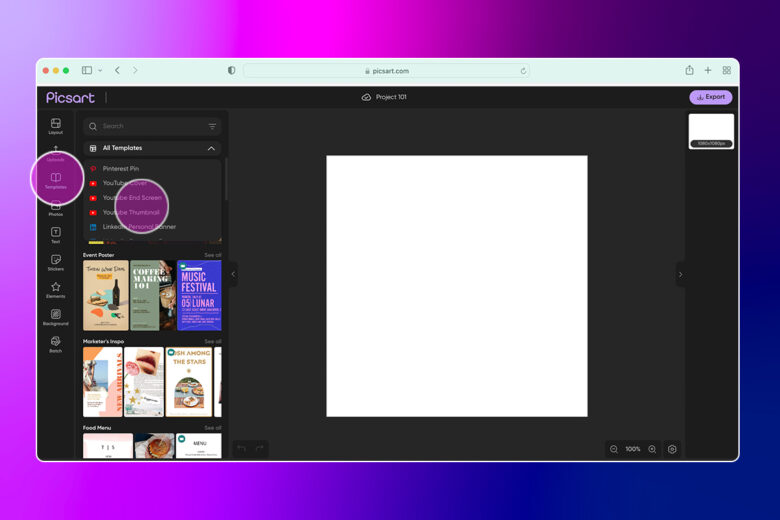
2) Select a thumbnail and start customizing. Simply click on the design element in the template itself or on the respective layer in the right panel. You can move elements, change font and copy, and more.
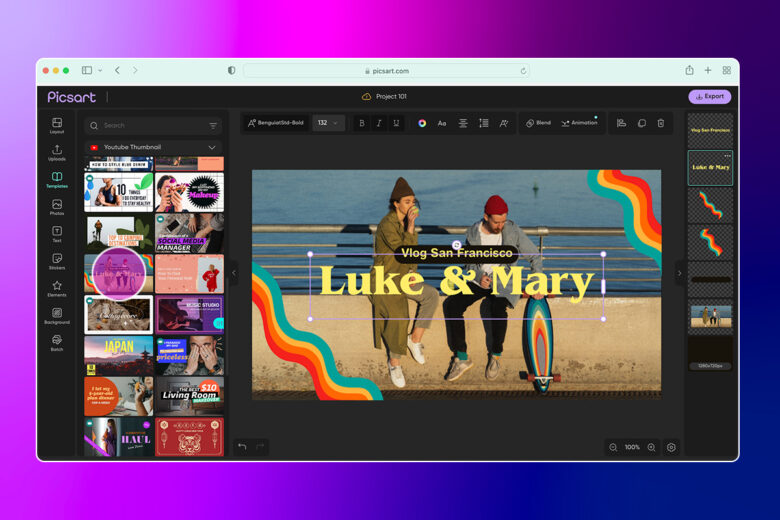
Here, we changed the copy. You can also change the color scheme to match your channel’s aesthetic.
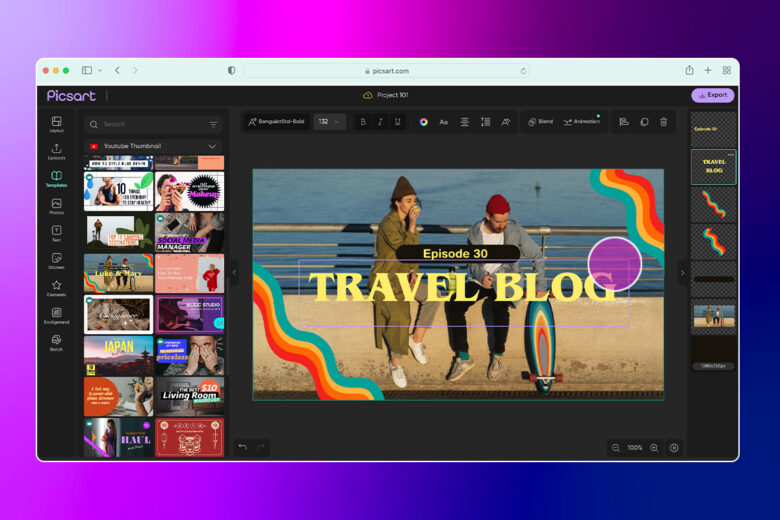
3) When you’re done designing your YouTube thumbnail image, click Export and Download to save to your computer. You can also change the file type (we went with a JPG), upscale your image if needed, and name your file.
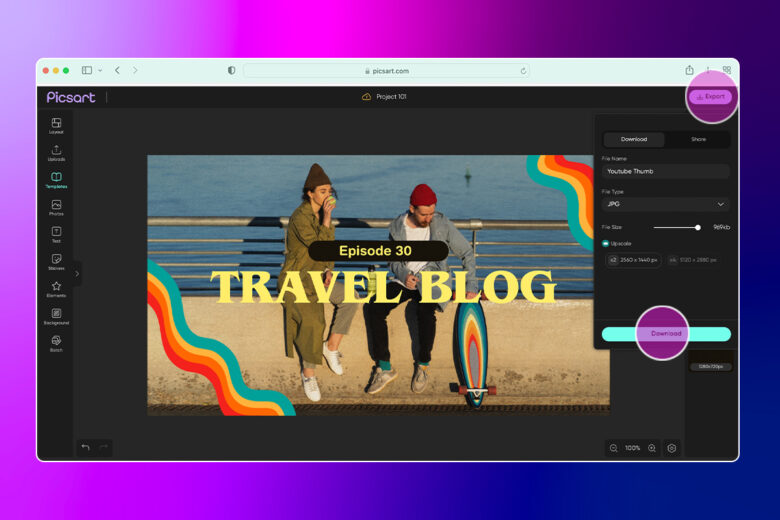
If you’re a visual learner, here’s how to create a YouTube thumbnail on web from scratch.
On a mobile device:
1) Open the Picsart app and tap the plus button (+) at the bottom of your screen to start a new design. We’ll show you how to design from scratch in this tutorial, so let’s start by selecting Pick Canvas under the Drawings section. Set your custom canvas size by tapping on Custom.
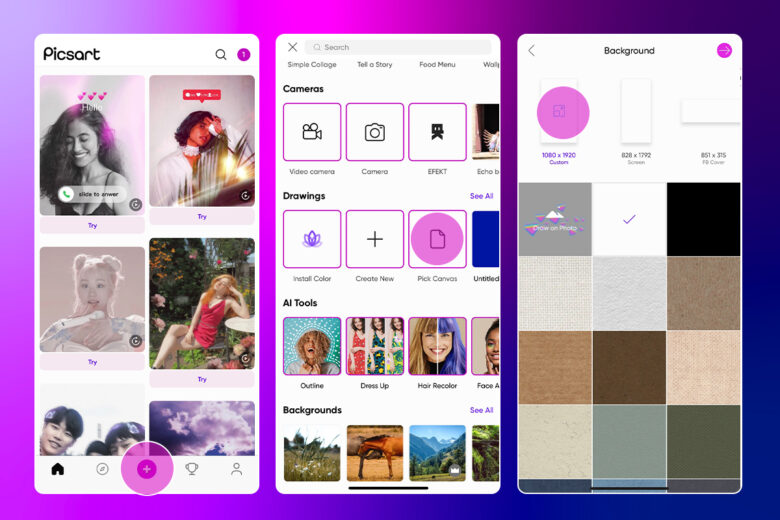
2) The optimal size for a YouTube thumbnail is 1280×720 so type that in here to get a custom canvas size.
3) Now select Add Photo and search for an image that supports your video content.
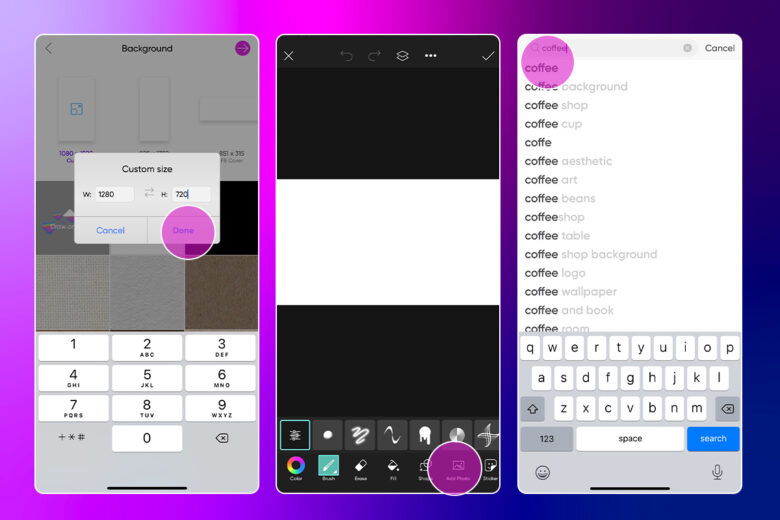
4) Once you’ve selected your image, stretch it to fit your canvas.
5) Now it’s time to design a custom Youtube thumbnail by adding Stickers, Text, Filters, Masks, Shapes, and more. Here, we added text overlay using the Text tool.
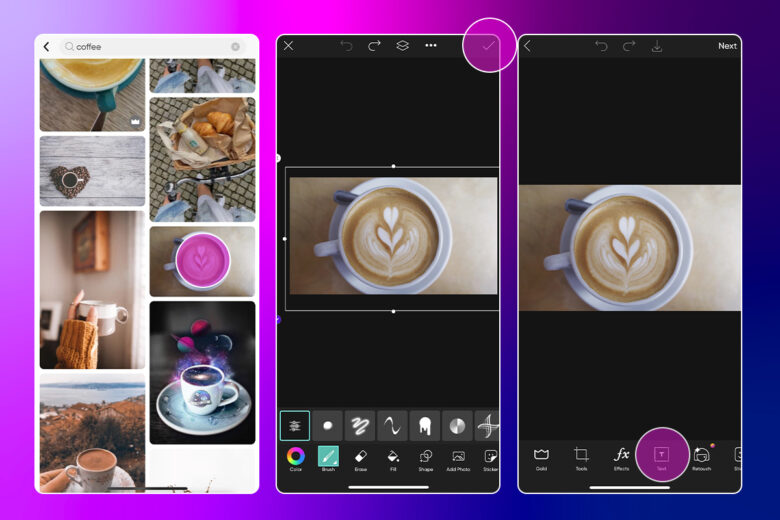
Simply type in your text, then select the font face, font size, font color, and reposition as needed. We also added a filter to tie it all together and brighten the overall thumbnail design.

6) When you’re done, tap on Next, then Save your image to your device and/or Post it to the Picsart community.
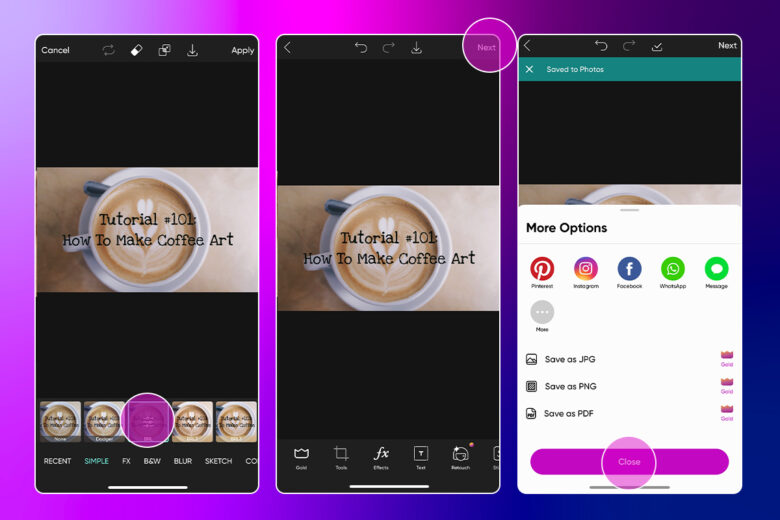
What are some YouTube thumbnail ideas?
Now that you know how to do a thumbnail, it’s time to come up with ideas for your own channel. What you choose to put on your own thumbnail will vary based on the video’s content, target audience, and goals. For example, if you’re a social media blogger sharing weekly beauty product reviews, you’ll want to be clear about what products you’re reviewing in this video. But if you’re a brand account sharing a photo editing tutorial, your thumbnail should be clear about the editing hack that viewers are going to learn.
Here are six general rules to follow when creating effective thumbnails.
1) Add engaging text, every single time
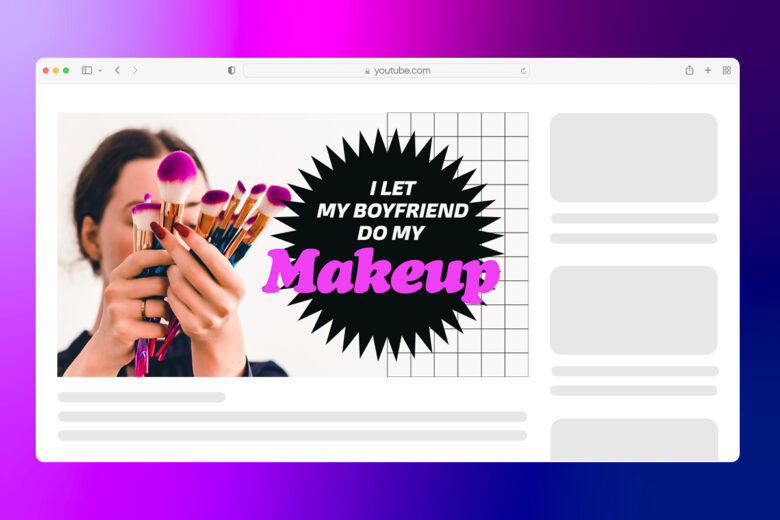
One of the key elements to good YouTube thumbnail design is text overlay, which instantly conveys what your video is about. Keep in mind that because thumbnails are so small, you have limited space for copy overlay that remains legible. Be clear and concise – that 8pt Helvetica font won’t cut it!
Your thumbnail text should be so attention-grabbing that it immediately catches the eye of your audience and makes them want to click through to watch. A great tactic is to use buzzy words such as: new, top, trending, hack, tutorial, review, or get the look. Put yourself in the viewer’s shoes and imagine what words would make you want to drop everything and watch.
2) Choose the perfect font for your content
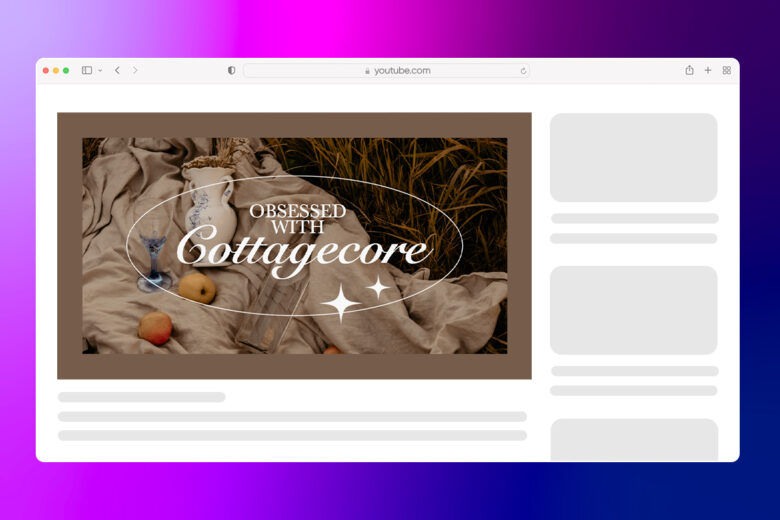
You might not realize it, but fonts say a lot about your brand and content. So equally important to the text you pick is the font design you choose when you edit YouTube thumbnails. Depending on the topic you’re promoting, you can go with a playful font, a trendy one, or a more classic style. You can even choose to go with the same font for each YouTube thumbnail to make it your signature style and lend some cohesion across your channel or your playlists.
An important thing to keep in mind when picking the perfect font for your YouTube thumbnail is that you want the text and font to coordinate versus clash with one another. In other words, if you’re using a serious tone, don’t go with a playful font (we’re looking at you, Comic Sans), and vice versa. Finally, try to find a font that your competition isn’t already using. The whole point of YouTube thumbnail design it to help you always stand out, not blend in with the competition
3) Work with high-quality images
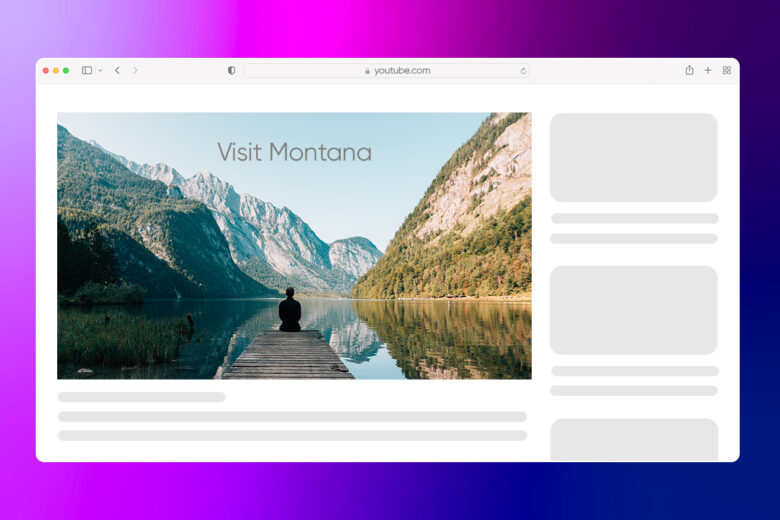
It may seem like obvious advice, but choosing to work with high-quality images for your YouTube thumbnail is incredibly important to convey a professional (versus amateur) feel for your channel. The last thing you want is a blurry YouTube thumbnail! Even if your content is great, that small detail will surely turn your audience off before they even have a chance to press play. Think of your thumbnail as an invitation to a party. If it looks shoddily thrown together, you’ll likely have fewer people want to attend. That’s why attention to detail is everything when it comes to good YouTube thumbnails.
Have your own image to work with already? Great! Upload it to Picsart, open the Editor, and start designing! If you’re like most of us and not sitting on a pile of high-resolution images though, then you can use one of Picsart’s extensive #FreeToEdit images as your backdrop. There are millions of professional pictures to choose from in a variety of colors, styles, and aesthetics. Guaranteed to meet your YouTube look and feel!
4) Keep it colorful (when you can)
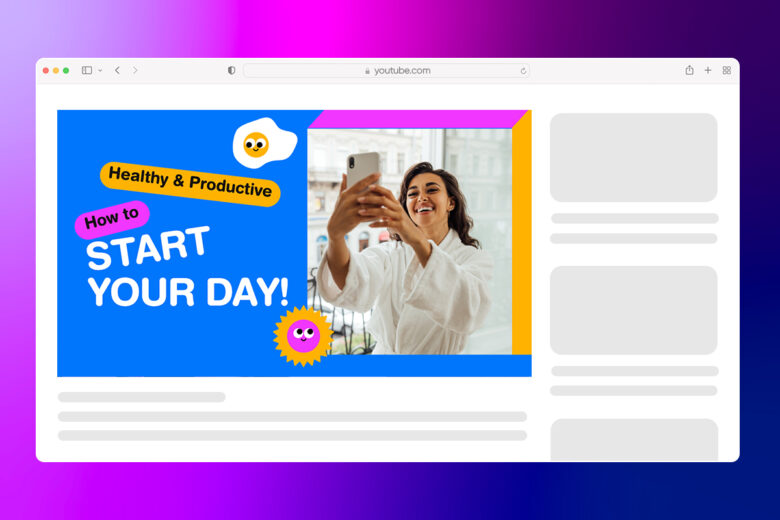
Scroll through your YouTube history and you’ll quickly notice that you probably tend to gravitate towards the more colorful YouTube thumbnails. That’s because the human eye loves to engage with bright, bold colors. Like a moth to the flame, we’re drawn to them! Where possible, choose to go with a more colorful YouTube thumbnail versus a neutral one so that you have a greater chance of standing out from the crowd, of course, not all of your content will be appropriate for a colorful YouTube thumbnail, but whenever possible, go bold over subtle. Do you have brand guidelines that you have to stick to? No problem! Pick your main brand color and offset it with text using one of your colorful secondary brand colors.
You don’t necessarily have to mix a bunch of uncoordinated colors together just to capture attention. One or two colors that complement each other is sufficient. At the end of the process, your thumbnail design should still be pleasant to look at and easy to read (friendly reminder about font sizing and legibility!).
5) Build a consistent aesthetic
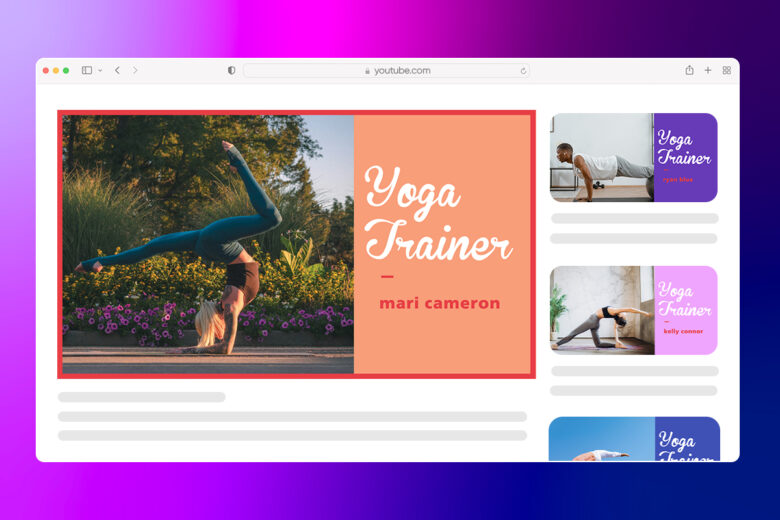
When it comes to your YouTube channel, it’s a great idea to maintain a signature aesthetic so that your viewers instantly recognize your content no matter where they see it. That’s also why all of the YouTube thumbnails in one playlist should keep a consistent look and feel. They don’t — and shouldn’t — look exactly the same though! This can take the form of choosing the same group of colors, font styles, text length, and other design details (did someone say collages?). Every now and again it’s ok to skew from your signature look and feel for certain videos, especially themed or holiday content, but keeping an overall uniform look will be helpful and comforting for your audience, reassuring them that they are, in fact, exactly where they need to be!
6) Customize YouTube thumbnails with filters & stickers
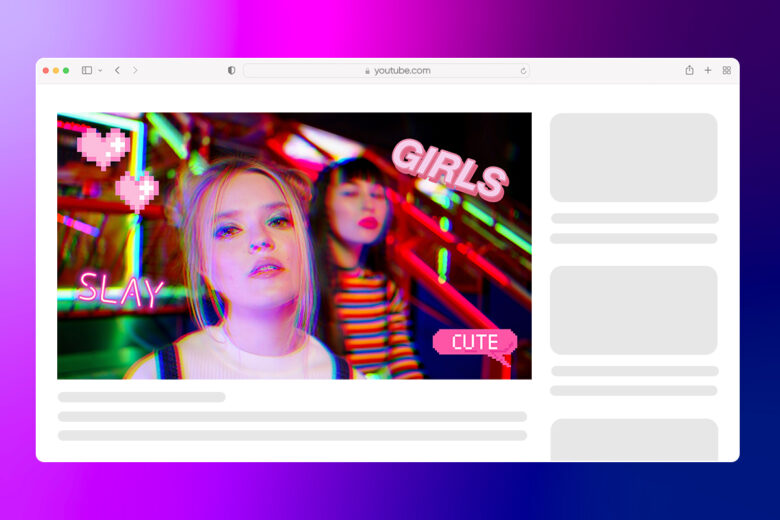
Ok, so you’ve chosen a high-resolution photo, resized it, added text overlay that conveys your content perfectly, matches your brand right colors, and is legible. But it still feels like something’s missing? Add a little more magic by browsing the dozens of trendy filters Picsart offers in the “FX” section. The perfect filter can tie the whole image together and should give your thumbnail design a personalized touch that makes it uniquely you.
For an even more one-of-a-kind feel, Picsart offers tons of other tools like stickers and brushes, which help you add extra illustrative flair to anything you’re creating. Stickers are a great option for YouTube channels that aren’t afraid to show off their funny or silly side. You can even easily create our own stickers! Fashion, beauty, and lifestyle vloggers can take full advantage of Picsart’s fun makeup and fashion stickers to make their YouTube thumbnails pop instantly. Picsart features millions of free stickers so there is no limit when you’re using it to design your YouTube thumbnails.
What are some YouTube thumbnail templates?
Short on time? You don’t have to start from scratch every time with thumbnail design. A great option for those who are looking for a little extra inspiration is to use a YouTube thumbnail template. There are tons of templates in a variety of designs and styles. You can use them as is or you can completely customize each template to fit your needs.
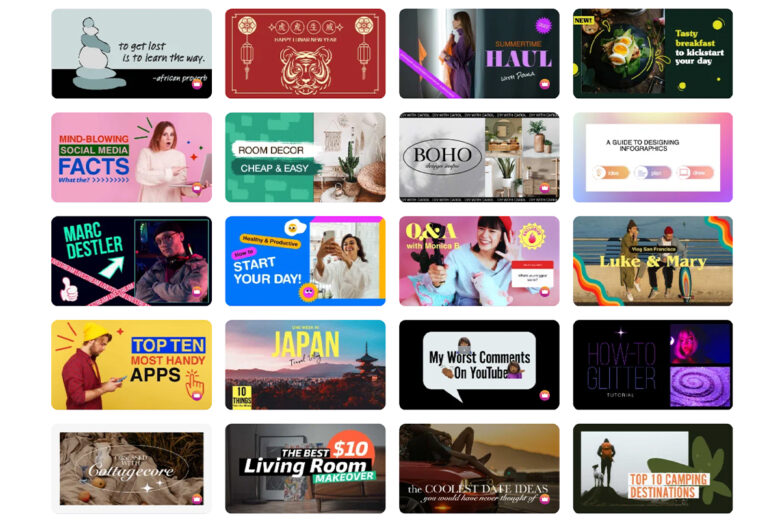
What size is a YouTube thumbnail?
To get the best YouTube thumbnail, you should have a 16:9 aspect ratio, or 1280×720 pixels with a minimum width of 640 pixels. The maximum file size is 2MB and you can use JPG, PNG, and GIF image formats.
How do you change a thumbnail on YouTube?
When you upload a new video, YouTube will essentially pull screenshots from various frames that you can use as default tumbnails. However, sometimes these are grainy or don’t accurately represent your video. Here’s how to change a thumbnail or upload a custom thumbnail to YouTube:
1) Tap Menu then Videos from the YouTube Studio page and pick the video whose thumbnail you want to edit.
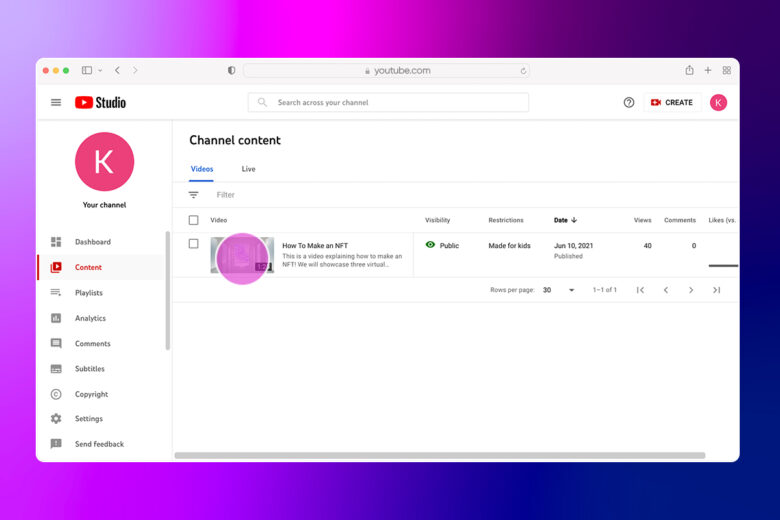
2) Under Details, look for the Thumbnail section and select Upload Thumbnail.
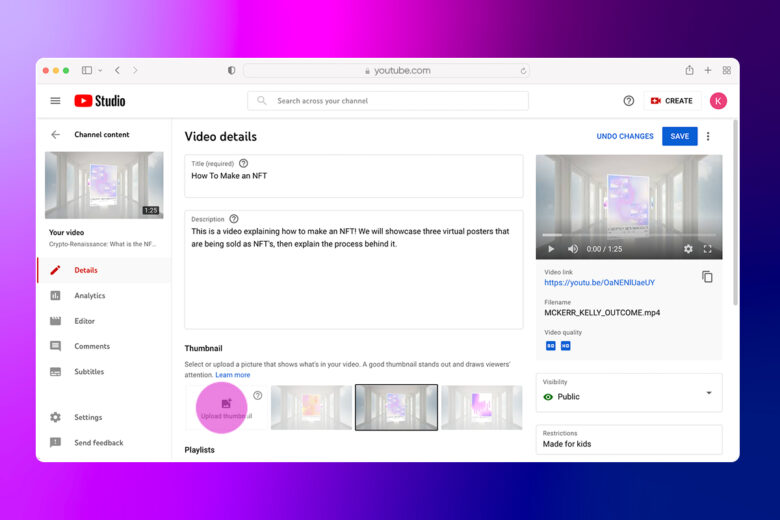
3) Select a thumbnail from your computer, confirm it by clicking Select, and click Save in the top right corner to save your new thumbnail to an uploaded video.
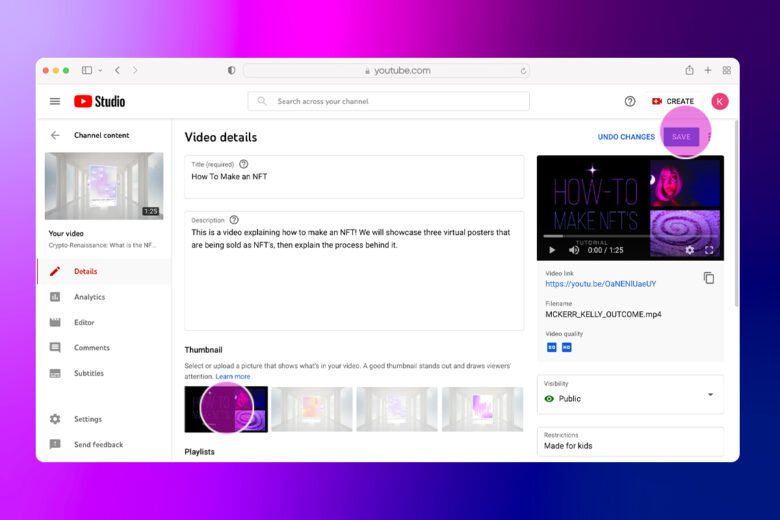
Can you edit a YouTube thumbnail after posting?
If you’re doing a brand refresh or making a larger playlist out of a few existing videos, you might want to edit a thumbnail on a live video. No problem. Simply follow the same steps we outlined above to upload a custom thumbnail design to YouTube and click save. No need to re-upload the whole video.
Create at the speed of culture
Picsart is a full ecosystem of free-to-use content, powerful tools, and creator inspiration. With a billion downloads and more than 150 million monthly active creators, Picsart is the world’s largest creative platform. Picsart has collaborated with major artists and brands like BLACKPINK, Taylor Swift, the Jonas Brothers, Lizzo, Ariana Grande, Jennifer Lopez, One Direction, Sanrio: Hello Kitty, Warner Bros. Entertainment, iHeartMedia, Condé Nast, and more. Download the app or start editing on web today to enhance your photos and videos with thousands of quick and easy editing tools, trendy filters, fun stickers, and brilliant backgrounds. Unleash your creativity and upgrade to Gold for premium perks!




