It can be complex and time-consuming to change background colors, but it doesn’t have to be. With Picsart, learning how to change background colors is something that everyone can easily master — even if you’re not a seasoned editor.
From rescuing your favorite pictures from photobombs to boosting your brand consistency, changing the background color of a photo can take your pictures to new heights in just a few seconds. In this article, we’ll share everything you need to know to change the background color of a photo. Let’s dive in!
5 reasons to change your background color
Whether you’re creating eye-catching social media posts or decluttering product pictures, changing the background color can be a game-changer for your content. Here’s how changing the background color can instantly transform an ordinary photo into a stunning masterpiece.
1. Create the perfect aesthetic

Different backgrounds evoke different moods and feelings. For example, a light background might convey a sense of simplicity and clarity, while a dark background may create a more dramatic or professional atmosphere. When you customize the background color to match your creative vision, you’ll achieve a more personalized and aesthetically pleasing result.
2. Boost readability and visibility
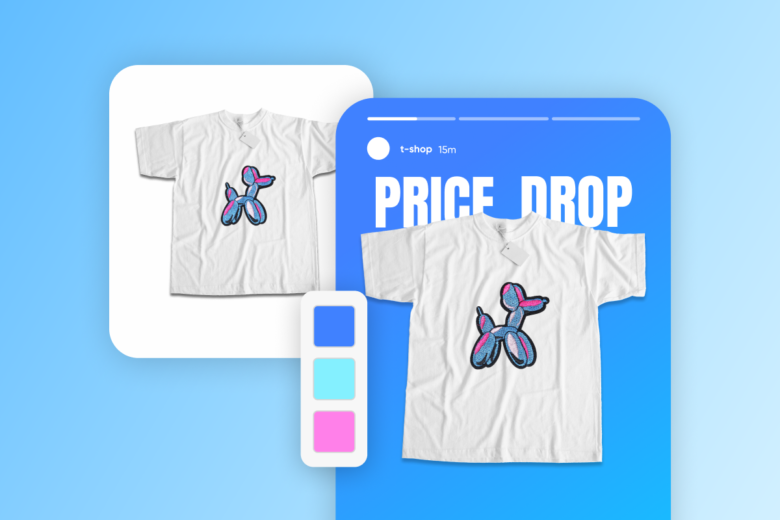
When it comes to social media posts and product pictures, background color plays a key role in enhancing the visibility of your content. Choosing the right background color can improve text readability, making it easier for users to consume information. High contrast between text and background is essential for accessibility, especially for individuals with visual impairments.
3. Create branding consistency

Whether you’re an influencer, small business owner, or freelancer, maintaining a consistent visual identity is essential. Changing background colors can help you seamlessly align your content with your brand colors. Consistency in branding across various materials, such as presentations, websites, and marketing collateral, can make all the difference in building brand recognition.
4. Add emphasis to visuals

Want to capture your viewers’ attention? Strategically changing the background color is an effective way to draw attention to specific elements within a design or document. Whether it’s highlighting a key point in a presentation or emphasizing a section in a document, a contrasting background can help make important information stand out.
5. Boost versatility across platforms
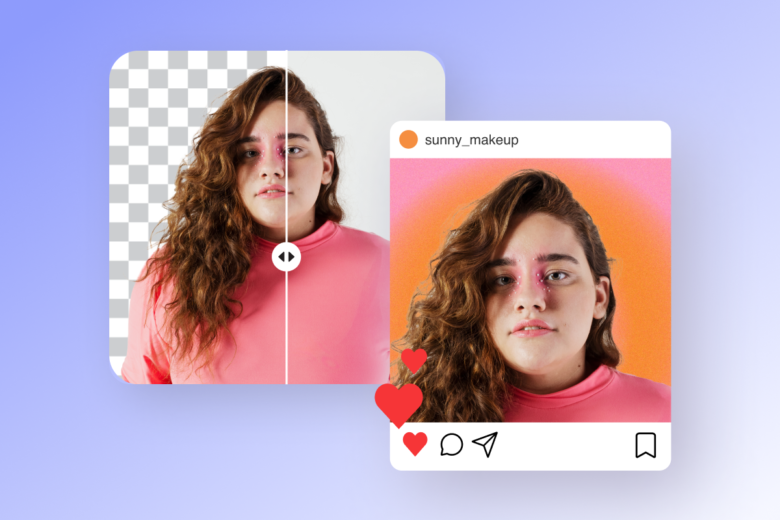
If you’re sharing content across different platforms, you’ve probably already noticed that every channel has its own color schemes and design standards. From Facebook to Twitter, brands typically tailor their standards to align with the aesthetics of each platform while maintaining their core brand elements. By changing the background of your photos, you can seamlessly integrate your brand to match the user experience of each channel without sacrificing your brand identity.
Learning how to change the background color of photos can help you adapt your content to different environments, ensuring the content remains visually appealing and cohesive across every platform.
How to change the background color of a picture
So how exactly do you change the background color of a photo? With Picsart’s background remover tool, changing the background of a photo is straightforward, no matter what your editing skills look like. Here’s how to change the background colors of photos both on the web and mobile.
On the web:
- Open the Picsart background changer and upload a photo you’d like to edit the background of.
- Use the Remove BG button on the top toolbar to seamlessly remove the existing background from your photo using AI.
- Next, it’s time to add your new background. Choose a solid color or a gradient that matches your vision.
- If needed, adjust your edit using Picsart’s suite of beginner-friendly editing tools.
- Once you’re satisfied with the result, click Export and choose Download to save your newly edited photo.

On mobile:
- Open the Picsart app and tap the + icon at the bottom of the screen. Select a photo from your camera roll or search the #FreeToEdit library in the search bar at the top.
- Tap Remove BG on the bottom toolbar to automatically the background from your image with AI.
- Then, add a new background color or choose a gradient to elevate your backdrop.
- Tap Apply to save your changes. If needed, finetune your photo with Picsart’s other editing tools until you’re satisfied with the final result.
- When you’re finished editing, tap Next. Then, choose Save to download your newly edited image.
How to make a photo background white
From official school portraits to distraction-free product pictures, white backgrounds are essential for a wide range of purposes. If you don’t have a white backdrop on hand, snapping a quick photo and then editing the background to white is a great option. Here’s how to make a photo background white in just a few seconds.
On the web:
- Open the Picsart background changer and upload a photo you’d like to edit the background of.
- Use the Remove BG button on the top toolbar to remove the existing background with AI.
- Add a white background and adjust your photo as needed.
- Click Export and choose Download to save your edit.
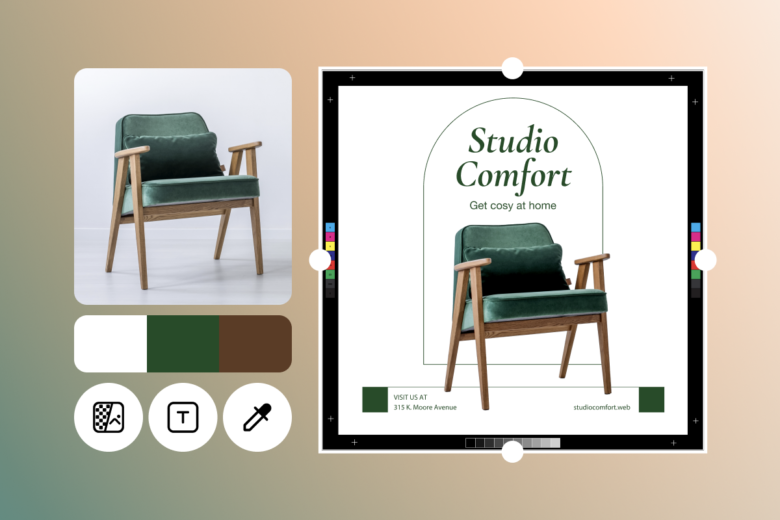
On mobile:
- Open the Picsart app and tap the + icon at the bottom of the screen to upload a photo from your camera roll.
- Tap Remove BG on the bottom toolbar to the background from your image.
- Add a white background and edit your photo as needed.
- When you’re done editing, tap Next. Then, choose Save to download your edit.
Best editing tips to amplify your background
After changing the background of your photo, making some adjustments to the background can help add a distinctive touch to your photos. Here’s how to use filters, effects, and other elements to enhance the background of your image.

- Experiment with your image settings: After changing the background, try using adjustment tools to enhance the overall look of your image. Adjust the brightness, contrast, saturation, and other settings to instantly transform the mood of your image.
- Add trendy design elements: Picsart offers a variety of design elements that you can add to your image. Try playing around with different overlays and stickers to give your background a personalized touch.
- Get creative with special effects: Some effects are specifically designed to enhance your photo’s background. Look for options like “Background Blur,” “Bokeh,” or any effect that adds a dynamic element to the surroundings. Apply these effects and adjust the opacity to give your background a fresh new look.
- Layer on the filters: Try adding a filter and adjusting its intensity to elevate your background. Don’t limit yourself to just one filter, either! Picsart allows you to layer multiple effects for a unique look, so you can combine filters to create a customized style.
- Blur the background: Background blur adds a sense of depth and dimension to an image. It creates a visual separation between the foreground and background, making your photo appear more three-dimensional and immersive.
Transform your photos with AI
Searching for the perfect backdrop for your photos? Look no further than Picsart’s AI background generator. AI-generated backgrounds can enhance and elevate your photos by providing creative, personalized, and visually appealing options based on your preferences.
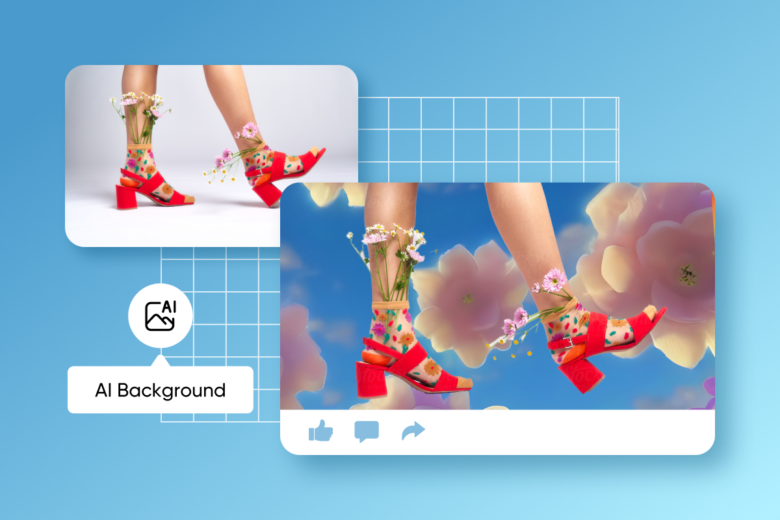
When you generate backgrounds with AI, you’ll save time and resources compared to scouting and capturing real-world backgrounds. Whether you’re shooting portraits on a tight schedule or editing attention-grabbing social media posts, AI can take the hard work off your plate so you can focus on the more important aspects of editing.
So, what are you waiting for? From changing background colors to creating out-of-this-world AI backgrounds, Picsart has got you covered. Start creating today!




