Tired of uploading low-quality photos online? From website content to social media posts, image quality is the key to captivating your audience and creating engaging content. But if you’re not increasing your image resolution before uploading, blurry pictures can be a major turn-off.
Fortunately, it’s possible to improve your images with AI editing tools — even if you don’t have any design skills. With an AI image resolution enhancer at your side, you can instantly improve, sharpen, and remove noise to create high-quality images. Here’s how to increase the resolution of images with AI.
How does image resolution affect pictures?
Whether you’re editing your next Instagram post or preparing product pictures for your website, you’re probably already familiar with the importance of high-quality images. But if you want to break through the digital noise with pro-grade pictures, it’s essential to consider your image resolution before uploading pictures online.
Before we dive into the importance of image resolution, let’s start with a definition. Simply put, image resolution is the total number of pixels in an image. The higher the resolution, the more detailed and clear your image will be.
When posting pictures online, image resolution affects how your pictures will be displayed across different platforms. For example, if you upload low-resolution images on Facebook, they may appear pixelated or blurry. On the other hand, high-resolution images are sharp and clear, making them more visually appealing and engaging.
Image resolution also affects how your images look on different devices, such as smartphones and tablets. Because high-resolution images are optimized for different devices, they can adapt to various screen sizes without losing their quality.
Can you increase image resolution with AI?
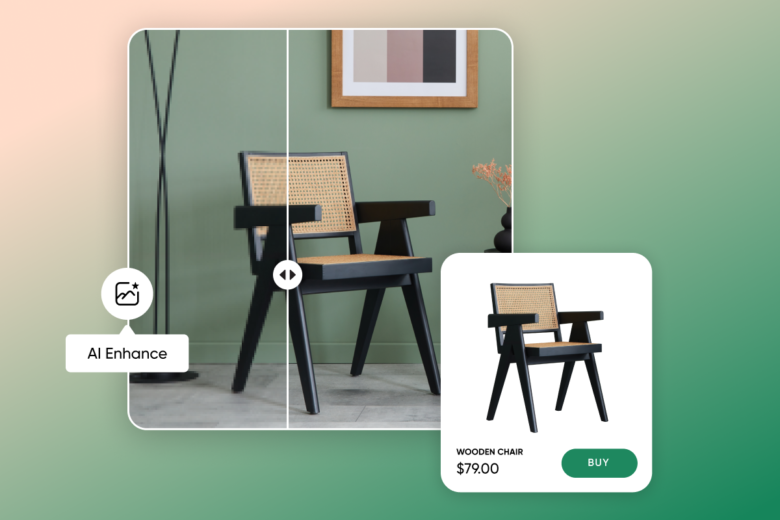
From website content to LOL-worthy memes, image resolution is a must-have to create quality visuals. But if you’re working with a lower-resolution image, artificial intelligence can change the game.
Not sure where to start? AI upscaling tools like Picsart AI Image Enhance use AI algorithms to add more pixels to low-resolution images, resulting in a high-quality image. Our advanced tool is trained to identify and correct quality issues like noise, blurriness, and low contrast so you can transform any picture into a professional-looking image.
How to change the resolution of images with AI
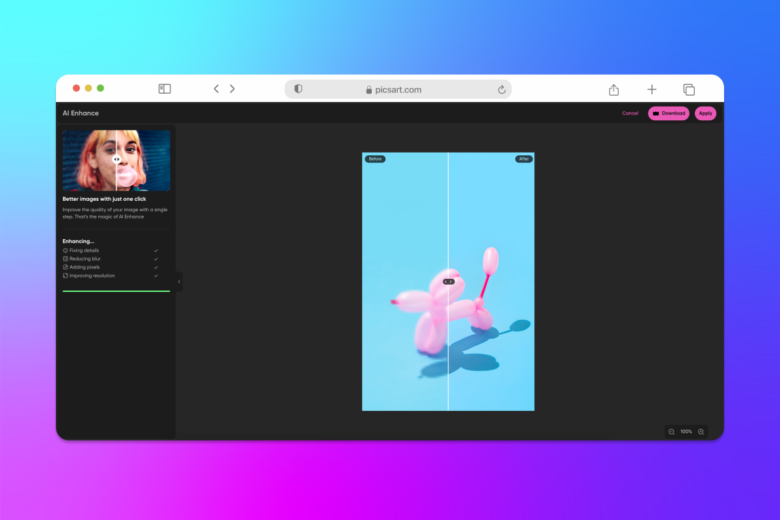
Want to highlight your product’s details — or take your close-up portraits to the next level? We’ve got you covered. When you use AI Enhance to upscale your images, you can enjoy sharp and refined images in just a few clicks. Here’s how to increase photo resolution with AI Enhance.
On the web:
- Open AI Enhance. Then, click Enhance your photo to upload your photo.
- Increase image resolution. Let AI work its magic to fix details, reduce blur, and upgrade your photo’s resolution.
- Preview the result. Get a preview of the enhanced version before you download your new image. If needed, you can make additional edits with our editing tools to refine your picture.
- Download your image. Once you’re done editing, click Export and then Download to save the new version.
On mobile:
- Open the Picsart app. Next, tap on the plus sign (+) to start a new project.
- Upload a photo. Tap Photos. Then, choose a picture of your hand or images of nails to start editing.
- Tap Tools. Then, choose AI Enhance to increase your image resolution.
- Adjust the slider. To adjust the intensity of AI Enhance, use the slider to preview your image.
- Download your image. When you’re finished editing, tap Next. Then, choose Save and Share to share your new image with the world.
When should you increase image resolution?
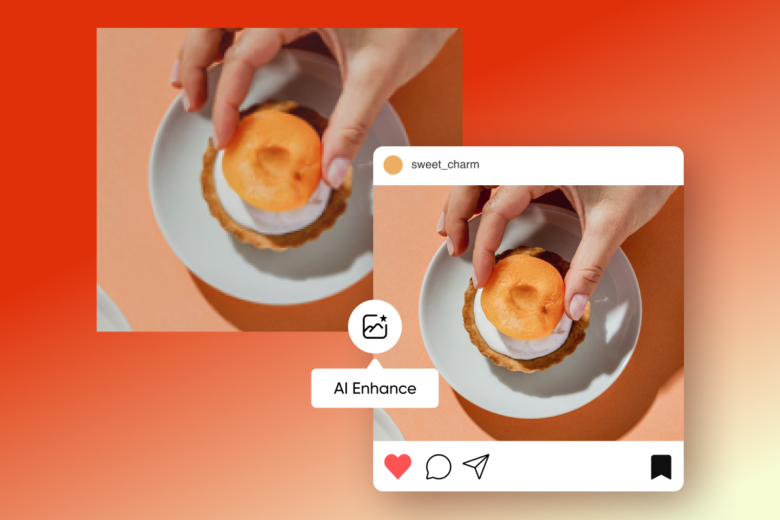
Now that you know how to change the resolution of images, when should you use AI-powered upscaling tools to increase image resolution? Here are a few popular examples of when you’ll need high-quality images.
- Before printing photos: It’s time to stop saving up for high-end cameras and scanners. Instead, upscale your image quality before printing for high-quality prints with minimal effort.
- Sharing social media posts: Want to put your best foot forward on social media? Whether you’re looking to remove noise or sharpen your image, simply run the photo through AI Enhance for a high-quality edit.
- Posting product pictures: Showcase the details of your products with an upscaled resolution. Even if you’re shooting DIY product pictures with a smartphone, you can create professional-quality photos with AI upscaling.
- Restoring old photos: Breathe new life into old pictures with a single click.
- Improving your photography: Zoom-proof your favorite pictures to appreciate them in full detail. From night shots with distracting noise to landscape shots, refine the tiniest details with AI.
Instantly enhance images with Picsart
Even if you don’t have any technical skills, it’s easier than ever to upgrade your pictures with AI. Once you’ve learned how to increase the resolution of images, you can highlight your creativity and promote your brand with professional-quality pictures across social media, your website, and other online platforms.
Ready to get started? Explore our extensive library of AI editing tools today to transform your pictures with stunning AI edits.




