Want to make your brand stand out? In the ever-evolving world of branding, one element shines through as a subtle yet impactful game-changer: the transparent logo.
While logos are the face of your brand, making your brand logo transparent can add a layer of versatility and professionalism that elevates your brand’s presence across different platforms. Here’s how to make a logo transparent so you can redefine your brand with a fresh look.

What’s a transparent logo?
Before we dive into the editing process, let’s start with the basics. A transparent logo is a logo design that lacks a solid background color. Instead, it features a clear, see-through background that allows the logo to blend seamlessly into different backgrounds.
Typically, logos come with a solid background to make them stand out on different platforms. However, a transparent logo is created by removing this background, leaving only the logo’s actual design elements, typography, and shapes. This absence of a background color makes the logo look like it’s floating or merging naturally with the surface it’s placed on, whether that’s an ad, social media post, or business card.
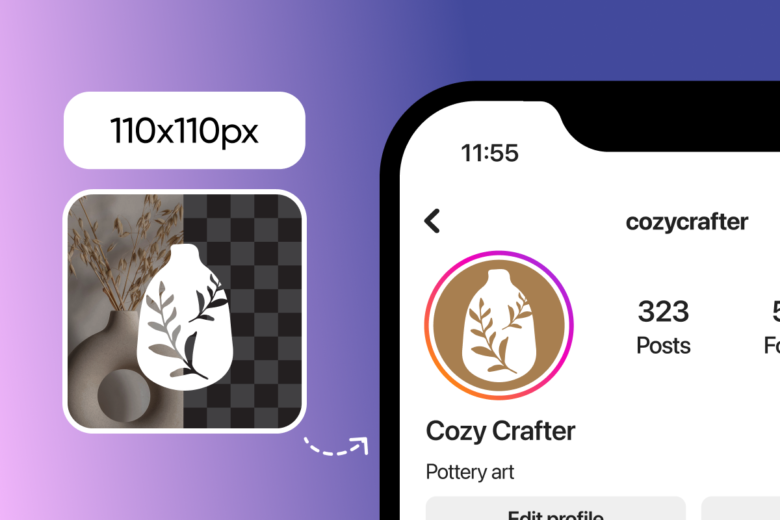
Why do you need a transparent background for your logo?
No matter what industry you’re in, a transparent logo is a strategic move that can redefine your brand’s visual identity. Here’s why you should dedicate the time and effort to learn how to make a logo background transparent.

Achieve versatility across platforms
Imagine a logo that seamlessly blends into any background, regardless of its color or texture. That’s the beauty of a transparent logo. By removing the traditional solid backdrop, your logo becomes adaptable, fitting effortlessly into websites, social media profiles, marketing materials, and even physical products. This way, your logo maintains its integrity without compromising design, ensuring consistency and professionalism across every platform.
Improve your brand’s perception
Transparency exudes a sense of modernity and sophistication. A transparent logo shows your brand’s commitment to a clean, contemporary look, enhancing its visual appeal. It also reflects transparency in your values, fostering trust and credibility among potential customers. In a world where authenticity is key, a transparent logo sends a powerful message about your brand.
Optimize user experience
When it comes to growing your brand, user experience matters. A transparent logo creates a seamless browsing experience by eliminating harsh contrasts or awkward color clashes that might distract visitors. It ensures your brand’s message remains clear, allowing users to focus on the content without any visual interruptions from a solid background.
How to make a logo transparent for free
Creating a transparent logo might seem complicated, but it only takes a few seconds with beginner-friendly editing tools. With Picsart, you can easily remove the background of your existing logo and transform it into a transparent PNG file — no design experience needed. Here’s how to make a logo background transparent instantly.
On the web:

- Open Picsart’s logo background remover tool and upload the logo you’d like to remove the background from.
- Watch as AI automatically erases the background from your logo.
- Save your new logo with a transparent background.
On mobile:

- Open the Picsart app. Then, tap the plus sign (+) at the bottom of the screen and upload your brand logo.
- Tap on the Remove BG icon to automatically remove the logo’s background.
- Save your new logo with a transparent background.
How to make a logo background transparent with Photoshop
Removing logo backgrounds with Photoshop can be a more time-consuming process, especially if you’re new to graphic design. Here’s how to make a logo with a transparent background using Photoshop’s editing tools.

- Launch Photoshop and load the image containing the logo that you want to make transparent.
- Use the Magic Wand Tool or Quick Selection Tool from the toolbar to select the background of the logo. Click on the background area to create a selection around it. Adjust the tool’s settings (like tolerance) if needed for better selection accuracy.
- After making the initial selection, refine it further using tools like Refine Edge or Select and Mask (depending on your Photoshop version). These tools help refine the edges of the selection for a more precise outline of the logo.
- Once you’ve selected and refined your logo, press the Delete key on your keyboard. This action will remove the selected background, leaving the logo with a checkered (transparent) background.
- To preserve the transparency, save your logo as a PNG file. Go to File > Save As and choose PNG as the file format. Make sure to check the box that says Transparency or Alpha Channels to maintain the transparent background.
How to use transparent logos
A transparent logo isn’t just a design choice; it’s a strategic branding move. Changing your looo’s background amplifies your brand’s visual appeal, versatility, and adaptability across various platforms, ultimately enhancing brand perception and recognition. So, how can you use transparent logos to put the best foot forward for your brand?
- Build a branded website: Place your transparent logo in the header or footer of your website. It blends seamlessly with different background colors or images, maintaining a consistent and professional look.
- Craft a professional signature: Incorporate your transparent brand logo into email signatures for a professional and branded touch.
- Create branded merch: Print the transparent logo on t-shirts, caps, mugs, or any merchandise to promote brand visibility.
- Elevate your partnerships: Share your transparent logo with partners or collaborators for joint campaigns, ensuring a unified brand representation.
- Achieve consistent profile pictures: Set your brand’s transparent logo as your profile picture across social media platforms like Facebook, Twitter, and Instagram to boost brand consistency and recognition.
How to make a logo with a transparent background: FAQs
Now that you’ve learned how to make a logo transparent, here’s everything you need to know to achieve pro-grade edits.
How to make my logo transparent in one click?
To make your logo transparent, open Picsart’s logo background remover and let AI work its magic to remove the background in one click.
How do I remove the white background from a logo?
To remove the white background, check out Picsart’s white background remover.
What does a transparent logo look like?
A transparent logo appears to have no visible background. It typically consists of the logo’s design elements, typography, shapes, and symbols without any backdrop. Meanwhile, in editing software, a transparent logo is represented by a checkered pattern in the background.
Can I use AI to generate new creative backgrounds for my logo?
Absolutely! With Picsart’s AI background generator, you can type a detailed description of your desired background to create stunning logo backgrounds.




