If you’re looking for an easy, artistic escape from reality, then this is the edit for you. We can’t transport you to another dimension, but we can teach you one of the coolest editing styles around: how to cartoon a photo. Whether you’re looking for a quick way to turn a picture into a cartoon or you’re looking to cartoon yourself online for free, you’ve come to the right place.
There are a few ways to achieve a cartoon effect on your image, depending on the specific cartoon aesthetic you’re going for. Using Picsart you can easily cartoon yourself online or in the free app.
There are tons of one-touch cartoonifying effects like cartoon filters that make it super easy to turn your photo into a cartoon. Or, you can get a little more hands on with drawing tools. Whatever path you choose, you’ll find out how to make a cartoon from a photo below.
Photo cartoon uses

Why would you want to cartoon a photo? Let’s check out some use cases:
Marketing
Yes, really. You can market your company or brand and use cartoon effects on your images. Consider using a cartoon logo for your branding to make your company seem fun and approachable. It’s not just cartoon effects that jazz up marking imagery either, Sketch effects are also worth considering.
Real Estate
Even in the ultra serious world of real estate, you can have fun with photo to cartoon effects when showing a landscape image of the home for sale. It’ll help turn your standard listing photo into a work of art.
Editorial opinion
Thinking of spicing up a columnist’s byline image? Consider a caricature drawing of yourself. It adds personality, fun, and shows everyone off in a great light.
Magazines
Sick and tired of boring press images and want something a little more eye-catching? Once you know how to make cartoon pictures those endless press shots can take on a whole new level of usefulness.
How to turn a picture into a cartoon using Picsart
You don’t need to be a trained artist to turn pictures into cartoons. You don’t need a fancy cartoon picture maker either. With Picsart, you can turn not just a selfie but all of your photos into cartoons via the app or cartoon yourself online with the web editor. Here’s how to turn a picture into a cartoon using cartoon filters:
In the app
1) Open the Picsart app and tap the + icon at the bottom of the screen to start a new project.
2) Select a photo to cartoon from your camera roll, or search from the free-to-edit photo library in the search bar at the top.
3) Scroll across the Editor toolbar and tap on Effects (fx).
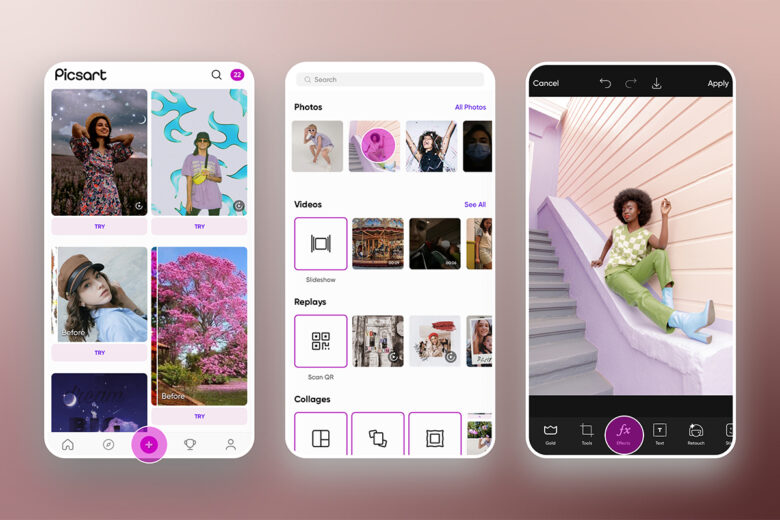
4) Scroll across and tap on Sketch to open up a variety of art effects. Use Cartoon1 for a smooth, soft cartoon aesthetic on portraits and selfies. For a slightly more gritty effect, Cartoon2 is your friend. They’re both free, easy to use, and they make your portraits look like professionally-created cartoons in seconds. Tap Apply to save the filter on your edit.
5) If you’d like to continue editing, spice things up with the addition of a Mask as we’ve shown below.
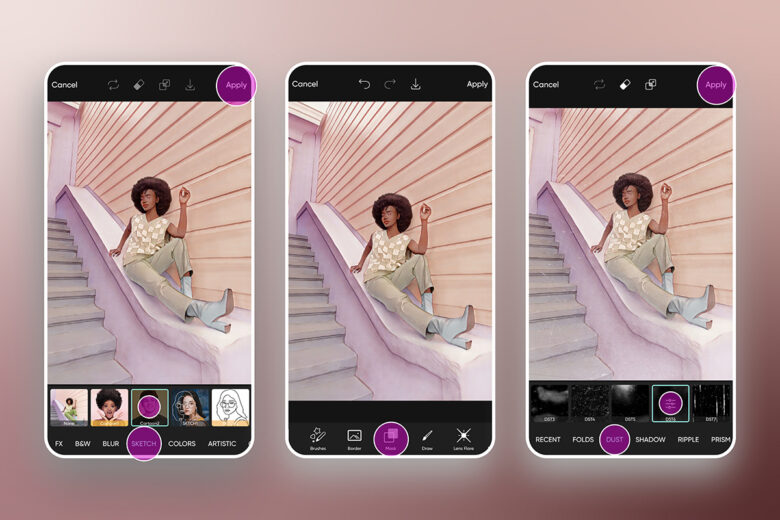
6) And that’s how to cartoon a photo. Now you can Save it to your device and/or Post it to the Picsart community.
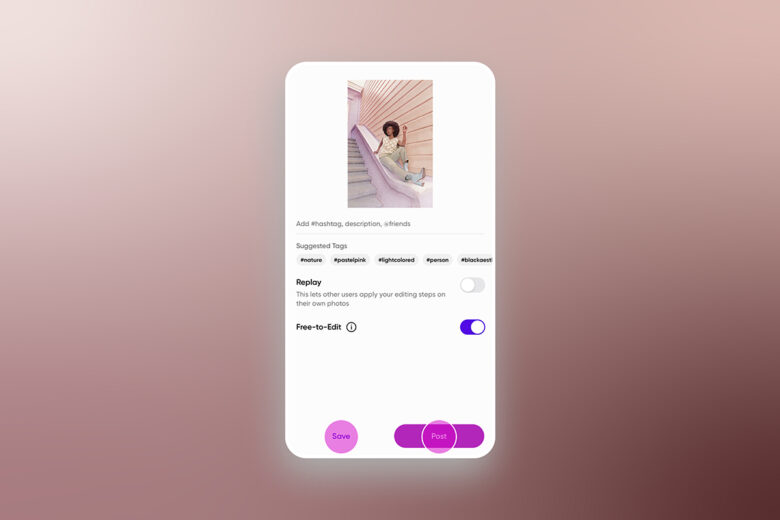
On the web
1) Open the desktop editor and start a New Project.
2) Click on Uploads in the left panel toolbar and select a photo to cartoonify from your hard drive or Photos to pick a free-to-edit image.
3) Now, select Effects in the toolbar above your photo and select Magic to view all of the one-click cartoon filters. Almost all of the Magic effects will help you achieve a cartoon photo effect. Try Soul, Pow, Animation, and Neo Pop for cartoon picture makers. Click on Adjust and Blend above your photo workspace to manually adjust the effects (fade, saturation, brightness, color burn, etc).
4) Once you’re happy with your new cartoon photo effect, click Export from the top right corner of the Editor.
How to add cartoon elements to photos

There are a variety of ways to get the perfect cartoon photo using a cartoon picture maker software. You can add over-exaggerated facial features on your image in true caricature style using Retouch, color in your image for a hand-drawn cartoon effect with the Draw tool, or simply cartoon yourself online for free with Magic effects. So get creative when experimenting with how to cartoon a photo.
Want to create a showstopping edit? Consider only adding cartoon elements to a photo rather than turning the whole image into a cartoon. One way to do that is by adding Picsart stickers to photos to give them a cartoon effect. To add cartoon elements to your photo, simply open the photo editor, tap on the Sticker icon, and search for something cartoon-themed. Want to add a fun flower? Simply search “cartoon flower.” Use a two-finger pinch to resize any stickers, and use the Eraser Tool if you want to remove any elements of the sticker. Once you’re happy with it, tap Apply in the top right corner. Repeat this process as many times as you’d like until you’re ready to save and share your completed cartoon photo project.
Remember that adding cartoon stickers to photos will give them a multidimensional effect, sometimes reminiscent of pop art. So if you want more modern cartoonify effect, we suggest you use the Effects tutorial above.
How do you turn a picture into a caricature?

Another big cartoon editing trend is to create a caricature. Almost anything can be made into a share-worthy caricature in just a few steps. From a formal headshot to a photo of your dog, here’s how to create a caricature.
Instead of applying a cartoon effect on a photo, you can do this by digitally drawing on top of your image. Here’s how to create a cartoon photo using the Draw tool in the Picsart app:
1) Open the app and tap the + icon at the bottom of the screen. Select a photo to cartoon from your phone or search from the free-to-edit photo library in the search bar at the top.
2) Tap on Retouch and then select the Face Tool. Transform your facial features with the Face, Nose, Lips, Eyes and Eyebrow tools. Play around with the Reshape tool to exaggerate or shrink other parts of the image (think big dog, tiny car) to mimic the face scale discrepancies that caricatures are known for. Tap Apply to save.
3) Next, scroll along across the bottom icon menu and tap on Effects, then select Sketch and apply either Cartoon1 or Cartoon2. Tap Apply in the top right corner to save your custom caricature image.
4) Tap Next in the top right corner of the Editor to download, save, and share your cartoon photo project.
How do you turn a picture into an anime drawing?
Take your cartoonify skills a step further by turning a picture into an anime drawing. With the Face tool in Retouch, you can make your eyes look cartoonishly large, shrink down other features like your nose, and add freckles and other features to give it an anime look and feel. Here’s how to turn a picture into an anime drawing:
1) Open the Picsart app and tap the + icon at the bottom of the screen. Select a photo to cartoon from your camera roll or search from the free-to-edit photo library in the search bar at the top.
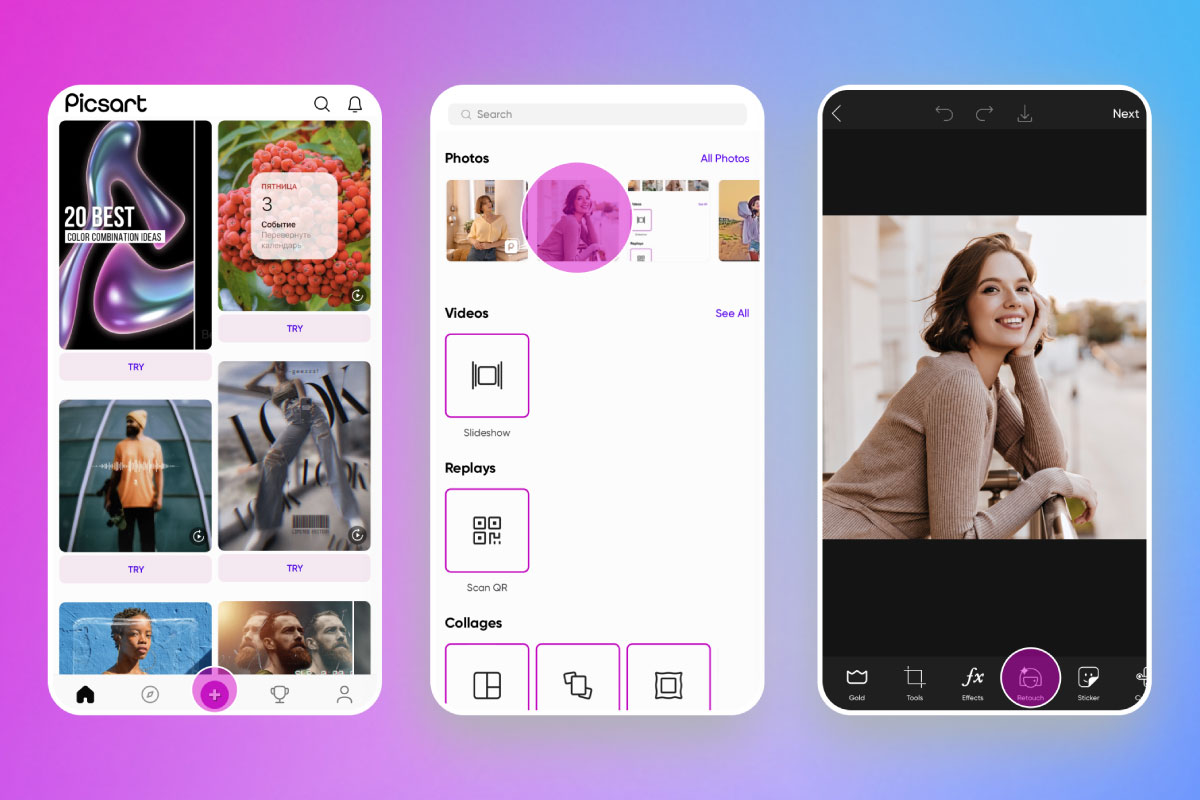
2) Click on Retouch and choose the Face Tool. Transform your face features with our Face, Nose, Lips, Eyes, and Eyebrow tools, making the nose and lips smaller and eyes bigger to create that classic anime effect. Tap Hair Color to change the color of your hair. When you’re done, tap Apply to save.
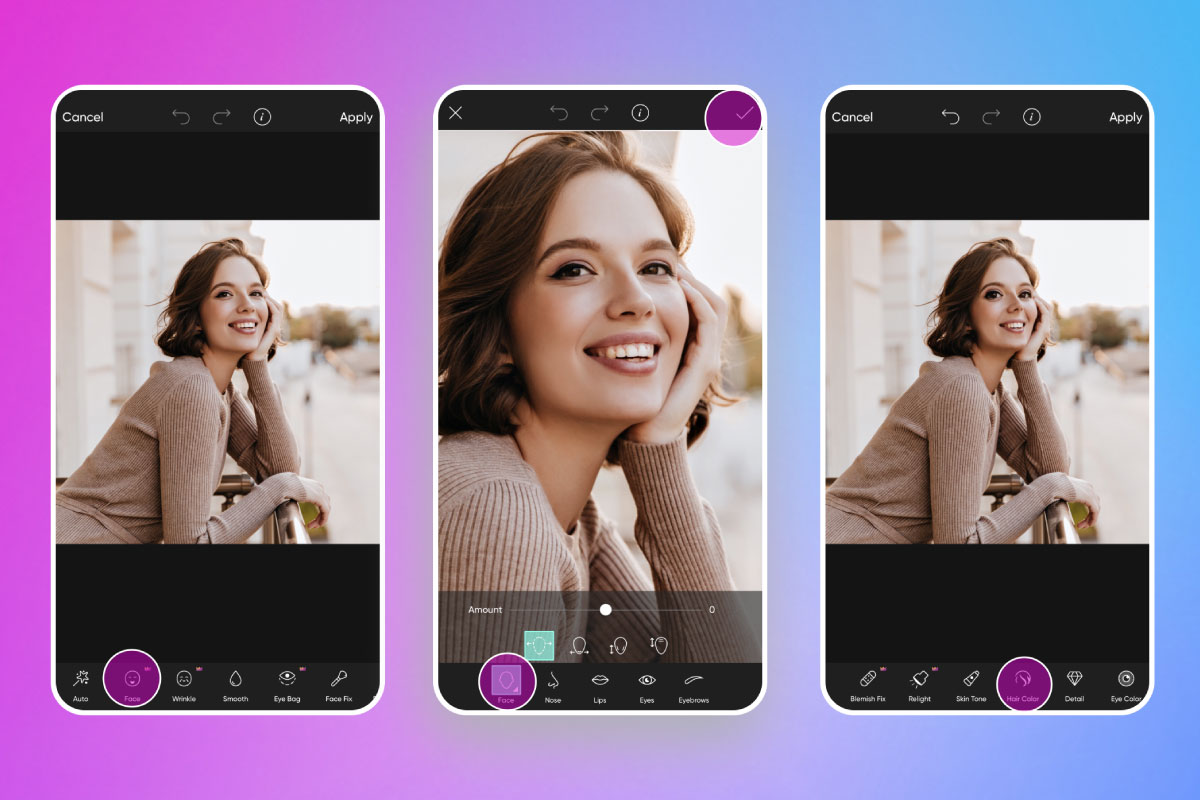
3) Now, tap on Stickers on the bottom toolbar and search for “tattoo.” Place the tattoo sticker on your image in the desired position, using a two-finger pinch to resize the tattoo art. Tap Apply to save.
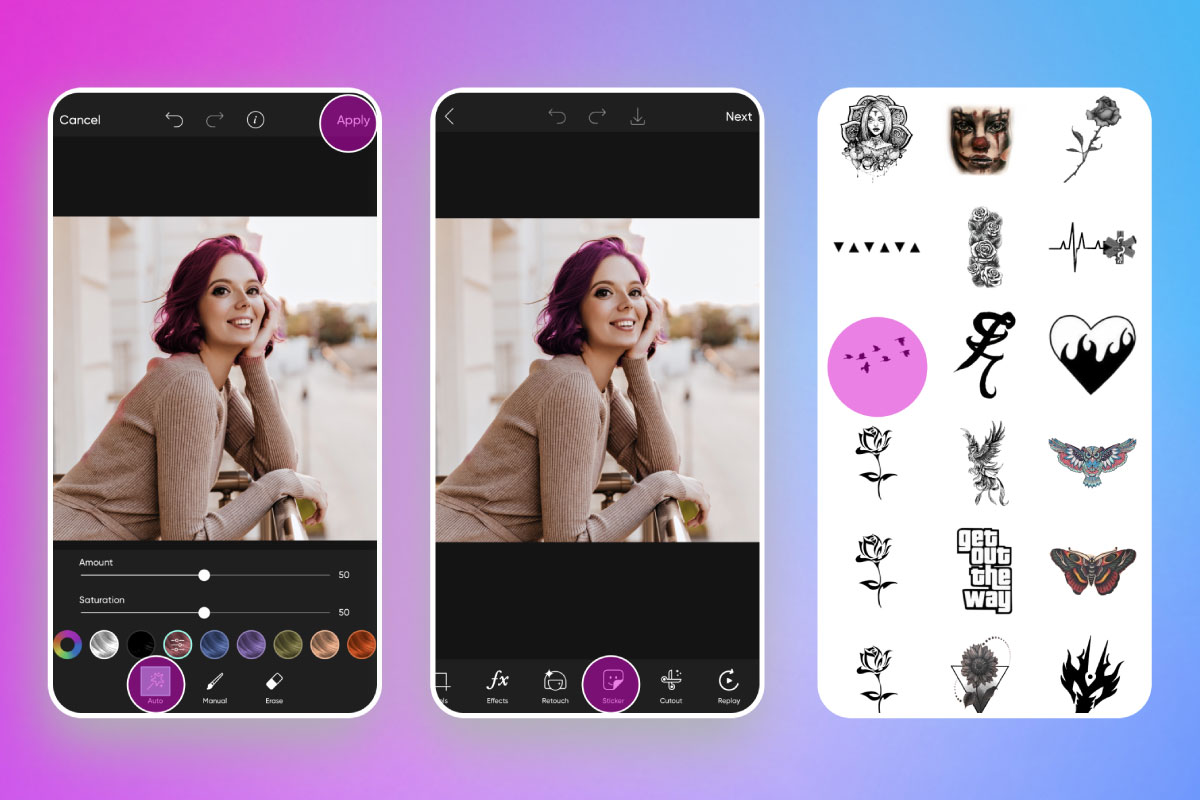
You can also add on other popular anime elements like freckles and neon hearts in a similar way.
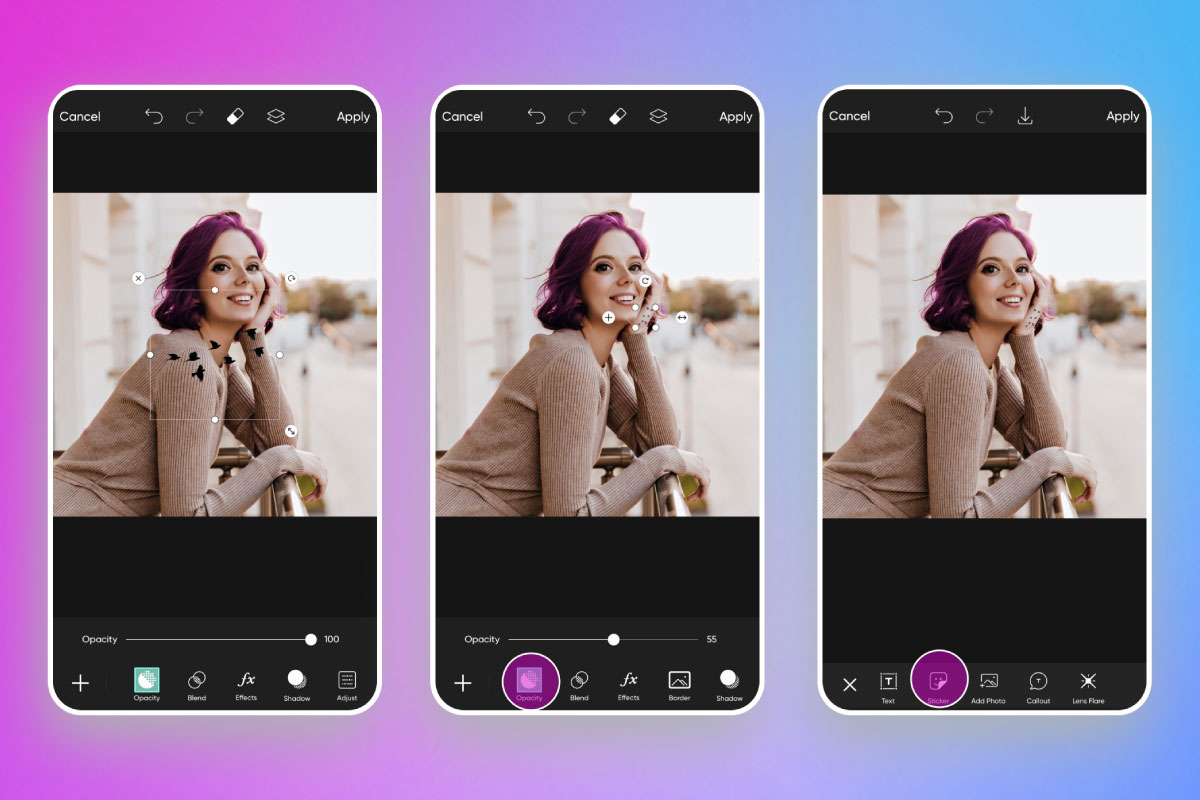
Pink and silver glitter can also be added to the background to give it more of a cartoon anime feel.
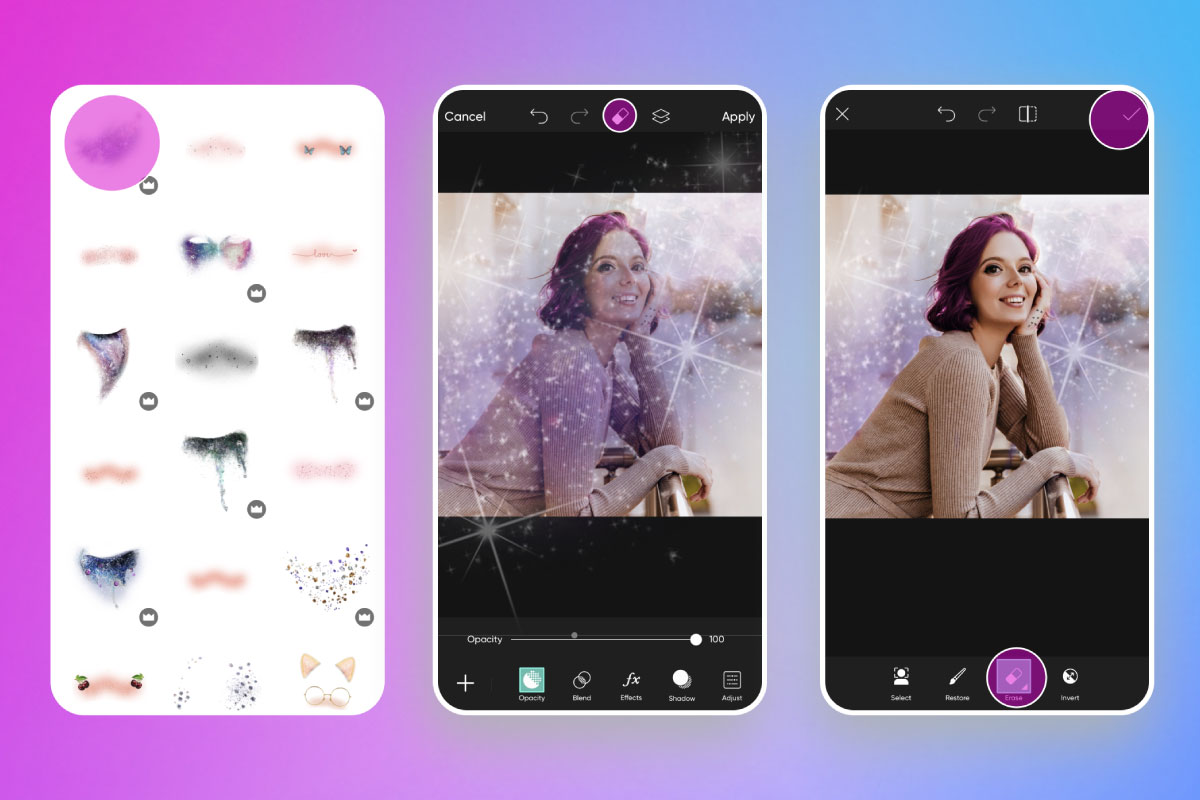
4) Tap on Effects on the bottom toolbar and select Colors. Choose a pink filter to give it a soft anime feel. We like Color 4 for this but there are a lot of options based on the anime effect you’re trying to achieve. Try out GRNG for a darker anime effect. Then, tap Apply to save.
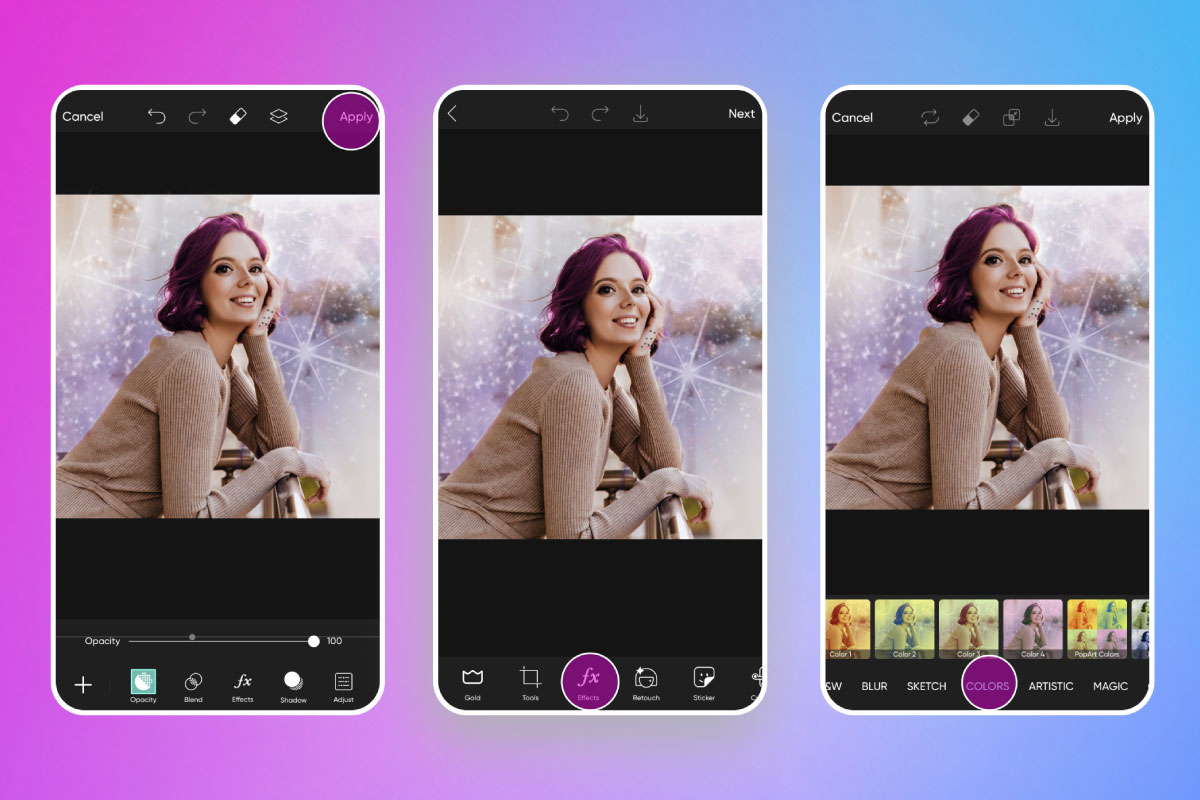
5) Tap Next in the top right corner of the Editor to complete your anime cartoon photo project.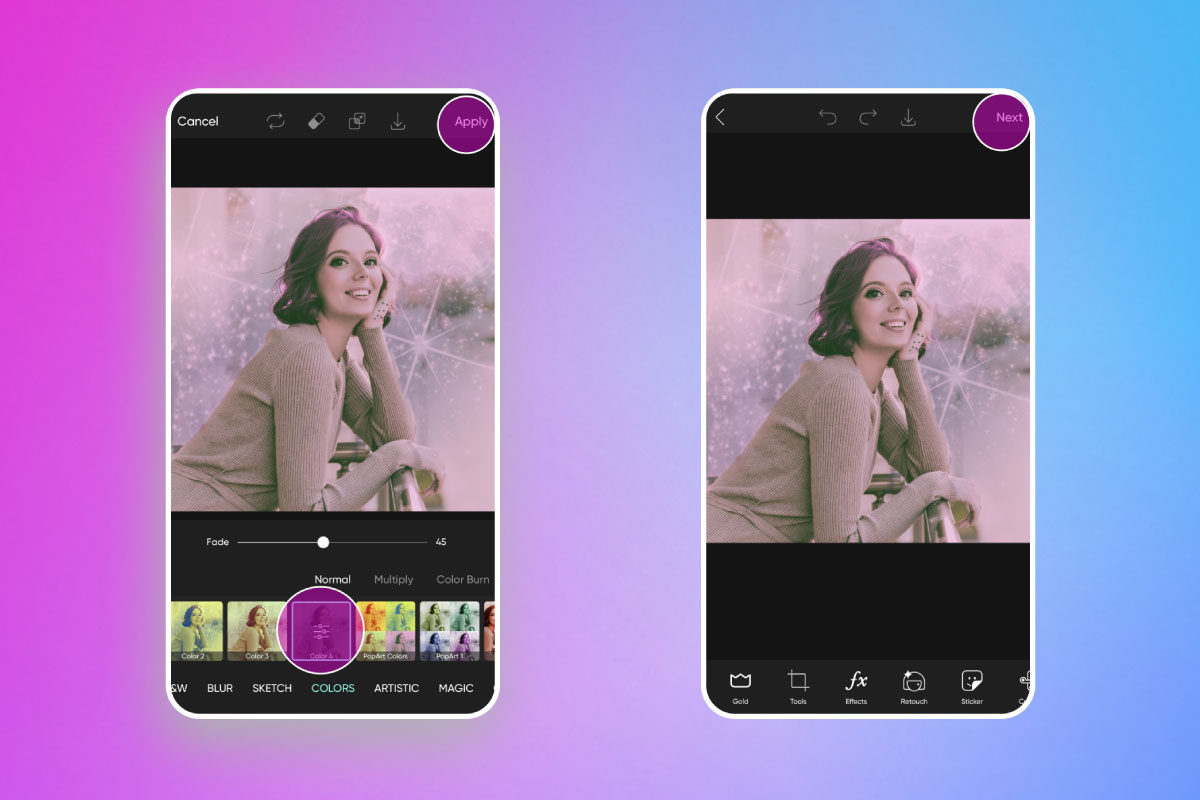
Create at the Speed of Culture
Picsart is a photo and video editing platform and creative community. A top 20 most downloaded app worldwide with over 150 million monthly active users, its AI-powered tools enable creators of all levels to design, edit, draw, and share content anywhere. The platform has amassed one of the largest open-source content collections in the world, including photos, stickers, backgrounds, templates, and more. Used by consumers, marketers, content creators and businesses, Picsart tools fulfill both personal and professional design needs. Picsart has collaborated with major artists and brands like BLACKPINK, Taylor Swift, Lizzo, Ariana Grande, Warner Bros. Entertainment, iHeartMedia, Condé Nast, and more. Download the app or start editing on web today, and upgrade to Gold for premium perks!




