Contents
Who doesn’t love Instagram? There’s joy in being able to post both permanent and ephemeral images and videos of the most important moments in your life (and um, the less important ones, like what you ate for brunch). We’ll let you decide what gets to be a permanent post. And, while Instagram is the perfect place to learn the newest dance challenge or check up on your old high school friends, it’s also a platform for more serious pursuits like marketing, activism, and promoting your business. Below, we’ll get into all of the ins and outs of posting video content on this popular social media application, whether you want to share your killer moves or blast promotional content for your company or that non-profit organization you support.
Why Should you Start Creating Videos for Instagram?
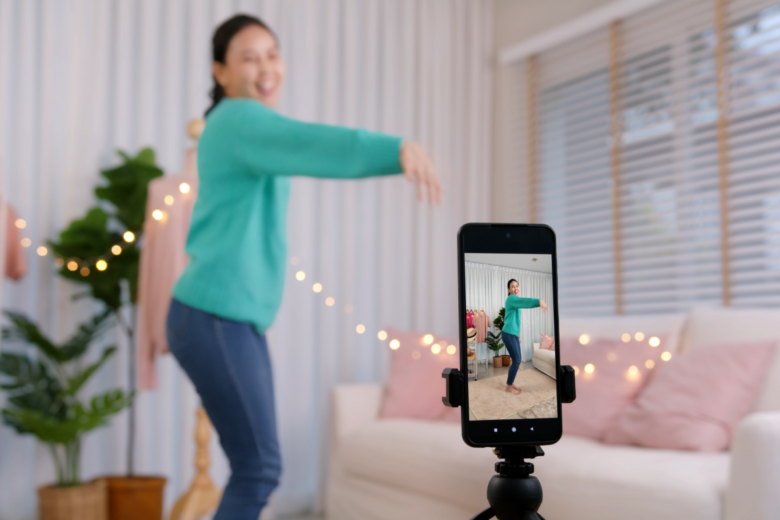
- Videos are entertaining and have a lot more range than a still photo
- To communicate a message and tell a story
- Showing more angles of a product or space (Think: advertisements or real estate marketing)
- You can use videos as a slideshow to share several pictures at once
- Videos are perfect for tutorials as they help your followers learn visually
What is the Best Video Size for Instagram?
Here’s a quick and easy guide to the correct sizes for all types of Instagram content. If you’re wondering how to establish these Instagram dimensions, hang on. We’ll get into that below when we show you how to make videos for this social media application using Picsart.
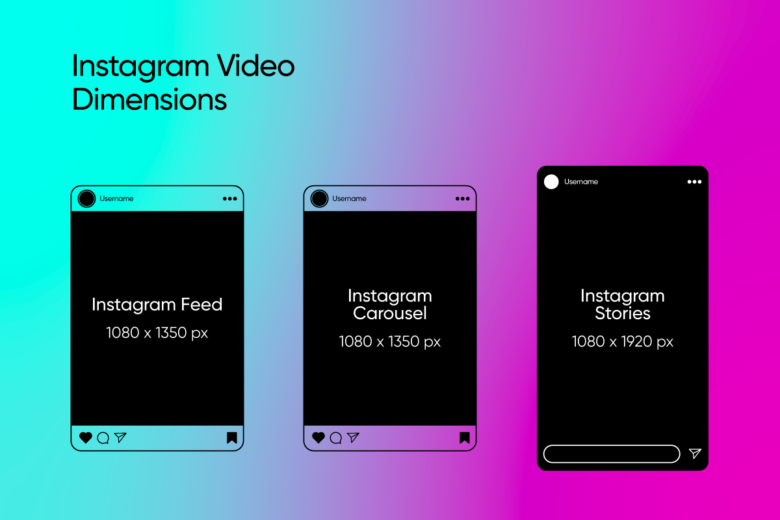
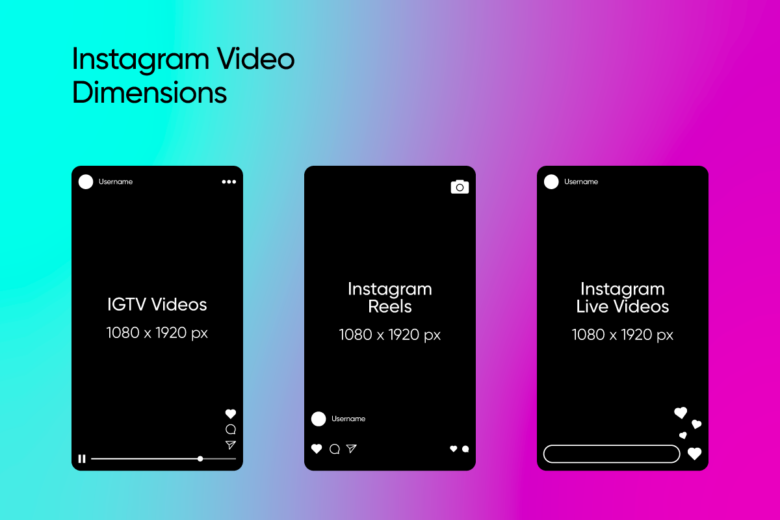
- Main feed: 1080 x 1350 pixels
- Carousel: 1080 x 1350 pixels
- Instagram stories: 1080 x 1920 pixels
- IGTV videos: 1080 x 1920 pixels
- Reels: 1080 x 1920 pixels
- Live videos: 1080 x 1920 pixels
What is the Best Aspect Ratio for Instagram Videos?
The first question, before we explain the best ratios, is, ‘What is an aspect ratio?’ This term refers to the ratio of the height and length of an image. A rectangle, for example, may be 16:9, meaning that one side (denoted by 16) is longer than the other. A square, on the other hand, would have an aspect ratio of 1:1, since all sides are equal. Simple, eh?
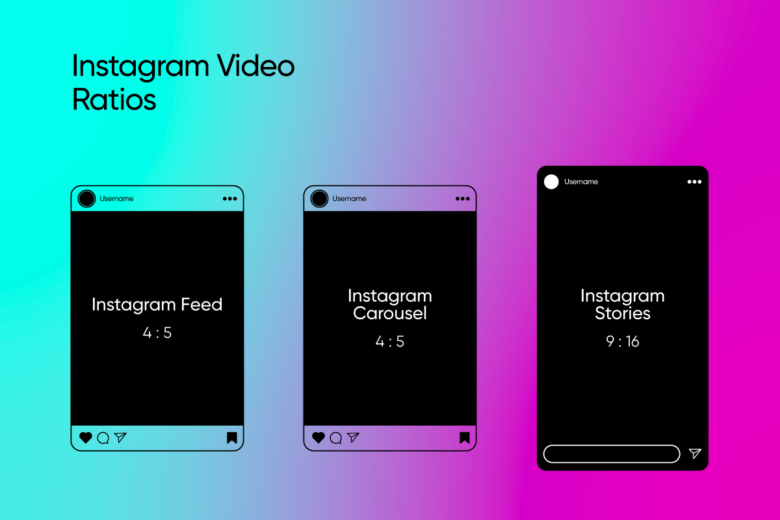
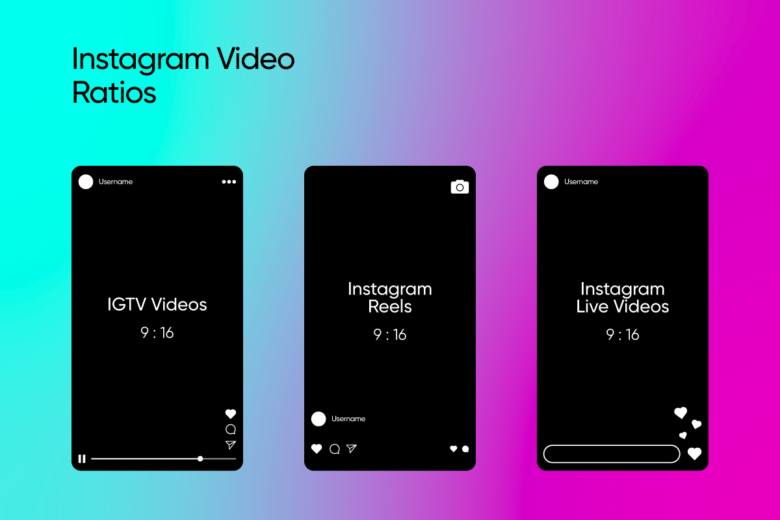
- Main feed: 4:5
- Carousel: 4:5
- Instagram stories: 9:16
- IGTV videos: 9:16
- Reels: 9:16
- Live videos: 9:16
How long can an Instagram Video Be?
Before you go recording a two-minute-long wedding video or produce marketing content that’s too long to post, it’s smart to learn how long to make an Instagram video. The app has limits, and it’s best to know the different video lengths ahead of time.
- Main feed: 1 minute
- Carousel: 10 minutes, broken up into 10 1-minute videos
- Instagram stories: 15 seconds per section of the story (you can add up to 100 story slides)
- IGTV videos: 60 minutes
- Reels: 60 seconds
- Live videos: 4 hours
What is the Maximum File Size for Instagram Videos?
If you want to make the most of your post by using the best quality possible, then it’s important to know the maximum video size for Instagram. The app limits you to 4GB videos, so if your Instagram video size is larger than that, you’ll need to drop down the gigabytes. Stay within that limitation though, and you’ll be fine.
How to Increase Video Quality for Instagram
To ensure the best quality post possible, here’s a few tips you can try:
- Post when you have a strong internet connection, preferably on WiFi. Check your internet speed to confirm it’s at least 5 Mbps for optimal performance.
- Get the dimensions, aspect ratios, and quality limits right when creating the video, so that the app doesn’t do any additional resizing
- Post the highest quality video possible, minding the limitations of the app
How to Create or Resize Instagram Videos
If you want to get your IG video right on the first try, you can make it with Picsart. Our easy-to-use interface will help ensure that the dimensions and ratios are right from the start. For all your cropping and trimming needs, be sure to check out Picsart Quick Tools.
Prepare Videos Online
1. Open the Picsart desktop editor and where it says Designing For, choose Instagram.
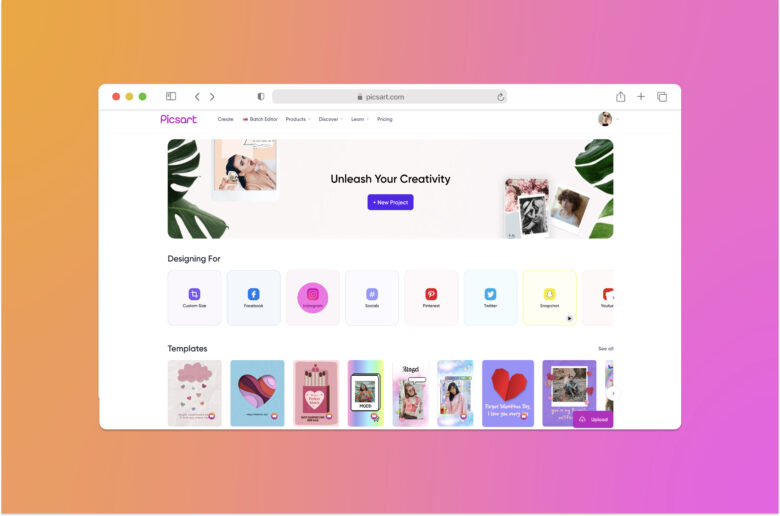
2. From the pop-up menu, choose the post size you need. In this tutorial, we’ll use the Instagram feed video setting, a.k.a the Instagram Square. You can tell which templates are meant for videos because they display the aspect ratio and have a little play arrow on them. We have video options for Instagram stories size and portraits as well.
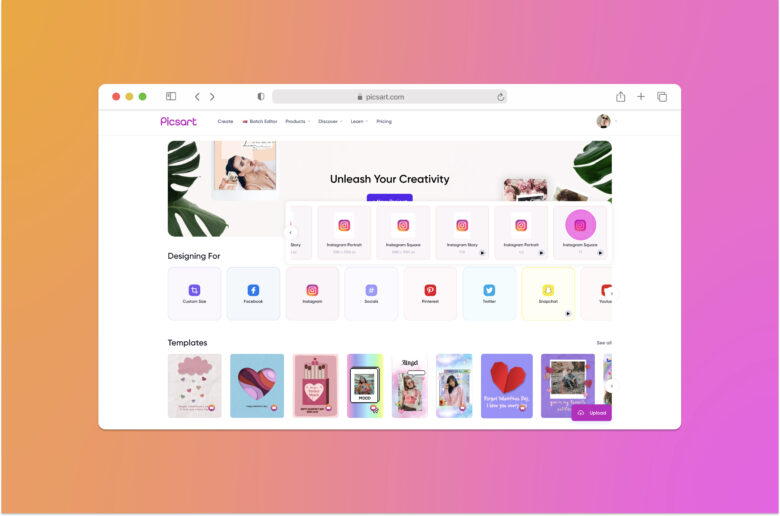
3. Click on Upload in the center of your canvas to add a video file. Don’t worry if your video needs resizing. This step will take care of fitting the video to the frame.
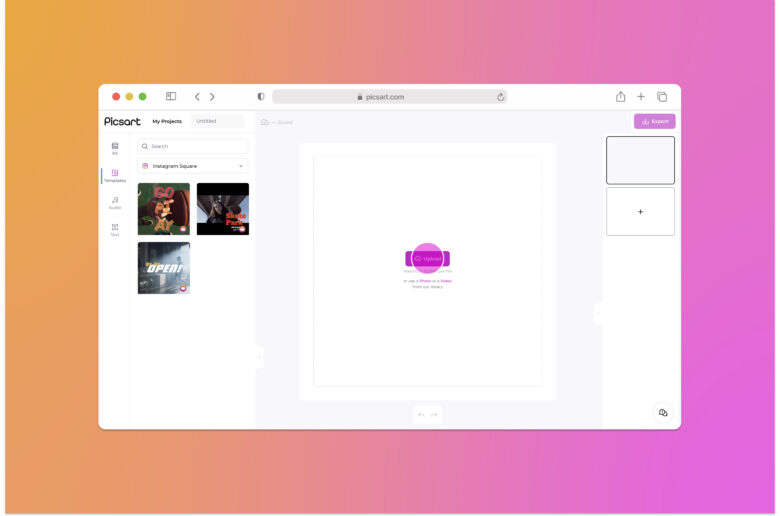
4. In the right-hand column, you’ll see a miniature preview of your video. Click on Fit in the upper left-hand corner. From the drop-down, you can choose whether to fit your video to the space or stretch it to fill the frame. You may lose some content if you fill the space with your video and the original size is different, as will be the case if you put a rectangular vertical video into a square.
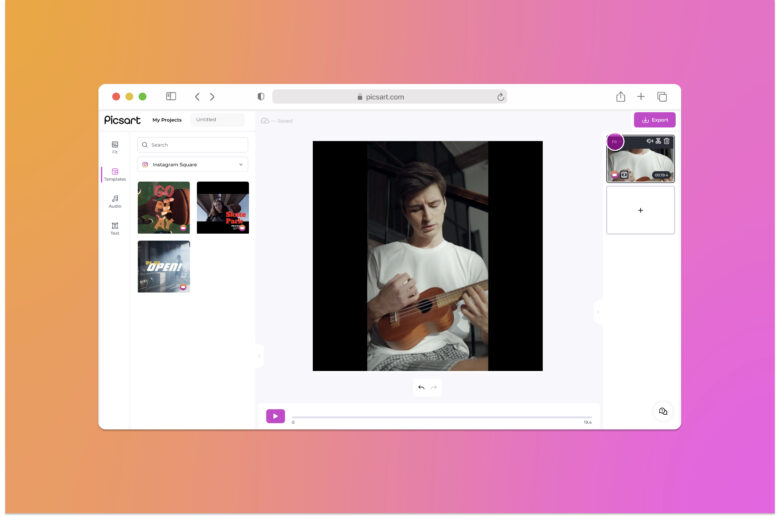
5. You can change Instagram sizes whenever you want, even if you are already editing the video. From the Templates drop-down, simply select the canvas size you prefer to use. We’ve switched ours to Instagram Story to demonstrate this step. Click on any of the ready-made videos in the right-hand column to get the change to take. Then, delete the stock video by clicking on the trash can icon on the miniature(s) of the clip(s). This will give you a blank canvas onto which to upload your video again. When you’re happy, click on Export.
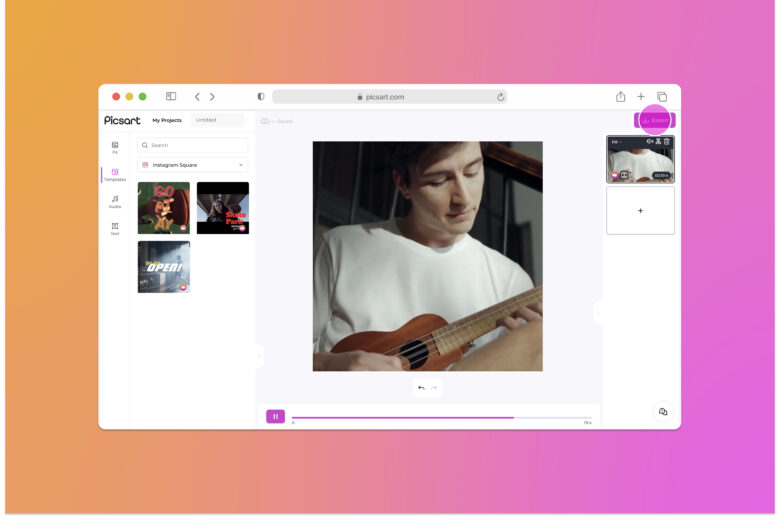
Prepare Videos On Mobile
Let’s be honest, it’s a pain to prepare the video online and then transfer to mobile. So here’s how you can use the Picsart app to save the hassle.
1. Open the app and tap on the purple plus sign to get started.
2. Tap on the See All button and upload the clip from your device.
3. From the tools menu at the bottom of the screen, tap on Crop.
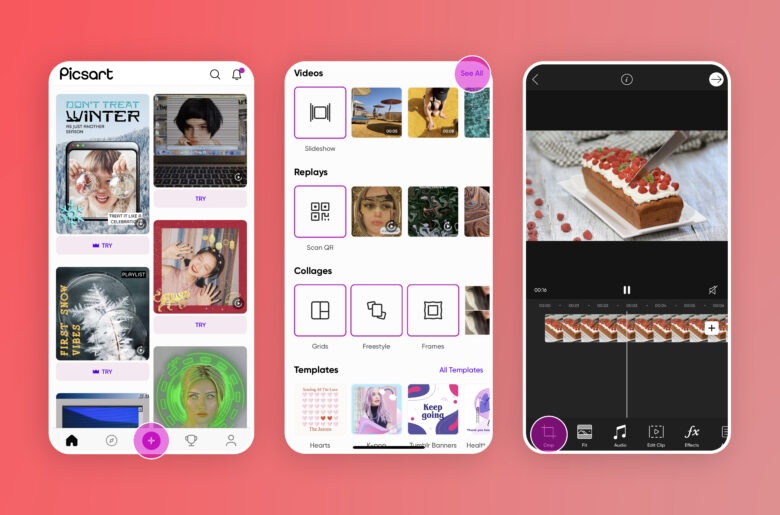
4. Choose the desired video size and tap on Apply.
5. Now you can add any effects or edits, from the tools menu.
6. When you’ve settled on the final edits, tap on Apply.
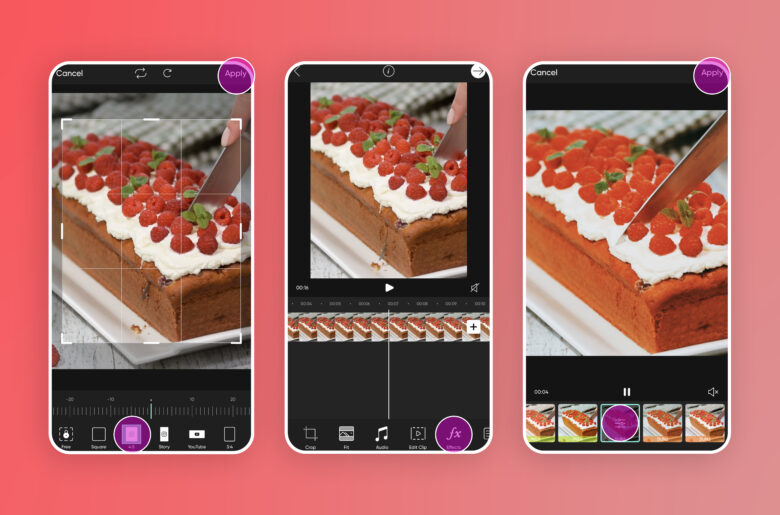
7. Look for the right-pointing arrow at the top of your device and tap on it.
8. Choose your frames per second and resolution settings and tap on either save or share to finish.
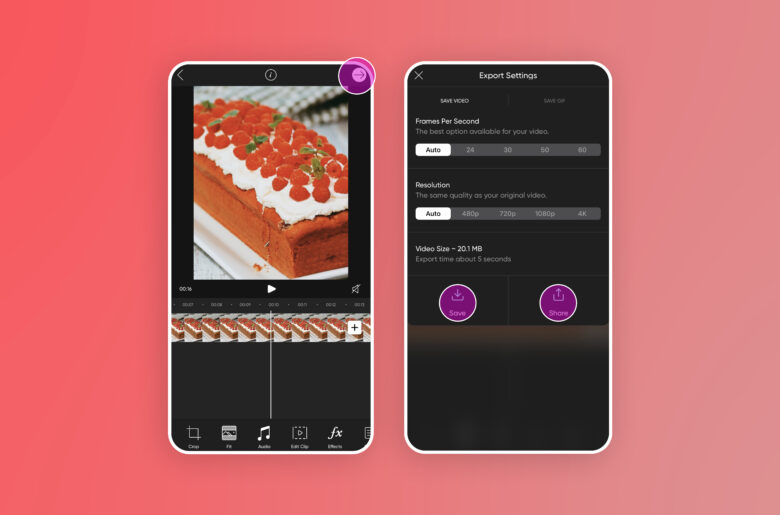
Create at the Speed of Culture
Picsart is a full ecosystem of free-to-use content, powerful tools, and creator inspiration. With a billion downloads and more than 150 million monthly active creators, Picsart is the world’s largest creative platform. Picsart has collaborated with major artists and brands like BLACKPINK, Taylor Swift, the Jonas Brothers, Lizzo, Ariana Grande, Jennifer Lopez, One Direction, Sanrio: Hello Kitty, Warner Bros. Entertainment, iHeartMedia, Condé Nast, and more. Download the app or start editing on web today to enhance your photos and videos with thousands of quick and easy editing tools, trendy filters, fun stickers, and brilliant backgrounds. Unleash your creativity and upgrade to Gold for premium perks!




