Even if you’re a tech wiz, posting on social media from a computer can be oddly counter-intuitive. Especially so when it comes to apps like Instagram, which most people primarily use on an iPhone or Android device. Some might not even be aware that it’s possible to post on Instagram from a computer. But why complicate matters by trying to work on the app from your computer? We’ll get to that, but here’s the highlight reel: when you use Instagram on the web, you gain better access to your files, can do easier worktime posting, and avoid embarrassment (don’t worry, we’ll explain). Once you’re convinced of the benefits of posting this way, we’ll also run through how to post on Instagram from a PC or Mac using a variety of browsers. So, open up a new tab and head over to the IG website. It’s time for a hands-on lesson.
Why Post on Instagram From Your Computer?
Sometimes, you just need to get off of your phone. Even if you’re doing personal posting (and, especially, when you’re doing posting for work), it’s nice to be able to post directly from the computer you’re already working on.
If you’re using high-quality images on your business account or trying to curate a personal IG style, you’ll likely need to access edited versions of photos on your computer instead of the quick snaps you take on your phone. So, being able to post on Instagram from a PC or Mac comes in handy.
Finally, if you are doing work for a brand or company, working from your computer saves you some potential embarrassment. It’s easy to forget whether you switched out of your company’s account when you have several IG handles, and you could accidentally post a picture of your pup or Sunday brunch to a company’s page if you’re not careful. Working from a computer saves you this trouble.
How to Post on Instagram From Your Computer
Here are a few handy tips on how to post on Instagram from your desktop or laptop, no matter what browser you prefer to use. Learn how to post on Instagram from Mac or PC. This is one activity for which we can all agree that these two devices are just as easy to use.
Using Google Chrome
1. Open a Chrome browser, head over to Instagram’s website, and sign in to your account.
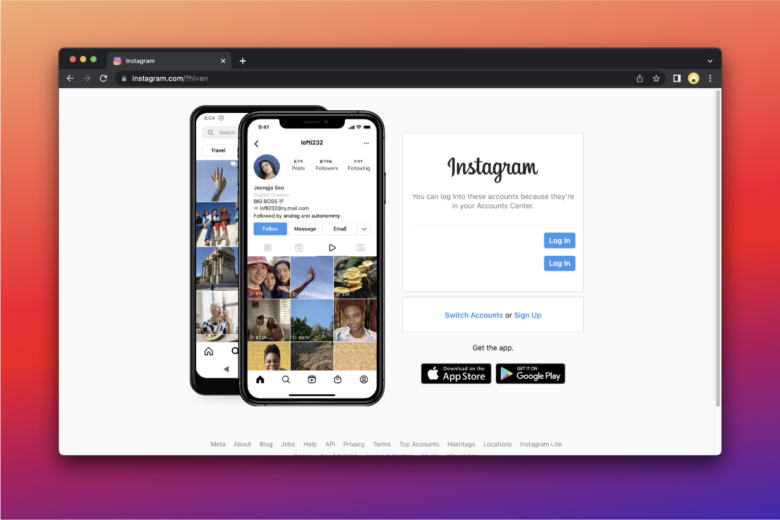
2. Press the plus icon in the upper right-hand corner of the screen to add a new photo or video. Click on ‘Select from computer’ to upload a photo from your files or drag in the image you’d like to post.
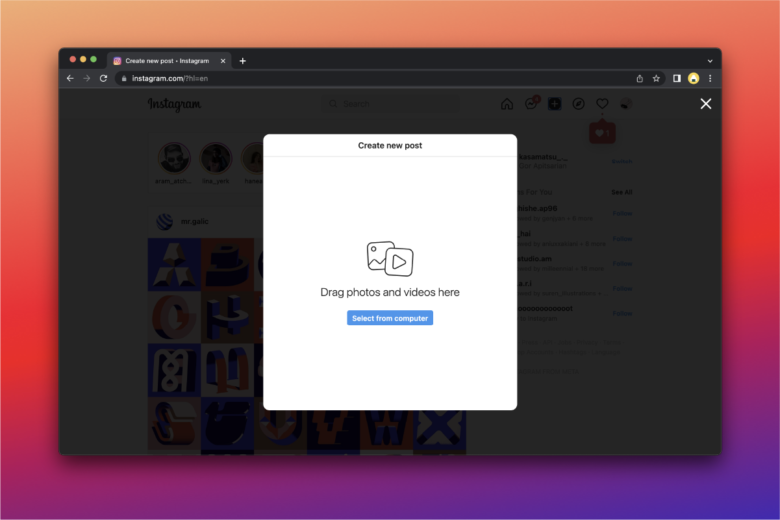
3. Make any last-minute edits to your photo.
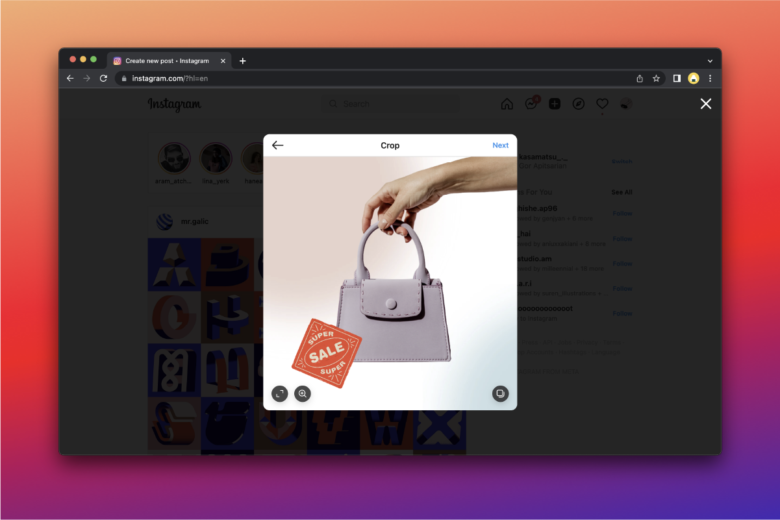
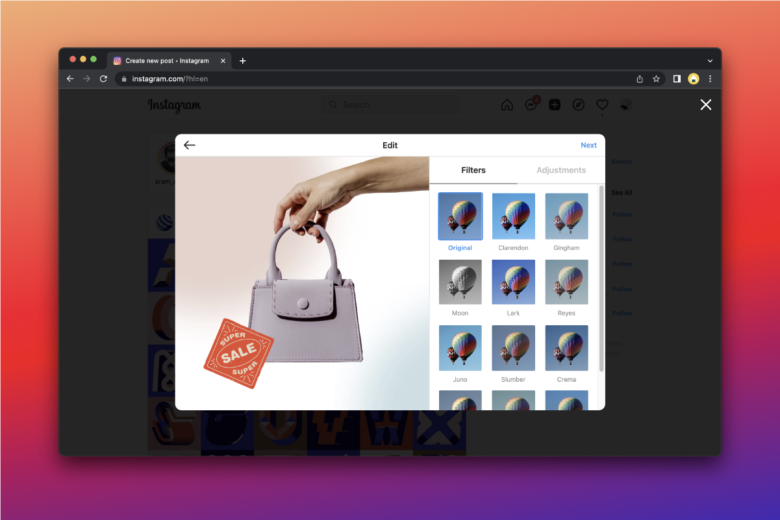
4. Add a caption to your post with any relevant hashtags. Click ‘Share’ to finish.
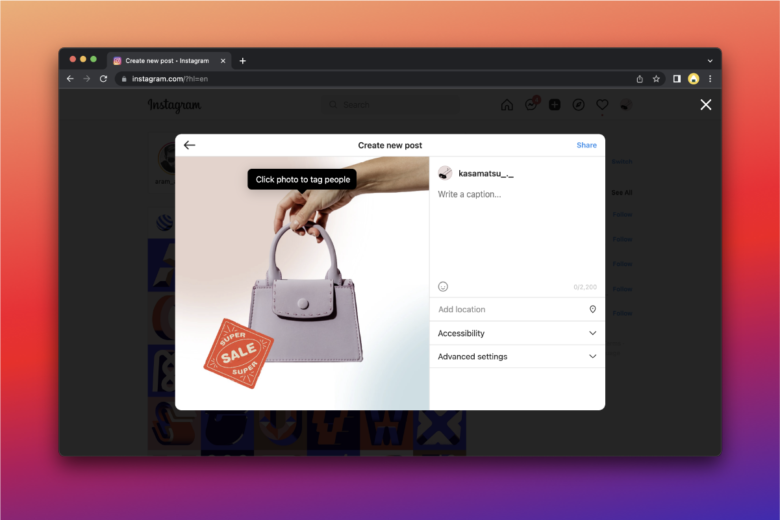
Using Safari
1. Open a Safari browser, head over to Instagram’s website, and sign in to your account.
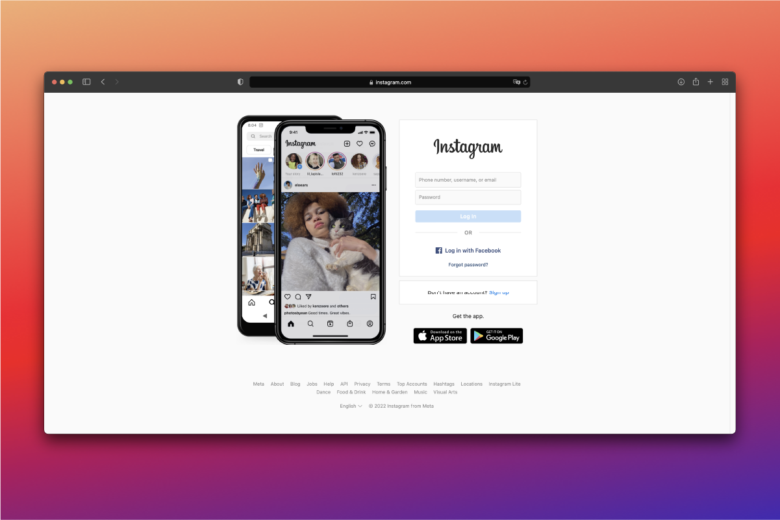
2. Press the plus icon in the upper right-hand corner of the screen to add a new photo or video. Click on ‘Select from computer’ to upload a photo from your files or drag in the image you’d like to post.
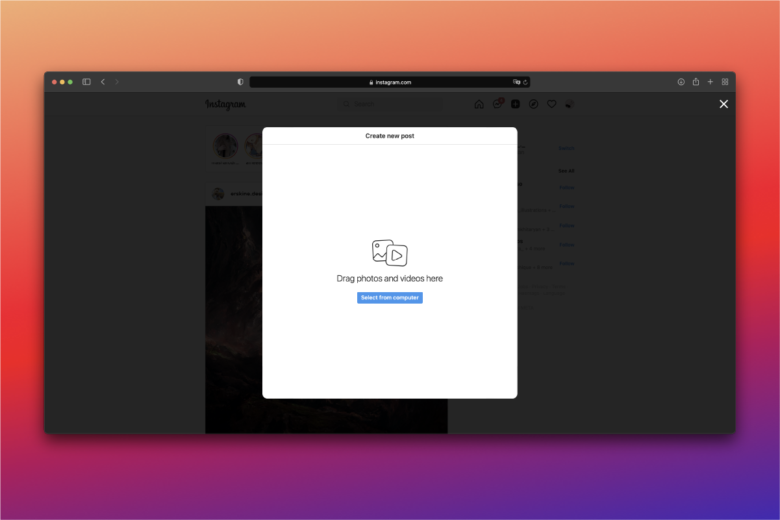
3. Make any last-minute edits to your photo (Stickers, anyone?).
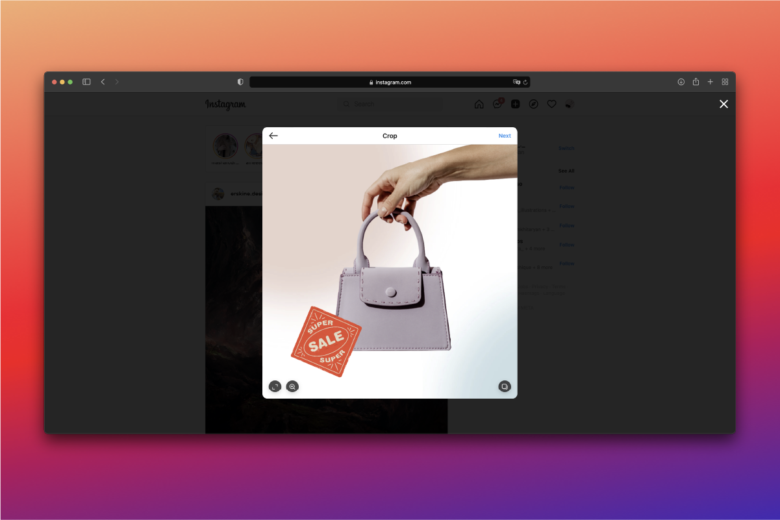
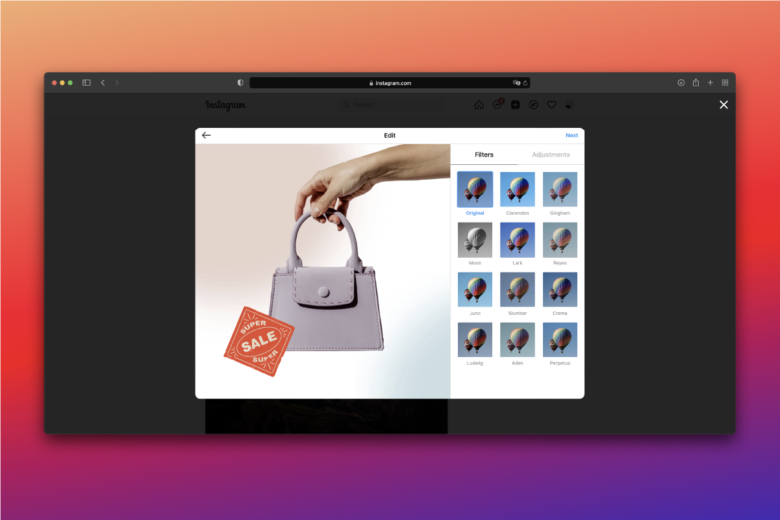
4. Add a caption to your post with any relevant hashtags, and click ‘Share’ to finish.
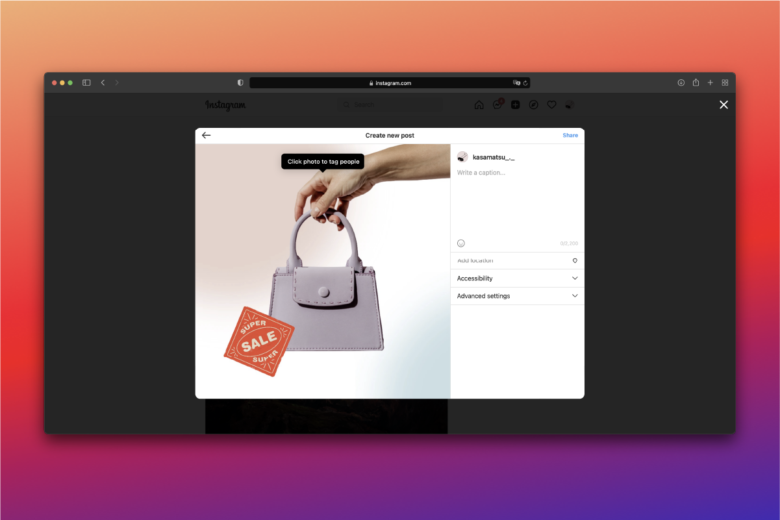
Using Facebook’s Creator Studio
1. Connect to Instagram in Creator Studio.
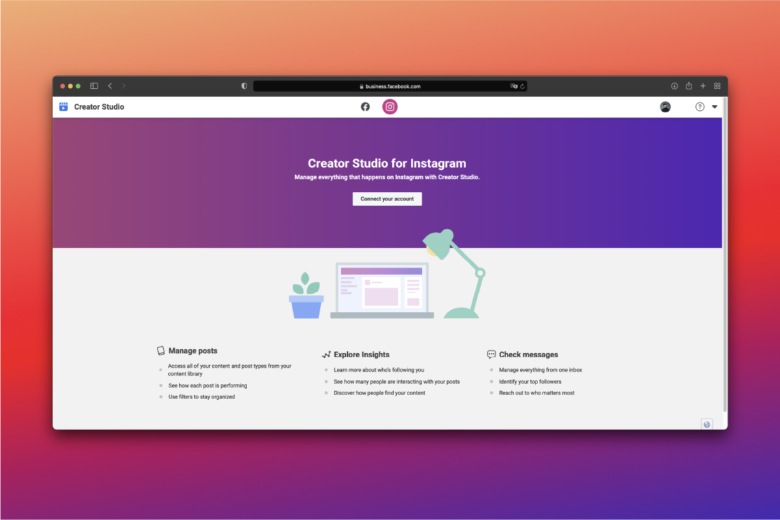
2. Click Create Post and then Instagram feed. If you have more than one Instagram account, select the one you’d like to use for this post.
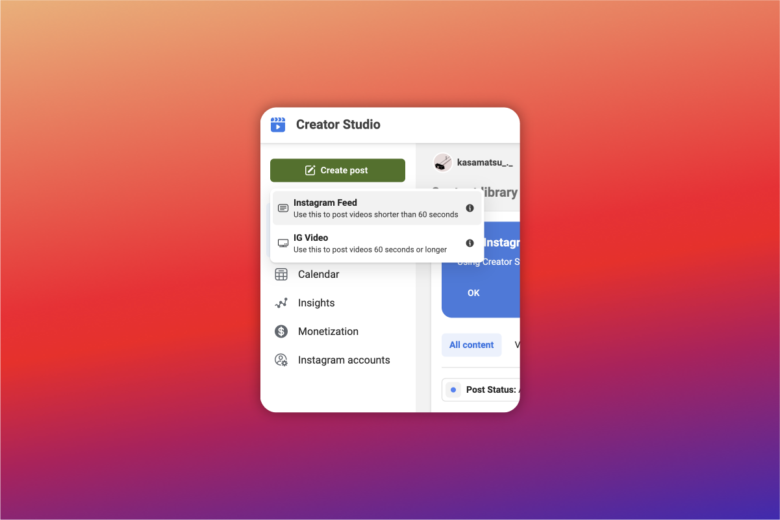
3. Add a caption to your post and any relevant hashtags.
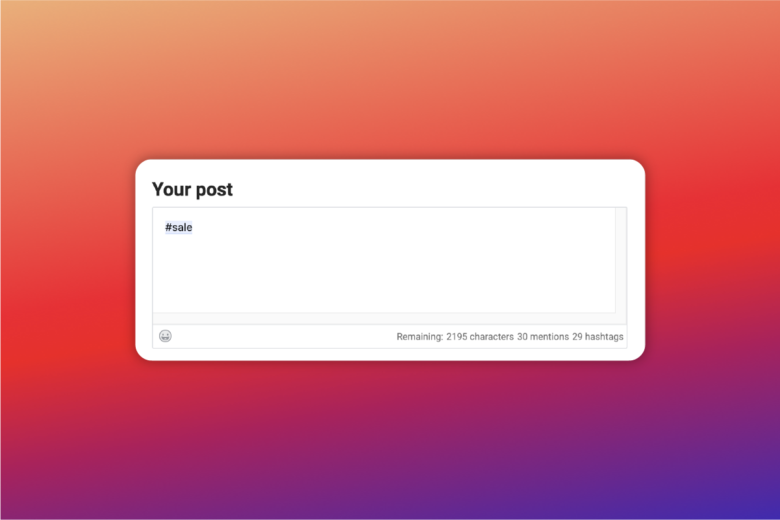
4. Click Add Content to select a photo or video. A) From file: Tap on From File to upload your image or video B) From FB content: If you want to add content already on your Facebook page, select From Facebook Page to post that content.
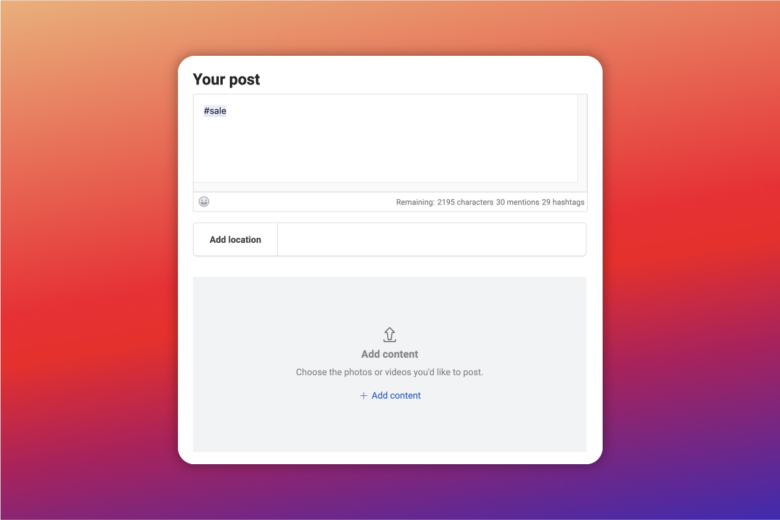
5. Make any last-minute adjustments to your photo. Click save and then publish.
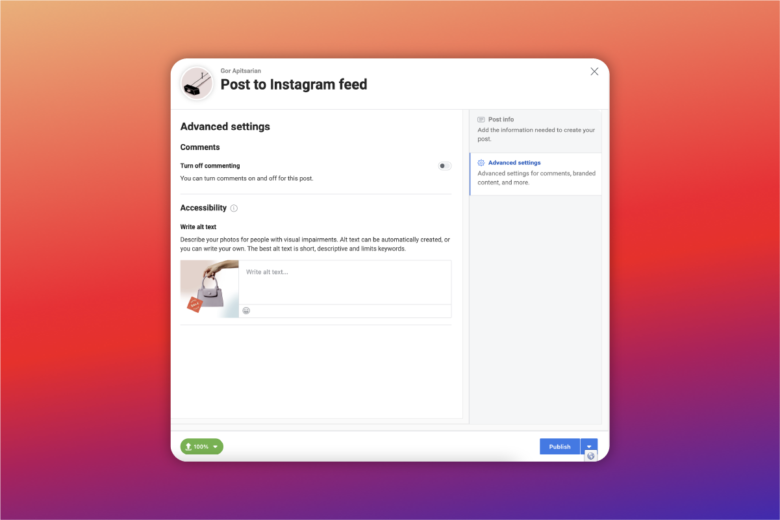
How to Prepare and Edit Instagram Posts with Picsart
You can use Picsart creative tools to prepare images for posts on Instagram in all kinds of inventive ways. Picsart Instagram templates are a great place to start. If you’re feeling adventurous? Read on.
On the Web
1. Open the Picsart web application, and from Designing For, choose Instagram. Then, from the pop-up menu, choose the type of shape post you’d like to make (i.e. feed post or story, etc.)

2. Once on the editing screen, add elements like photos, stickers, and text to your post. If you simply want to post a photo, just add it to your canvas by using the Upload tool, and then use the sliders in the toolbar above the image to adjust elements like brightness, contrast, and shadows.
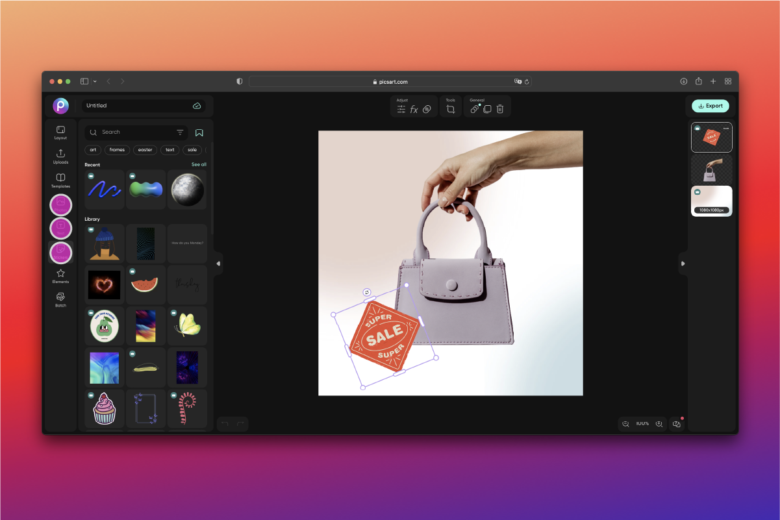
3. When you are satisfied with your edits, download your photo using the Export button in the upper right-hand corner of the screen.
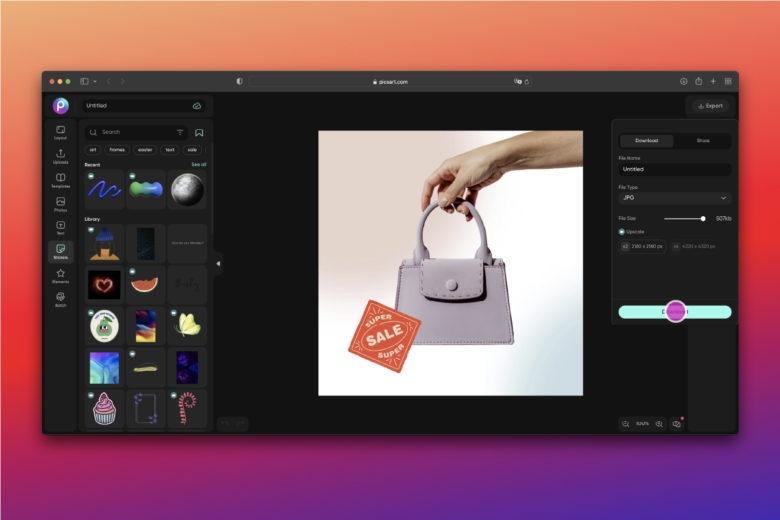
On the App
1. Open the Picsart mobile app, and click on the purple plus sign at the bottom of the screen to start a new project.
2. Choose the photo with which you’d like to work.
3. In the editing suite, use the tools in the menu below your photo. You can apply filters with the FX tool or use the Retouch tool to smooth out wrinkles, make blemishes disappear, and relight your photo. When you’re finished, click Apply in the upper right-hand corner of the screen to get your changes to stick.
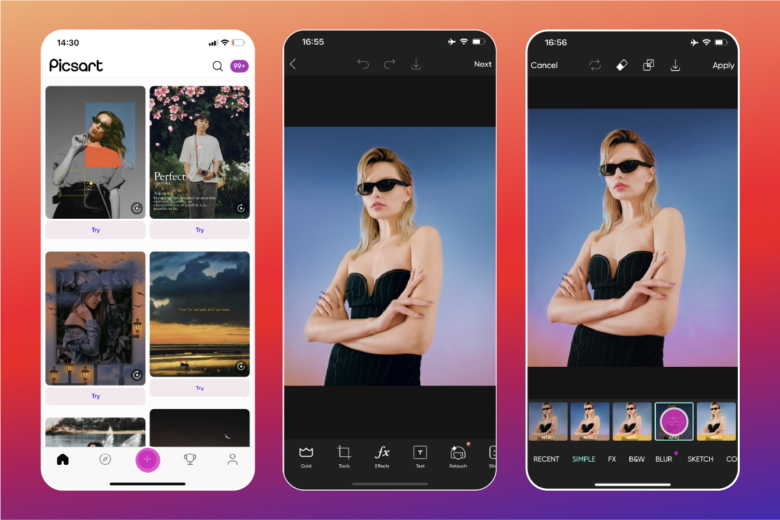
4. Optionally, you can add Text and Stickers to your photos using the respective tool in the menu below your image.
5. When you are satisfied with your edits, click on Next in the upper right-hand corner of the screen to save or post your image. From there, you will be able to make further edits in the Instagram app as needed.
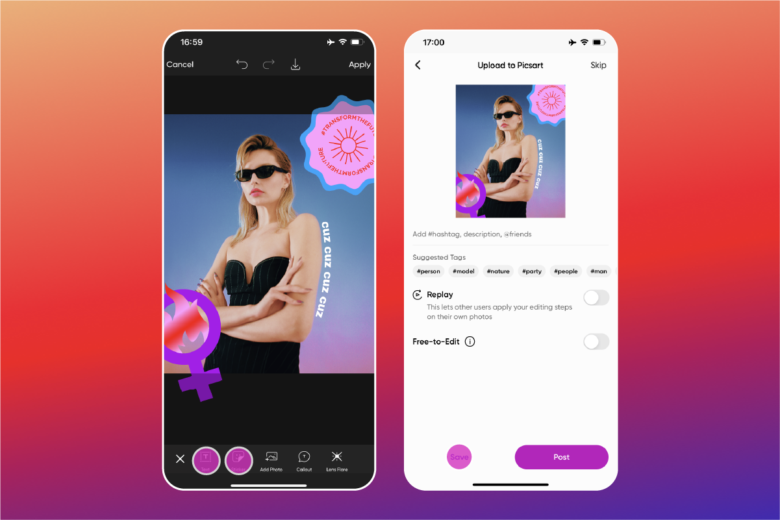
Pro tip: You can also use Picsart many tutorial resources to learn all about best practices for posting on this social media app, like when is the best time to post on Instagram and how to do advanced edits on your photos.
Create at the Speed of Culture
Picsart is a full ecosystem of free-to-use content, powerful tools, and creator inspiration. With a billion downloads and more than 150 million monthly active creators, Picsart is the world’s largest creative platform. Picsart has collaborated with major artists and brands like BLACKPINK, Taylor Swift, the Jonas Brothers, Lizzo, Ariana Grande, Jennifer Lopez, One Direction, Sanrio: Hello Kitty, Warner Bros. Entertainment, iHeartMedia, Condé Nast, and more. Download the app or start editing on web today to enhance your photos and videos with thousands of quick and easy editing tools, trendy filters, fun stickers, and brilliant backgrounds. Unleash your creativity and upgrade to Gold for premium perks!




