If you’ve ever downloaded a printable document, such as a lease agreement or tax form, it was probably a PDF. PDF files are one of the most popular file types in the world, and it’s easy to see why. They’re an incredibly portable and easy-to-share file format, so PDF users don’t have to worry about losing quality or formatting when you share files.
So, whether you’re saving your latest marketing report or sending in your college application, a PDF file is the way to go. Here’s why and how to create PDF files for an upcoming project.
What is a PDF?

First thing’s first, let’s define what is a PDF file. Adobe PDF files, short for portable document format files, are one of the most commonly used file types today. Back in the early 1990s, Adobe cofounder Dr. John Warnock started The Camelot Project to fuel the paper-to-digital revolution. The project aimed to help anyone capture documents from any application, send electronic documents anywhere, and print them on any machine.
By 1992, Camelot had developed into PDF. Unlike other file formats, PDF files can display rich media (i.e. video, audio, animation, and other interactive experiences) across different devices without sacrificing quality or formatting.
Why should you create PDF files?

Let’s say you create a marketing report in Microsoft Word and share it as a DOCX file, the default file format for Word documents. Unless your manager has Microsoft Word on their computer, there’s no guarantee that they’ll be able to open and view your report. And since Word documents are meant to be edited, there’s a good chance that some of your original formatting might change when your manager opens the document on their device. This creates a lot of potential for time lost and confusion.
That’s where PDFs can save the day. Unlike Word documents, PDFs are meant for viewing, not editing. Plus, PDFs can preserve document formatting across different devices, so they’ll look the same across every device. So, sharing your marketing report as a PDF helps ensure anyone can view it as originally intended – whether they’re opening it on their smartphone, tablet, or laptop.
How to copy content from PDF files

If you have Adobe Reader, you can easily copy content from PDF files unless the author has applied security settings. If someone has shared a password-protected PDF with you, start by using the designated password to open the PDF file. Be sure to securely store and manage your passwords for such files, especially if they contain sensitive information. This will help protect your data from unauthorized access. If you have trouble opening a PDF, be sure to contact the author.
After you’ve opened a PDF file, you can copy select PDF content into your preferred application in just a few clicks. Here’s how to get started.
- Open the PDF document in Adobe Reader. Then, right-click the document and click Select Tool from the pop-up menu.
- Drag your mouse to select text, or click on an image to select the image. Next, right-click the highlighted content and choose Copy.
- Congratulations! You’ve successfully copied content to the clipboard. To paste your content, choose Edit > Paste in your preferred application to paste the content from your PDF.
If you need to copy an entire PDF file, there’s a simple solution for that, too. Follow these steps to quickly copy entire PDF files.
- Open PDF document in Adobe Reader. Then, choose Edit from the file toolbar and click Copy File to Clipboard.
- Now that you’ve copied the entire PDF to your clipboard, it’s time to open your preferred application. Next, choose Edit > Paste to paste the contents of your PDF file. Note that the formatting may look different when you do this, which is why free PDF file conversion tools are so useful.
How to add images in PDF files

From progress reports to class presentations, visuals matter. After all, nobody wants to read a snore-worthy marketing report filled with endless data and statistics. If you want to step up your next project, try adding attention-grabbing infographics and other images to your PDF files.
It might sound complicated, but we’ve got you covered. Here’s how to easily add images into PDFs.
- Open the PDF document in Adobe Acrobat. Then, click Tools in the file toolbar and choose Edit PDF > Add Image from the dropdown menu.
- Next, the Open dialog box will appear. Upload the image file you want to add to your PDF.
- Click the spot where you want to place the image. This way, you’ll create a copy of the image file with the same resolution as the original image.
- Resize your image as needed. You can also use the tools in the right-hand panel to flip, rotate, or crop your image. If you need to do additional photo editing, we recommend doing it beforehand in Picsart.
Maybe you added an image into a pdf, but think it would look better in another part of your document. Here’s how to move images in a PDF file.
- Open the PDF document in Adobe Acrobat. Then, click Tools in the file toolbar and choose the appropriate tool.
- To move images, choose Edit PDF > Edit and hover over the image. To edit form fields or other interactive objects, choose Rich Media > Select Object.
- Drag the image or object to your desired location. And remember: You can’t drag them to different pages. Instead, you’ll need to copy and paste PDF content to the desired page in the document.
What’s the easiest way to make a PDF file?
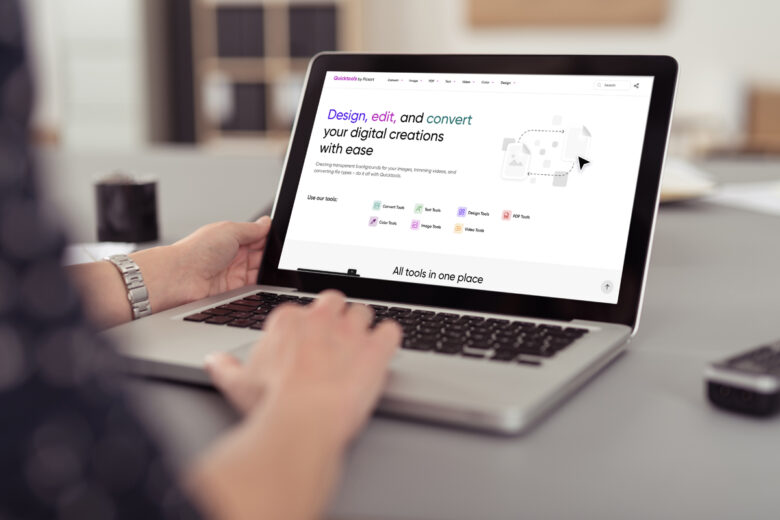
We’ve all been there: You’re working on a last-minute assignment and you need to save your document as a PDF. Whether you just finished drafting your resume, signed a new apartment lease, or have a cool flyer design you need to send to a printer, it’s important to know how to create a PDF.
If you’re wondering how to make a PDF file, look no further than Quicktools by Picsart. Even if you’re not a tech wiz, it only takes a few clicks to create PDF files for free. The best part? You don’t have to waste valuable time to create PDF files.
Quicktools is a set of free standalone editing tools from Picsart. That means you don’t have to download any third-party software to convert files for free. These easy-to-use PDF tools don’t require any sign-up or payment either. So, the next time you need to convert file formats for free or create PDFs for work, you can count on Quicktools to get the job done right.
How to create a PDF file: 4 simple steps
Now that you’re an expert on PDFs, it’s time to learn how to create PDF files with Quicktools. Whether you need to convert an Excel spreadsheet or a JPG image into a PDF, here’s how to create PDF files in just a few clicks.
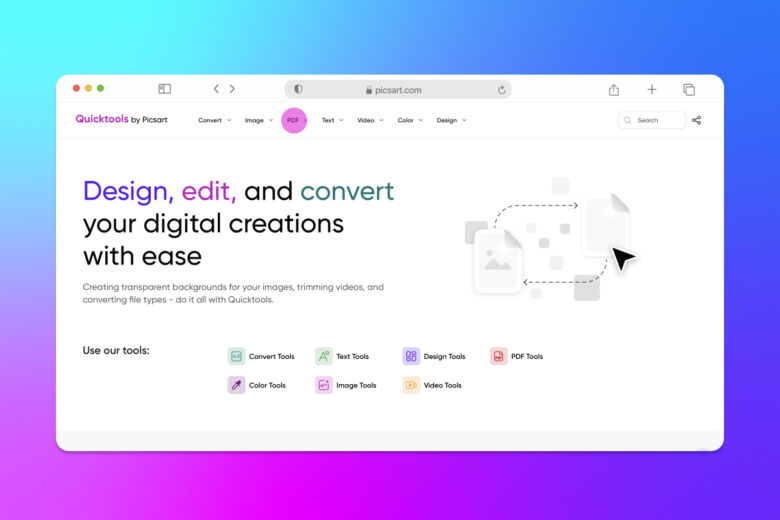
How to create a PDF from a JPG image:
1) Open the Picsart JPG to PDF Converter.
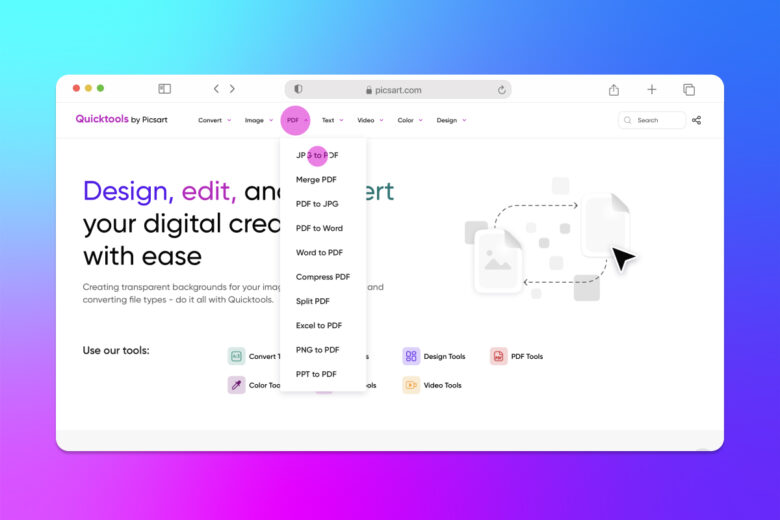
2) Drag and drop your JPG into the dotted box or click Select File to upload a JPG file.
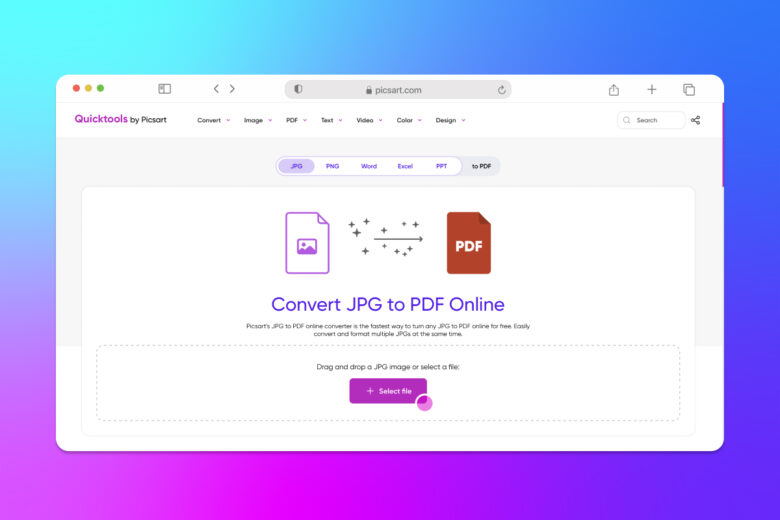
3) Choose between portrait and landscape formats to retain your image format. Then, select your page size from the dropdown menu and adjust your page margins. If you’re creating a multi-page PDF, click Upload More Files. Then, click Merge all files into one PDF file.
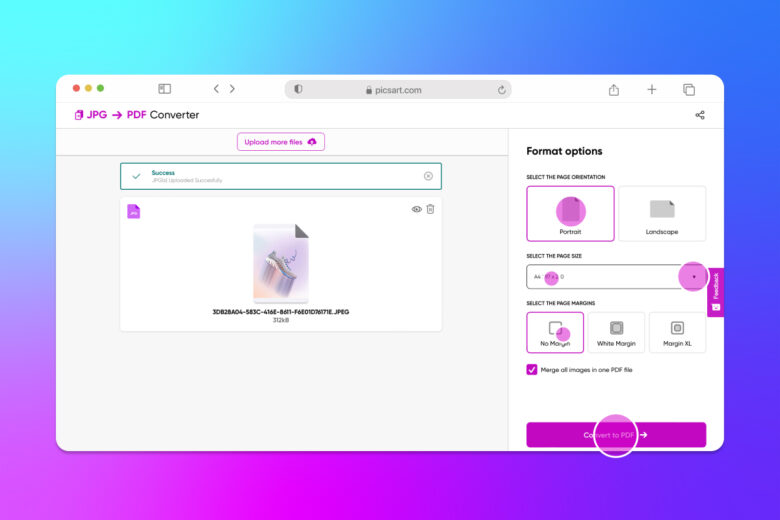
4) When you’re finished uploading JPG files, click Convert to PDF and Download to save your new PDF.
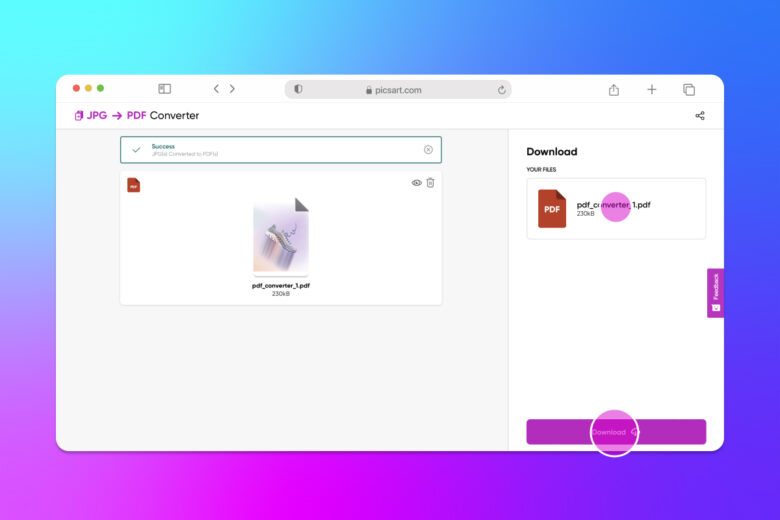
How to create a PDF from Word documents:
1) Open the Quicktools Word to PDF converter.
2) Drag and drop your Word document into the dotted box or click Select File to upload a DOCx file.
3) After you’ve uploaded your file, click Convert to PDF.
4) Now, click Download PDF files to download your new PDF.
How to create a PDF from Excel spreadsheets:
1) Open the Picsart Excel to PDF Converter.
2) Drag and drop your Excel document into the dotted box or click Select File to upload an XLS file.
3) After you’ve uploaded your file, click Convert to PDF.
4) Click Download PDF files to download your new PDF.
Recommended articles:
Create at the Speed of Culture
Picsart is a photo and video editing platform and creative community. A top 20 most downloaded app worldwide with over 150 million monthly active users, its AI-powered tools enable creators of all levels to design, edit, draw, and share content anywhere. The platform has amassed one of the largest open-source content collections in the world, including photos, stickers, backgrounds, templates, and more. Used by consumers, marketers, content creators and businesses, Picsart tools fulfill both personal and professional design needs. Picsart has collaborated with major artists and brands like BLACKPINK, Taylor Swift, Lizzo, Ariana Grande, Warner Bros. Entertainment, iHeartMedia, Condé Nast, and more. Download the app or start editing on web today, and upgrade to Gold for premium perks!




