
Fast image generation
Use the GPT Image Generator to create original and high-quality images quickly from simple prompts.
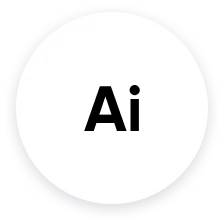
Built with advanced AI technology
Powered by OpenAI, Picsart generates GPT images with detail and clarity, turning short descriptions into visually rich and ready-to-use results.
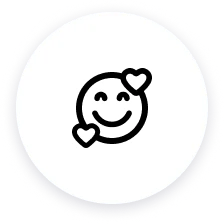
Reliable AI, unique outcomes
Each GPT image is one of a kind and created securely, giving you results you can count on.
How to generate GPT images
Describe your idea clearly
Start with a short prompt that includes key details, such as subject, style, setting, or mood. Example: “A futuristic city skyline at night with glowing neon signs.”
Adjust and fine-tune your result
Save and use your GPT image
GPT Image Generator FAQ
What is OpenAI's image generation?
Why use Picsart’s GPT Image Generator?
Picsart combines OpenAI’s text-to-image technology with powerful creative tools, allowing you not only to generate GPT images but also refine, edit, and customize them - all in one seamless workflow.
Can I use the generated images for commercial purposes?
Yes, GPT-generated images can be used for commercial projects. However, it’s your responsibility to ensure that the content you create does not violate any copyright or usage policies.
Are there any limitations on the type of content I can generate?
Yes. Picsart restricts the generation of harmful, illegal or explicit content. All users must follow content guidelines and ensure prompts are appropriate and responsible.
How accurate is the text rendering in generated images?
While GPT image tools can attempt to render text, the results may vary. For precise wording, we recommend editing text directly using Picsart’s Edit Text in Image tool after generation.
Can I edit the images after generating them with GPT?
Yes. You can fully customize your GPT images using Picsart’s editing features - from removing objects to applying filters, overlays, or text adjustments for complete creative control.
How accurate is the AI at following detailed prompts?
The AI performs well with clear and descriptive prompts. The more specific your input, including visual elements, style or mood, the more closely the GPT image will reflect your vision.
