Once you make great content, you need to share it with the world. That’s why Picsart and Pinterest have partnered again on a new and exciting content package for our creators: Idea Pin Templates.
Earlier this year, we announced a new shareflow, making it easier than ever before to create custom Pins in Picsart and easily share them on Pinterest. Now that you’re making and sharing more Pin content, we asked ourselves, what else can we do to further empower business owners who need to promote themselves online?
Beyond creating the perfect Pinterest image, we realized there’s so much more that can be done with Idea Pins. And thus the concept of Pinterest Idea Pin Templates was born.
Benefits of Using Pinterest Pins
If you have a small business, you should definitely consider creating a business account on Pinterest. Not only is Pinterest one of the top social media platforms out there, but it also has one of the most diverse demographics of them all, which is the ideal scenario if you are hoping to build a budding customer base. Read on for more reasons why you should be using Pinterest Pins to boost your business.
Pins Drive Traffic to Your Blog or Website
If your goal is to attract new visitors to a landing page, Pinterest is the way to go. More than any other social media platform, Pinterest provides a direct link to your content and engages more users with its eye-catching visual-first display. If you are consistently creating engaging content targeted to your audience, they will be more likely to save and share your Pins which will increase traffic to your blog exponentially.
Pins Boost Brand Awareness
All it takes is a well-thought-out creative design. Because Pinterest provides a visual experience, it gives you the ability to get creative with your branding to reach different types of audiences in one place. Since users frequently share and reshare visually appealing Pinterest Pins, it’s likely that a well-designed image will capture a ripple effect of attention for your brand.
Pins Increase Conversions
Most Pinterest users come to the site or app for two reasons: to find inspiration or to find a product. Luckily, as a business, you can provide both. Think of Pinterest as a massive visual search engine for beautiful, aspirational, and educational digital content. Because each user’s Pinterest feed is unique to their search history and preferences, once you get on their radar, fans and potential customers will keep seeing your content and be more likely to convert from clicks to purchases.
Pins Make You Aware of Your Audience’s Preferences
You can see what your target audience is pinning and sharing from your account – and in general, which gives small businesses a leg up on consumer insights. Use this to your advantage by tapping into the customer data that’s right at your fingertips.
How to Make a Pinterest Image Go Viral
Every creator and business hopes their content will be so engaging that it will become an instant web phenomenon. While that’s tough to achieve, the wide reach, frequency of use, and easy sharing tools on Pinterest can help take your Pins quite far. Here’s how to make sure your Pins are seen by the most people.
Create Evergreen Content
In many cases, capitalizing on a recent social trend (like the TikTok baked feta pasta recipe that circulated the internet for weeks) can be a boon to your business’ digital presence. People will be clicking for days to learn how to make the simple dish that seems too easy to be true. But beyond short-lived trends, consider creating Pinterest content that will resonate for years to come. Most evergreen content focuses on a topic that never goes out of style. This type of content usually comes in the form of a list or a how-to guide for everyday needs, like logo design. For example, an article that explains how to change the background in a photo will be searchable by a wide variety of people for years to come. Do your research to discover topics related to your brand that people are searching for, then create Pins to promote it.
Make It an Infographic
People love facts. They especially love them when the facts are packaged in a beautifully designed and easily digestible format. Infographics present a lot of information in a limited space, making them extremely engaging and, most importantly, shareable.
Include a Call to Action
Even though Pinterest Pins are mostly visual and rely on graphics to tell a story, text is also vital in this environment. Including a call to action, for example, “Click to learn more” or “Pin it for later” is an effective way to engage your audience. Check out these Pin templates if you’re trying to figure out how or where to best include a call to action.
How to Post a Pinterest Pin
Once you’ve created your pinnable content, it’s time to upload your work of art and get it seen by millions of users. Follow the step-by-step instructions below on how to post a Pin to your Pinterest profile.
1) Click to Add a Pinterest Pin
To create a new Pinterest Pin while logged in to Pinterest, click on your profile picture icon at the top right of the page to navigate to your profile page. Click on the + at the top of your Pinterest profile page. From there, you will have the option to either create a new Pinterest Pin or create a new Pinterest board.
2) Select a Photo
Select a photo from your device by dragging and dropping it from your image folder or clicking on the photo upload space to open your image folder.
3) Enter a Destination Link
After uploading your photo to Pinterest, enter a link to guide users to your chosen destination. That destination can be a blog or a corresponding website where more information about the photo can be found.
You can also enter a destination link without selecting a photo. Once you enter your link, Pinterest will search the page for potential images to use. Simply select the one you would like to use for your post.
4) Add Your New Pin Title
Like any clickable content, a good headline can not only be descriptive but also entice readers interested in content like yours. Add a title that encourages the reader to click on your Pin. It can be the title of your blog post or something a bit more playful or engaging. Try something like “10 Easy Weeknight Recipes” or “5 Tips for Headshots.”
5) Create a Pin Description
Add a Pin description that will appear under your Pin title. Make sure to optimize your description by sticking to Pinterest’s character limit of staying under 500 characters. It’s also important to note that Pinterest cuts off description previews at around 150 characters, so make every word count.
6) Add Image Alt Text
Both personal and business Pinterest accounts can add alternative text to their Pins to help users with visual impairments understand what is being displayed in the images. As of now, personal Pinterest account users can only add image alt text to static images, but users with business accounts can add image alt text to both static images and videos.
7) Choose a Pinterest Board
Which one of your Pinterest boards does your new Pin fit best in? As a frequent user, you might have multiple boards that categorize your content with related images. Select the most appropriate board from the drop-down menu at the top of the new Pin upload page.
8) Save Your New Pin
Click on the red Save button next to the board you selected to publish your Pin.
How to Create a Pinterest Image
Now that you know the benefits of creating your own Pins, let’s dive in and learn how to create a custom Pinterest image in the Picsart mobile app.
1) Open the Picsart app on your mobile device.
2) Tap on the purple + icon at the bottom of your screen to open up various editing options.
3) Scroll down to find the Templates section and tap on All Templates.
4) At the top of your screen, you will find a selection of template sizes associated with different social media platforms. Scroll to the left to find the Pinterest Pin template and tap to select it. You will notice the template is in a vertical orientation. The ideal Pinterest image size is 1000 x 1500 pixels and has an aspect ratio of 2:3. Pinterest recommends that photos be no smaller than 600 x 900 pixels. The larger and higher quality the image, the better it will look upon publication.
5) Here you can add a background, upload images from your device and arrange them on your blank canvas or a fun template, and layer on various Filters, Masks, and Text. Picsart even has everything you need to make a text collage or a photo collage for your new Pinterest Pin. Because fonts help Pins stand out in the feed, consider getting super creative by combining typefaces.
6) When you’re done editing your new Pin, tap the downward-pointing arrow at the top right of your screen to Save and Share to Pinterest. Choose a Board to share to, add a title, description, and a link.
What is a Pinterest Idea Pin?
You might find yourself asking, so what are Idea Pins? Idea Pins are multiple frames of video or still images pulled together into one cohesive story. Since they take users on a journey through an idea or concept, they are a great tool for dynamic storytelling on Pinterest. Not to be confused with stories on other platforms, Pinterest Idea Pins are long-lasting and do not disappear after a set amount of time.
Idea Pins are a fun new way for Pinners to share multimedia stories, designed to inspire other users with their eye-catching format. You can use them to showcase anything from a recipe to photography tips and life hacks. In fact, there’s no limit on what you can use Idea Pins to show off.
If you’re wondering how these look in practice, check out the Picsart account on Pinterest. We post Idea Pins almost weekly.
New Idea Pin Templates
Starting today, you can make use of these brand new Pinterest Idea Pin Templates, available both on Picsart Web and mobile. Covering a diverse range of styles, themes, and aesthetics, we can’t wait to see what wonderful Idea Pins you produce with them.
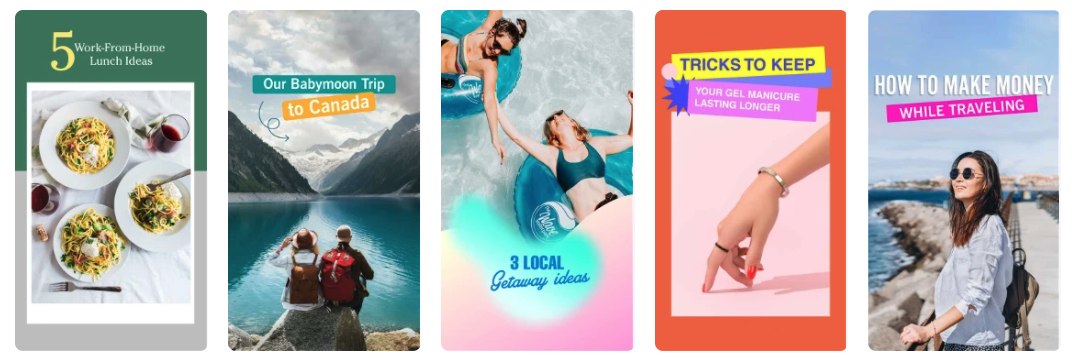
You can use these Pinterest templates to promote your masterclass on the art of food photography, share a blog detailing your skincare routine, or promote your new interior design business. The important thing to remember is that you can take a template and use it for pretty much whatever you fancy, customizing details however you see fit.
Think of them as design thought starters. With these beautifully-crafted professional Idea Pin Templates, you can instantly spice up your Pinterest account.
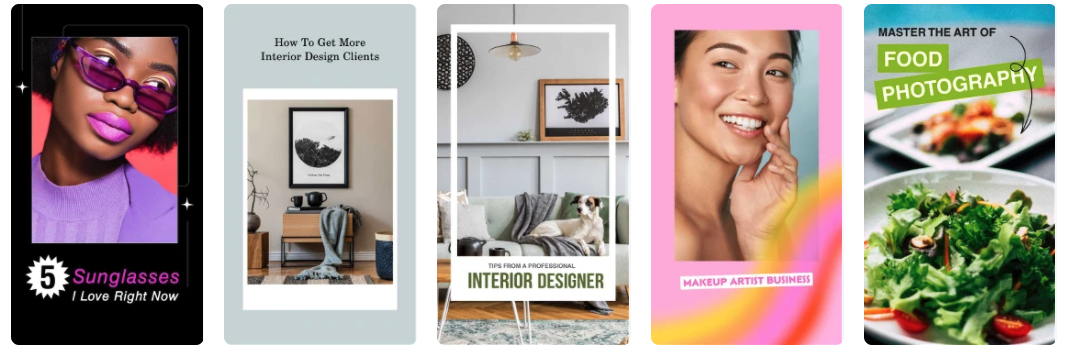
So what are you waiting for? It’s time to make your first Idea Pins and share your Picsart edits on Pinterest today.
Create at the Speed of Culture
Picsart is a photo and video editing platform and creative community. A top 20 most downloaded app worldwide with over 150 million monthly active users, its AI-powered tools enable creators of all levels to design, edit, draw, and share content anywhere. The platform has amassed one of the largest open-source content collections in the world, including photos, stickers, backgrounds, templates, and more. Used by consumers, marketers, content creators and businesses, Picsart tools fulfill both personal and professional design needs. Picsart has collaborated with major artists and brands like BLACKPINK, Taylor Swift, Lizzo, Ariana Grande, Warner Bros. Entertainment, iHeartMedia, Condé Nast, and more. Download the app or start editing on web today, and upgrade to Gold for premium perks!




