If you’re even slightly interested in growing your digital presence and making a name for yourself online, then you need to put some effort into building your image. This could be as complex as building your personal brand, or as simple as choosing a specific color. Yep, you heard that right: a color. Cramming it into a bite-sized word or hex color code is easy enough, but what you’re essentially doing is translating the mood, vibe, and emotions that colors inject into our lives, and in turn, injecting those values into your online brand.
Whether you end up creating a quick mood board or doing a complete overhaul of your web presence, having a single carefully chosen color palette is one of the strongest yet simplest foundations that you can build your online image on. To start, you need to choose a stylish, aesthetic color. And there’s nothing more aesthetic, royal, soothing, and powerful as teal green. Luckily for you, we’ve compiled all the information you’ll need to use this blue-green color in your photos.
What Color Is Teal Green?
Teal green is a very elegant hue of blue-green with hex code #006D5B. It’s often used when describing different hues of cyan and aqua, but teal has a very distinct touch of green that makes it stand out from the crowd. We can see this in its RGB values at 0% red, 43% green, and 36% blue. That small difference of value between green and blue is the key that sets teal green apart from both teal blue and cyan (colors that it’s usually mistaken for).
Teal green’s similarity to cyan isn’t without cause! If we take a look at the CMYK values of teal green (100, 0, 17, 57), we see the prevalence of cyan in the mix at a very strong 100% value. That said, teal green is a much darker and richer color compared to cyan, and much easier on the eyes – which comes in handy when considering whether or not to include it on your mood board and social profiles. Fun fact: Teal green is named after the species of ducks that wear this color around their eyes! We think this fact alone is pretty much enough reason to adorn literally everything in teal green.
Looking for complementary colors for teal green? The color wheel is your best friend! Simply pull up a color wheel and look directly across it to find the exact opposite color. In this case, the opposite of teal green is maroon (hex code #80000). There is a pretty stark contrast between the two shades, but the combination comes across as extremely high-class and graceful.
What Is the Difference Between Teal Green and Teal Blue?
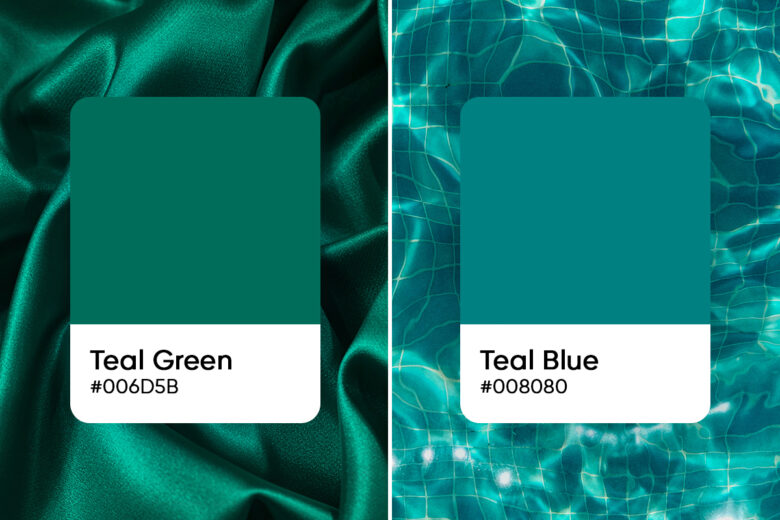
Unlike teal blue’s deeper and more ghostly hue, teal green seems to emit waves of calming energy that’s very soothing on the eyes. It’s the sophisticated elegance and tranquility of teal green that has made it a super trendy choice when it comes to home decor in recent years. Incorporating pops of deep teal in your living room can really spice things up.
These are the traits that make teal green a sound choice to build your online brand around. The calming nature of the blue coupled with the healing energy emanating from the strong green within teal green combine to make your online profiles a very zen and peaceful place. Who couldn’t use a little more zen in their life? Teal green will surely keep your fans coming back for more.
How Do You Work With Teal?
Working with teal is quite easy, especially when it comes to photo editing. If you’re just getting started though, we have prepared the below guide that will help you use teal in your photos in the best, not to mention easiest, way possible.
First, open your image in an editing tool. We recommend you use Picsart as it offers versatility that you can’t find anywhere else. This all-in-one photo and video editing platform is the perfect place for you to add a splash of teal to your images.
A fun thing you can try on Picsart is to add teal green stickers to your image. Picsart offers a huge variety of stickers of all kinds. Simply type teal green in the search bar and choose the stickers that will go best with your image. From roman statues to pixelated art and fun frames, you have a lot of choices among teal green stickers.
Looking for something more simple? Use teal green as a border or background for your image (teal meme maker, anyone?). Luckily, Picsart offers the entire color wheel for you to choose a shade from and even lets you input the RGB values in order to get the exact color you’re looking for every time.
Keep in mind that you need to use contrasting colors if you want teal green to pop and use complementary colors if you want to create a soothing vibe. If you’re still not sure about your color choices, keep reading to get special color matching tips!
What Colors Go With Teal?
You might be surprised but the way you use color theory can completely make or break your image. Every artist and professional photo editor knows that you need to first learn color theory before starting your editing process. Not everyone has the desire or the time to learn about color theory, so let’s simply take a look at the colors that help make teal green pop.
For this, we need to figure out the complementary color for teal green. In terms of color theory, complementary colors are any two colors that are located opposite to each other on the color wheel. If you want to check this out yourself, you can open the color wheel on Picsart and find the complementary color for teal green manually. If you don’t want to go through this process yourself, we’ll just give you the answer. The complementary color for teal is maroon.
However, the use of teal green is not limited to complementary colors. Teal green is an amazing royal color that pairs especially well with:
- White
- Gold
- Grey
- Mustard
- Pink
To experiment with even more unique pairings, you can try shades of teal green with olive-green and yellow-green!
What Are Similar Colors to Teal Green?
If instead of complementary colors you’re looking for colors that are similar to teal and can possibly replace it in images, then you’ve come to the right place. There are tons of other similar colors to teal green! This is a very popular color when it comes to photo editing and interior design, but it’s not the only one in its family of colors.
The most similar colors to teal green are:
- Teal blue
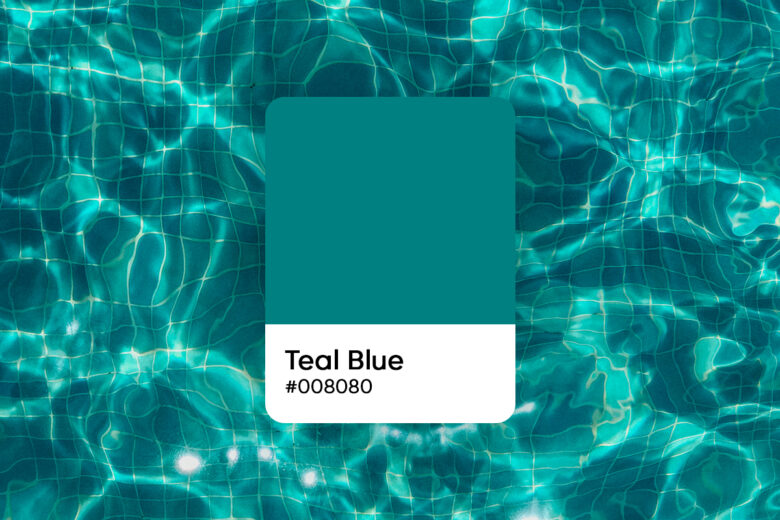
- Blue green

- Pine
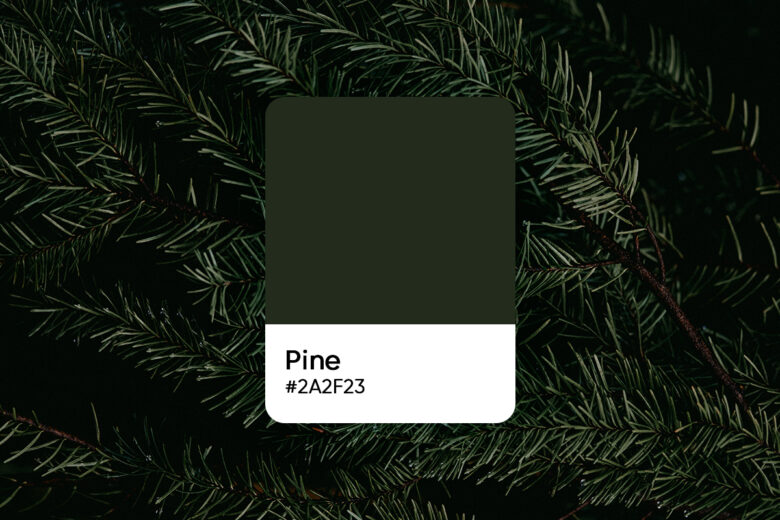
- Emerald green


Each of these colors is very similar to teal green and can achieve a similar vibe if used right. Just make sure you pick one color and try to stick with it as much as possible.
What Are the Different Shades of Teal?
Teal is an umbrella term used to describe shades of cyan and blue-green colors. In general, teal shades are just different mixes of green and blue. Think of it like mixing paint colors. The shades vary depending on the amount of green or blue used in the mixing process. You can also darken teal colors with the use of black or grey shades.
The most popular shades of teal are:
- Teal blue
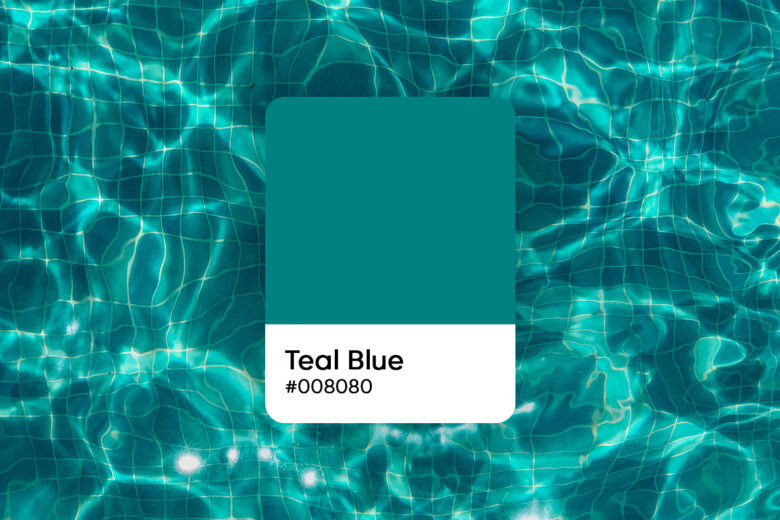
- Teal green

- Teal grey

- Aruba blue
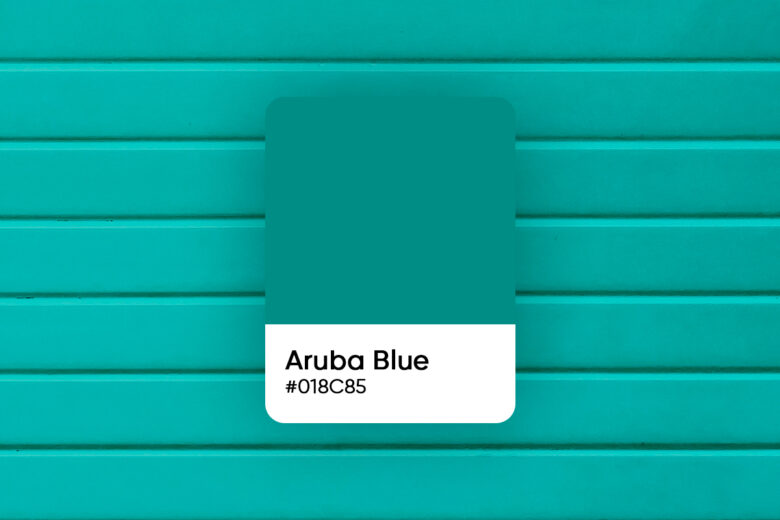
- Tempo teal

Create Fantastic Photos Using Teal Green
Now that you’re familiar with all of the colors that you can use with teal green, as well as all the colors you can replace it with, it’s time to start editing your photos. Simply apply all of the above color theory tips we went through and you are guaranteed to create a beautiful edit for your feed!
Picsart can help you to make the whole branding and editing process fun and quick. You can make eye-catching edits using the teal stickers available on Picsart or create popping images using the available teal backgrounds. How you choose to apply the templates, stickers, backgrounds, and so much more for your brand is completely yours to make.
To get started in-app, follow these steps:
1) Open the Picsart app and tap on the plus sign (+) at the bottom of the screen.
2) Select a teal green under Color Backgrounds, or pick a canvas under Drawings to choose teal green from the color wheel.
3) Scroll across the Editor toolbar on the bottom of your screen and tap on Sticker to select any sticker or upload your own image. If you are using a background other than teal green, you can search for teal green stickers and select your favorite.
To add teal green color text to your design, scroll across the Editor toolbar and tap on Text. Write your text, then tap on the upper right checkmark, scroll right to pick a font, and then tap on Color to choose teal green as the color of your text. Click Apply when you’re done.
If you’re looking to keep just a splash of teal green color in your photo, tap on Effects and then Colors. Click Color Splash and move the wheel to the teal-colored part of the photo. You can then move the two sliders to adjust the hues.
4) Simply tap to Save and Share your teal green designs.
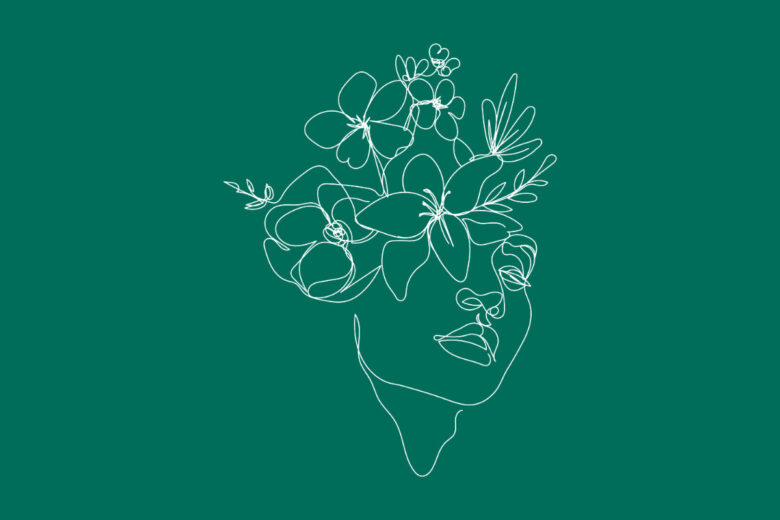
Would you prefer to design using desktop tools? Simply follow these steps:
1) Open the Picsart Web Editor and start a new design by picking your canvas size. You can choose from pre-made social media size templates or create a custom canvas size.
2) To get a teal green background, click the Color icon at the top of the canvas and add the teal green hex color code.
3) Play around with the web tools to personalize your post. Add stickers, shapes, text, and more.
4) Once you’re done, export your completed teal green design and share it on social media!

Feel free to experiment on your own or take inspiration from other users in the Picsart community. The best part is that you can use exclusive Picsart Replays to easily replicate the editing steps from one image to another, enabling you to easily learn what others did and create your own custom presets. You can quickly tap to apply all of the steps in a Replay or add certain steps while skipping the others. Most importantly, don’t forget to share your amazing edits using the color teal green online!
Create at the Speed of Culture
Picsart is a full ecosystem of free-to-use content, powerful tools, and creator inspiration. With a billion downloads and more than 150 million monthly active creators, Picsart isn’t just the world’s largest creative platform; we’re also the fastest growing. Picsart has collaborated with major artists and brands like BLACKPINK, the Jonas Brothers, Lizzo, Sanrio: Hello Kitty, I am a Voter, Bebe Rexha, Maroon 5, One Direction, Warner Bros. Entertainment, iHeartMedia, Condé Nast, and more. Download the app or start editing on web today to enhance your photos and videos with thousands of quick and easy editing tools, trendy filters, fun stickers, and brilliant backgrounds. Unleash your creativity and upgrade to Gold for premium perks!