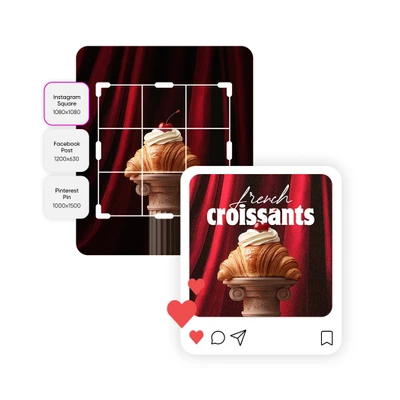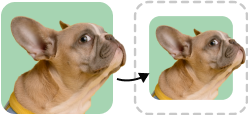Free image resizing
Instantly resize JPEG images for free with an easy-to-use online tool.

Crisp image quality
Get the size you need without compromising JPEG quality. Resized images remain clear and sharp.

Fast results
The JPEG resizer converts images in 5 seconds or less for quick, hassle-free editing.
How to resize JPEG images
Upload an image
Use the Browse files button to choose an image and get started.
Choose a size
Preview
Download
Explore Picsart's social media templates
Get a massive head start in your content creation with Picsart's expert-crafted templates. Find a ready-to-go design for any purpose and style that suits professional and personal projects. Easily customize each template to meet your content and style needs in a matter of minutes.
JPEG resizer FAQ
Is JPEG resizer free to use?
Will resizing my JPEGs affect their quality?
No! The tool will maintain the resolution of your image whether you enlarge or reduce the size of a JPEG. However, it's important to choose dimensions that are compatible with the image. Custom dimensions that are too large or disproportionate may cause the image to lose clarity or appear distorted. Fortunately, Picsart's built-in AI enhance tool can improve flaws like blurriness, discoloration, and grain.
Can I resize multiple JPEG images at the same time?
Sure! Use the bulk resizing feature to handle multiple images in one session.
Will the aspect ratio of my image stay the same after resizing?
Yes, you can change one of the dimensions of your image and select the option to automatically retain the aspect ratio.