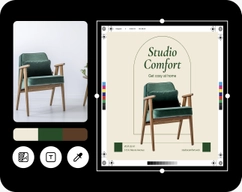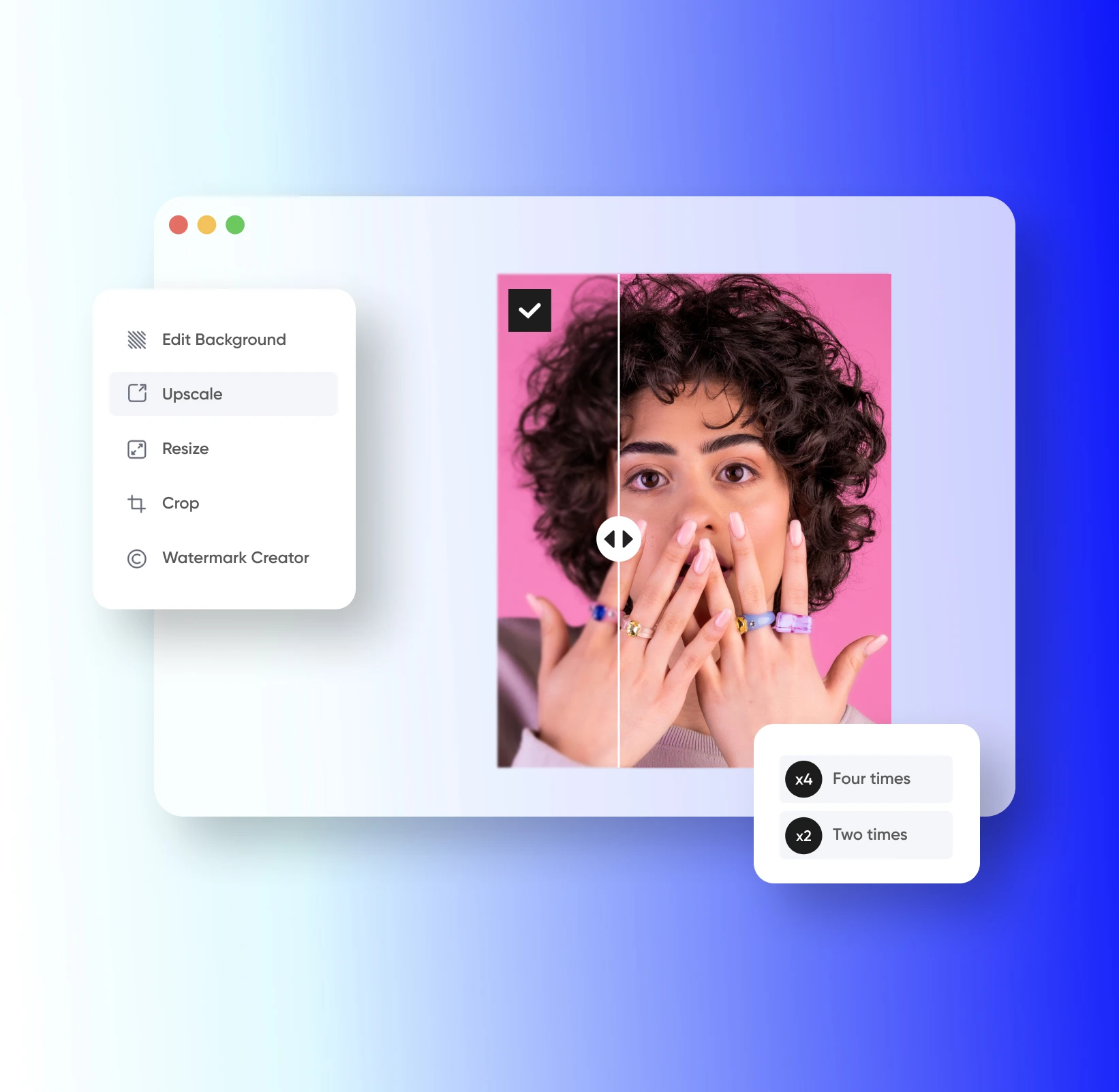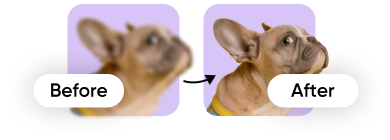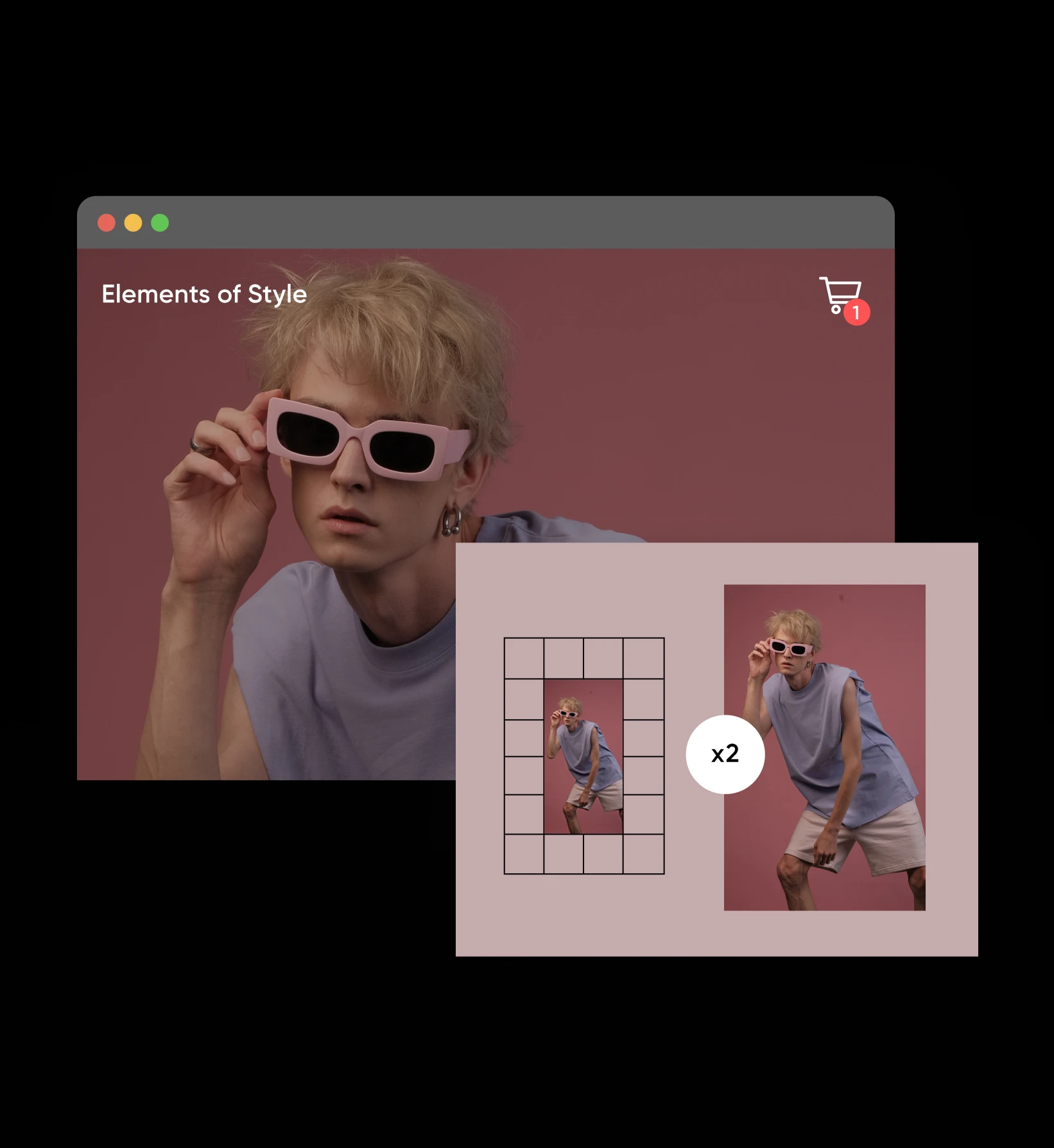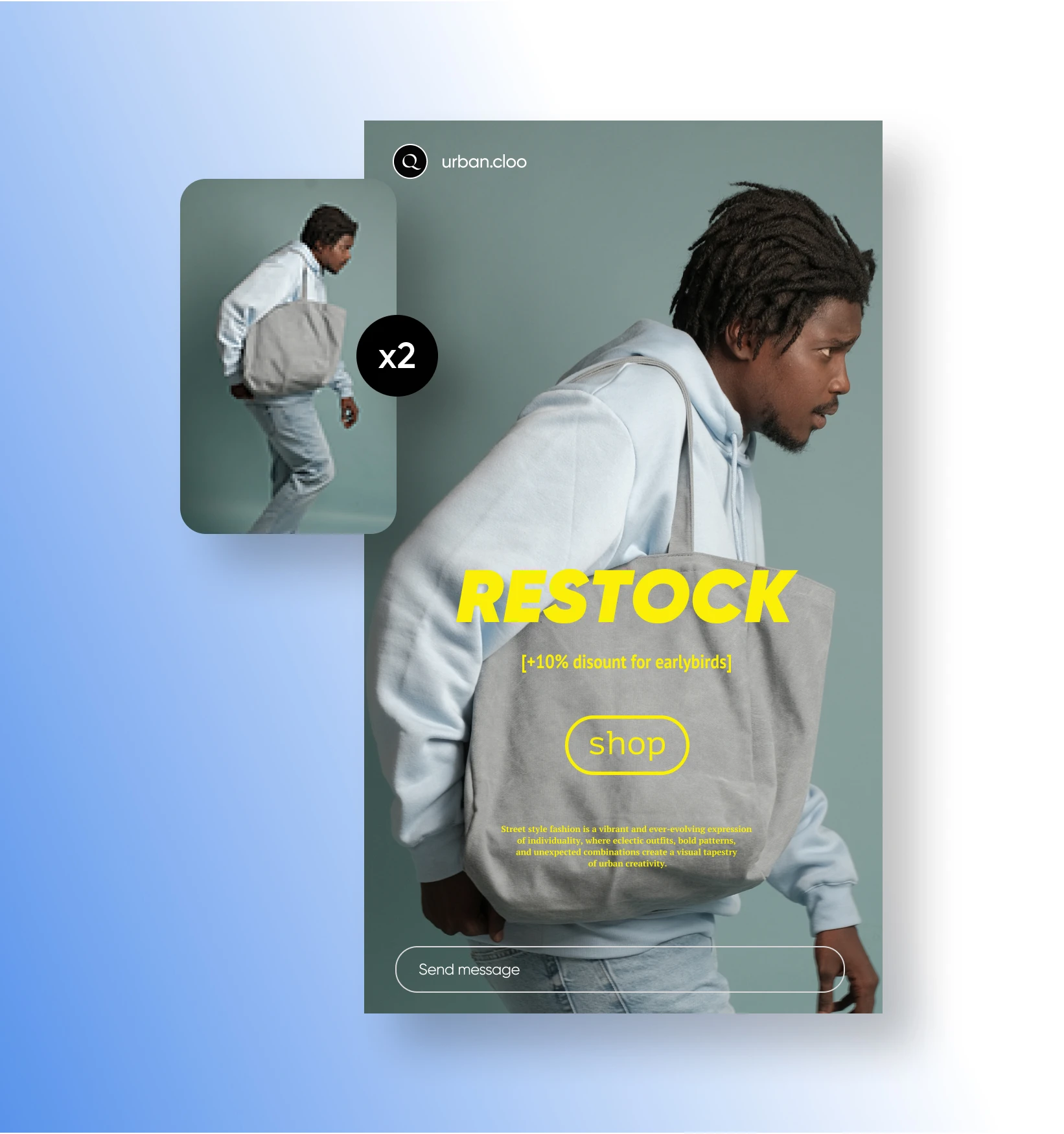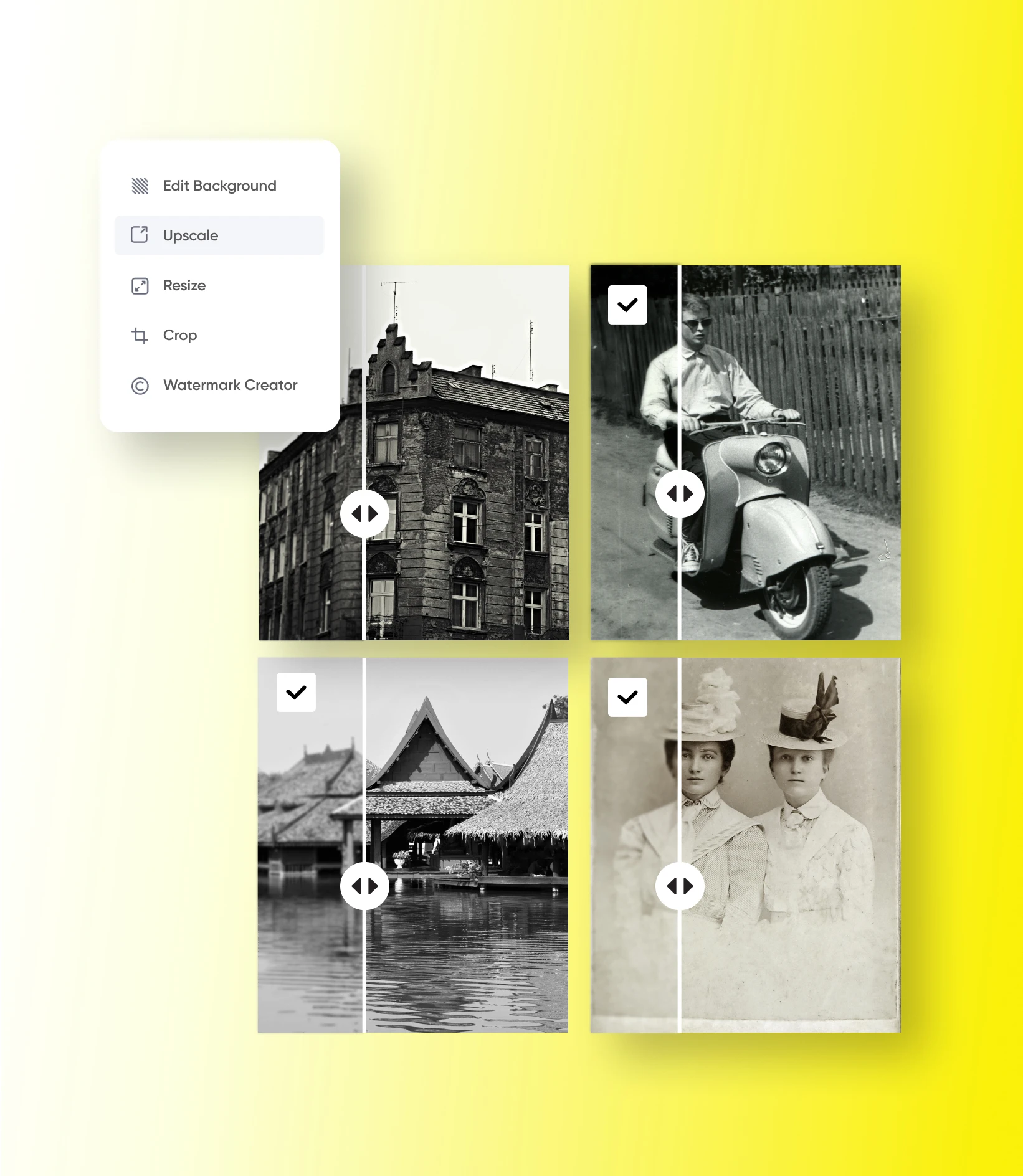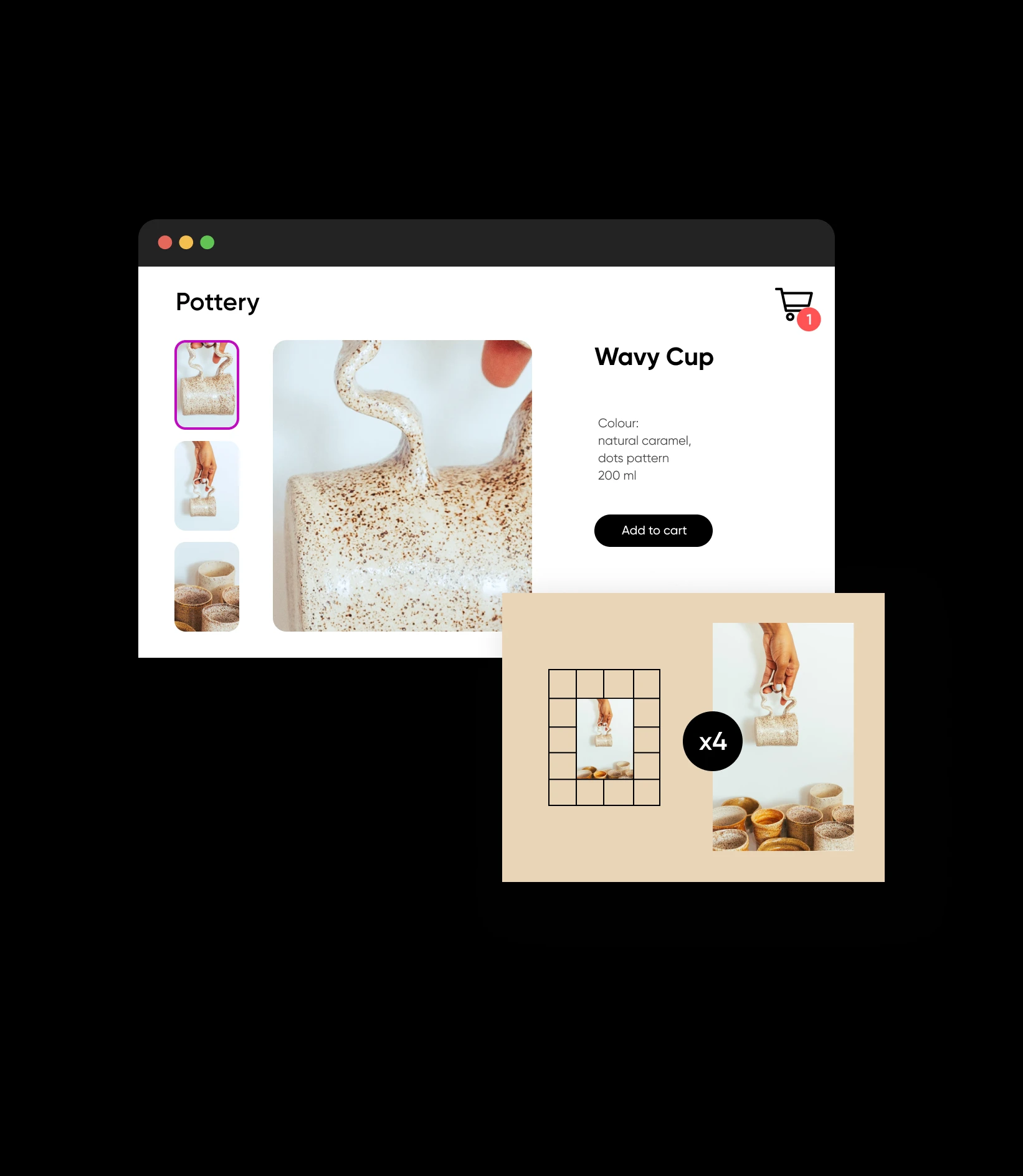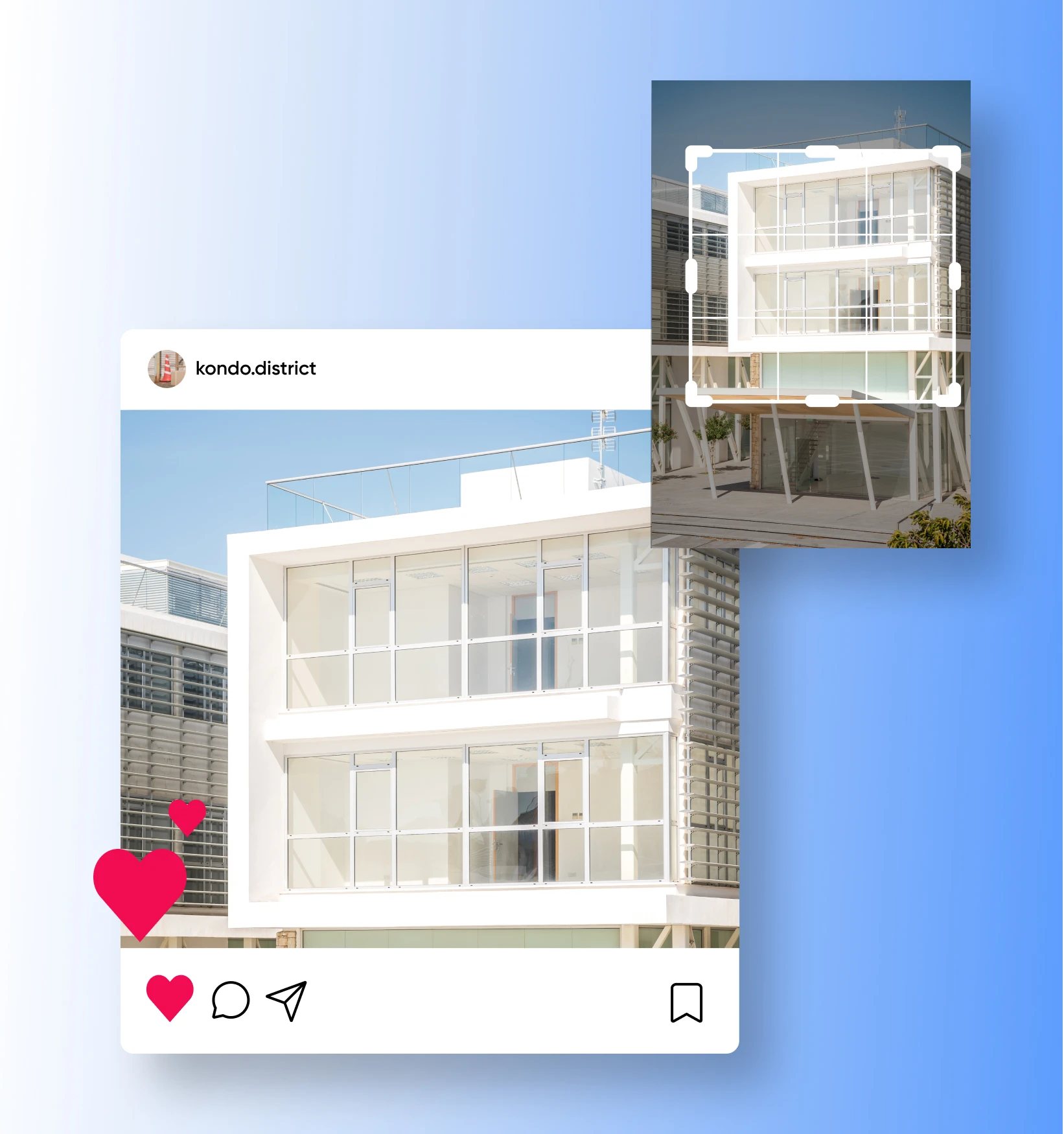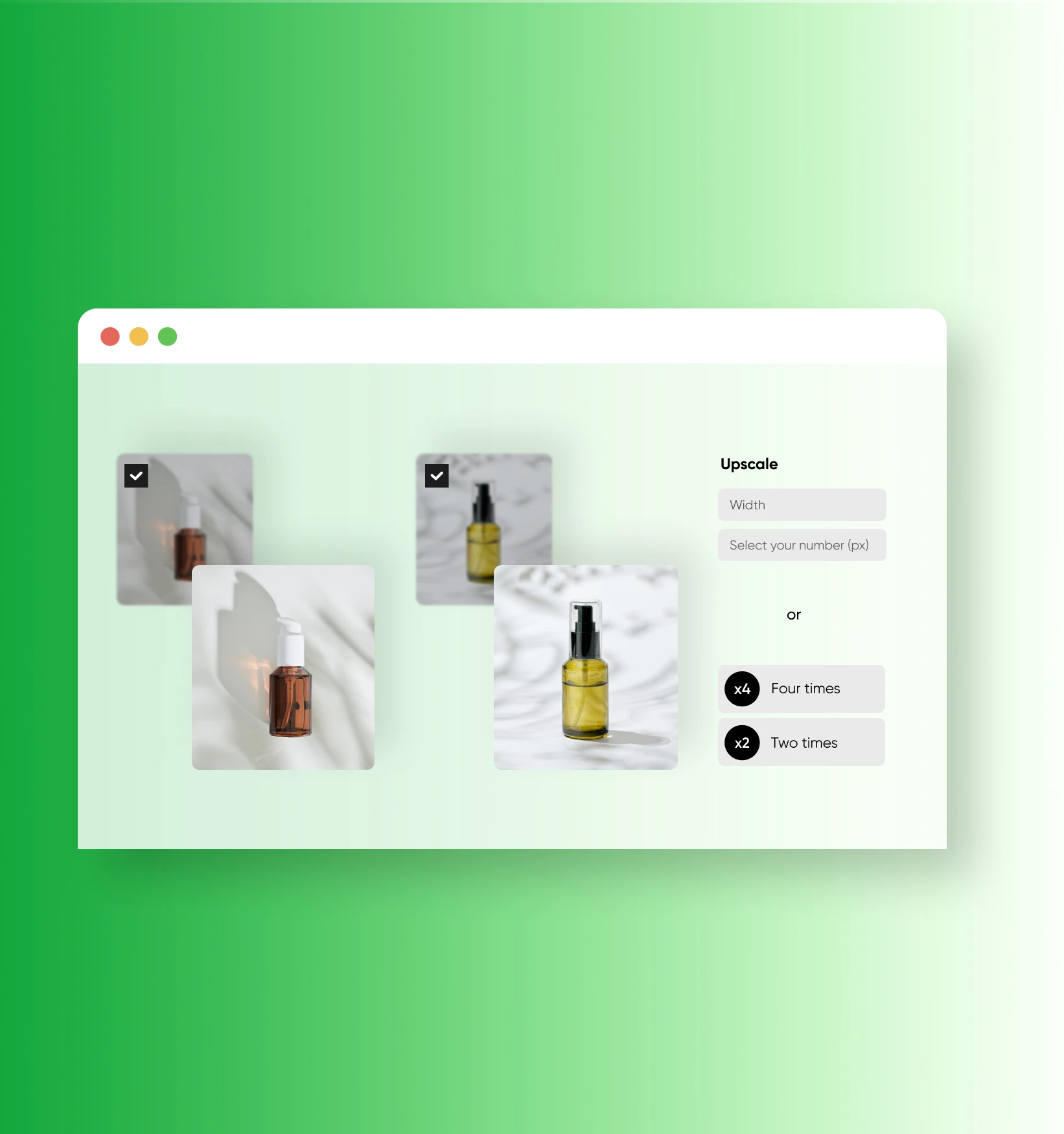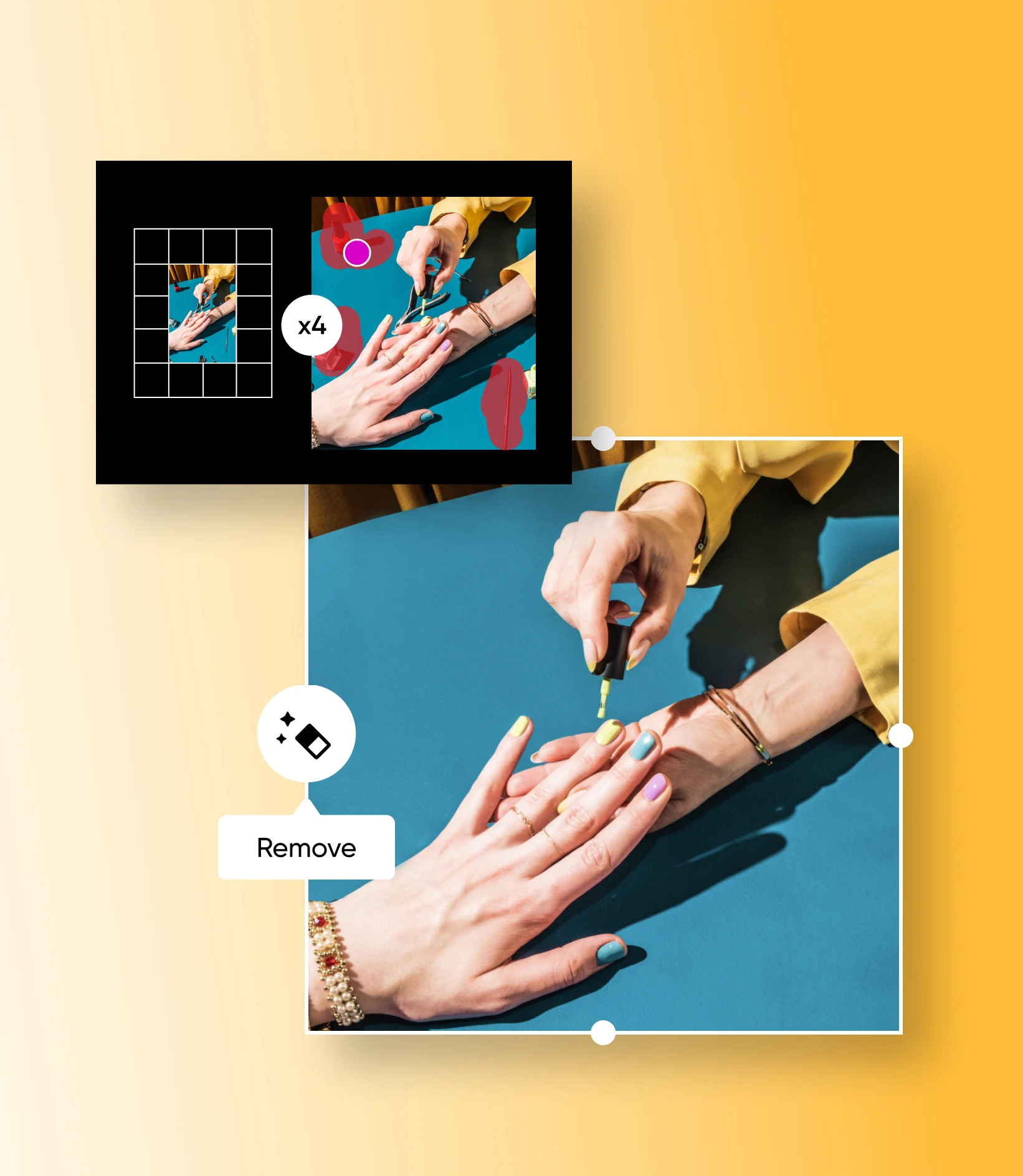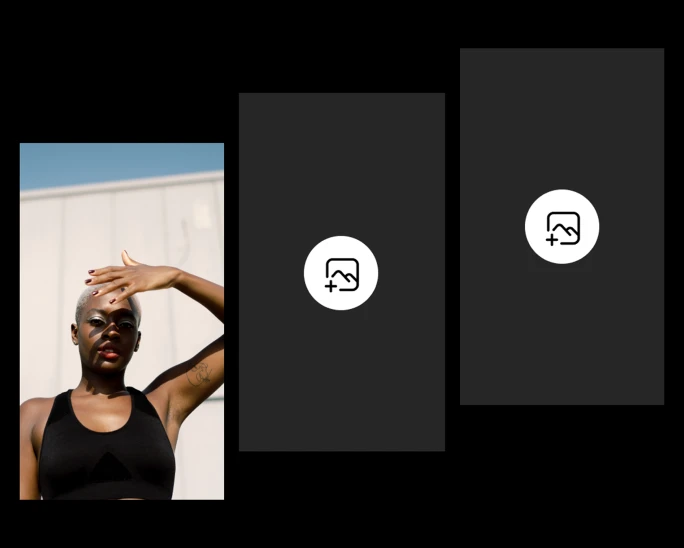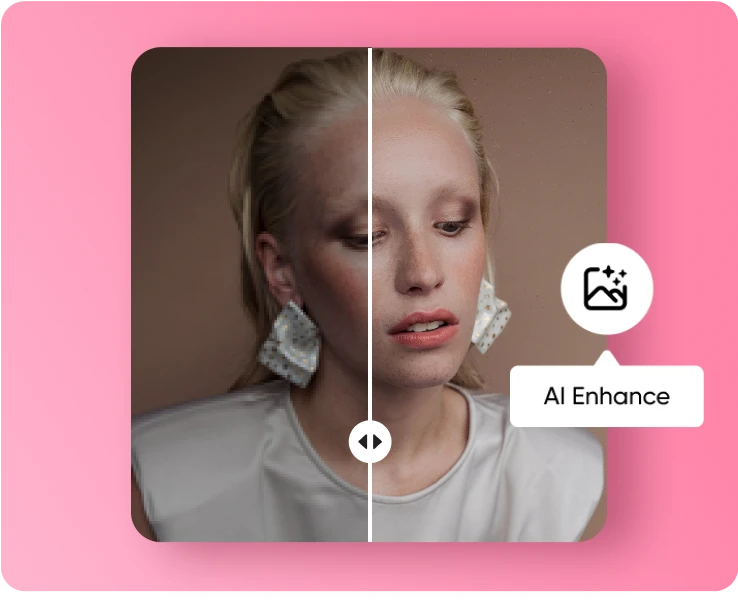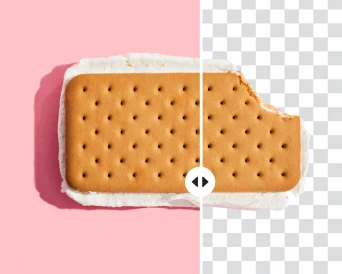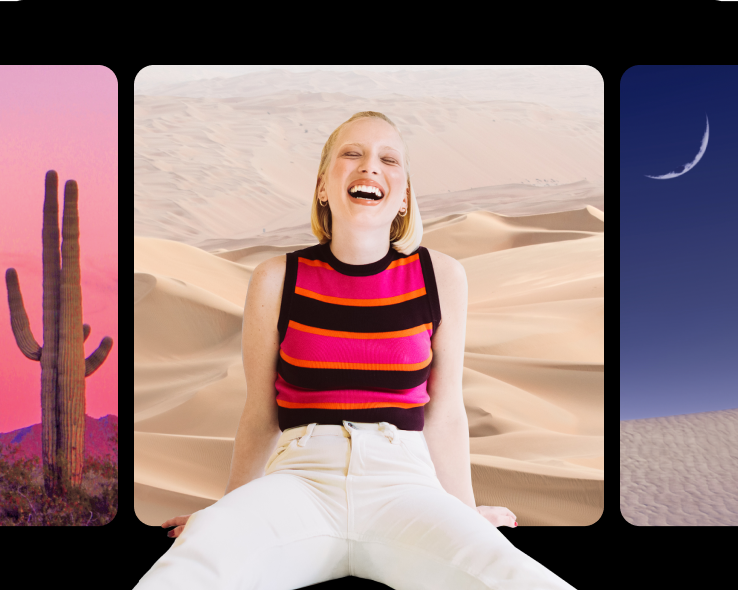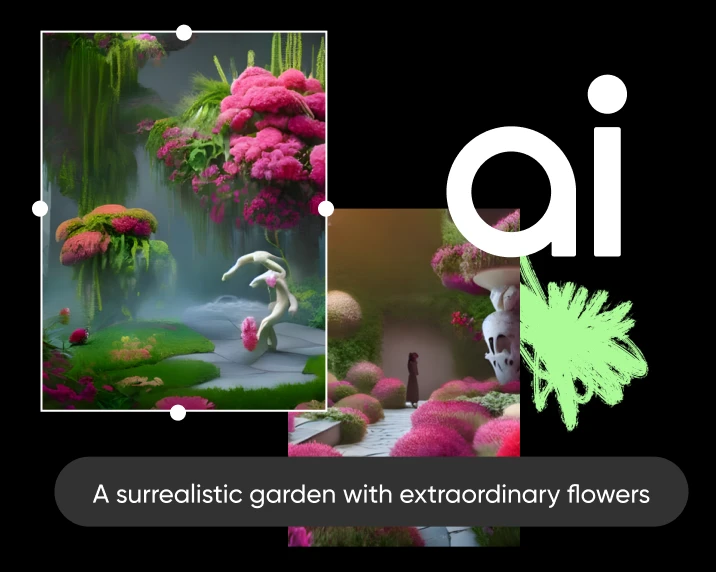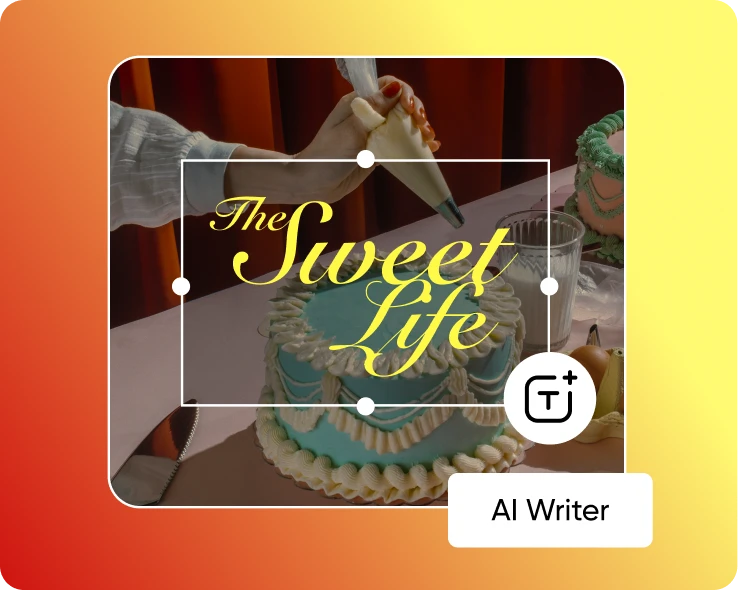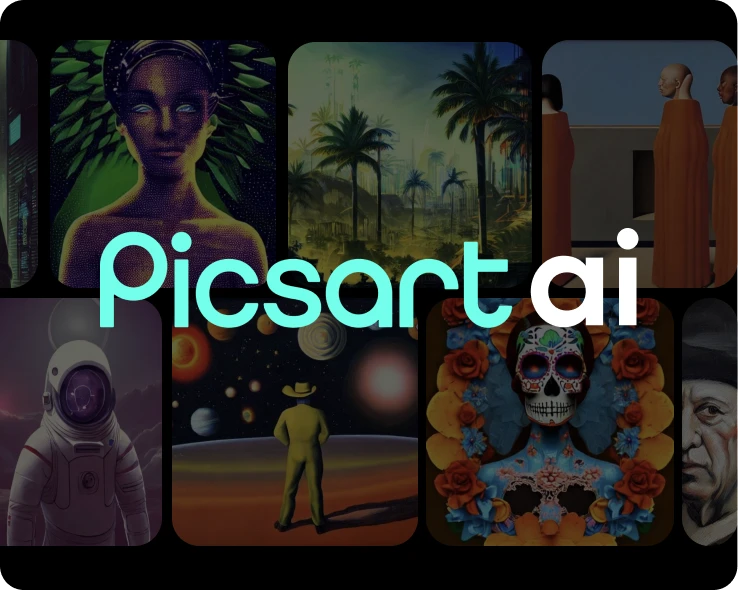- Design library
Start creating instantly with our ready-made design resources.
- Tools
Explore the full suite of AI tools for photo, video, and design.
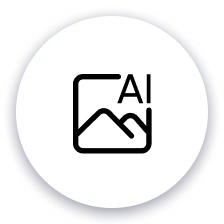
AI-powered upscale
Let AI do the hard work and masterfully fill in the details.
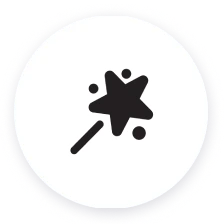
Quick and easy
All it takes is a use of a single button. Image upscaling has never been this easy.
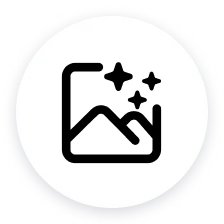
High-quality results
Upscale photos with 2x and 4x instant upscale, or enter a custom resolution.
How to enlarge images with the AI upscaler
Upload
Use the Upload button below to select up to three photos to upscale.
Adjust
Customize
Download
AI upscaler FAQ
How does the Picsart AI-powered upscaler work?
What is the maximum upscale factor supported by the Picsart upscaler?
The upscaled image cannot exceed 4096px after upscaling.
Will the upscaler preserve the textures and details of my images?
Yes, depending on the original resolution of the image. If the image is very low-res, try not to upscale the resolution too much. For example, try going with 2x upscale option instead of the 4x, or input a custom size.
Can I upscale both JPEG and PNG image formats using the Picsart tool?
Yes.
Is the use of the AI upscaler by Picsart completely free?
Yes, the Picsart AI upscaler is free to use.
How can I access and use the AI upscaler by Picsart?
Use the button on top of this page to start upscaling your images.
Can I upscale multiple images at once with the Picsart upscaler?
Yes.
Will using the upscaler affect the original image quality?
No. Your image is copied into the AI upscaler, and the original remains untouched.
Does upscaling improve picture quality?
Yes, it does. Using a small-sized photo to print a large poster is a recipe for disaster. When you upscale images with Picsart, you can make sure your designs look great anywhere.
Which images work best for upscaling?
The AI upscaler works best if you have small photos that you need to print out on large physical mediums, such as posters and banners. Make sure your print looks good on large canvases by upscaling your design beforehand.