When making a first impression, you want to put your best foot forward. Often times, that’s where an online portfolio or a media kit comes in. We’ve covered portfolios before, but what exactly is a media kit? Well, a media kit gives a high-level view of what you or your company does, your reach, and the general feel of your brand.
In this article, we’ll dive into all things media kits and break down the difference between a media kit and a press kit. And since media kits provide a broad overview of your brand, having great visuals is key, so we’ll cover how to make a clear and aesthetically-pleasing media kit.
What is a Media Kit?
A media kit is a brief overview of your brand that includes key information about what your company or content does, whom it reaches, and the kind of partnership opportunities you are looking for.
Sometimes people use the term “media kit” as a stand-in for “press kit” or “PR kit,” but the latter two are a bit different. Materials used for PR kits are meant to help media outlets quickly and correctly disseminate information about your brand relative to a specific event. Media kits tend to be more evergreen, whereas press kits are tied to a specific event, often with time-sensitive information. Often used interchangeably, both types of kits are used by journalists to help them share news about your brand.
Why are Media Kits important?
A media kit shows off the success of your brand or content. By presenting information on reach and engagement as well as basic facts about you or your company, a media kit demonstrates how you interact with your audience.
Beyond press, you can also share media kits with marketers, potential business partners, and investors. They help paint a picture of your brand, its story, reach, influence, and audience. Ultimately, media kits are a great way to drive brand awareness and, if the a journalist writes about you after reading your kit, it can help with sales.
What is a Media Kit Used For?
Whether you’re a social media influencer looking to partner with brands or a brand looking to partner with influencers (or anyone in between), a media kit comes in handy when defining the types of collaboration you’re seeking, the services you offer, and the general audience with which you work.
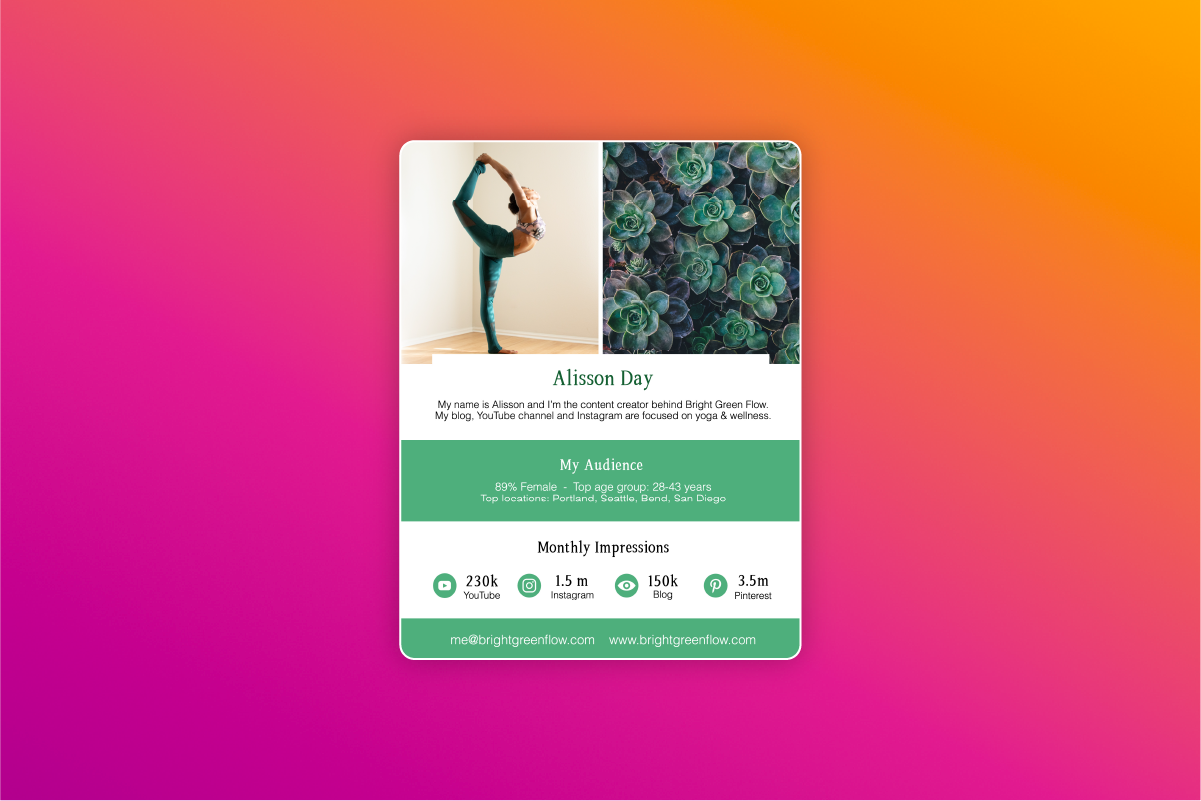
How is a Media Kit Different from a Press Kit or Online Newsroom?
While a media kit gives viewers a high-level view of your brand, an online newsroom gives them a very detailed look at specific events, releases, etc. While different, these two media tools are both part of a rounded approach to media relations.
An online newsroom contains all of your latest press releases. Think of it as your own private news channel, where you control the ‘broadcast.’ If you do have an online newsroom, include a link to it on your media kit so that viewers can follow up and learn more about your brand’s recent news. You can include a link to your media kit in your online newsroom, too.
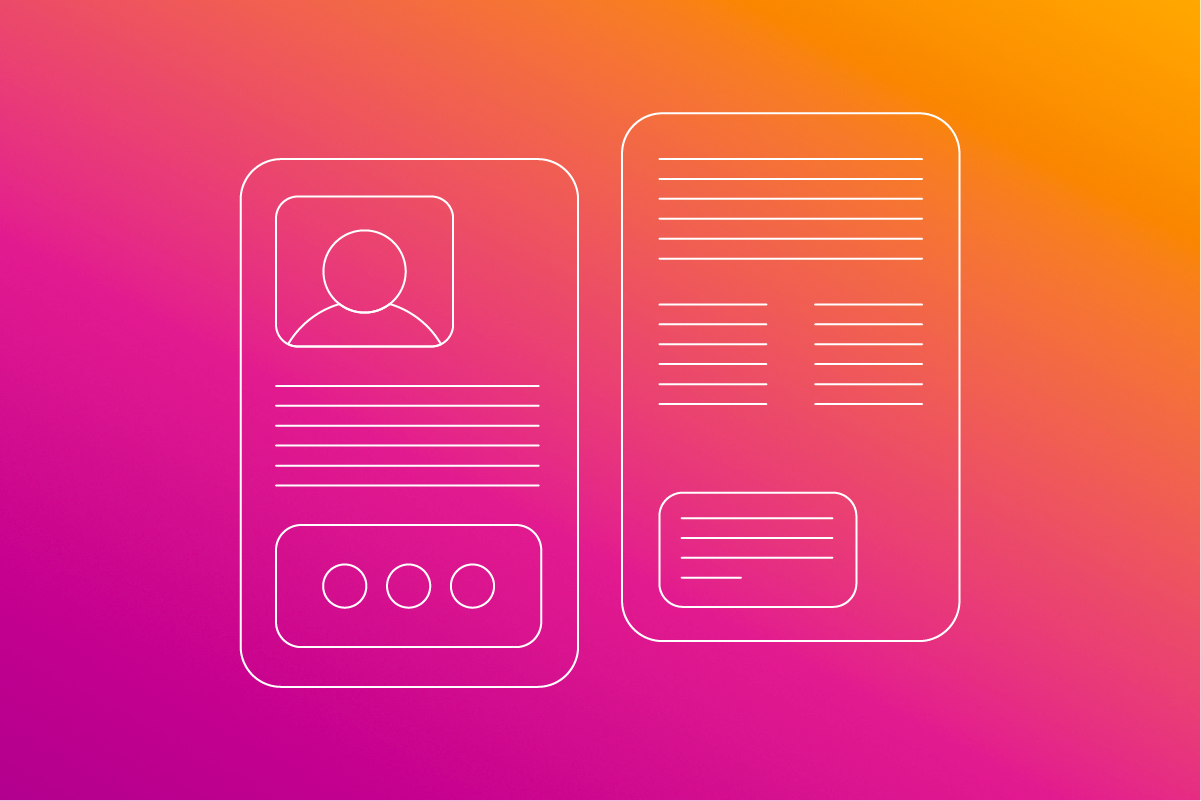
How Should You Distribute a Media Kit?
It should come as no surprise that in the digital age this document should be a high-quality digital file. Consider saving it as a PDF so it displays correctly across a variety of devices.
Below, we’ll show you how to make a one-page PDF that will render correctly on a wide variety of screens and be easy to share.
What Should a Media Kit Include?
Whether you’re doing B2C or B2B marketing, a media kit should generally include a few of the following items. Think of it as a one-stop-shop for everything you’d want a potential partner or media outlet to know about you when doing press outreach.
Contact information:
Add in social media handles, your email address, including your main business phone number, any additional contact numbers such as a business VoIP line if applicable, your business email address, company website, LinkedIn ID, social media handles, and any other relevant details someone might need to reach out for a partnership opportunity. Consider this a digital version of your business card.
A synopsis:
This can be in the form of an “About” or similar section that gives viewers a brief overview of your brand, company history, new products, or services.
Information on reach:
If you’re an influencer or agency making a social media kit, be sure to include audience demographics, number of followers or subscribers and average engagement rates across social media platforms, and any other relevant metrics.
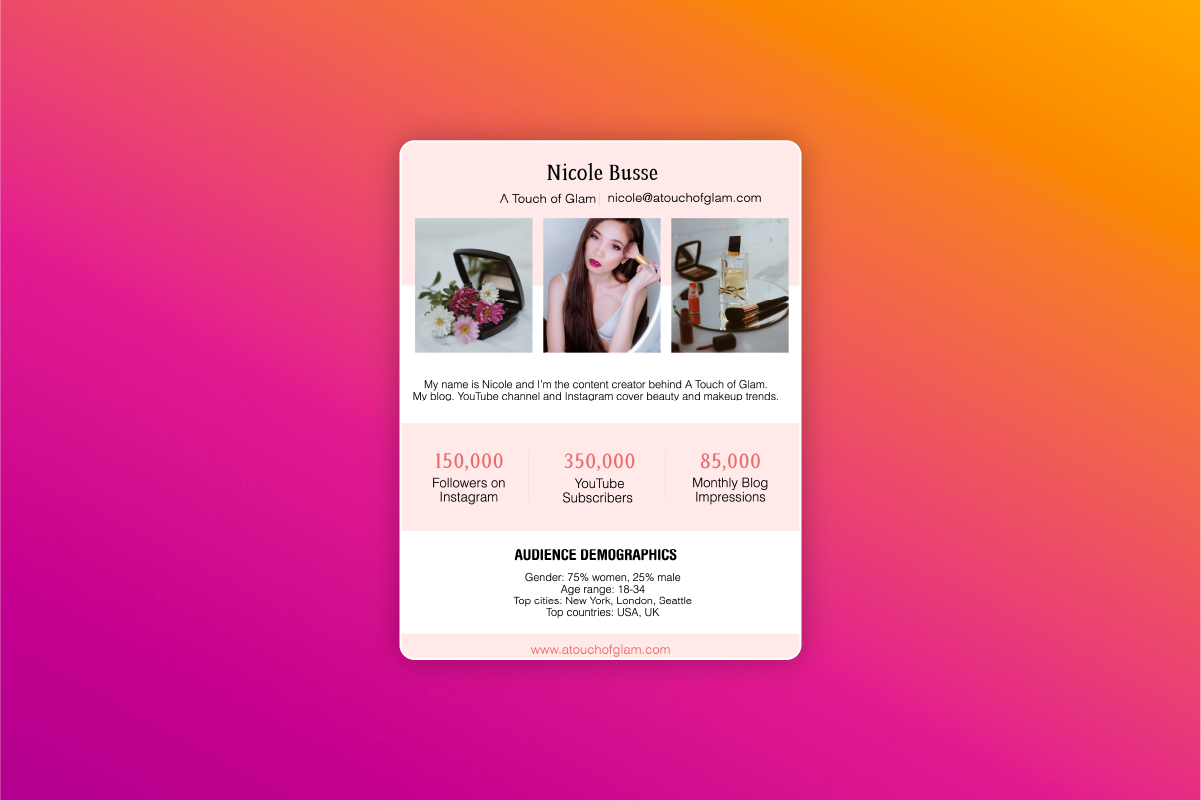
Collaboration opportunities:
Describe the type of partnerships you’re looking for and what services you can offer.
An image:
This can be a headshot, your logo, or even a stock photo that encapsulates the mood of your brand.
Case Studies:
If you’ve worked on partnerships with other brands, bloggers, or influencers in the past, then you can include a short case study or testimonial about how it went. This gives prospective clients and partners a view into your work and the ROI behind working with you.
An eye-catching design:
Keep the viewer’s eye moving across and down and page with simple graphics. Choose a design theme that represents your brand well. If you already have established branding then use these elements in your media kit design.
How to Create a Media Kit with Picsart:
Now that you know what is a media kit, it’s time to start designing your own. Here’s how to create eye catching designs on both the Picsart Web Editor and in the app.
If editing on web:
1) Open the Picsart Web Editor and start a new project. On the left toolbar select Templates, then click on the All Templates drop down menu and select media kits. Here, you’ll be able to peruse our media kit examples.
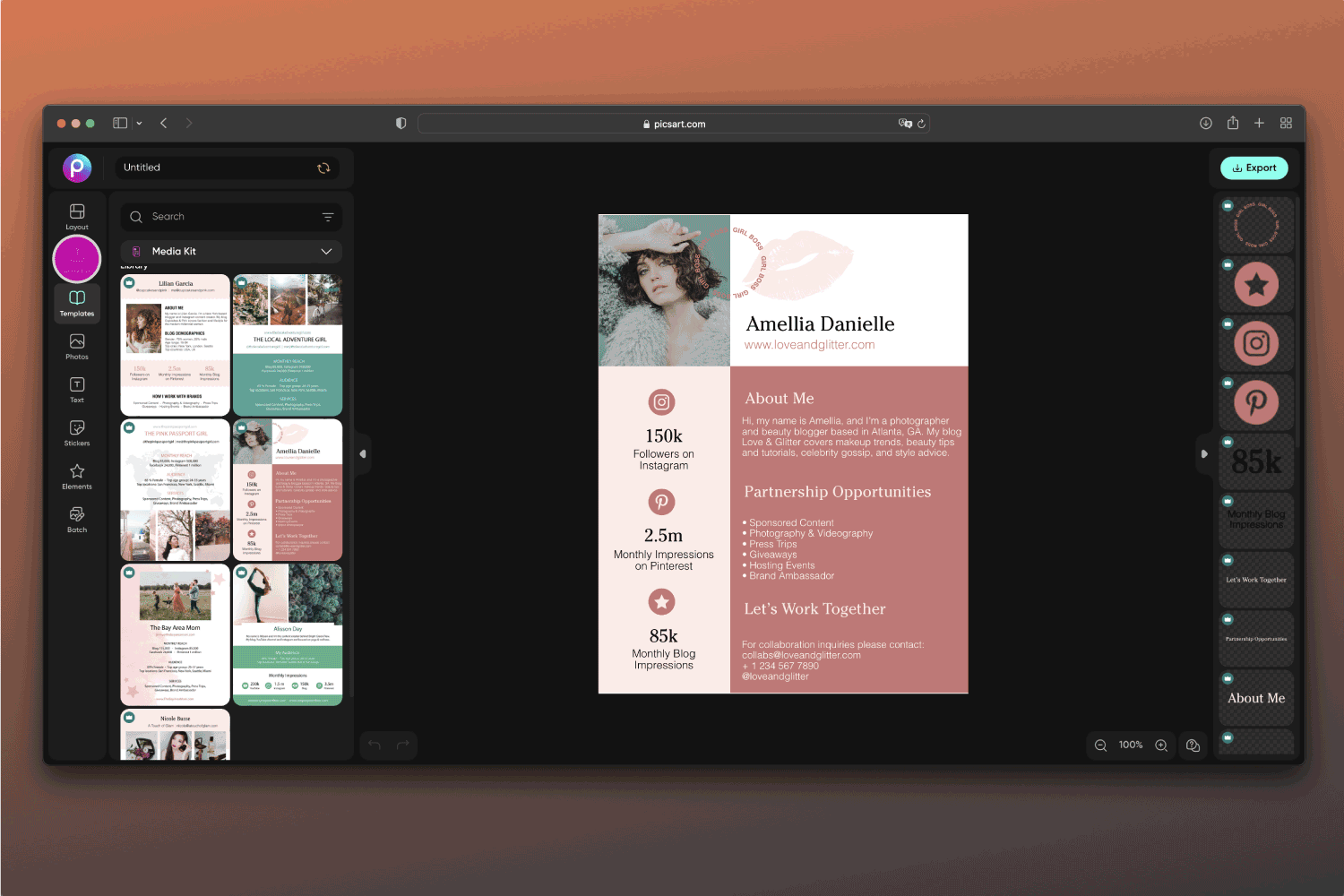
2) Once you’ve selected a media kit template that you like, it’s time to edit it to reflect your branding. Simply double-click on any element in the right layers toolbar to start editing. Here, we changed the background to a colorful gradient.

3) Switch out any stock photographs for ones of you or your company logo. Click on Photos in the menu on the left-hand side of the screen. Then, click on My Photos at the top of the searchable library that comes up. Choose the photo of yourself or your logo you’d like to use, and drag it onto the canvas, right on top of the stock photo you wish to replace. Picsart will correctly size your image to that space.
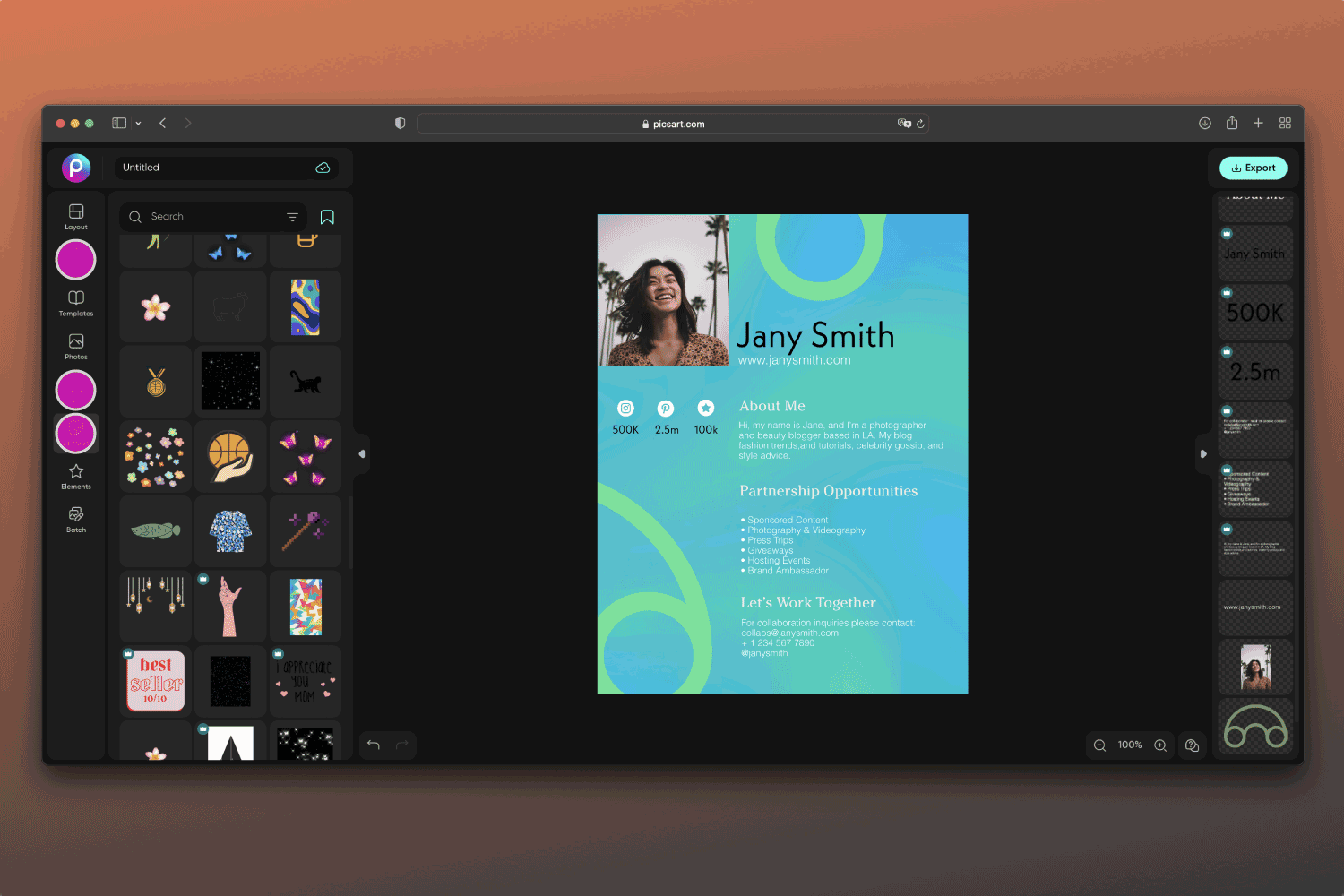
4) Further personalize the rest of the design by changing the font, adding stickers, and more. On the right-hand side of your screen, you will see miniatures of all of the graphics and text boxes in your media kit. You can change the parameters of many of these elements. For example, if you wish to change the font of any given text box, start by clicking on that text box (either right on the canvas or in the panel to the right of it). Then, click on the font icon in the toolbox above your canvas, which will bring up our menu of different typographies and sizes.
Pro tip: If you want to delete an element, you may do so by clicking on the three dots in the upper left-hand corner of the miniature and selecting Delete from the menu that pops up.
5) When you are satisfied with your media kit template design, click on Export in the upper right-hand corner of the screen. We recommend exporting to a PDF format so that your social media kit will be easy to share and look great across a variety of screens.
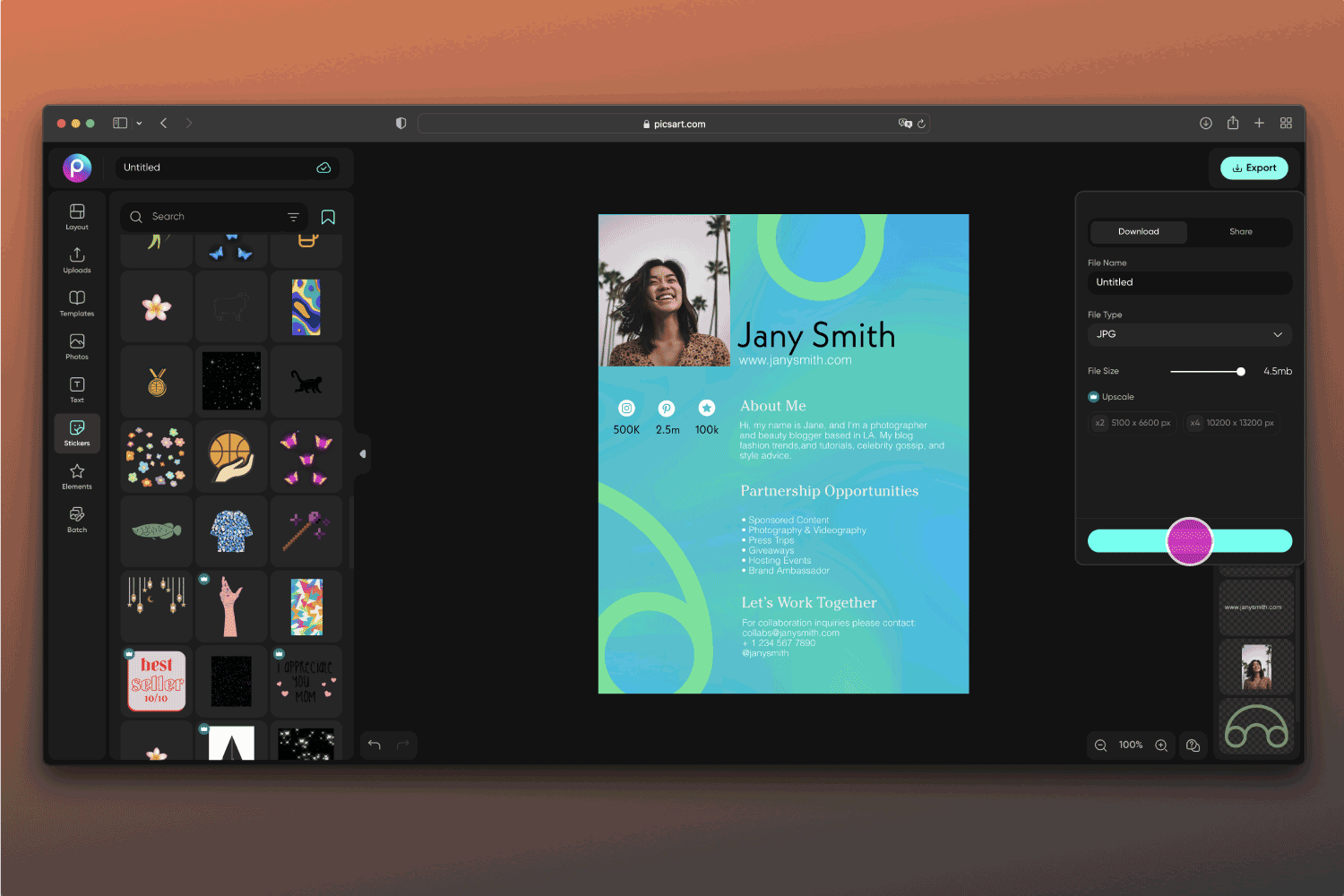
If editing on mobile:
1) Open the Picsart app and press the plus button (+) at the bottom of your screen to start a new edit. Scroll down to Backgrounds and tap on See All to select a fun background for your media kit design.
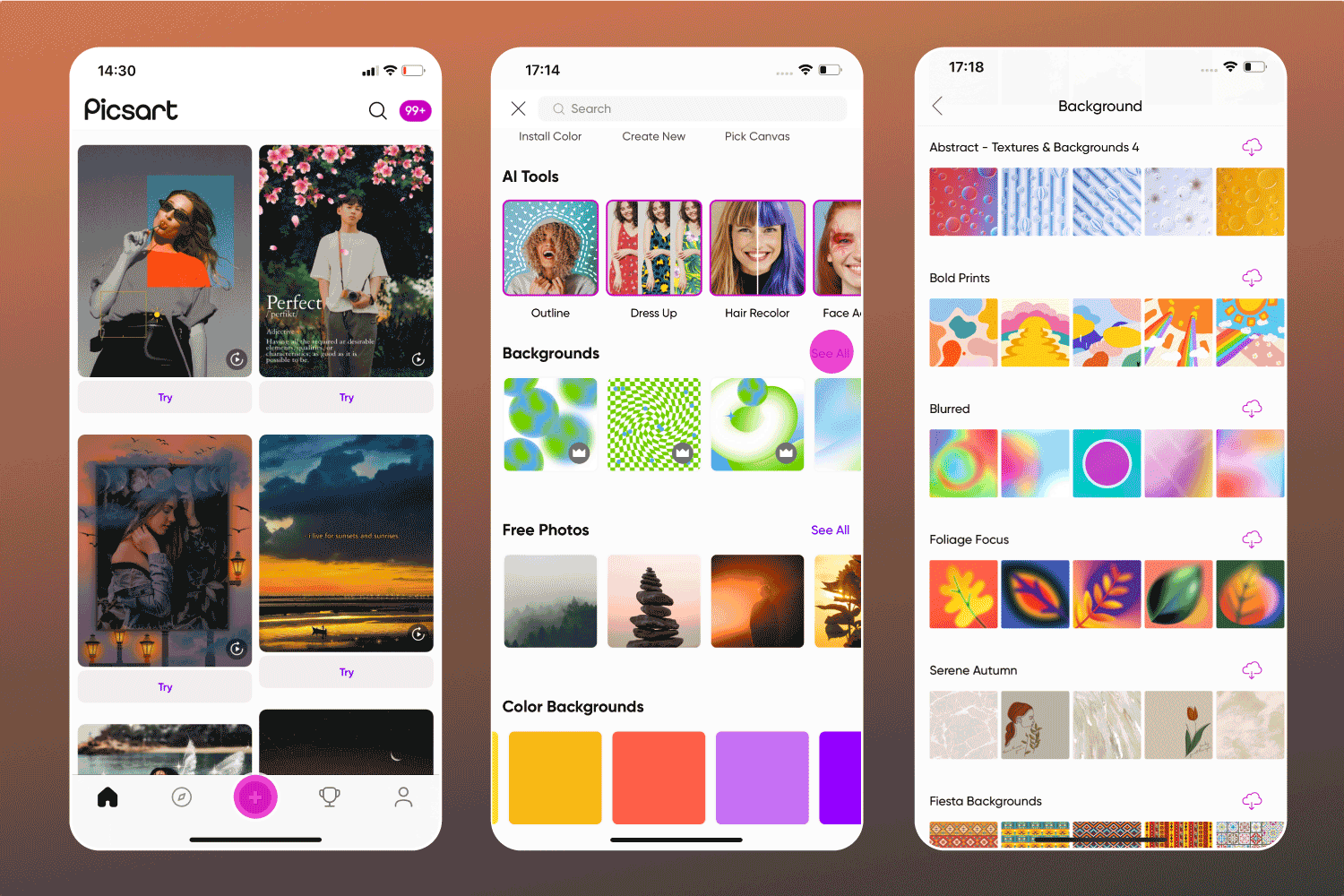
2) Tap on Tools in the bottom toolbar and select Crop to size your one-page media kit to the right dimensions.
3) Now it’s time to add your designs. Use the Text, Stickers, and Add Photo tool to add custom elements to your design.
4) When done, tap on Next, then Save to save your final edit to your phone. Remember to select PDF when prompted on the file format.
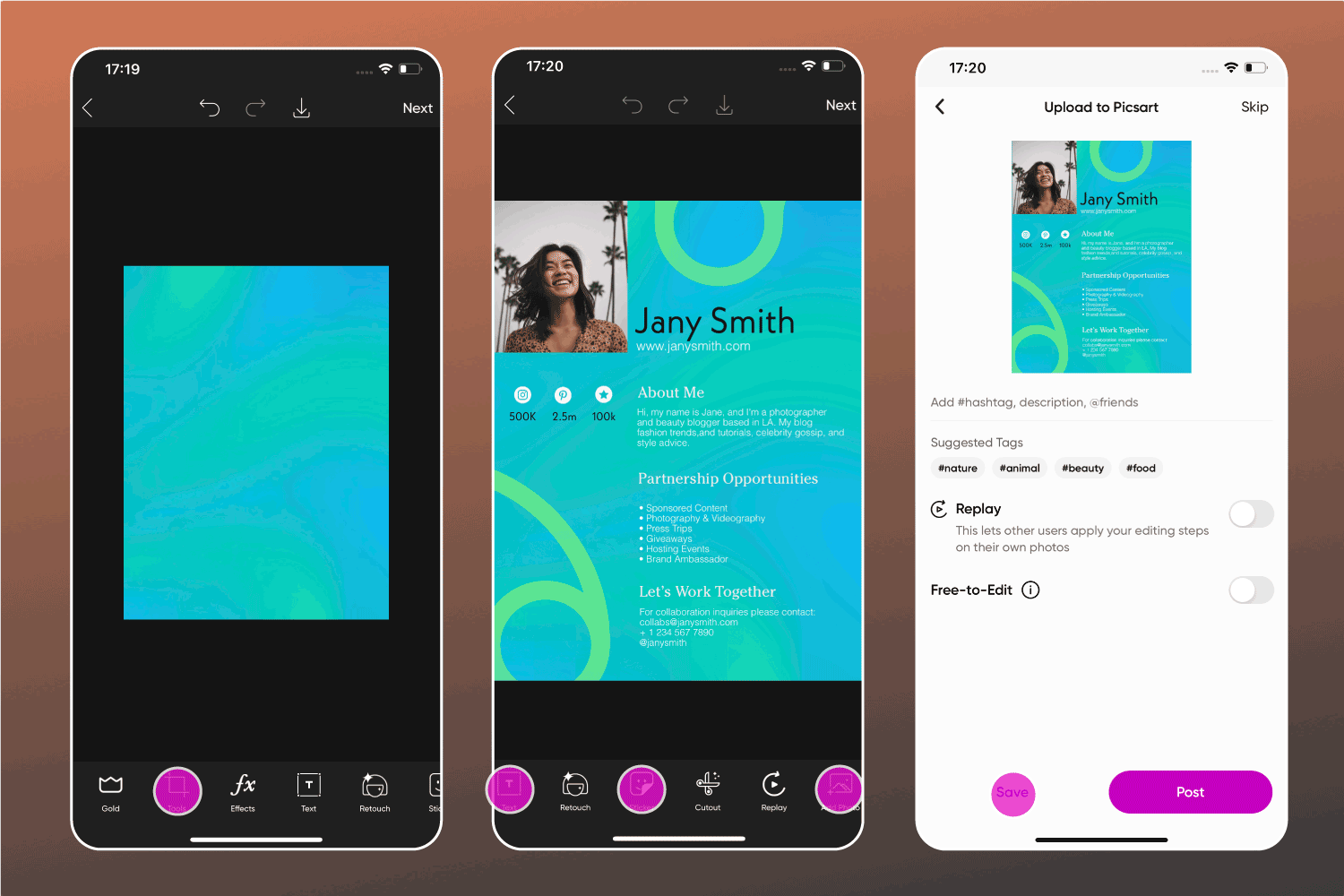
Create at the Speed of Culture
Picsart is a full ecosystem of free-to-use content, powerful tools, and creator inspiration. With a billion downloads and more than 150 million monthly active creators, Picsart is the world’s largest creative platform. Picsart has collaborated with major artists and brands like BLACKPINK, Taylor Swift, the Jonas Brothers, Lizzo, Ariana Grande, Jennifer Lopez, One Direction, Sanrio: Hello Kitty, Warner Bros. Entertainment, iHeartMedia, Condé Nast, and more. Download the app or start editing on web today to enhance your photos and videos with thousands of quick and easy editing tools, trendy filters, fun stickers, and brilliant backgrounds. Unleash your creativity and upgrade to Gold for premium perks!




