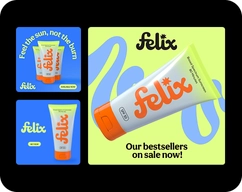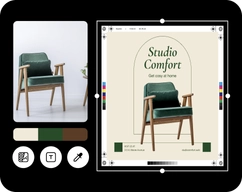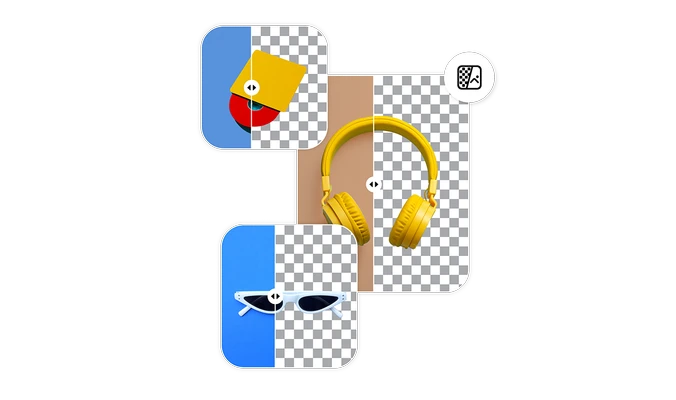- Design library
Start creating instantly with our ready-made design resources.
- Tools
Explore the full suite of AI tools for photo, video, and design.
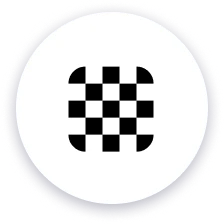
Automatic transparent photo maker
Simply upload your photo, and Picsart will make your image transparent. It only takes a second.
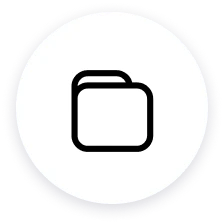
Vast background library
Choose from a variety of designer-crafted backgrounds from the built-in backdrop library.

AI precision
The transparent background creator will preserve even the tiniest details thanks to AI-powered background removal.
How to make your image transparent
Upload your photo
Just use the Upload image button, and that’s it. Picsart will automatically make your image transparent.
Download or customize
Turn all kinds of photos transparent
Get a preview of what’s possible with the transparent image maker. Whether you’re editing portraits for your studio clients, polishing car photos for a dealership's online listings, or just looking to create a fun edit for your social media page, you can rely on Picsart for your transparent image needs regardless of the photo type.



Transparent background reviews
More Picsart tools to love
Transparent background maker FAQ
What is a transparent background maker?
How to make multiple images transparent at once?
Use Picsart’s batch photo editor to make up to 50 images transparent in one go.
- Upload images: Select up to 50 images by using the Upload button or just drag and drop them.
- Choose Remove BG: Select the tool from the left sidebar to remove the existing background and create a transparent one.
- Customize further: Use other tools to make final tweaks before exporting your photos.
- Export: Select the Export button on the top right corner to save all your images in one go.
Is the transparent background creator easy to use for beginners?
Yes, Picsart is designed to be beginner-friendly and the transparent background creator is no exception. Simply upload your image and the AI will automatically identify the subject of your photo, remove the background, and make it transparent.
What benefits does a transparent background maker provide?
A transparent background maker offers a variety of benefits, including:
- Greater flexibility: Transparent photos can be placed on any background, making them more versatile for use in design projects, social media, and websites.
- Enhanced visual appeal: Transparent backgrounds allow the subject of the photo to stand out more prominently, creating a more visually appealing and impactful image.
- Professional look: Transparent logos and product photos are often considered more professional and polished than those with solid backgrounds.
- Efficiency: Transparent background makers can save you time and effort by automating the process of removing backgrounds from images.
Can I add a transparent background image to another image?
Absolutely! Here’s how to do it with the Picsart photo editor:
- Go to Picsart.
- Select the first image or the background. You can do this by either uploading the photo or selecting a new backdrop by using the Background button.
- Add your transparent photo by using the Uploads button again, select it, and use Remove BG from the toolbar on the top, and you’re good to go.