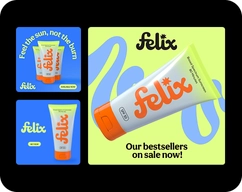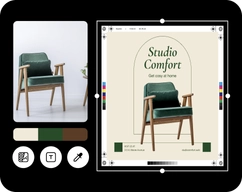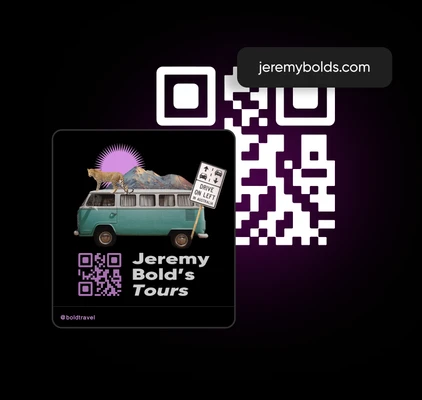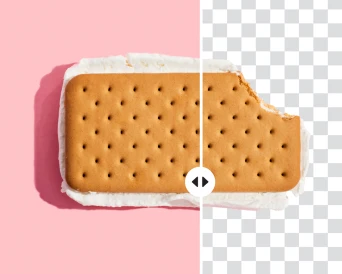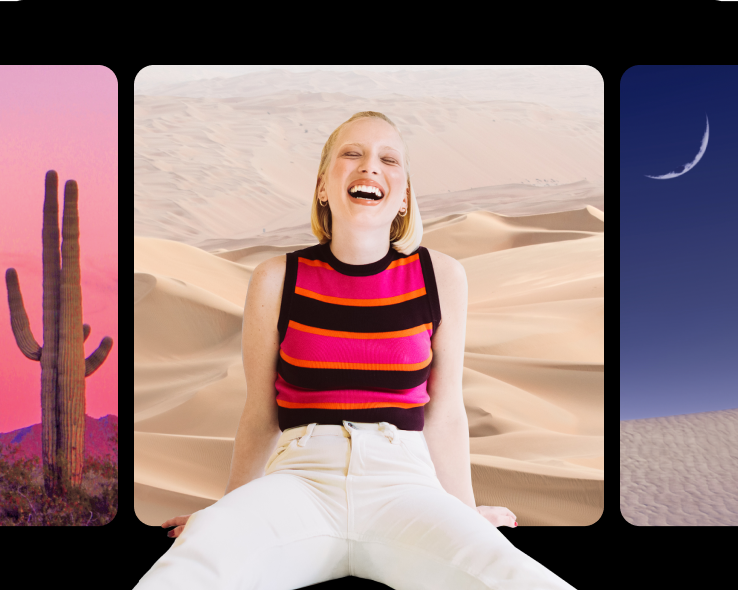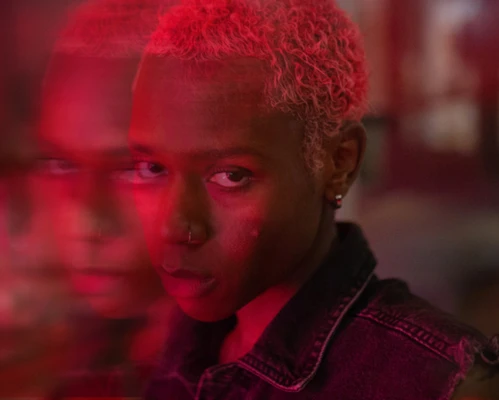- Design library
Start creating instantly with our ready-made design resources.
- Tools
Explore the full suite of AI tools for photo, video, and design.
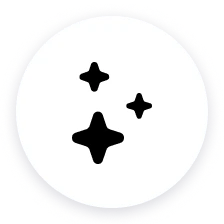
Completely free to use
Make highly-customizable QR codes free of charge.
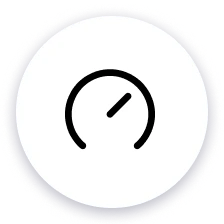
Quick and easy
Generate QR codes fast with an intuitive and easy-to-use generator.
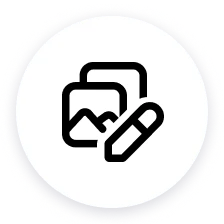
Fully personalized QRs
Create QR codes that perfectly match your branding.
How to make a QR code
Open QR Code Generator
Use the More Tools button on the left sidebar to find the QR Code Generator.
Add a URL
Customize your QR code
Download your QR code
Generate QR codes for all occasions.
Effortlessly create custom-style QR codes to go with various types of print materials
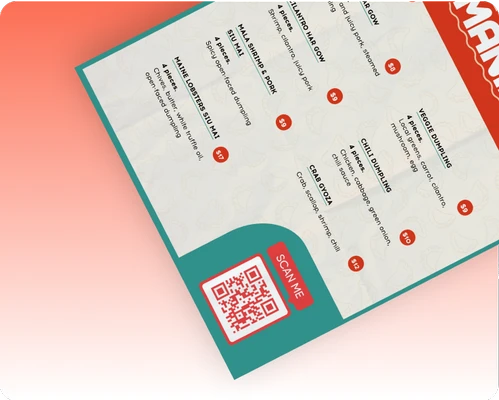
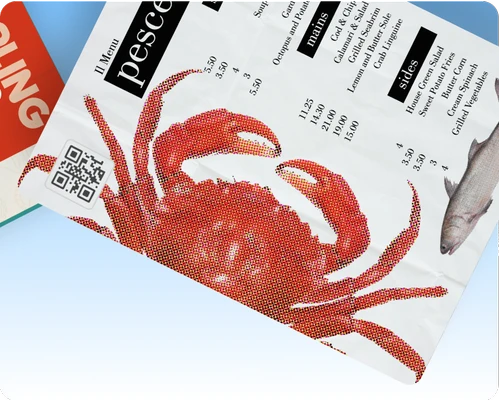
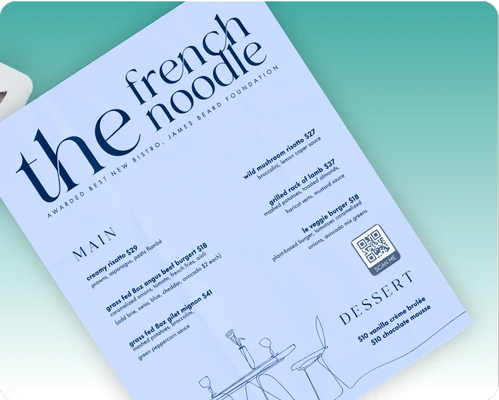
QR Code Generator FAQ
What does QR Code Generator do?
How do I access the Picsart QR Code Generator tool?
Just use the More Tools button on the left sidebar to see the QR Code Generator button.
What types of QR codes can I create with Picsart?
PicsArt's QR Code Generator tool supports various types of QR codes, including URL QR codes (for website links), contact QR codes (for sharing contact information), text QR codes (for displaying custom text), social media QR codes (for linking to social media profiles), and more.
Can I customize the appearance of my QR codes?
Yes, you can. The Picsart QR Code Generator makes it very easy. You can freely change the color and even the shape style. Additionally, you can add your own logo or the logo of popular social media platforms available by default in the photo editor.
Is the QR Code Generator tool free to use?
Yes, you can use the Picsart QR Code Generator free of charge.
How do I save or share my created QR codes?
Use the Export button on the top right corner to download your QR codes in a JPG, PNG, or PDF format.