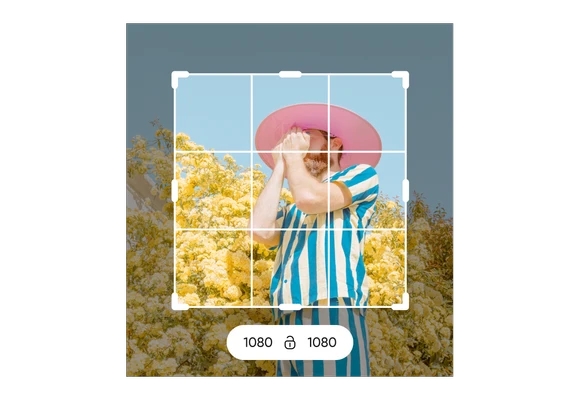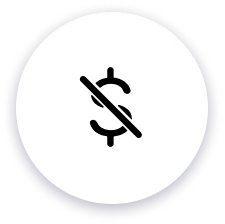
Free to use
Resize images for free with the Picsart all-in-one photo editor.
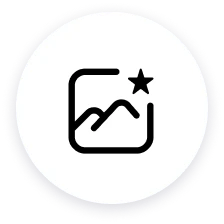
No quality drop
Resize images without compromising the look and the quality.
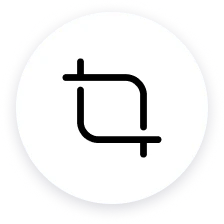
Complete file security
Uploaded files are only stored temporarily and are secure during every use.
How to resize images
Open image resizer
Use the button below to go to Picsart Photo Editor
Upload a photo
Pick a size
Resize image
Change canvas size
Save
Try out Picsart’s AI photo editing tool
Perform complex edits with ease. All thanks to state-of-the-art AI integration.
Image resizer FAQ
What does the Picsart image resizer tool do?
Is the Picsart image resizer tool free to use?
Yes! You can use the Picsart image resizer free of charge.
Can I resize multiple images at once using the Picsart image resizer tool?
Yes, you can resize images in batches.
Does the picture resizer maintain the aspect ratio of the image during resizing?
Yes, the aspect ratio will be preserved during resizing.
Can I resize images without losing quality using the Picsart image resizer?
Absolutely! Picsart resizes photos with minimal loss of quality.
Does Picsart store the images I upload for resizing?
No, Picsart doesn’t store your images.
How do you change dimensions on Picsart?
Using the Picsart editor, simply click on Layout on the left toolbar. Then either select one of the ready-made size templates or set your own custom dimensions at the top.