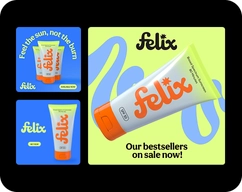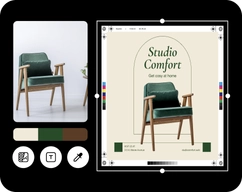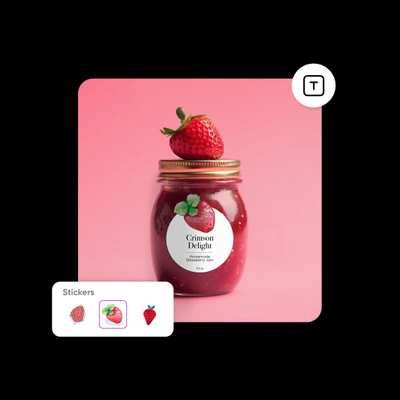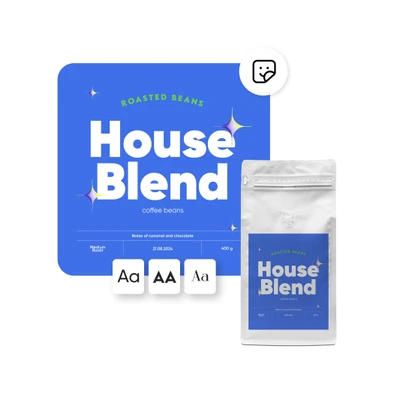- Design library
Start creating instantly with our ready-made design resources.
- Tools
Explore the full suite of AI tools for photo, video, and design.
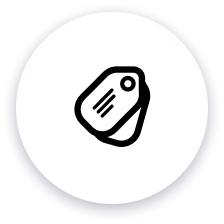
Quick product label creation
Get inspiration, try different layouts, and design a label in a few short steps.
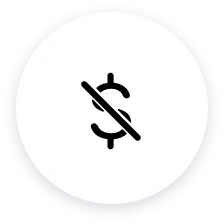
Free and easy to use
Make high-quality brand visuals online free with a user-friendly label creator and no software downloads.
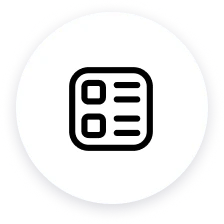
Personalized and customizable templates
Jumpstart designs with label templates, and add custom elements for a perfect finish.
How to make labels
Select a template or upload a file
Choose a background for your label or a complete design.
Customize the label
Download the design
Find the perfect label templates in any style
Whether your branding is fun, modern, rustic, or technical, Picsart offers a wide variety of creative label templates to suit your style. Explore different sizes, shapes, themes, and layouts to spark ideas. Then, upload art in your favorite style or browse the in-app image library to design a label that’s one of a kind.
Label maker FAQ
How to create labels with Picsart?
What makes a label attractive?
An attractive label depends on several factors, such as color, composition, and legibility.
The colors should be balanced with a good level of contrast so that they aren’t harsh or off-putting to viewers.
The composition refers to how well all the elements, such as shapes, text, images, and colors, work together.
A good design makes use of blank space instead of including too many elements, and it features shapes and textures that complement each other. Legibility means that any text on the design is easy to read and conveys the brand message clearly.
What should I put on a label?
To decide what elements to put on a label, focus on what you want to accomplish. Is the primary goal to be informative? Entertaining? Tempting? The label should include the most important information your audience needs to understand the product, such as the product/service name, the business name, the main product features/benefits, and visual elements that represent the brand. If the label is for an event, it should tell viewers how to contact the business, participate, or make a booking.
Can I customize my label design?
Sure! Picsart makes it easy to create labels that are completely customized to fit your needs. From the size and background to the fonts and images, you can edit as much as you like and even use Picsart label templates as a starting point.